VMware Toolsのバージョンが最新になっているか一括で確かめる方法を探していたとき
日本語資料でUIを使った一括取得がなかったので。
方法
-
vSphere Web Clientに接続(6.0, 6.5のUIで試しました)
-
ホストおよびクラスタを開いて左の列でvCenterを選択しておく(vCenter配下の全部の仮想マシンをまとめてチェックしたい時)
-
真ん中の列で仮想マシンタブを開く。仮想マシンの一覧と、起動ステータスなどが表になって出てくる。仮想マシン一覧へのたどり着き方がバージョンによって違うのでスクショを2パターン。
1枚目:vCenter 6.0

2枚目:vCenter 6.5

-
表のタイトル行で右クリックし、「列の表示/非表示」
-
表の表示項目で「VMware Tools バージョン ステータス」があるので選んでOK
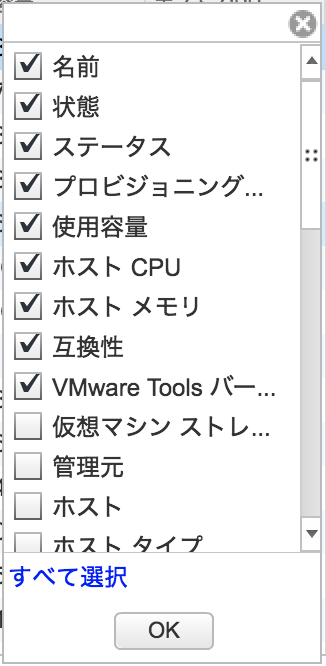
以上です。
参考
Power CLIを使う方法
公式ブログ
VM Tools and Virtual Hardware Versions - VMware PowerCLI Blog - VMware Blogs
Qiita投稿
vSphere PowerCLIでVMware Toolsのバージョンを一覧取得する方法 - Qiita
UIを使う方法
公式ブログ
Tracking VM Tools and Virtual Hardware Versions - VMware vSphere Blog