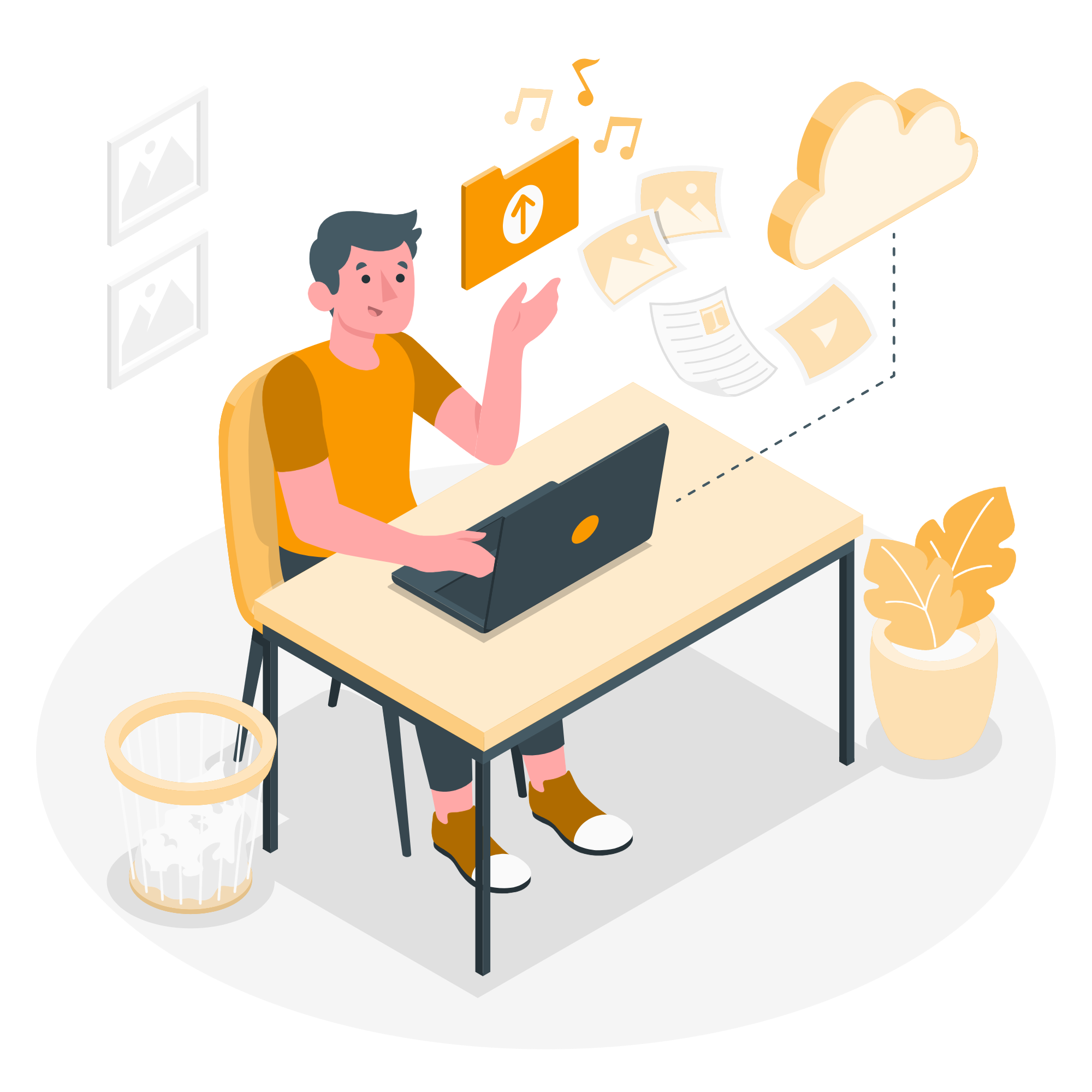はじめに
今回の記事をかいたきっかけ
- 個人開発で触れたときからEC2接続がうまくいかないときが多かった。
- 案件で必要になり試行錯誤してようやく流れるようにできるようになったのでメモです。
※個人情報は***などで消してあります。
※今回はアカウント作成者から送ってもらった情報をもとに接続するため、アカウントの作成やキーペアの取得を知りたい方は公式サイトのチュートリアルまたは検索することをおすすめします(本当は公式が良いですが所見だとわかりにくい部分もあるかと思います)。
今回接続するために共有した必要情報
①ホスト名
ec2-**-**-***-***.ap-northeast-1.compute.amazonaws.com
.ap-northeast-1はリージョン(地域)の指定です。詳しくはこちら
②ユーザー名
******
変更されているので一応伏せ字にしましたが、デフォルトだとec2-userです。
③キーペア
保存先はこちら
自分のPC名
└── .ssh
├── config
└── ********.pem
隠しフォルダになるので、Finderで表示させる場合は ⇧+⌘+.
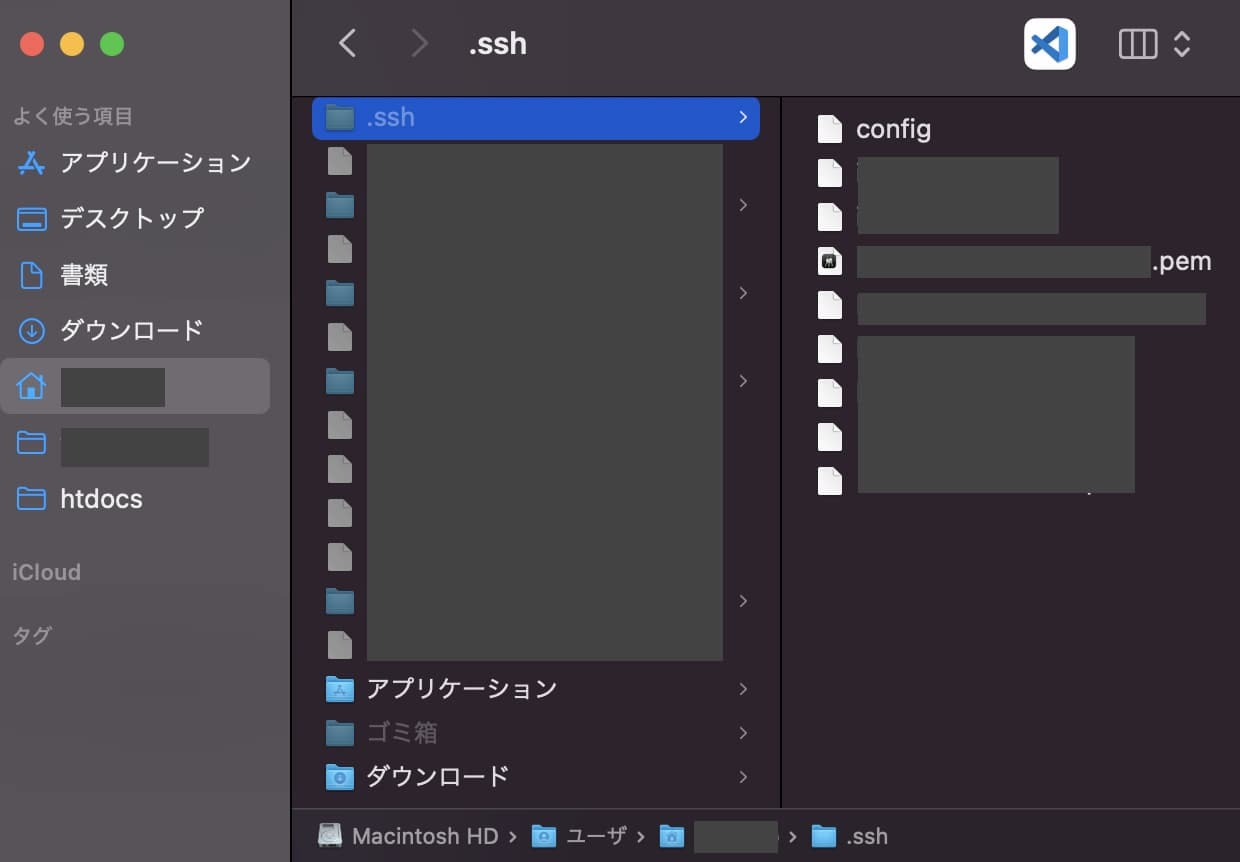
下準備
※ ~/.ssh/configのUserKeyChain:yesを削除しておく
ターミナルを起動して操作
.sshフォルダに移動
cd ~/.ssh
移動先でキーペアの権限を変更
chmod 700 ********.pem
600(変更権限)で!と書かれている教材が多いですが、700(フルコントロール)で行います。
参考サイトはこちら
公式も参考にしました。
いよいよSSHでEC2に接続
% ssh -i ********.pem ******@ec2-**-**-***-***.ap-northeast-1.compute.amazonaws.com
コマンドの解説
ssh -i ③キーペア名.pem ②ユーザー名@①ホスト名
接続に成功すると以下のメッセージが出る
Welcome to Ubuntu 16.04.7 LTS (GNU/Linux 4.4.0-1128-aws x86_64)
* Documentation: https://help.ubuntu.com
* Management: https://landscape.canonical.com
* Support: https://ubuntu.com/advantage
Get cloud support with Ubuntu Advantage Cloud Guest:
http://www.ubuntu.com/business/services/cloud
UA Infra: Extended Security Maintenance (ESM) is not enabled.
33 updates can be applied immediately.
1 of these updates is a standard security update.
To see these additional updates run: apt list --upgradable
105 additional security updates can be applied with UA Infra: ESM
Learn more about enabling UA Infra: ESM service for Ubuntu 16.04 at
https://ubuntu.com/16-04
Ubuntu comes with ABSOLUTELY NO WARRANTY, to the extent permitted by
applicable law.
Last login: Sun Jun 26 06:50:07 2022 from 59.153.252.37
Git操作
Gitの操作のため、リポジトリの作成場所まで移動
******@ip-***-**-**-**:~$ cd /var/www/html/dev/
ブランチ確認
******@ip-***-**-**-**:/var/www/html/dev$ git branch
feature/Phase_3_Dev
feature/auto_search
master
quest_page
* world
world_1
work_page
Git操作
******@ip-***-**-**-**:/var/www/html/dev$ sudo git pull
使用しているGitのアカウントが表示されるのでパスワードを入力
Password for 'https://**********@bitbucket.org':
最後に差分や変更内容が表示されれば完了です。
remote: Enumerating objects: 46, done.
remote: Counting objects: 100% (42/42), done.
remote: Compressing objects: 100% (22/22), done.
remote: Total 22 (delta 20), reused 0 (delta 0), pack-reused 0
Unpacking objects: 100% (22/22), done.
From https://bitbucket.org/********/********
15ec565..ba0e0e2 world -> origin/world
650fbfc..00aedd3 fix_toppage -> origin/fix_toppage
Updating 15ec565..ba0e0e2
Fast-forward
public/client/css/custom.css | 1 +
public/client/css/responsive.css | 14 +++++++++++++-
resources/views/client/commons/head.blade.php | 4 ++--
resources/views/client/commons/header_top.blade.php | 6 +++---
4 files changed, 19 insertions(+), 6 deletions(-)
接続の解除
exit
以上