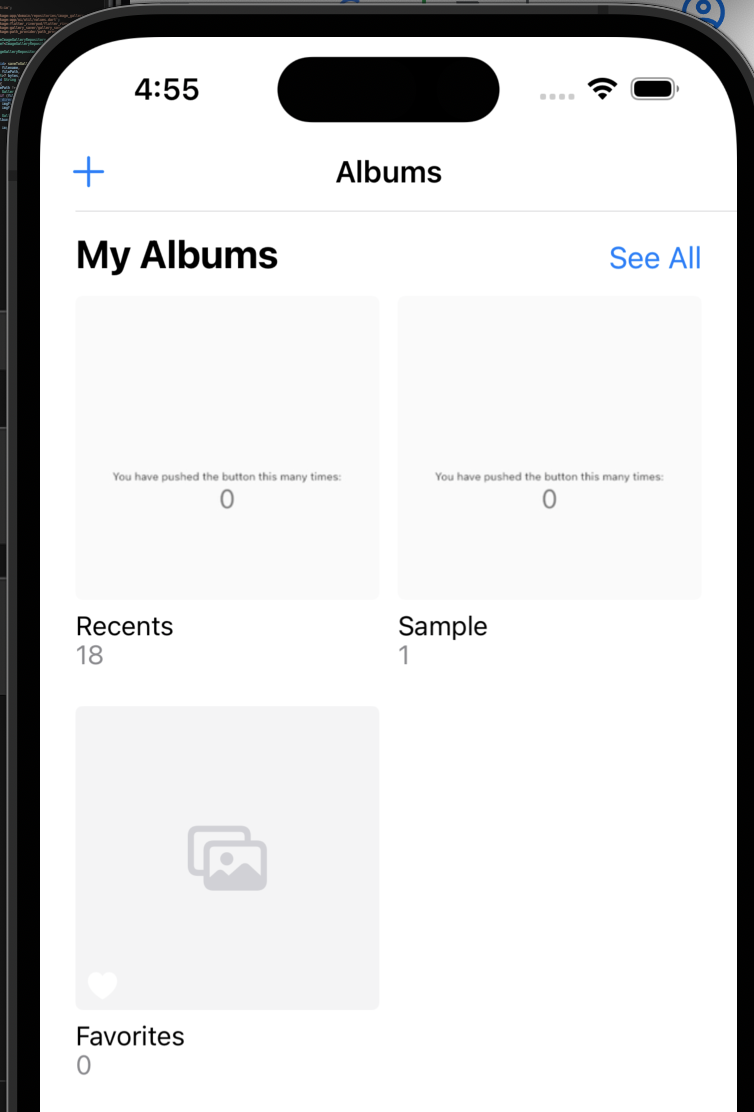はじめに
アプリの画面をキャプチャし、画像として保存する方法を調べましたので記事にします。
パッケージの追加
下記の二つのパッケージをプロジェクトに追加してください
→ 一時的に画像を保存する必要があるため、上記のパッケージで一時フォルダのパスを取得します。
→ 画像を端末のアルバムに保存するため上記のパッケージを使用します。
準備
iOS
Info.plstに下記を追記してください。
<key>NSPhotoLibraryUsageDescription</key>
<string>ライブラリに保存します</string>
Android
android/app/src/main/AndroidManifest.xmlに下記を追加。
(場所はapplicationタグの上でいいと思います)
<uses-permission android:name="android.permission.WRITE_EXTERNAL_STORAGE" />
android/app/src/build.gradleのminSdkVersionを21に変更
defaultConfig {
...
minSdkVersion 21
targetSdkVersion flutter.targetSdkVersion
versionCode flutterVersionCode.toInteger()
versionName flutterVersionName
}
コード全文
最初に、画像を保存するためのコードを載っけておきます。
Flutterでプロジェクト作成時のコードを変更しただけなので、対象部分を差し替えてパッケージなどをimportすればお手元でも確認が簡単かと思います。
class MyHomePage extends StatefulWidget {
const MyHomePage({super.key, required this.title});
final String title;
@override
State<MyHomePage> createState() => _MyHomePageState();
}
class _MyHomePageState extends State<MyHomePage> {
final int _counter = 0;
final _globalKey = GlobalKey();
void _takeSnapshot() async {
final boundary =
_globalKey.currentContext!.findRenderObject()! as RenderRepaintBoundary;
if (boundary.debugNeedsPaint) {
await Future.delayed(const Duration(milliseconds: 300));
}
final image = await boundary.toImage();
final byteData = await image.toByteData(format: ImageByteFormat.png);
final pngBytes = byteData!.buffer.asUint8List();
final directory = (await getTemporaryDirectory()).path;
final imgFile = File('$directory/test_screen_shot.png');
await imgFile.writeAsBytes(pngBytes);
await GallerySaver.saveImage(imgFile.path, albumName: "Sample");
await imgFile.delete();
}
@override
Widget build(BuildContext context) {
return RepaintBoundary(
key: _globalKey,
child: Scaffold(
appBar: AppBar(
title: Text(widget.title),
),
body: Center(
child: Column(
mainAxisAlignment: MainAxisAlignment.center,
children: <Widget>[
const Text(
'You have pushed the button this many times:',
),
Text(
'$_counter',
style: Theme.of(context).textTheme.headline4,
),
],
),
),
floatingActionButton: FloatingActionButton(
onPressed: _takeSnapshot,
tooltip: 'Snapshot',
child: const Icon(Icons.photo_camera),
), // This trailing comma makes auto-formatting nicer for build methods.
),
);
}
}
画像を取得するための手順
実装を細かく見る前に、大まかな手順を説明します。
- GlobalKeyを指定したRepaintBoundaryで画像化したいWidgetを囲う
- 上で指定したGlobalKeyで、UIの描画を行なっているオブジェクトを取得
- 上で取得したオブジェクトから画像を取得しバイトデータに変換
- バイトデータをキャッシュに保存
- キャッシュに保存したデータを端末のアルバムに保存
具体的な説明
GlobalKeyを指定したRepaintBoundaryで画像化したいWidgetを囲う
下記の抜粋コードのように、RepaintBoundaryで画像にしたいWidgetを囲います。
この時、GlobalKeyを指定することを忘れないでください。
class _MyHomePageState extends State<MyHomePage> {
// GlobalKeyを作成
final _globalKey = GlobalKey();
@override
Widget build(BuildContext context) {
// 画像として保存したいWidgetをRepaintBoundaryで囲み、GlobalKeyを設定
return RepaintBoundary(
key: _globalKey,
child: Scaffold(
...
),
);
}
}
RepaintBoundaryは再描画範囲を制限するために使用できるクラスのようです。
下記の動画がわかりやすかったですが、今回の使い方では画像にする反映を囲う使い方となります。
UIの描画を行なっているオブジェクトを取得
ここからの説明は以下のメソッドを抜粋して説明していきます。
void _takeSnapshot() async {
final boundary =
_globalKey.currentContext!.findRenderObject()! as RenderRepaintBoundary;
if (boundary.debugNeedsPaint) {
await Future.delayed(const Duration(milliseconds: 300));
}
final image = await boundary.toImage();
final byteData = await image.toByteData(format: ImageByteFormat.png);
final pngBytes = byteData!.buffer.asUint8List();
final directory = (await getTemporaryDirectory()).path;
final imgFile = File('$directory/test_screen_shot.png');
await imgFile.writeAsBytes(pngBytes);
await GallerySaver.saveImage(imgFile.path, albumName: "Sample");
await imgFile.delete();
}
さて、この項の本題ですが、描画を行なっているオブジェクトは下記で取得しています。
ここでGlobalKeyが必要なため、buildメソッド内で指定しました。
final boundary =
_globalKey.currentContext!.findRenderObject()! as RenderRepaintBoundary;
描画オブジェクトから画像を取得しバイトデータに変換
ここは順番に変換しているだけだんですが、一つ注記すると、if文の中です。
debugNeedsPaintがtrueの状態だと、toImageメソッドを実行するとエラーになったので、trueなら少し待つように実装しています。
if (boundary.debugNeedsPaint) {
await Future.delayed(const Duration(milliseconds: 300));
}
final image = await boundary.toImage();
final byteData = await image.toByteData(format: ImageByteFormat.png);
final pngBytes = byteData!.buffer.asUint8List();
バイトデータをキャッシュに保存
一旦画像を保存しないと端末のアルバムに保存できないので、キャッシュに保存します。
getTemporaryDirectoryメソッドはpath_providerのメソッドで、キャッシュに使うフォルダパスを取得できます。
final directory = (await getTemporaryDirectory()).path;
final imgFile = File('$directory/test_screen_shot.png');
await imgFile.writeAsBytes(pngBytes);
キャッシュに保存したデータを端末のアルバムに保存
キャッシュに保存したファイルパスとアルバム名を指定し、ギャラリーに保存します。
await GallerySaver.saveImage(imgFile.path, albumName: "Sample");
await imgFile.delete();
AndroidだとGoogleフォトに保存され、
(Android詳しくないのでわかりませんが、端末や設定で違うかもです)
iOSは写真に保存されます。