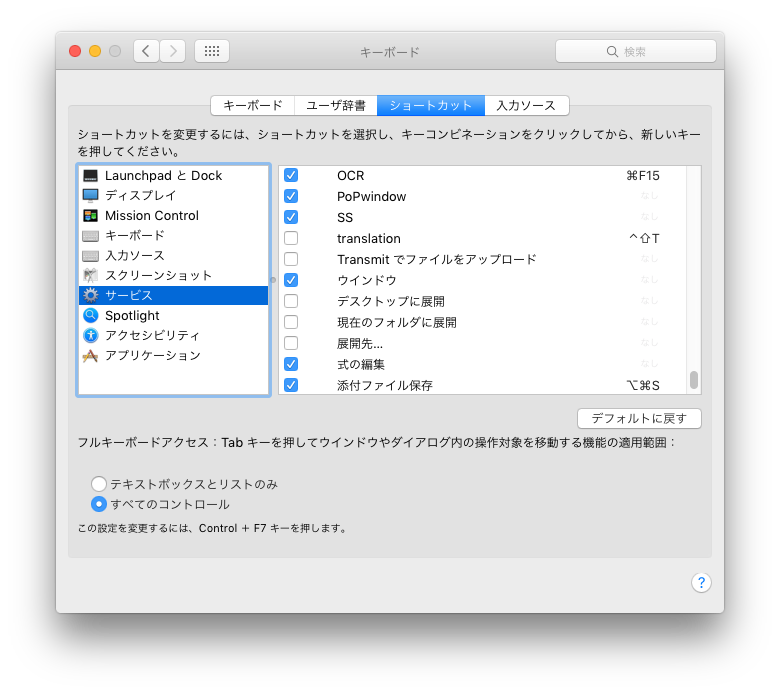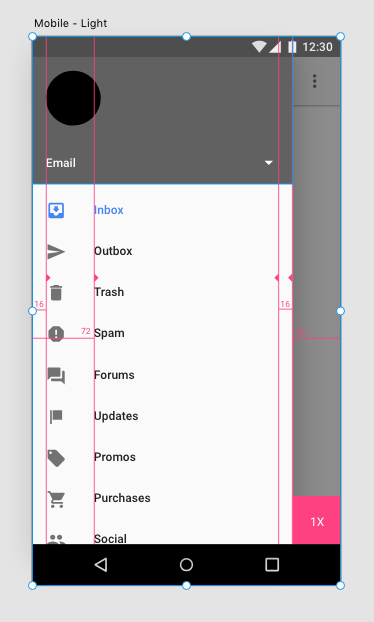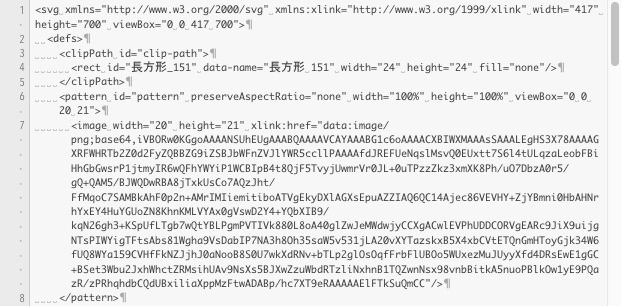コピーはSVG形式に?
クリップボードにコピーしたオブジェクトはSVG形式になってしまうようですね。
pngをbase64エンコードしてる。
これはこれでそういう考えだからいいけど、そのまま画像として欲しい時もある……
すると〜〜
https://twitter.com/sttk3com/status/1163820964284489730?s=20
さすがはしたたか企画さん。
なるほどas «class PNGf») でPNGが取り出せるんだ〜
じゃあ、サービスつくりましょう!
コードの確認
まずはスクリプトエディタで動作確認
tell application "Adobe XD"
activate
tell application "System Events"
tell process "Adobe XD"
keystroke "c" using {command down}
set the clipboard to (the clipboard as «class PNGf»)
end tell
end tell
end tell
画像としてクリップボードに格納されているので、それをプレビュー.appのファイルメニューからクリップボードから新規作成でファイル作成。
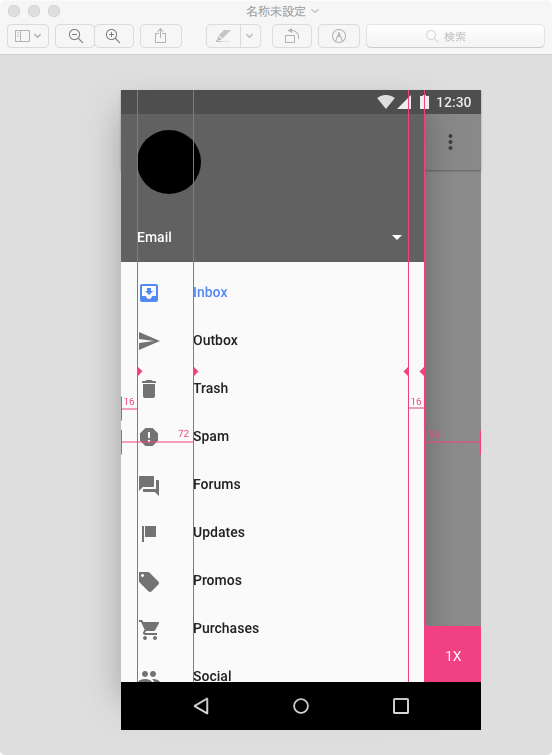
よし、できた。
Automatorでサービスを作る
Automatorを起動し、ファイルメニューから新規、サービスを選択。
左側のアクションからAppleScriptを実行をダブルクリック。
入力は入力なし、検索対象はAdobe XDをそれぞれ選択。
下記のコードをコピー&ペースト。
いきなりコード量が増えたのは、サービスにするならデスクトップにファイルとして保存するようにしたから。
クリップボードにあれば十分であれば、上記のコードをコピー&ペーストしてください。
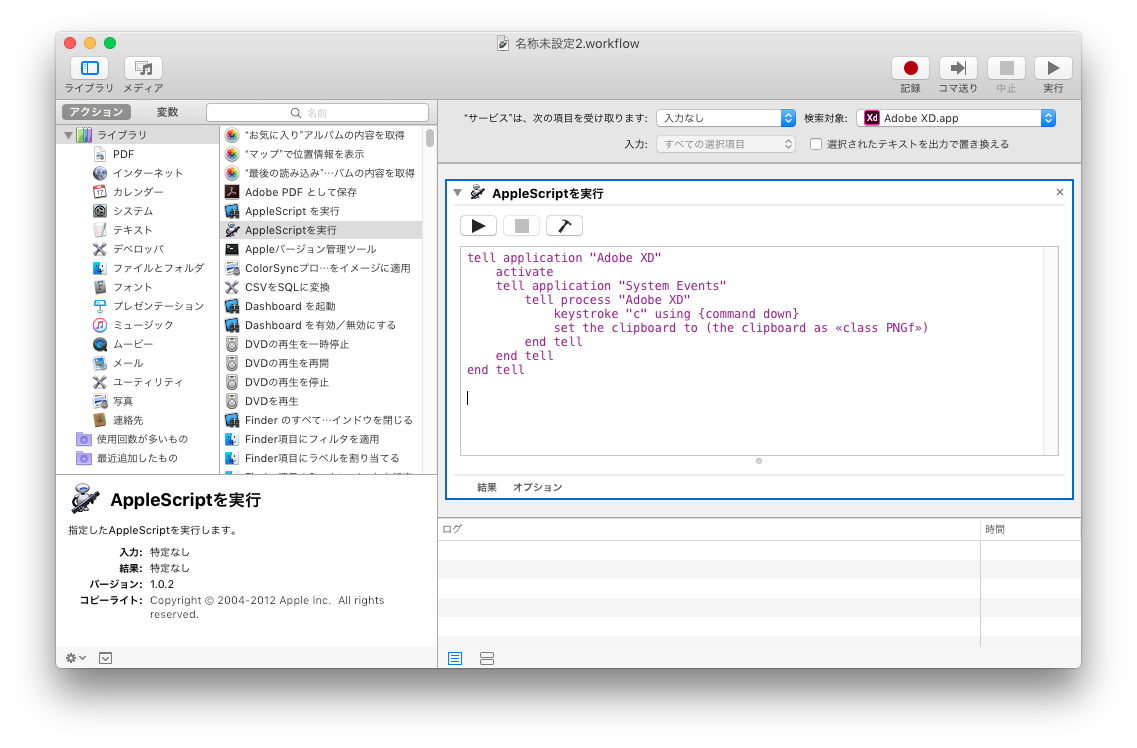
適宜名前をつけて保存。
ファイルは**~/Library/Services/**に保存されます。
--XDからクリップボードに
my setClipboard()
try
set png to the clipboard as «class PNGf»
on error
error number -128
end try
--保存パスの生成
set writePath to my getWritePath()
--デスクトップにタイムスタンプ名で保存
my writePng(png, writePath)
--選択したオブジェクトをクリップボードにコピー
on setClipboard()
tell application "Adobe XD"
activate
tell application "System Events"
tell process "Adobe XD"
delay 0.1
keystroke "c" using {command down}
delay 0.2
set the clipboard to (the clipboard as «class PNGf»)
end tell
end tell
end tell
end setClipboard
--保存パスの生成
on getWritePath()
set desktopPath to path to desktop as text
set timestamp to do shell script "date +%Y%m%d_%H%M%S"
return desktopPath & timestamp & ".png"
end getWritePath
--ファイル書き出し
on writePng(png, writePath)
set fh to open for access writePath with write permission
try
set eof fh to 0
write png to fh starting at eof
close access fh
on error
close access fh
end try
end writePng
ショートカットの設定
サービスで作ったのでショートカットも設定しましょう。
システム環境設定からキーボード、ショートカットタブを選択したら、サービスをクリック。
先ほど保存したファイル名を選択してショートカットキーを割り当てましょう。