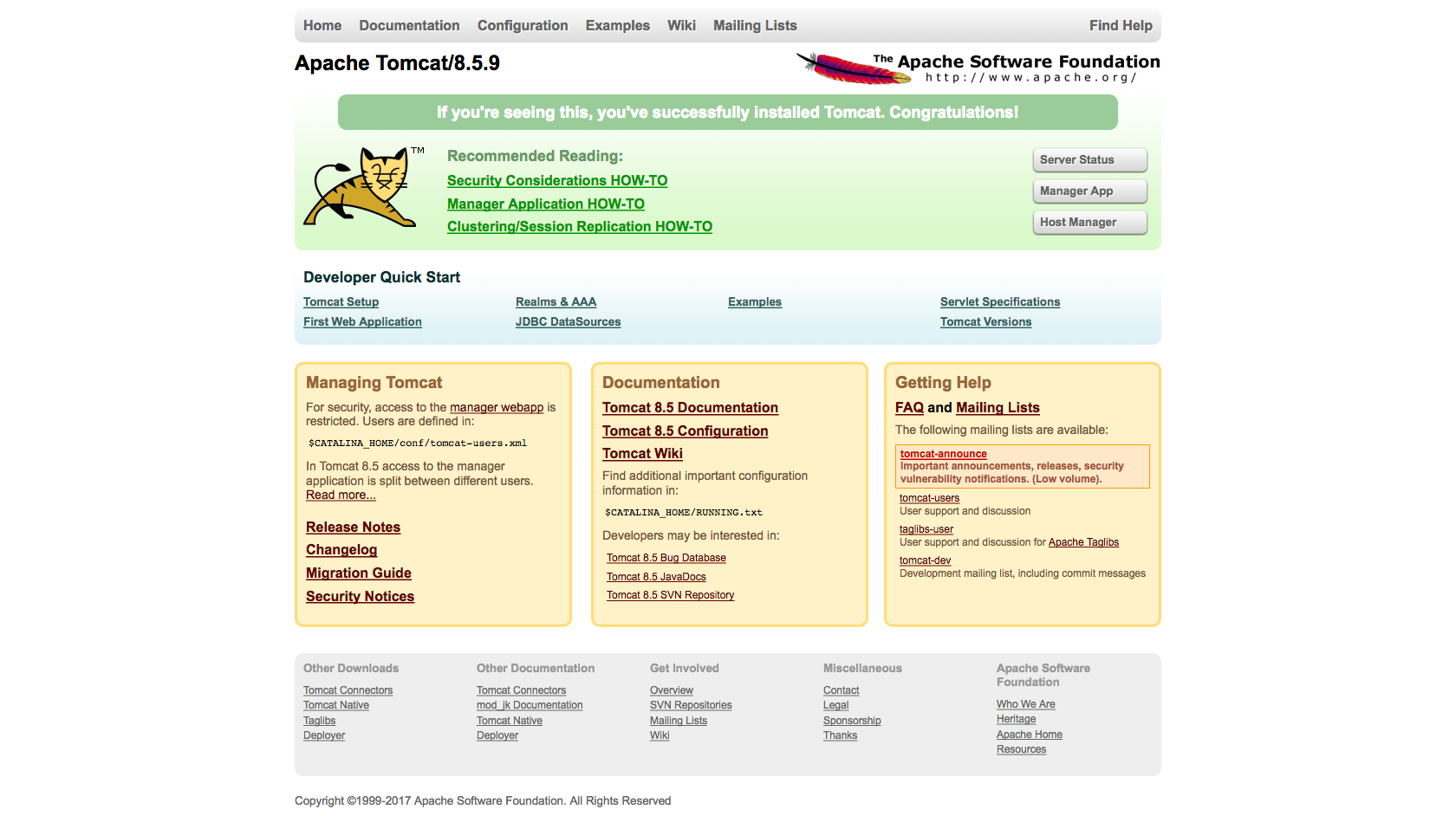インストール
yum-fastestmirrorインストール
-
yum-fastermirrorインストール
terminalyum -y install yum-fastestmirror
jdkインストール
-
jdkインストール
terminalyum -y install java-1.8.0-openjdk-devel -
確認
terminaljava -version openjdk version "1.8.0_111" OpenJDK Runtime Environment (build 1.8.0_111-b15) OpenJDK 64-Bit Server VM (build 25.111-b15, mixed mode) -
パスを通す
terminalecho "export JAVA_HOME=$(readlink -e $(which java)|sed 's:/bin/java::')" > /etc/profile.d/java.sh echo "PATH=\$PATH:\$JAVA_HOME/bin" >> /etc/profile.d/java.sh source /etc/profile.d/java.sh
tomcat取得&配置
-
tomcatユーザー作成
terminaluseradd -s /sbin/nologin tomcat -
tomcatダウンロード
terminalmkdir -p /usr/local/src/tomcat cd /usr/local/src/tomcat curl -OL http://ftp.yz.yamagata-u.ac.jp/pub/network/apache/tomcat/tomcat-8/v8.5.9/bin/apache-tomcat-8.5.9.tar.gz -
tar.gz展開&配置
terminaltar zxvf apache-tomcat-8.5.9.tar.gz mv apache-tomcat-8.5.9 /opt/ chown -R tomcat. /opt/apache-tomcat-8.5.9 -
今後発生するVupによるパス差分をシンボリックリンクで吸収しておく
terminalln -s /opt/apache-tomcat-8.5.9 /opt/tomcat -
パスを通す
terminalecho 'export CATALINA_HOME=/opt/tomcat' > /etc/profile.d/tomcat.sh source /etc/profile.d/tomcat.sh
初期設定 & 起動
-
サービス定義ファイルを作成
terminalvi /etc/systemd/system/tomcat.service/etc/systemd/system/tomcat.service[Unit] Description=Apache Tomcat 8 After=syslog.target network.target [Service] User=tomcat Group=tomcat Type=oneshot PIDFile=/opt/tomcat/tomcat.pid RemainAfterExit=yes ExecStart=/opt/tomcat/bin/startup.sh ExecStop=/opt/tomcat/bin/shutdown.sh ExecReStart=/opt/tomcat/bin/shutdown.sh;/opt/tomcat/bin/startup.sh [Install] WantedBy=multi-user.target -
権限付与
terminalchmod 755 /etc/systemd/system/tomcat.service -
起動
terminalsystemctl start tomcat
確認
-
ブラウザで「http://ipaddress:8080」アクセス
- Apache Tomcat/8.5.9 の画面が表示されればOK。
-
つながらないとき…
-
firewallなどで止められているかも…
terminalservice firewalld stop
-