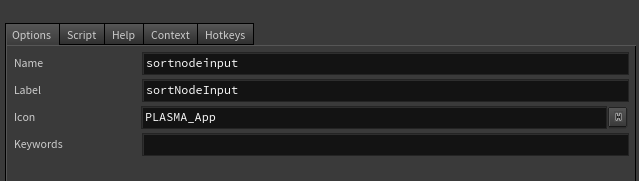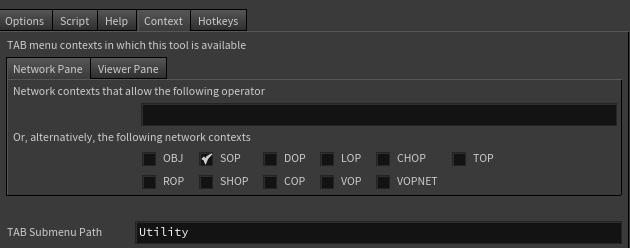こちらは、 Houdini Apprentice Advent Calendar 2024 の3日目の記事になります。
Houdini 作業で必須級のShelfツール紹介!
Houdiniの作業中にPythonスクリプトを使うことはありますか?
ノードベースの操作では、膨大な数のノードを扱う必要があり、煩雑に感じることも多いですよね。
そこで今回は、少しでも作業を効率化できるshelfツールをいくつかご紹介します!
shelfツール セットアップ
始めに、Shelfにツールを登録する方法について説明します。
Houdini画面上側のShelfTabを見て、+ボタン→ New Shelf Tab 、NameとLabelを適当に命名して、Acceptを押します。

作成したShelf の空白部分を左クリックして、Edit tool を出します。
(1) Options タブ
Name,Label,Icon,Keywords(←これ何??) を登録できます。
・Iconの右マークをクリックして、hicon:/ → SVGIcons.index で任意の Icon を選択できます。
・任意ノードを右クリック、Type Properties → Basicタブ → Icon をコピペすると、そのノードのIconにできます。
(2) Script, Help タブ
Script に pythonコード、Help に詳しい説明が書けます。
Helpの書き方に関しては、こちらをご参照ください。
(3) Context タブ
使用するContexts,Tab Submenuを記入することで、Tabメニュー から shelf が呼び出せるようになります。
(4) Hotkeys タブ
使う場面に応じて、ショートカットキーを登録できます。
任意のEditボタンを押して Hotkey Manager が開き、 緑の+ボタン → 任意のショートカットキー → Accept で登録できます。

以上で Shelfツール 登録完了です!
デフォルトの状態だと、$HOME\houdini'version'\toolbar\default.shelf に登録されます。
1. 任意ノードを選択ノード下に作成
[ createAnyNode ]
##-- createAnyNode --##
# 任意ノードのタイプ(そのノードの Nodeinfo の上に書いてあるカッコ内の文字列)
NODETYPE = "null"
# 作成するノードの位置
ADDPOS = [0, -1.5]
##------------------------##
# itemから任意nodeを作成
def createNode(item, nodetype, addpos):
addnode = item.parent().createNode(nodetype)
# positionを設定(dotのみなぜかずれるので補正)
pos = item.position()
if item.networkItemType() == hou.networkItemType.NetworkDot:
pos += hou.Vector2(-0.5, -0.155)
addnode.setPosition(pos + hou.Vector2(addpos))
# wireを繋ぐ(output=0のときスキップ)
if item.networkItemType() == hou.networkItemType.Node and len(item.outputLabels()) == 0:
return
addnode.setInput(0, item)
##-----------------------##
# 選択ノードから任意ノードを作成
for selecteditem in hou.selectedItems():
createNode(selecteditem, NODETYPE, ADDPOS)
この内容をscript欄にコピペしてご使用ください。コード上部にノードを指定できるようにしてあるので、任意のものに変えて下さい。
ちなみに、選択ノード以外に NetworkDot,SubnetIndirectInput にも対応しているところがミソです!
2. Inputを揃えて再接続
[ sortNodeInput ]
import hou
# 接続のoutputIndexを取得
def outputIndex(connect):
if connect.inputItem().networkItemType() is hou.networkItemType.Node:
return connect.outputIndex()
else:
return 0
# 接続元ノードのX位置を取得
def itemPosX(connect):
return connect.inputItem().position()[0]
# 接続元ノードのY位置を取得
def itemPosY(connect):
return connect.inputItem().position()[1] * (-1)
##-------------------------##
# 選択ノードのinputをソートして再接続
for node in hou.selectedNodes():
connects = node.inputConnections()
if not connects: continue
# X位置、Y位置、outputIndexの順でソート
connects = sorted(connects, key=lambda
connect: (itemPosX(connect), itemPosY(connect), outputIndex(connect)))
# ソートされた順に再接続
for i, connect in enumerate(connects):
node.setInput(i, connect.inputItem(), outputIndex(connect))
ぜひショートカットを設定して使ってください!
個人的にはこれがないと仕事ができないくらいよく使うコードです。
3. AutoUpdateを切り替え
[ toggleAutoUpdate ]
##-- toggleAutoUpdate --##
import hou
def toggleAutoUpdate():
# updateModeのリスト
modelist = [hou.updateMode.AutoUpdate,
hou.updateMode.OnMouseUp,
hou.updateMode.Manual]
# updateModeを取得
mode = hou.updateModeSetting()
# 次のモードを設定
next_mode = modelist[(modelist.index(mode) + 1) % len(modelist)]
hou.setUpdateMode(next_mode)
# 関数を実行
toggleAutoUpdate()
重い作業をしているとき、頻繫にAutoUpdateを切り替えたいときがあるのですが、これを使って切り替えることで、いちいちマウスでクリックするよりも全然楽になります。
4. 新しいGeoを作って任意ノードを参照
[ setNewGeometry ]
##-- setNewGeometry --##
# 作成するノードの位置。
ADDPOS = [2.5, 0]
##------------------------##
import hou
# 選択ノードを取得
def customSelectedNodes():
nodes = hou.selectedNodes()
if len(nodes) == 0: print("[ set New Geometry ] Selected nodes not found.")
return nodes
# 指定されたノードタイプの右下のBoundingBox座標を計算
def calcNodetypesBboxRB(nodes, typename):
geos = [node for node in nodes if node.type().name() == typename]
bboxrb = [max(node.position()[0] for node in geos),
min(node.position()[1] for node in geos)]
return bboxrb
# 指定位置に任意のノードを作成
def createNodeFromPos(parent, nodetype, nodename, pos):
addnode = parent.createNode(nodetype)
addnode.setName(nodename, True)
addnode.setPosition(hou.Vector2(pos))
return addnode
##------------------------##
# メイン処理
selectednodes = customSelectedNodes()
if len(selectednodes):
# geoノードを作成
bboxrb = calcNodetypesBboxRB(hou.node("obj/").children(), "geo")
geo_pos = [pos1 + pos2 for pos1, pos2 in zip(bboxrb, ADDPOS)]
geo = createNodeFromPos(hou.node("obj/"), "geo", "geo", geo_pos)
# obj_mergeノードを作成
objm_pos = [0, 0]
for selectednode in selectednodes:
objmerge = createNodeFromPos(geo, "object_merge", "import_" + selectednode.name(), objm_pos)
objmerge.parm("objpath1").set(selectednode.path())
objm_pos = [pos1 + pos2 for pos1, pos2 in zip(objm_pos, ADDPOS)]
新しくGeoノードを作って、任意ノードをObjmergeSOPで参照する作業を自動化しました。
これもよくやる作業ですね。
5. Cache系ノードを自動セット
[ setCacheNodes ]
##-- setCacheNodes --##
# テキストボックスのデフォルト値。よく使うものがあれば入れてください。
INITIAL_MESSAGE = ""
# 作成しない / TOP の切替スイッチ。
USETOP = 1
# 作成するノードの位置。
ADDPOS = [0, -1.5]
##------------------------##
import hou
# selecteditemsを返す
def customSelectedItems():
items = hou.selectedItems()
if len(items) == 0: print("[ set Cache nodes ] Seleted items not found.")
return items
# メッセージウィンドウを呼び出す
def callMessage():
message = "Cache Name : "
buttons = ["Apply", "Cancel"]
severity = hou.severityType.Message
default_choice = 0
close_choice = 1
help = None
title = "setCacheNodes"
initial_contents = INITIAL_MESSAGE
reply = hou.ui.readInput(message, buttons, severity, default_choice, close_choice,
help, title, initial_contents)
return reply
# Nodesから任意nodetypeのnodeを返す
def findNode(nodes, nodetype):
return next((node for node in nodes if node.type().name() == nodetype), None)
# NodesのBoundingBoxの右下を取得
def calcNodesBboxRB(nodes):
if not nodes:
return [0, 0]
bboxrb = [max(node.position()[0] for node in nodes),
min(node.position()[1] for node in nodes)]
return bboxrb
# itemから任意nodeを作成
def createNodeFromItem(item, nodetype, nodename, addpos):
addnode = item.parent().createNode(nodetype)
addnode.setName(nodename, True)
# positionを設定
pos = item.position()
if item.networkItemType() == hou.networkItemType.NetworkDot:
pos += hou.Vector2(-0.5, -0.155) #dotの補正
addnode.setPosition(pos + hou.Vector2(addpos))
# wireを繋ぐ(outputがない場合スキップ)
if item.outputs():
addnode.setInput(0, item)
return addnode
# parentから任意nodeを作成
def createNodeFromPos(parent, nodetype, nodename, pos):
addnode = parent.createNode(nodetype)
addnode.setName(nodename, True)
addnode.setPosition(hou.Vector2(pos))
return addnode
##------------------------##
# メイン処理
selecteditems = customSelectedItems()
if len(selecteditems):
reply = callMessage()
if reply[0] == 0:
cachename = reply[1]
# filecacheノードを作成
filecache = createNodeFromItem(hou.selectedItems()[0], "filecache::2.0", cachename, ADDPOS)
# USETOP のときTOPノードを作成
if USETOP:
topnet = findNode(hou.node("tasks/").children(), "topnet")
if not topnet:
print("[ set Cache Nodes ] topnet node not found.")
else:
ropfetch_pos = [pos1 + pos2 for pos1, pos2 in zip(calcNodesBboxRB(topnet.children()), ADDPOS)]
ropfetch = createNodeFromPos(topnet, "ropfetch", cachename, ropfetch_pos)
ropfetch.parm("roporder").set(0)
ropfetch.parm("roppath").set(filecache.path() + "/render")
cacheを取るときfilecacheSOPを作成し、TOPでropfetchTOPに繋げる一連の作業を自動化しました。
オプションでTOP作成をOFFにすることもできるようになってます。
終わりに
以上、shelfツール紹介でした!
コードにどこか間違いや不具合などございましたらTwitterDMにご連絡ください。
いくつかの関数についてはツールごとに重複しているものもあり、モジュール化した方がいいのは事実なんですが、一応python初学者の方のための参考にして頂きたいというのもあり、そのままコピペするだけで使えるようにしておきます。
個人的な話、こうして記事としてアウトプットすることで自分のツール周りの整理もできたので一石二鳥ではありましたが、久しぶりにpythonを書いたので疲れました...
ということで、このツールを上手いこと使ってみて良きHoudiniライフをお過ごし下さい~!