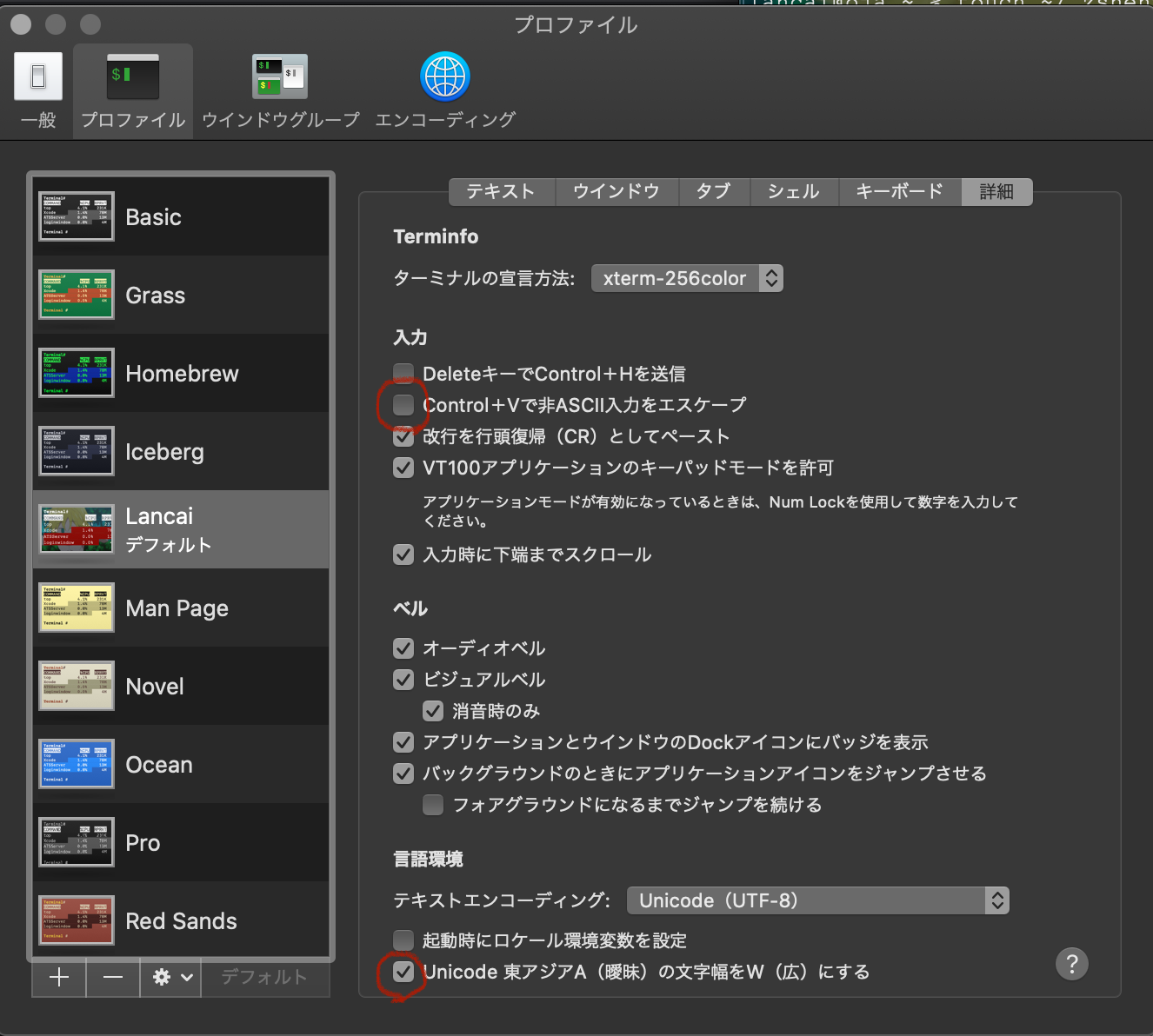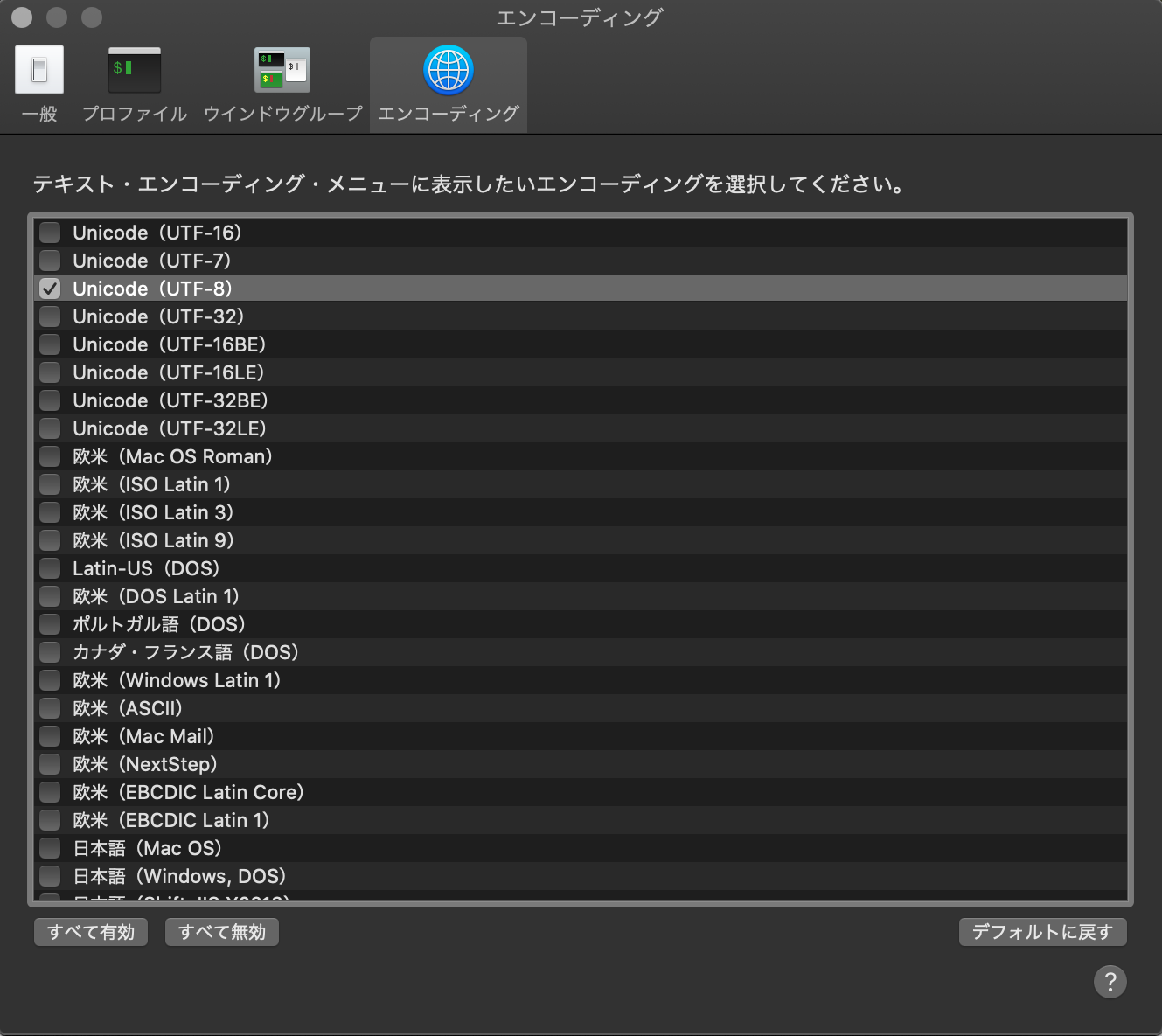ある日、desktopでls実行した時に…
lancai@oja Desktop % ls -l
total 23336
drwxr-xr-x@ 27 lancai staff 864 Feb 29 14:14 ajax_crud_sample
drwxr-xr-x 4 lancai staff 128 Feb 27 23:57 git_sample
drwxr-xr-x 4 lancai staff 128 Feb 27 23:05 hell
drwxr-xr-x@ 4 lancai staff 128 Mar 1 13:25 hello
drwxr-xr-x 3 lancai staff 96 Feb 29 14:08 helloHeroku
drwxr-xr-x 13 lancai staff 416 Mar 12 22:27 joint_dev_task
drwxr-xr-x 5 lancai staff 160 Mar 21 16:15 mosha
drwxr-xr-x@ 9 lancai staff 288 Mar 26 22:19 npm_sample
-rw-r--r--@ 1 lancai staff 4634176 Mar 26 22:23 ??????????????????????????? 2020-03-26 22.23.14.png
-rw-r--r--@ 1 lancai staff 2202423 Mar 27 21:08 ??????????????????????????? 2020-03-27 21.07.57.png
-rw-r--r--@ 1 lancai staff 5104788 Mar 27 21:58 ??????????????????????????? 2020-03-27 21.58.42.png
下3行のファイル名が文字化けしてて「😶!?」
そういえばRubyか何かの環境構築する時に日本語打ったら文字化けしてたけど解決せずそのままだったなあ…と!!
ということでこれを機に色々ググった結果、解決したのでその方法を記録していきます。
ターミナルの設定
ターミナル>環境設定>プロファイル>詳細
ターミナル>環境設定>エンコーディング
LANGの値を確認
ご自身のホームディレクトリにて以下を実行
※ホームディレクトリ・・・ターミナルでcdを実行した時に移動できる。
lancai@oja % echo $LANG
C
※↑ここでja_JP.UTF-8と出ていたら解決とのことだが、Cと表示される。
現在使っているシェルを表示
lancai@oja ~ % echo $SHELL
/bin/zsh
-
/bin/zshが表示されたら~/.zshenv -
/bin/bashが表示されたら~/.bash_profile
のいずれかのファイル内にexport LANG=ja_JP.UTF-8を追記する。(=環境変数の設定が完了)
私の場合は/bin/zshが表示されたので~/.zshenvにexport LANG=ja_JP.UTF-8を追記することで
環境変数の設定が完了するということです。
~/.zshenvと~/.bash_profileの場所
ホームディレクトリ内にあるらしい
ホームディレクトリに移動
lancai@oja desktop % cd
lancai@oja ~ %
ホームディレクトリ内にあるファイルなどを表示
lancai@oja ~ % ls -a
. .nodebrew Library
.. .npm Movies
.CFUserTextEncoding .oracle_jre_usage Music
.DS_Store .rbenv MyVagrant
.Trash .ssh Pictures
.atom .subversion Public
.bash_profile .vagrant.d VirtualBox VMs
.bash_profile.swp .viminfo afax_crud_sample
.bash_profile.txt .vscode agametter_app
.bashrc .yarnrc ajax_crud_sample
.bundle .zsh_history demo
.config .zshrc dq_like_app
.gem .zshrc.swp es6_sample
.gitconfig Applications gitwork
.inputrc.txt Desktop hello
.local Documents
.netrc Downloads
本来上記の中に入ってるらしいのですが
どうやら私の場合、~/.zshenvが無かったようなので
以下の方法で作りました。
↓
touchでテキストファイル作成
lancai@oja ~ % touch ~/.zshenv
↓作成できたはずなのでopenで開く(テキストエディタが開きます)
lancai@oja ~ % open ~/.zshenv
テキストエディタ内にexport LANG=ja_JP.UTF-8を入力し、保存
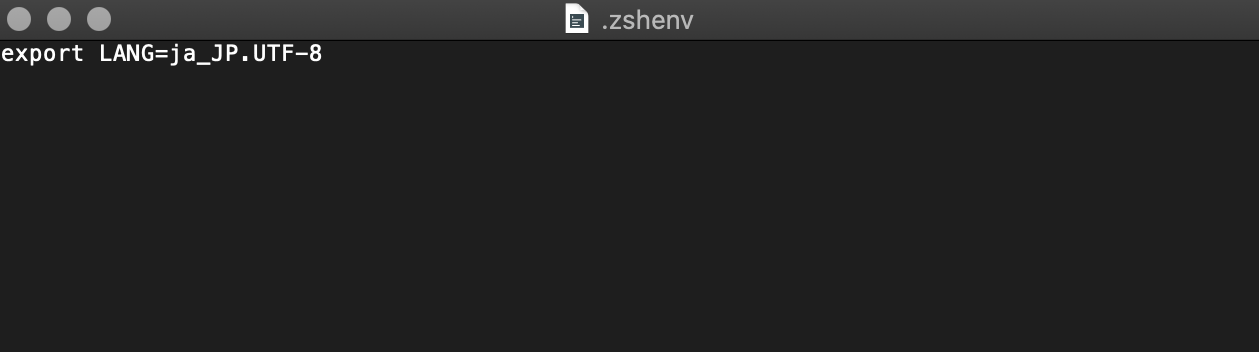
ターミナルに戻り、以下を実行
lancai@oja ~ % exec $SHELL -l
LANGの値を確認
lancai@oja ~ % echo $LANG
ja_JP.UTF-8
ja_JP.UTF-8に設定できたみたいなのでdesktopでls実行
lancai@oja ~ % cd desktop
lancai@oja desktop % ls
ajax_crud_sample
git_sample
hell
hello
helloHeroku
joint_dev_task
mosha
npm_sample
スクリーンショット 2020-03-26 22.23.14.png
スクリーンショット 2020-03-27 21.07.57.png
スクリーンショット 2020-03-27 21.58.42.png
日本語の文字化け部分が解消されました👍