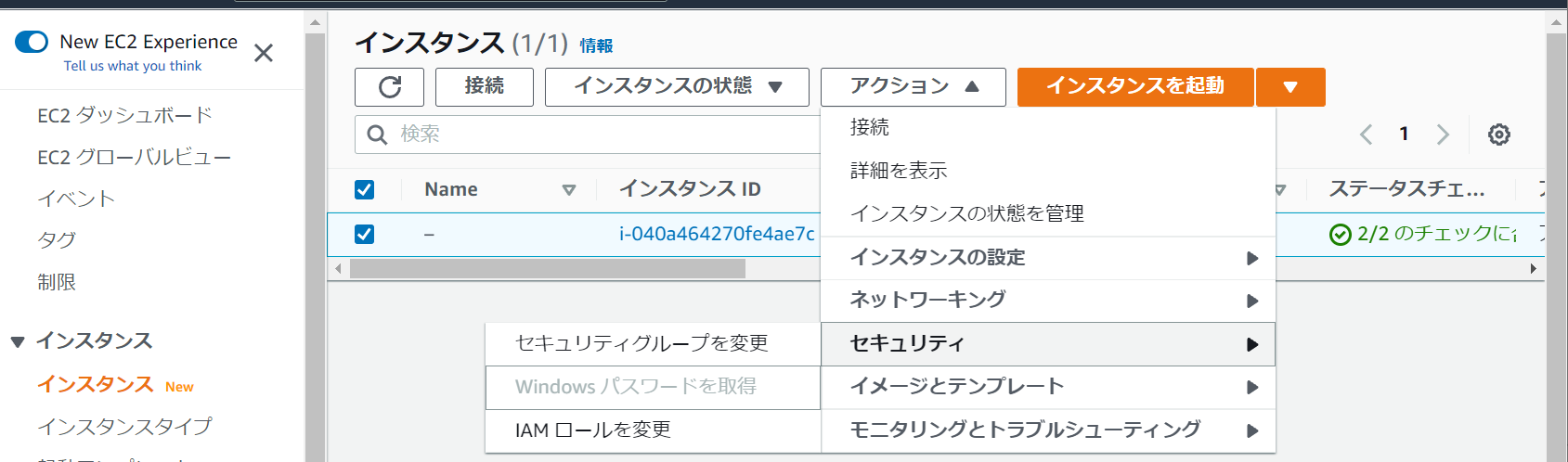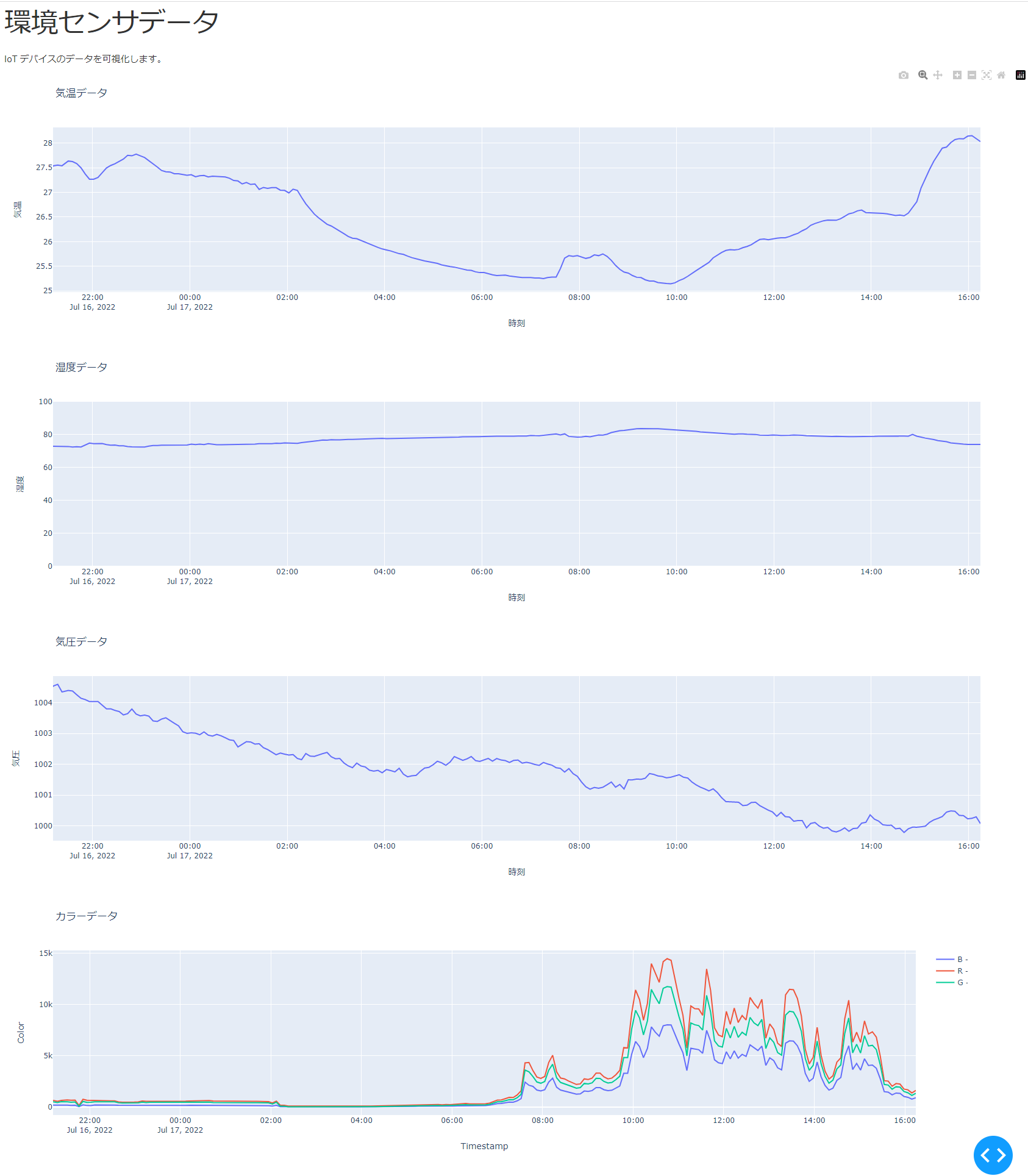初めに
AWSのデータベース(MySQL on RDS)に作成したテーブルの内容を、Pythonのデータ可視化フレームワークDashを使用してWeb上に表示します。
※ 今回はdashのコードが中心です。EC2やRDSのインスタンス作成、TeraTermでの接続等は省略します。
環境
データベース
- RDSにMySQLインスタンスを生成(最小構成)
- インスタンスクラス:db.t3.micro
- ストレージ:20GiB
- マルチAZ:なし
- Serverバージョンは8.0.28だが、AWSがメンテナンスしているので変わるかも。
サーバー
- EC2インスタンスを起動
- AMI:Ubuntu Server 20.04 LTS (HVM), SSD Volume Type
- インスタンスタイプ:t2.micro
- ストレージ:汎用SSD 8GB
EC2からデータベースへの接続
RDSのデータベースは、デフォルトでdefault(という名前の)セキュリティグループが設定されているインスタンスからのみ接続を受け付けます。
このため、EC2インスタンスにdefaultセキュリティグループを割り当てます。
EC2へのセキュリティグループ割り当て
EC2からRDSへの接続
EC2インスタンスにTera Term等で接続し、aptを使用してmysqlクライアントをインストールします。
sudo apt update
sudo apt -y upgrade
sudo apt -y install mysql-client
RDSのインスタンス詳細ページから、エンドポイントをコピーします。
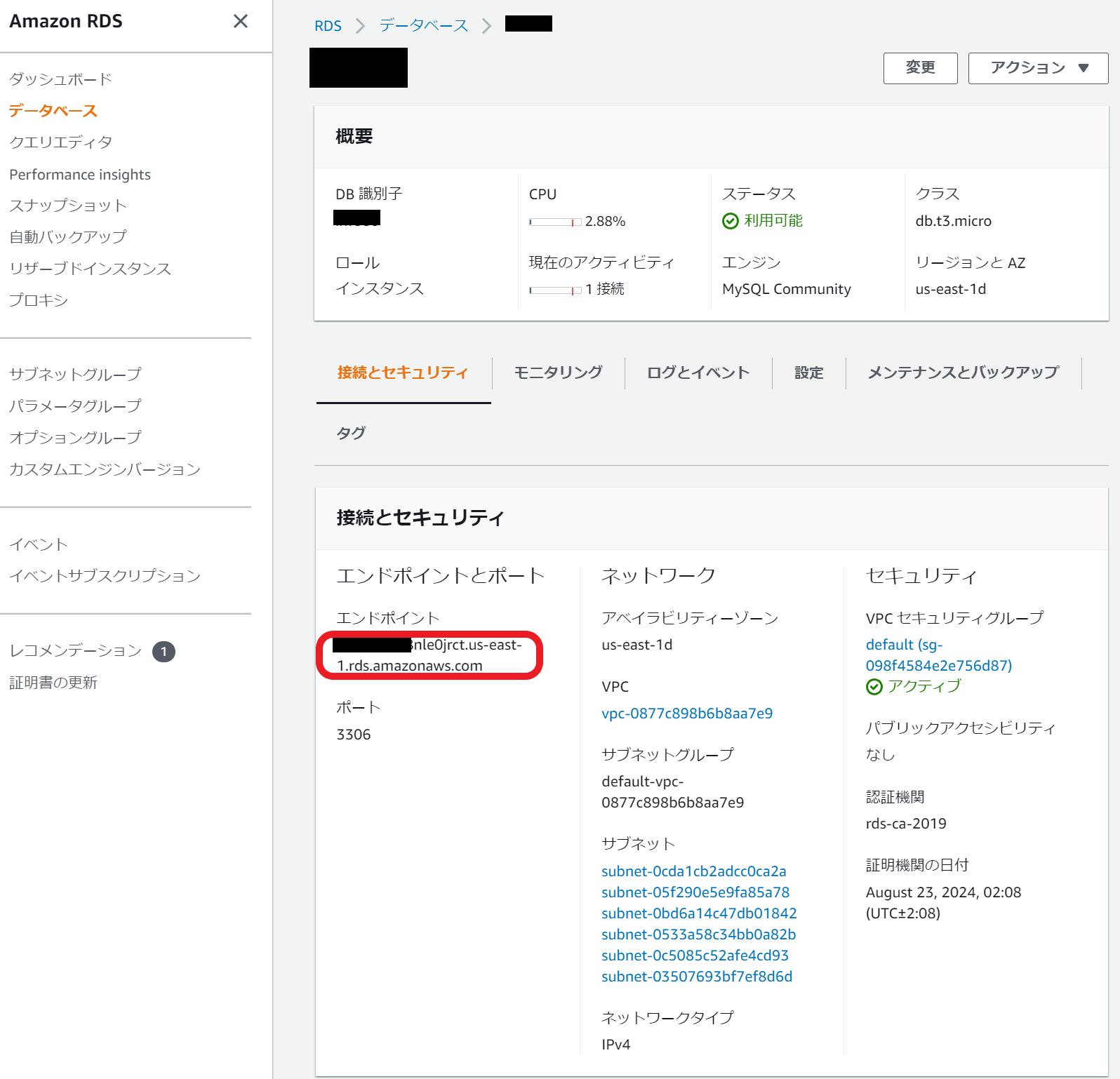
mysqlコマンドを使用して接続します。(この例ではデータベースユーザー名adminです)
mysql -h xxxxxx.ct18nle0jrct.us-east-1.rds.amazonaws.com -u admin -p
Enter password:
Welcome to the MySQL monitor. Commands end with ; or \g.
Your MySQL connection id is 3391
Server version: 8.0.28 Source distribution
Copyright (c) 2000, 2022, Oracle and/or its affiliates.
Oracle is a registered trademark of Oracle Corporation and/or its
affiliates. Other names may be trademarks of their respective
owners.
Type 'help;' or '\h' for help. Type '\c' to clear the current input statement.
mysql>
ターゲットとなるデータベース
今回のデータは、一応IoTシステムを模擬しています。データベースの名前はIotDB、テーブル名はEnvironmentです。
| 列名 | 型 | 制約 | 内容 |
|---|---|---|---|
| EnvID | INT | PRIMARY KEY | 主キー |
| Name | VARCHAR(256) | NOT NULL | デバイス名 |
| Humid | VARCHAR(64) | NOT NULL | 湿度 |
| Temperature | VARCHAR(64) | NOT NULL | 温度 |
| Pressure | VARCHAR(64) | NOT NULL | 気圧 |
| R | VARCHAR(64) | NOT NULL | 照度(赤) |
| G | VARCHAR(64) | NOT NULL | 照度(緑) |
| B | VARCHAR(64) | NOT NULL | 照度(青) |
| Ir | VARCHAR(64) | NOT NULL | 照度(赤外) |
| timestamp | DATETIME | NOT NULL | 測定時刻 |
テーブルのDDLを記載しておきます。
CREATE DATABASE IotDB;
USE IotDB;
CREATE TABLE `Environment` (
`EnvID` int NOT NULL AUTO_INCREMENT,
`Name` varchar(256) NOT NULL,
`Humid` varchar(64) NOT NULL,
`Temperature` varchar(64) NOT NULL,
`Pressure` varchar(64) NOT NULL,
`R` varchar(64) NOT NULL,
`G` varchar(64) NOT NULL,
`B` varchar(64) NOT NULL,
`Ir` varchar(64) NOT NULL,
`timestamp` datetime NOT NULL,
PRIMARY KEY (`EnvID`)
);
こんな感じのデータが入っています。
+-------+----------+-------------------+--------------------+--------------------+-----+-----+-----+----+---------------------+
| EnvID | Name | Humid | Temperature | Pressure | R | G | B | Ir | timestamp |
+-------+----------+-------------------+--------------------+--------------------+-----+-----+-----+----+---------------------+
| 1 | Sensor01 | 72.96240278572691 | 27.52515602764324 | 1004.5203338489897 | 627 | 498 | 175 | 67 | 2022-07-16 12:11:22 |
| 2 | Sensor01 | 72.93764055908353 | 27.54032935278956 | 1004.5454312081312 | 628 | 498 | 175 | 67 | 2022-07-16 12:11:56 |
| 3 | Sensor01 | 72.84016199119625 | 27.555502680555218 | 1004.5983154996351 | 546 | 428 | 156 | 61 | 2022-07-16 12:17:09 |
| 4 | Sensor01 | 72.89089774275293 | 27.54032935278956 | 1004.350930017241 | 634 | 509 | 182 | 69 | 2022-07-16 12:22:24 |
| 5 | Sensor01 | 72.8205940464291 | 27.63642713954323 | 1004.3986951816456 | 671 | 493 | 173 | 74 | 2022-07-16 12:30:07 |
+-------+--------------+-------------------+--------------------+--------------------+-----+-----+-----+----+---------------------+
dash+plotlyで可視化
以上で準備ができたので、Pythonアプリを作成します。
Python3とライブラリのインストール
sudo apt -y install python3
sudo apt -y install python3-pip
sudo pip3 install dash
sudo pip3 install pandas
sudo pip3 install pymysql
MySQLへ接続してデータを取得するモジュール
import pymysql
import pandas as pd
from configure import configure
#データベースの情報を設定ファイルから取り出す
mysql_host = configure.mysql_host
mysql_user = configure.mysql_user
mysql_pass = configure.mysql_pass
dbname = configure.dbname
def connect():
try:
# データベースと接続する
conn = pymysql.connect(host=mysql_host,
user=mysql_user,
password=mysql_pass,
db=dbname,
connect_timeout=5)
except pymysql.MySQLError as e:
print(e)
exit()
return conn
# データベースからモノのデータを取得する
# ※モノの名前毎に取得して配列に格納する
def getThingData():
# データベースと接続する
conn = connect()
cur = conn.cursor()
cur.execute("SELECT DISTINCT Name FROM Environment")
rows = cur.fetchall()
things={}
for r in rows:
things[r[0]] = getData(conn, name=r[0])
return things
# モノの名前を指定してデータを取得する
def getData(conn, name = "MyThing"):
cur = conn.cursor()
cur.execute("SELECT Name, "
+ "Humid, "
+ "Temperature, "
+ "Pressure, "
+ "CONVERT_TZ(timestamp, '+00:00', '+09:00'), "
+ "R, "
+ "G, "
+ "B, "
+ "Ir "
+ "FROM Environment "
+ "WHERE Name = %s "
+ "ORDER BY timestamp DESC "
+ "LIMIT 1000", name)
rows = cur.fetchall()
# SELECT 結果を二次元テーブルに展開する
df = pd.DataFrame([[c for c in r] for r in rows])
# 取り出したオブジェクトにはカラム名がないので、名前をつける
df = df.rename(
columns={0:'Name',
1:'Humid',
2:'Temperature',
3:'Pressure',
4:'Timestamp',
5:'R',
6:'G',
7:'B',
8:'Ir'})
# 生成したデータを返す
return df
class configure:
mysql_host = "xxxxx.abcdefgt.us-east-1.rds.amazonaws.com"
mysql_user = "admin"
mysql_pass = "password"
dbname = "IotDB"
thing = "Sensor01"
データ可視化Webアプリ
import dash
import dash_core_components as dcc
import dash_html_components as html
import plotly.graph_objects as go
from dash.dependencies import Input, Output
import pandas as pd
import mysql
# スタイルシートを設定する
external_stylesheets = ['https://codepen.io/chriddyp/pen/bWLwgP.css']
app = dash.Dash(__name__, external_stylesheets=external_stylesheets)
# 画面データを生成する
app.layout = html.Div(children=[
html.H1(children='環境センサデータ'),
html.Div(children='''
IoT デバイスのデータを可視化します。
'''),
# 温度グラフ
dcc.Graph(
id='temp',
),
# 湿度グラフ
dcc.Graph(
id='humid',
),
# 気圧グラフ
dcc.Graph(
id='press',
),
# カラーグラフ
dcc.Graph(
id='csensor',
),
# 定期的にリロードする設定
dcc.Interval(
id="reload",
interval=30000
),
])
# リロード処理のコールバック (湿度グラフの更新)
@app.callback([
Output("humid", "figure"),
Output("temp", "figure"),
Output("press", "figure"),
Output("csensor", "figure")],
[Input("reload", "n_intervals")])
def humid_figure(n):
# MySQL(RDS)に接続してデータを取り出す
things = mysql.getThingData()
# 湿度のグラフを作成する
humid_fig = put_figure(
"Humid",
"湿度データ",
{
"type":"linear",
"range":[0,100],
"title":"湿度"
},
things)
# 気圧のグラフを生成する
press_fig = put_figure(
"Pressure",
"気圧データ",
{
"type":"linear",
# "range":[900,1100],
"title":"気圧"
},
things)
# 温度のグラフを生成する
temp_fig = put_figure(
"Temperature",
"気温データ",
{
"type":"linear",
# "range":[-10,40],
"title":"気温"
},
things)
# カラーグラフを生成する
color_fig = go.Figure(
layout={
'title':'カラーデータ',
'yaxis':{
'type':'linear',
'title':'Color'},
'xaxis':{
'title':'Timestamp'}
})
# 名前をキーに辞書へ登録されているので、
# キーを取り出して順番に処理する
for tname in things.keys():
# データを取り出してグラフに追加する
color_fig.add_trace(
go.Scatter(
y = things[tname]["B"],
x = things[tname]["Timestamp"],
mode = 'lines',
name = 'B - ' + tname,
))
color_fig.add_trace(
go.Scatter(
y = things[tname]["R"],
x = things[tname]["Timestamp"],
mode = 'lines',
name = 'R - ' + tname,
))
color_fig.add_trace(
go.Scatter(
y = things[tname]["G"],
x = things[tname]["Timestamp"],
mode = 'lines',
name = 'G - ' + tname,
))
return humid_fig, temp_fig, press_fig, color_fig
# モノのデータをグラフに表示する
def put_figure(column, title, yaxis, things):
# グラフを作成する
figure = go.Figure(
layout={
"title":title,
"yaxis":yaxis,
"xaxis":{"title":"時刻"}
})
# 名前をキーに辞書へ登録されているので、
# キーを取り出して順番に処理する
for tname in things.keys():
# データを取り出してグラフに追加する
figure.add_trace(
go.Scatter(
y = things[tname][column],
x = things[tname]["Timestamp"],
mode = "lines",
name = tname
))
return figure
# サーバーを起動する
if __name__ == '__main__':
app.run_server(debug=True, port=80, host='0.0.0.0')
アプリ起動
アプリはapp.pyを実行することで起動されます。
Webサーバーを起動するためか、Permission deniedになるのでsudoで起動します。
sudo python3 app.py
dashがWebサーバーになるので、EC2のパブリックIPアドレスを指定してWebブラウザでアクセスするとグラフが表示されます。
※EC2のセキュリティグループにHTTPのアクセス許可を追加する必要があります。