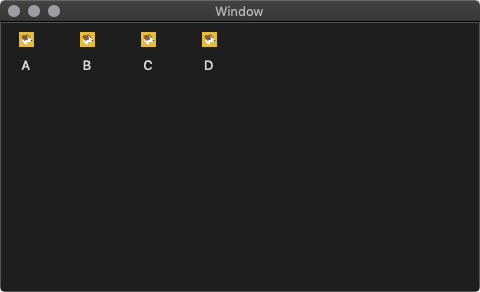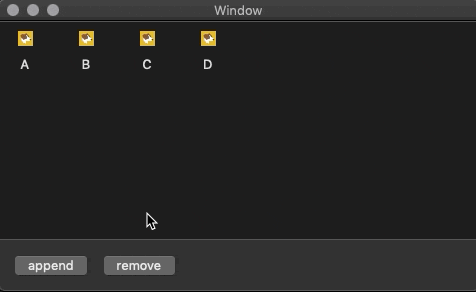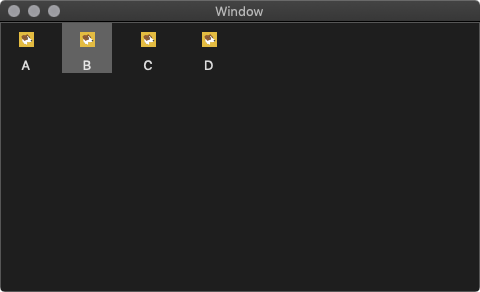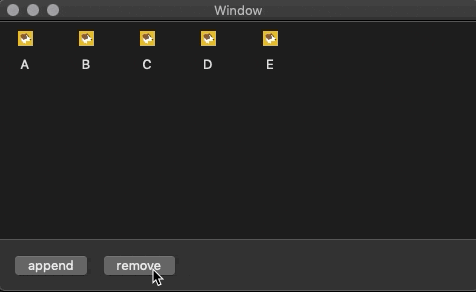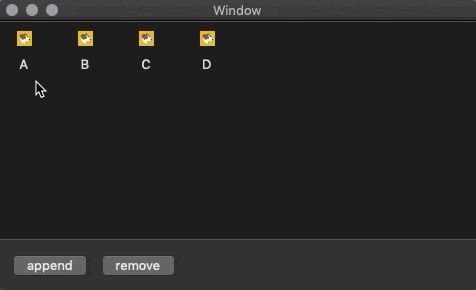はじめに
NSCollectionViewを使ってアイテムをいい感じに並べて,インタラクションできるようにしたいと思ったのですが,これがなかなか厄介でした.
本記事ではNSCollectionViewの基本的な実装の仕方,NSCollectionViewItemの設定の仕方,プログラムによるアイテムの追加と削除の仕方,ドラッグ&ドロップによるアイテムの入れ替え方の仕方をまとめます.
Storyboardの下準備
NSCollectionViewを配置
 普通に置いて,AutoLayoutなどの設定をします.
普通に置いて,AutoLayoutなどの設定をします.
ViewController.swiftと紐づける
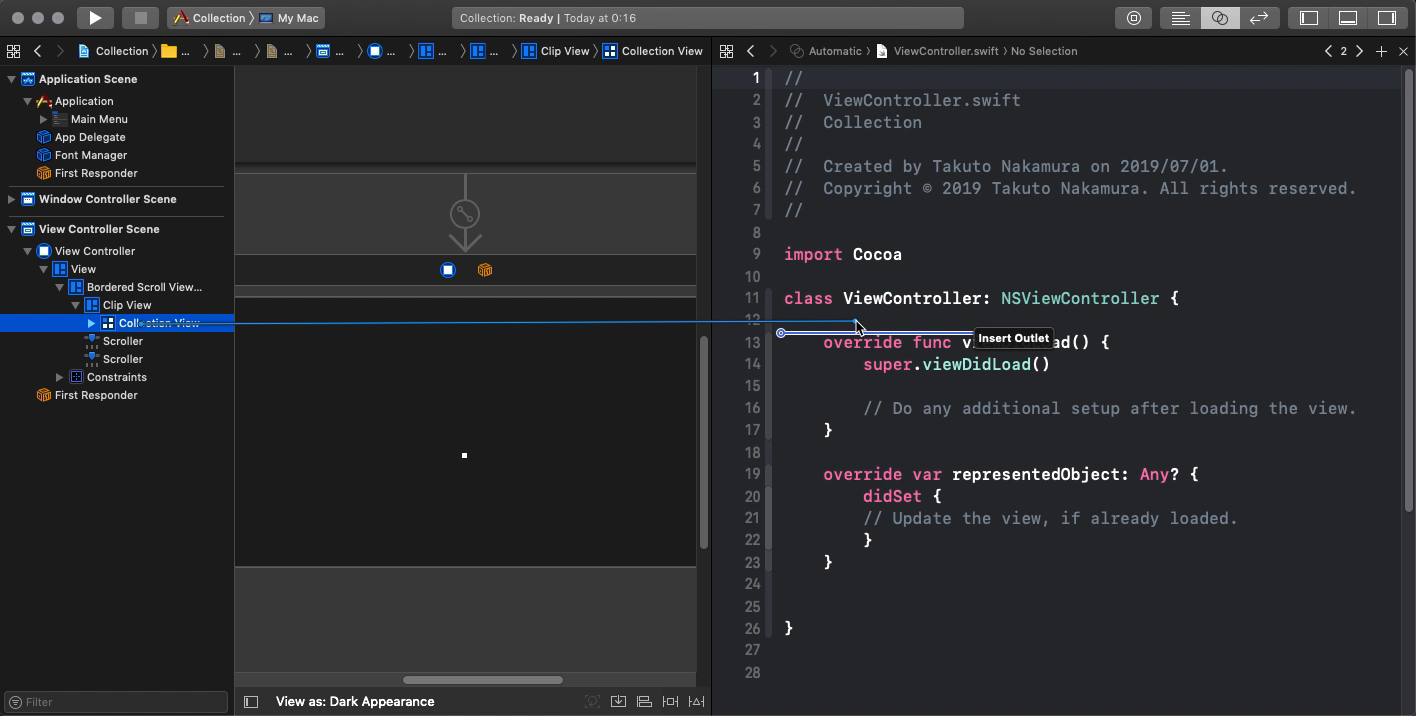 ここ要注意!普通にアイテムを選んで紐づけると`NSScrollView`になってしまうので,リストの方から確実に`CollectionView`を選んで紐づけましょう.
ここ要注意!普通にアイテムを選んで紐づけると`NSScrollView`になってしまうので,リストの方から確実に`CollectionView`を選んで紐づけましょう.
NSCollectionViewItemを用意
新規ファイルからカスタムクラスを作りましょう.ここではSampleItemとしています.
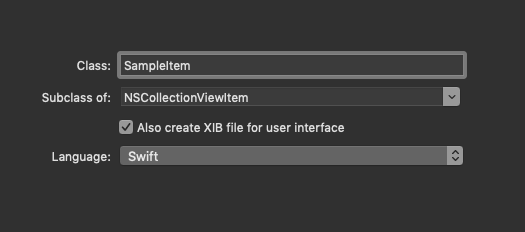
このとき,xibファイルも一緒に作ります.(xibファイルなしの方法が見つからなかったです.)
SampleItem.xibを開いてCollection View Itemを追加します.
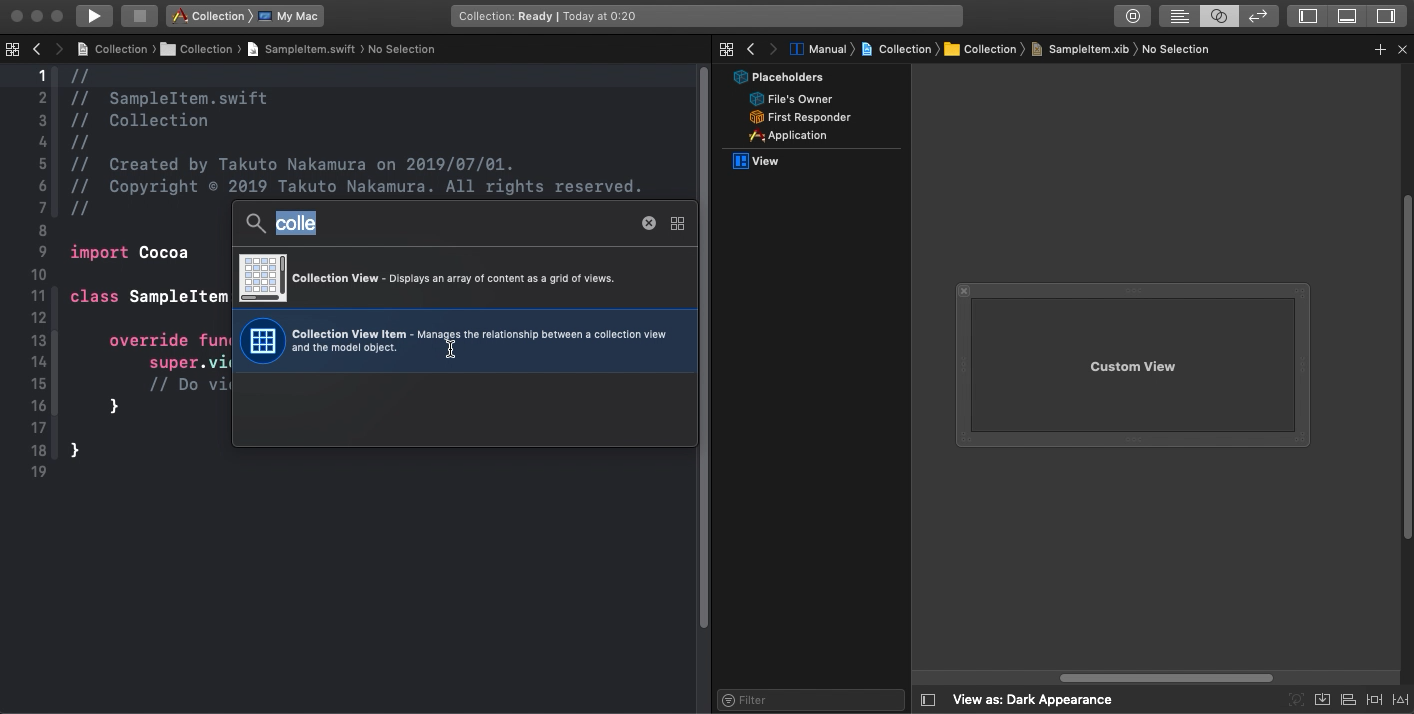
下ようになるはず.
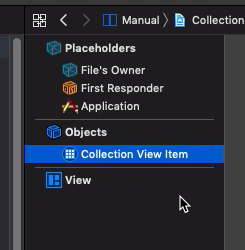
そうしたら,カスタムクラスの指定をします.
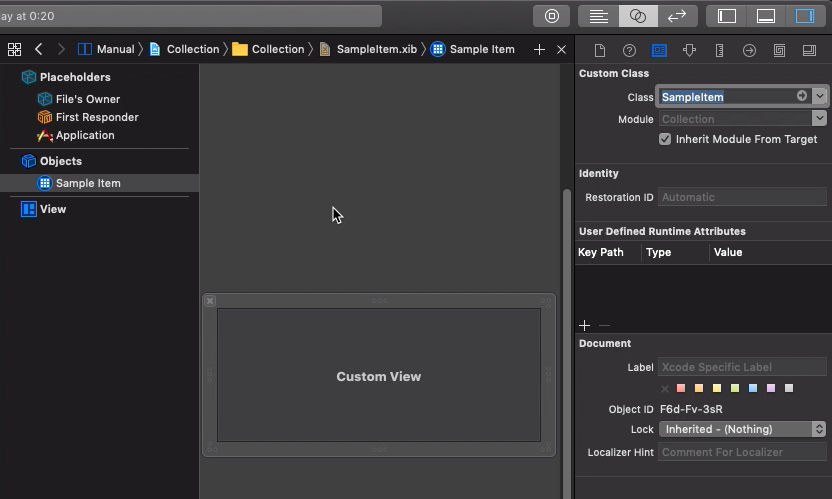
view,imageView,textFieldなどをいじるはずなので,それらのUIを配置したあと,紐付けます.
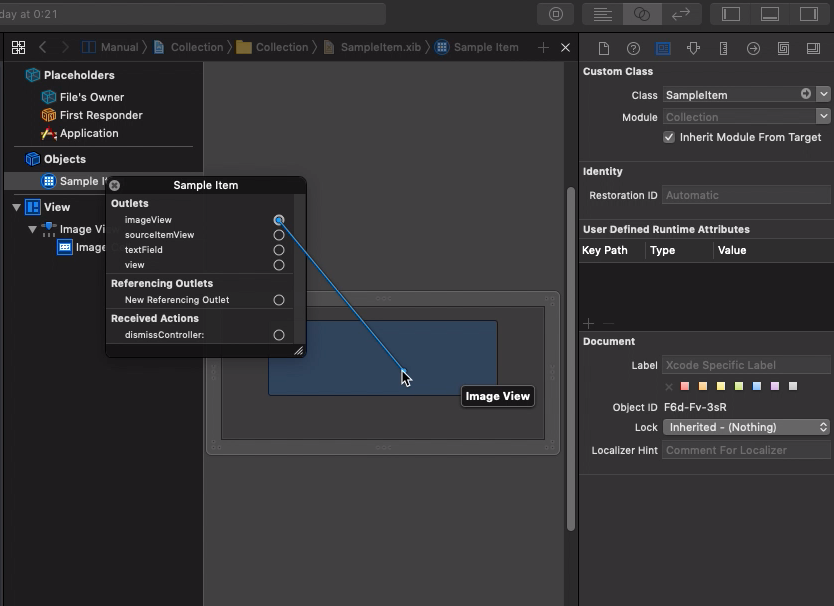
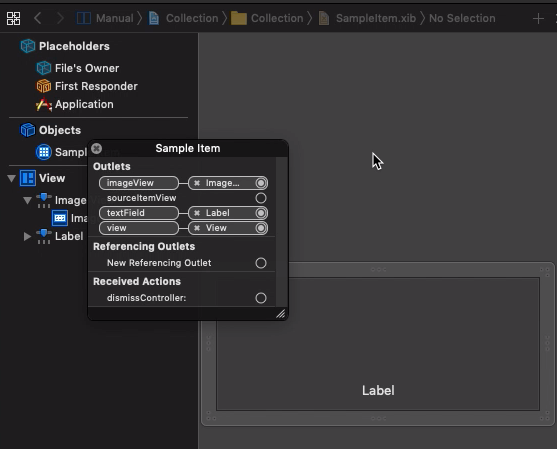
↑こんな感じになっていればOK
基本的な実装
import Cocoa
class ViewController: NSViewController {
@IBOutlet weak var collectionView: NSCollectionView!
var data = ["A", "B", "C", "D"]
override func viewDidLoad() {
super.viewDidLoad()
// デリゲートとデータソースの紐付け
collectionView.delegate = self
collectionView.dataSource = self
// nibファイルの登録
let nib = NSNib(nibNamed: "SampleItem", bundle: nil)
collectionView.register(nib, forItemWithIdentifier: NSUserInterfaceItemIdentifier(rawValue: "sample"))
// データのリロード
collectionView.reloadData()
}
}
// デリゲートとデータソースの実装
extension ViewController: NSCollectionViewDelegate, NSCollectionViewDataSource {
func collectionView(_ collectionView: NSCollectionView, numberOfItemsInSection section: Int) -> Int {
return data.count
}
func collectionView(_ collectionView: NSCollectionView, itemForRepresentedObjectAt indexPath: IndexPath) -> NSCollectionViewItem {
// アイテムの用意
let item = collectionView.makeItem(withIdentifier: NSUserInterfaceItemIdentifier(rawValue: "sample"), for: indexPath) as! SampleItem
item.textField?.stringValue = data[indexPath.item]
item.imageView?.image = NSImage(imageLiteralResourceName: "Sample")
return item
}
}
アイテムの追加
@IBAction func appendData(_ sender: Any) {
data.append("E") //例えば
collectionView.reloadData()
}
アイテムの選択(UIの更新例)
import Cocoa
class SampleItem: NSCollectionViewItem {
override var isSelected: Bool {
didSet {
if isSelected {
self.view.layer?.backgroundColor = NSColor(deviceWhite: 1.0, alpha: 0.3).cgColor
} else {
self.view.layer?.backgroundColor = CGColor.clear
}
}
}
}
選択中のアイテムの削除
@IBAction func removeData(_ sender: Any) {
let indexes = collectionView.selectionIndexPaths.map({ (indexPath) -> Int in
return indexPath.item
}).sorted().reversed()
let count = indexes.count
if count == 0 { return }
var minIndex = indexes.min()?.advanced(by: -1) ?? -1
if minIndex < 0 && 0 <= (collectionView.numberOfItems(inSection: 0) - count) {
minIndex = 0
}
for i in indexes {
if !data.isEmpty { data.remove(at: i) }
}
collectionView.reloadData()
if 0 <= minIndex && !data.isEmpty {
collectionView.selectionIndexPaths.insert(IndexPath(item: minIndex, section: 0))
}
}
ドラッグ&ドロップでアイテムの並び替えをする
let pasteBoardType = NSPasteboard.PasteboardType("public.data")
override func viewDidLoad() {
super.viewDidLoad()
// デリゲートとデータソースの紐付け
collectionView.delegate = self
collectionView.dataSource = self
collectionView.isSelectable = true
collectionView.allowsMultipleSelection = true
// ドラッグタイプを設定
collectionView.registerForDraggedTypes([pasteBoardType])
// 以下省略
}
// デリゲートとデータソースの実装
extension ViewController: NSCollectionViewDelegate, NSCollectionViewDataSource {
// 中略
// ドラッグ
func collectionView(_ collectionView: NSCollectionView,
writeItemsAt indexPaths: Set<IndexPath>,
to pasteboard: NSPasteboard) -> Bool {
do {
let data = try NSKeyedArchiver.archivedData(withRootObject: indexPaths,
requiringSecureCoding: false)
pasteboard.declareTypes([pasteBoardType], owner: self)
pasteboard.setData(data, forType: pasteBoardType)
} catch {
Swift.print(error.localizedDescription)
}
return true
}
// ↓と間違えないこと
func collectionView(_ collectionView: NSCollectionView,
writeItemsAt indexes: IndexSet,
to pasteboard: NSPasteboard) -> Bool {
}
// ドロップ
func collectionView(_ collectionView: NSCollectionView,
validateDrop draggingInfo: NSDraggingInfo,
proposedIndexPath proposedDropIndexPath: AutoreleasingUnsafeMutablePointer<NSIndexPath>,
dropOperation proposedDropOperation: UnsafeMutablePointer<NSCollectionView.DropOperation>) -> NSDragOperation {
if proposedDropOperation.pointee == .before {
return .move
}
return []
}
// ↓と間違えないこと
func collectionView(_ collectionView: NSCollectionView,
validateDrop draggingInfo: NSDraggingInfo,
proposedIndex proposedDropIndex: UnsafeMutablePointer<Int>,
dropOperation proposedDropOperation: UnsafeMutablePointer<NSCollectionView.DropOperation>) -> NSDragOperation { }
func collectionView(_ collectionView: NSCollectionView,
acceptDrop draggingInfo: NSDraggingInfo,
indexPath: IndexPath,
dropOperation: NSCollectionView.DropOperation) -> Bool {
let pasteboard = draggingInfo.draggingPasteboard
guard
let data = pasteboard.data(forType: pasteBoardType),
let indexPaths = try? NSKeyedUnarchiver.unarchiveTopLevelObjectWithData(data) as? Set<IndexPath>
else { return false }
let newIndex = indexPath.item
let targetIndexes = indexPaths.map({ (path) -> Int in
return path.item
}).sorted().reversed()
let beforeCount = targetIndexes.filter({ (n) -> Bool in
return n < newIndex
}).count
var tmpData = [String]()
targetIndexes.forEach { (n) in
tmpData.insert(data.remove(at: n), at: 0)
}
data.insert(contentsOf: tmpData, at: newIndex - beforeCount)
collectionView.reloadData()
return true
}
// ↓と間違えないこと
func collectionView(_ collectionView: NSCollectionView,
acceptDrop draggingInfo: NSDraggingInfo,
index: Int,
dropOperation: NSCollectionView.DropOperation) -> Bool { }
}
要注意!indexは罠です.indexPathのやつを使いましょう.
Optionキー + ドラッグで複製する
extension ViewController: NSCollectionViewDelegate, NSCollectionViewDataSource {
// 中略
// ドロップ
func collectionView(_ collectionView: NSCollectionView,
validateDrop draggingInfo: NSDraggingInfo,
proposedIndexPath proposedDropIndexPath: AutoreleasingUnsafeMutablePointer<NSIndexPath>,
dropOperation proposedDropOperation: UnsafeMutablePointer<NSCollectionView.DropOperation>) -> NSDragOperation {
let copyOrMove: NSDragOperation = (draggingInfo.draggingSourceOperationMask == .copy ? .copy : .move)
if proposedDropOperation.pointee == .before { return copyOrMove }
return []
}
func collectionView(_ collectionView: NSCollectionView,
acceptDrop draggingInfo: NSDraggingInfo,
indexPath: IndexPath,
dropOperation: NSCollectionView.DropOperation) -> Bool {
let pasteboard = draggingInfo.draggingPasteboard
guard
let data = pasteboard.data(forType: pasteBoardType),
let indexPaths = try? NSKeyedUnarchiver.unarchiveTopLevelObjectWithData(data) as? Set<IndexPath>
else { return false }
let newIndex = indexPath.item
let targetIndexes = indexPaths.map({ (path) -> Int in
return path.item
}).sorted()
var tmpData = [String]()
// ここが特に新しいところ
if draggingInfo.draggingSourceOperationMask == .copy {
targetIndexes.forEach({ (n) in
tmpData.append(data[n])
})
data.insert(contentsOf: tmpData, at: newIndex)
collectionView.reloadData()
return true
} else if draggingInfo.draggingSourceOperationMask == .every {
let beforeCount = targetIndexes.filter({ (n) -> Bool in
return n < newIndex
}).count
targetIndexes.reversed().forEach { (n) in
tmpData.insert(data.remove(at: n), at: 0)
}
let at = newIndex - beforeCount
data.insert(contentsOf: tmpData, at: newIndex - beforeCount)
collectionView.reloadData()
return true
}
return false
}
}
.reversed()の位置が変化しているので注意!
外部からドラッグしてきた要素を追加する
override func viewDidLoad() {
// 中略
// ドラッグタイプを設定
// 今回は文字列
collectionView.registerForDraggedTypes([pasteBoardType, .string])
// 以下省略
}
extension ViewController: NSCollectionViewDelegate, NSCollectionViewDataSource {
// 中略
func collectionView(_ collectionView: NSCollectionView,
acceptDrop draggingInfo: NSDraggingInfo,
indexPath: IndexPath,
dropOperation: NSCollectionView.DropOperation) -> Bool {
let pasteboard = draggingInfo.draggingPasteboard
guard
let data = pasteboard.data(forType: pasteBoardType),
let indexPaths = try? NSKeyedUnarchiver.unarchiveTopLevelObjectWithData(data) as? Set<IndexPath>
else { return false }
let newIndex = indexPath.item
let targetIndexes = indexPaths.map({ (path) -> Int in
return path.item
}).sorted()
var tmpData = [String]()
// ここが特に新しいところ
if let str = pasteboard.string(forType: .string) {
data.append(str)
collectionView.reloadData()
return true
} else if draggingInfo.draggingSourceOperationMask == .copy {
targetIndexes.forEach({ (n) in
tmpData.append(data[n])
})
data.insert(contentsOf: tmpData, at: newIndex)
collectionView.reloadData()
return true
} else if draggingInfo.draggingSourceOperationMask == .every {
let beforeCount = targetIndexes.filter({ (n) -> Bool in
return n < newIndex
}).count
targetIndexes.reversed().forEach { (n) in
tmpData.insert(data.remove(at: n), at: 0)
}
let at = newIndex - beforeCount
data.insert(contentsOf: tmpData, at: newIndex - beforeCount)
collectionView.reloadData()
return true
}
return false
}
}