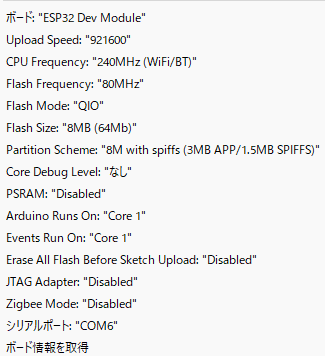今回は、ESP32のSPIFFS領域にファイルを保存する必要があったので記録として残します。
1、開発環境
arduino1.8.19
2、方法
1、arduino1.8.19をインストール。以下のURLから
https://www.arduino.cc/en/software/

3、以下のサイトからESP32FS-1.1.zipをダウンロードして、解凍後
C:\Users*****\OneDrive\ドキュメント\Arduino\toolsフォルダに保存(toolsフォルダは作成する必要あり)
https://github.com/me-no-dev/arduino-esp32fs-plugin/releases/tag/1.1
(ESP32FSごと保存)
4、arduinoIDEを起動してESP32 Sketch Data Uploadが表示されればOK
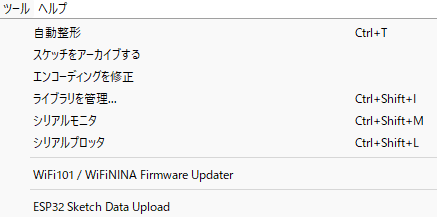
5、プログラムと同じフォルダにdataフォルダを作成して、そのフォルダに書き込みたいファイルを保存。
その後、ESP32 Sketch Data Uploadを実行したら確認できます。
今回は、config.txtファイルを作成して、中身は「hello」と書き込みをしています。
6、以下のプログラムを作成して動作確認して下さい。()
#include "FS.h"
#include <SPIFFS.h>
void setup() {
SPIFFS.format(); // 初回フォーマット時のみ有効にする(次回書き込みからは無効にする)
Serial.begin(115200);
if (!SPIFFS.begin(true)) {
Serial.println("SPIFFSのマウントに失敗しました。");
return;
}
}
void loop() {
delay(2000);
File file = SPIFFS.open("/config.txt", "r");
if (!file) {
Serial.println("ファイルを開けませんでした。");
return;
}
Serial.print("config.txtの内容:");
while(file.available()){ // ファイルのデータ分繰り返す
char c = file.read(); // ファイルから1バイトずつデータを読み取り
Serial.print(c); // 液晶へ表示
}
Serial.println();
file.close();
}