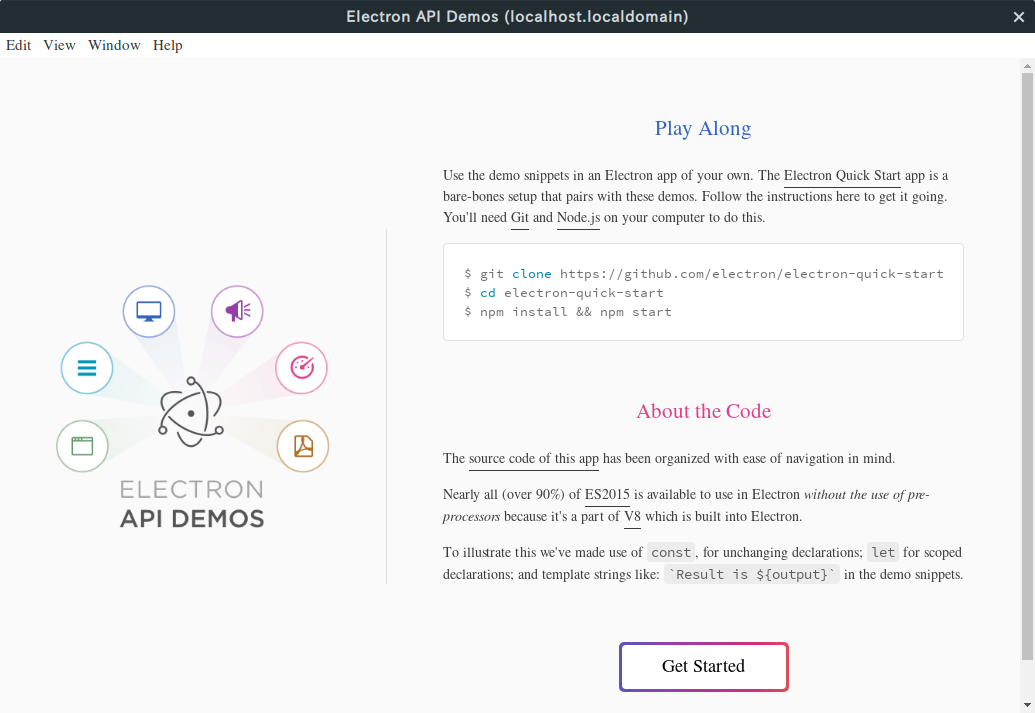はじめに
vagrant環境は基本的にCUIで操作するため、GUIをもつElectronアプリを動かすにはいくつかの設定が必要です。この記事では、vagrant環境で動かしているCentOS7上でElectronアプリを実行するための手順を説明します。
仮想マシンの作成
今回の場合は仮想マシンを新規作成しますが、既存の仮想マシンを使いたい場合は Vagrantfile の編集のみすればOKです。
$ vagrant box add centos/7 # Boxの追加
$ vagrant init centos/7
$ vim Vagrantfile
vimなどのエディタを使って、Vagrantfileを以下のように編集しましょう。X11 Forwardingを有効にして、SSH経由でGUIを動かせるようにします。
# -*- mode: ruby -*-
# vi: set ft=ruby :
# All Vagrant configuration is done below. The "2" in Vagrant.configure
# configures the configuration version (we support older styles for
# backwards compatibility). Please don't change it unless you know what
# you're doing.
Vagrant.configure("2") do |config|
# The most common configuration options are documented and commented below.
# For a complete reference, please see the online documentation at
# https://docs.vagrantup.com.
# Every Vagrant development environment requires a box. You can search for
# boxes at https://vagrantcloud.com/search.
config.vm.box = "centos/7"
# Disable automatic box update checking. If you disable this, then
# boxes will only be checked for updates when the user runs
# `vagrant box outdated`. This is not recommended.
# config.vm.box_check_update = false
# Create a forwarded port mapping which allows access to a specific port
# within the machine from a port on the host machine. In the example below,
# accessing "localhost:8080" will access port 80 on the guest machine.
# NOTE: This will enable public access to the opened port
# config.vm.network "forwarded_port", guest: 80, host: 8080
# Create a forwarded port mapping which allows access to a specific port
# within the machine from a port on the host machine and only allow access
# via 127.0.0.1 to disable public access
# config.vm.network "forwarded_port", guest: 80, host: 8080, host_ip: "127.0.0.1"
# Create a private network, which allows host-only access to the machine
# using a specific IP.
# config.vm.network "private_network", ip: "192.168.33.10"
# Create a public network, which generally matched to bridged network.
# Bridged networks make the machine appear as another physical device on
# your network.
# config.vm.network "public_network"
# Share an additional folder to the guest VM. The first argument is
# the path on the host to the actual folder. The second argument is
# the path on the guest to mount the folder. And the optional third
# argument is a set of non-required options.
# config.vm.synced_folder "../data", "/vagrant_data"
# Provider-specific configuration so you can fine-tune various
# backing providers for Vagrant. These expose provider-specific options.
# Example for VirtualBox:
#
# config.vm.provider "virtualbox" do |vb|
# # Display the VirtualBox GUI when booting the machine
# vb.gui = true
#
# # Customize the amount of memory on the VM:
# vb.memory = "1024"
# end
#
# View the documentation for the provider you are using for more
# information on available options.
# Enable provisioning with a shell script. Additional provisioners such as
# Puppet, Chef, Ansible, Salt, and Docker are also available. Please see the
# documentation for more information about their specific syntax and use.
# config.vm.provision "shell", inline: <<-SHELL
# apt-get update
# apt-get install -y apache2
# SHELL
+ config.ssh.forward_x11 = true
end
以降の操作は仮想マシンの中で行うので、
$ vagrant up
$ vagrant ssh
として仮想マシンにログインしましょう。
Nodeやyarnをインストール
Node、yarn、gitなどをインストールします
$ curl -sL https://rpm.nodesource.com/setup_8.x | sudo bash -
$ curl -sL https://dl.yarnpkg.com/rpm/yarn.repo | sudo tee /etc/yum.repos.d/yarn.repo
$ sudo yum install -y gcc-c++ make yarn git
xauthのインストール
X11 Forwarding を使うために、xauthが必要です。
sudo yum install -y xorg-x11-xauth
インストール後はvagrantから一旦ログアウトして、再度vagrant sshでログインしましょう。
Electronアプリを動かしてみる
electron-api-demos というサンプルアプリを動かしてみましょう。
$ git clone https://github.com/electron/electron-api-demos
$ cd electron-api-demos
$ yarn install
$ yarn start
yarn start とするとElectronアプリがビルドされて動くはずなのですが、以下のようなエラーが出てしまうかと思います。
$ yarn start
yarn run v1.7.0
$ electron .
/home/vagrant/electron-api-demos/node_modules/electron/dist/electron: error while loading shared libraries: libgtk-3.so.0: cannot open shared object file: No such file or directory
error Command failed with exit code 127.
info Visit https://yarnpkg.com/en/docs/cli/run for documentation about this command.
これは、vagrantにGUIを動かすためのライブラリが足りてないのが原因です。結論から言えば、以下のコマンドを実行していくつかパッケージをインストールすればうまくいきました。詳しくは、コラムをご覧ください。
sudo yum install -y gtk3-3.22.26-3.el7.x86_64 \
libXScrnSaver-1.2.2-6.1.el7.x86_64 \
GConf2-3.2.6-8.el7.x86_64 \
alsa-lib-1.1.4.1-2.el7.x86_64
再度 yarn start とすればうまくいくかと思います。
コラム: インストールすべきパッケージを調べるには?
yarn start のエラーを詳しく見てみると、libgtk-3.so.0 という共有ライブラリがないことがわかります。yum provides コマンドを使うと、特定の共有ライブラリが含まれるパッケージを検索することができます。
例えば、libgtk-3.so.0という共有ライブラリがどのパッケージにあるかを検索してみましょう。
$ yum provides libgtk-3.so.0*
Loaded plugins: fastestmirror
Loading mirror speeds from cached hostfile
* base: ftp.iij.ad.jp
* extras: ftp.iij.ad.jp
* updates: ftp.iij.ad.jp
gtk3-3.22.26-3.el7.i686 : GTK+ graphical user interface library
Repo : base
Matched from:
Provides : libgtk-3.so.0
gtk3-3.22.26-3.el7.x86_64 : GTK+ graphical user interface library
Repo : base
Matched from:
Provides : libgtk-3.so.0()(64bit)
gtk3-3.22.26-4.el7_5.i686 : GTK+ graphical user interface library
Repo : updates
Matched from:
Provides : libgtk-3.so.0
gtk3-3.22.26-4.el7_5.x86_64 : GTK+ graphical user interface library
Repo : updates
Matched from:
Provides : libgtk-3.so.0()(64bit)
gtk3-3.22.26-3.el7.x86_64 : GTK+ graphical user interface library
Repo : @base
Matched from:
Provides : libgtk-3.so.0()(64bit)
OSはCentOS7.4、64bitなのでgtk3-3.22.26-3.el7.x86_64をインストールすればよさそうだ、ということがわかります。
$ sudo yum install -y gtk3-3.22.26-3.el7.x86_64
再度 yarn start を実行すると、エラーメッセージが変化するはずなので同様な手順で必要なパッケージを検索してインストールしましょう。
コラム: Gtk-WARNING **: cannot open display:というエラーが表示される
yarn start を実行したときに、次のようなエラーメッセージが表示されることがあります。
$ yarn start
yarn run v1.7.0
$ electron .
(electron:4994): Gtk-WARNING **: cannot open display:
error Command failed with exit code 1.
info Visit https://yarnpkg.com/en/docs/cli/run for documentation about this command.
Vagrantfileを編集し、config.ssh.forward_x11 = trueを追記したか、xorg-x11-xauthをインストールし、インストール後に一旦vagrantからログアウトしたかを確認してください。