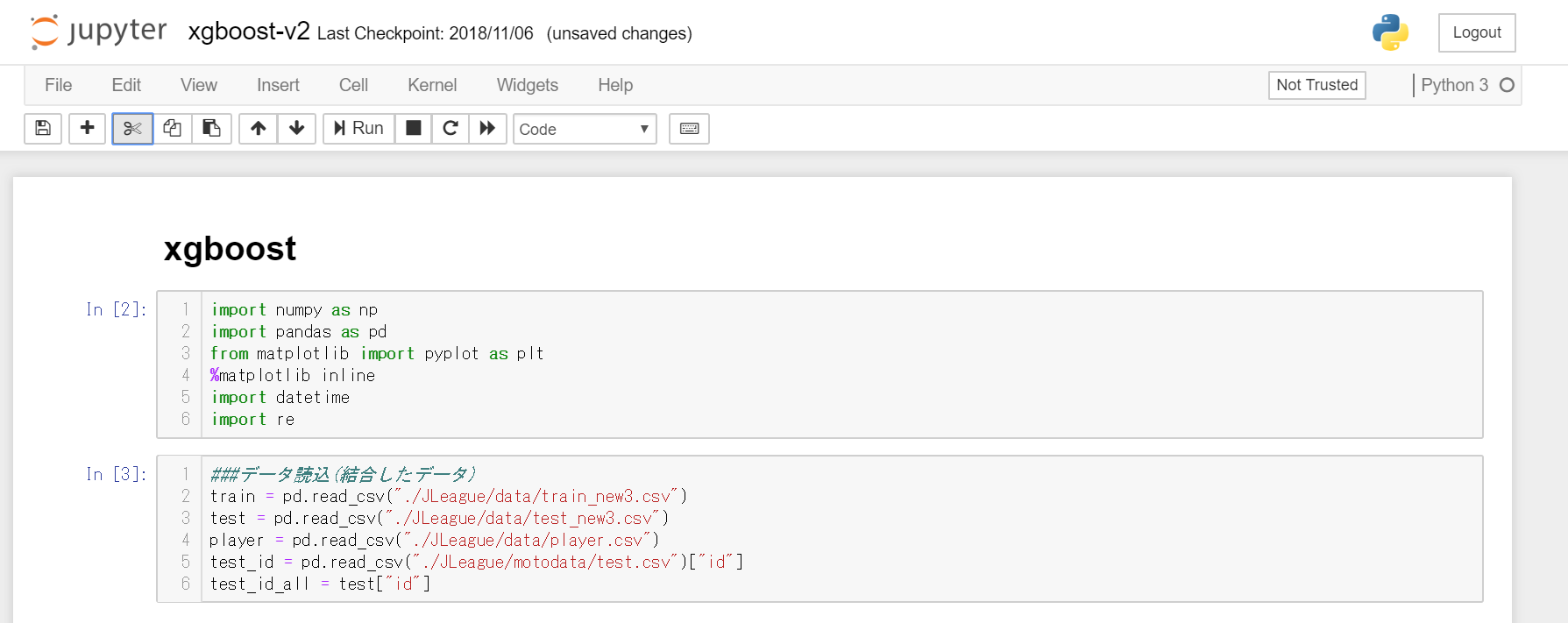はじめに
JupyterNotebookは、デフォルトで行番号が表示されてません。
行番号が表示されていないと、どの行でエラーが発生したかわかりづらいです。
そこてデフォルトで、行番号を設定する方法をご紹介いたします。
ショートカットキー等で表示させることは可能ですが、後々面倒になってくると思います。
設定方法
①custom.jsの配置箇所
②custom.jsの配置
③JupyteNotebookの起動
①custom.jsの変更に関して
Windowsではデフォルト設定ではC\Users(PCのアカウント名).jupyterが存在します。
その配下にcustomディレクトリがない場合は、新規作成する必要があります。
もしあれば、その中にcustom.jsといったjavascriptファイルを配置する必要があります。
Windows以外でも.jupyterディレクトリは存在しているので、その配下のcustomディレクトリに配置する必要があります。
②custom.jsの配置
custom.jsの中身は以下をコピーしてjsファイルを作成してください。
// custom.js
//--------------------------------------------------------------------------------
// Display line numbers in code cell by default
//--------------------------------------------------------------------------------
var cell = Jupyter.notebook.get_selected_cell();
var config = cell.config;
var patch = {
CodeCell:{
cm_config:{lineNumbers:true}
}
}
config.update(patch)
③JupyteNotebookの起動
実際にJupyterNotebookを起動して、行番号が表示されているかご確認ください。
表示されていれば、下図のようになるはずです。
表示されていなければ、JupyterNotebookを再起動してください。