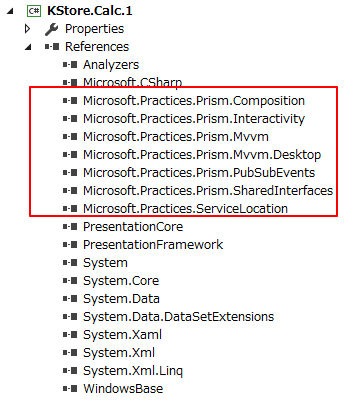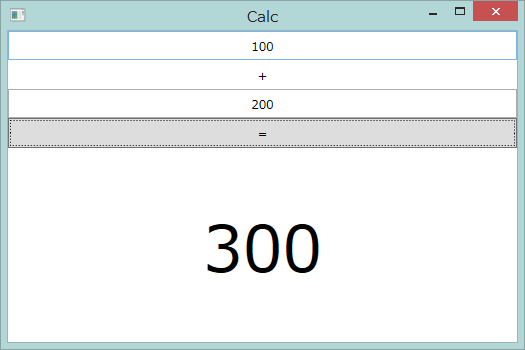WPFでMVVMは難しい
残念なことに、WPFでMVVMパターンを適用する際には、.NET標準だけ使うとなると、綺麗でわかりやすく保守が容易なコードが書けません。
書けないような基盤しかないのです。
なので、PrismなどのMVVM基盤ライブラリが必要となります。
https://msdn.microsoft.com/ja-jp/library/gg406140.aspx
他にも様々なライブラリが公開されていますが、MS謹製ということで今回はPrismを利用しようと思います。
Prismを利用することで得られるメリットを公開します。
以下の予定です。
- BindableBase/DelegateCommand ~ViewModelの基盤~
- ErrorsContaier ~便利なエラー通知~
- ViewModelLocationProvider ~ViewとViewModelを自動で関連付け~
- Regionってなんなのさ ~Viewの配置をお手軽に~
- IModuleとUnity ~UIでDI~
- DIPパターンの恩恵 ~MSBuildで並列ビルド~
本稿は上記1の記事になります。
※Visual Studio 2013 Community Editionで実験しています。
Prismのインストール
Nuget Package Manager Consoleにて、以下のように打ちます。
Install-Package Prism
そうすると、以下のようにモジュール参照が追加になります。
package.configは以下のようになります。
<?xml version=" 1.0" encoding=" utf-8"?>
<packages>
<package id=" CommonServiceLocator" version=" 1.2" targetFramework=" net45" />
<package id=" Prism" version=" 5.0.0" targetFramework=" net45" />
<package id=" Prism.Composition" version=" 5.0.0" targetFramework=" net45" />
<package id=" Prism.Interactivity" version=" 5.0.0" targetFramework=" net45" />
<package id=" Prism.Mvvm" version=" 1.0.0" targetFramework=" net45" />
<package id=" Prism.PubSubEvents" version=" 1.0.0" targetFramework=" net45" />
</packages>
たくさんあって混乱しそうですが、とりあえず今はこのまま!
ビルドすると、出力パスにはこんなにたくさんのDLLやフォルダが!!
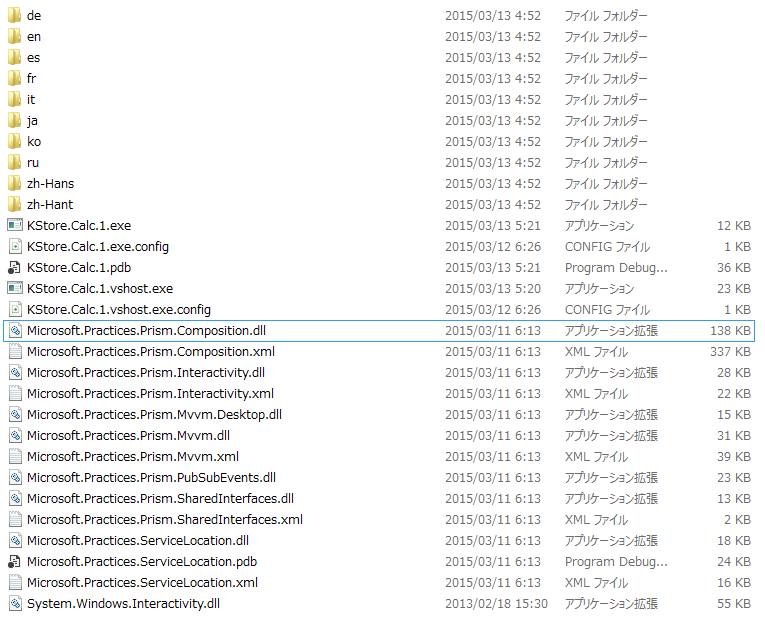
Prismのサイズは、多言語Resource含めて約1MBです。
これを多いと思うか否かは環境次第ですが、訳もわからずDLLが増えるのは嫌ですよね。
使ってみる
UIはこんな感じを想定しています。ボタンを押したら下に答えが出るようなアプリです。
(かずきさんのアプリを参考しています。)
https://code.msdn.microsoft.com/MVVM-Light-toolkitMessenger-0ec2e5c4
XAMLはこんな感じです。
<Window x :Class="KStore.Calc._1.CalcView"
xmlns="http://schemas.microsoft.com/winfx/2006/xaml/presentation"
xmlns:x ="http://schemas.microsoft.com/winfx/2006/xaml"
xmlns:d ="http://schemas.microsoft.com/expression/blend/2008"
xmlns:mc ="http://schemas.openxmlformats.org/markup-compatibility/2006"
xmlns:local ="clr-namespace:KStore.Calc._1"
mc:Ignorable ="d"
Title="Calc" Height ="350" Width="525">
<Grid >
<Grid.RowDefinitions>
<RowDefinition Height ="120*"/>
<RowDefinition Height ="200*"/>
</Grid.RowDefinitions>
<Grid Name ="InputRegion" Grid.Row="0">
<Grid.RowDefinitions>
<RowDefinition Height ="30*"/>
<RowDefinition Height ="30*"/>
<RowDefinition Height ="30*"/>
<RowDefinition Height ="30*"/>
</Grid.RowDefinitions>
<TextBox Grid.Row ="0" Text="{ Binding LeftValue}" Name="LeftValue" VerticalContentAlignment="Center" TextAlignment="Center" />
<TextBlock Grid.Row ="1" Text ="+" HorizontalAlignment="Center" VerticalAlignment="Center"/>
<TextBox Grid.Row ="2" Text="{ Binding RightValue}" Name="RightValue" VerticalContentAlignment="Center" TextAlignment="Center" />
<Button Grid.Row ="3" Name="CalcButton" Content="=" Command ="{Binding CalcCommand , Mode=OneWay}" />
</Grid>
<Grid Name ="OutputRegion" Grid.Row="1">
<TextBlock Name ="Answer" Text="{ Binding AnswerValue}" HorizontalAlignment="Center" VerticalAlignment="Center" FontSize="48pt"/>
</Grid>
</Grid >
</Window>
ViewModelとViewの紐付けは、今は下記のようになります。今回はベタでいきます。わかりやすいですけどね。
using System.Windows;
namespace KStore.Calc._1
{
public partial class CalcView : Window
{
public CalcView()
{
InitializeComponent();
this.DataContext = new CalcViewModel(); // これが紐付けって行。
}
}
}
ViewModelは以下のようになります。ここでBindableBaseとDelagateCommandを使用しています。
using KStore.Calc._1.Model;
using Microsoft.Practices.Prism.Commands;
using Microsoft.Practices.Prism.Mvvm;
using System;
using System.Collections.Generic;
using System.Linq;
using System.Text;
using System.Threading.Tasks;
using System.Windows.Input;
namespace KStore.Calc._1
{
public class CalcViewModel : BindableBase
{
private string _leftValue;
public string LeftValue
{
get { return _leftValue; }
set { this .SetProperty(ref this._leftValue, value); }
}
private string _rightValue;
public string RightValue
{
get { return _rightValue; }
set { this .SetProperty(ref this._rightValue, value); }
}
private string _answerValue;
public string AnswerValue
{
get { return _answerValue; }
set { this .SetProperty(ref this._answerValue, value); }
}
private ICommand calcCommand;
public ICommand CalcCommand
{
get { return this.calcCommand ?? ( this.calcCommand = new DelegateCommand(CalcExecute, CanCalcExecute)); }
}
private bool CanCalcExecute()
{
return true ;
}
private void CalcExecute()
{
AnswerValue = IntToString( Calculation.Sum(StringToInt(LeftValue), StringToInt(RightValue)));
}
private int StringToInt(string src)
{
int ret = 0;
if( int .TryParse(src, out ret) )
{
return ret;
}
throw new ArgumentException( "src" + src);
}
private string IntToString(int src)
{
return src.ToString();
}
}
}
考え方は単純で、
INotifyPropertyChanged
使いたくないんですよね。
使っちゃうと、文字列でプロパティを表現しないといけません。
下記のようなメソッドを用意してあげて、
private void NotifyPropertyChanged(string info)
{
if (PropertyChanged != null)
{
PropertyChanged(this, new PropertyChangedEventArgs(info));
}
}
public string RightValue
{
get { return _rightValue; }
set
{
this .(ref this._rightValue, value);
NotifyPropertyChanged("RightValue"); // <-- これがダルい。
}
}
プロパティのセッターで、文字列指定が必要になります。。
プロパティ名が変わってもVisual Studioのリファクタ機能で追従してくれない。
実行時にバグがわかると。
これではC#のような静的言語の旨味も半減です。
コンパイルを活用したいんですよね。せっかくコンパイルするんだから。
これを回避してくれるのが、BindableBase。
https://msdn.microsoft.com/en-us/library/microsoft.practices.prism.mvvm.bindablebase%28v=pandp.50%29.aspx
説明少なっ!
BindableBaseを継承すると、上記サンプルのように、
set { this .SetProperty(ref this._leftValue, value); }
これで良いということになります。
これだけでもPrism使う価値がある!と思う。 ちなみに昔は
NotificationObject
っていう名前だったんですよね。
BindableBaseのほうがわかりやすくて良い。
つづいて、DelegateCommandです。
https://msdn.microsoft.com/en-us/library/microsoft.practices.prism.commands.delegatecommand%28v=pandp.50%29.aspx
これは、もしかしたら不要かも。
このサンプルレベルだと恩恵を受けますが、ある程度の規模の開発になって、ViewやViewModelが超複雑になる場合、
Commandの処理とViewModelを切り離したくなる時がきます。
DelegateCommandだと、ViewModelに直接delegate用メソッドを定義しないとなりません。
ViewやViewModelは、UserControlで切り出して小分けで作るのは、キツイ場合があります。
全部一緒だと何かと都合が良い。UIってそうなんですよね。Class分割しすぎると生産性落とします。
だけどViewModelにロジックを書きたくない。
ただのViewのデータ部分を反映する箱にしておきたい。そんな場合に対応できないです。
そうゆう場合は、ICommandを直接実装してもいいんじゃないかなと考えます。
public class CalcCommand_SeparatedViewModel : ICommand
{
CalcViewModel _parentViewModel;
public CalcCommand_SeparatedViewModel(CalcViewModel parentViewModel)
{
_parentViewModel = parentViewModel;
}
public bool CanExecute(object parameter)
{
return true ;
}
public event EventHandler CanExecuteChanged;
public void Execute(object parameter)
{
_parentViewModel.AnswerValue = Util.IntToString(Calculation .Sum(Util.StringToInt(_parentViewModel.LeftValue), Util.StringToInt(_parentViewModel.RightValue)));
}
}
ViewModelでの定義は以下のようになります。
private ICommand _calcCommand_SeparetedViewModel;
public ICommand CalcCommand_SeparetedViewModel
{
get { return this._calcCommand_SeparetedViewModel ?? ( this._calcCommand_SeparetedViewModel = new CalcCommand_SeparatedViewModel (this)); }
}
まとめ
という訳で、Prism5.0使うなら
BindableBaseは活用しよう!
DelegateCommandは用途に応じて活用しよう!
ということでした。
続いて、ErrorsContainerも試してみます。