問題
EC2でログインすると、以下のエラーが表示される。
manpath: can't set the locale; make sure $LC_* and $LANG are correct
(USキーボードを使用している記事があまり見当たらずに苦労したため、メモとして残しておきます。)
エラー内容
~ % ssh aws_key_rsa
Last login: Sat Feb 27 17:21:44 2021 from kd059138042141.ppp-bb.dion.ne.jp
__| __|_ )
_| ( / Amazon Linux 2 AMI
___|\___|___|
https://aws.amazon.com/amazon-linux-2/
-bash: warning: setlocale: LC_CTYPE: cannot change locale (us_US.UTF-8): No such file or directory
-bash: warning: setlocale: LC_COLLATE: cannot change locale (us_US.UTF-8): No such file or directory
-bash: warning: setlocale: LC_MESSAGES: cannot change locale (us_US.UTF-8): No such file or directory
-bash: warning: setlocale: LC_NUMERIC: cannot change locale (us_US.UTF-8): No such file or directory
-bash: warning: setlocale: LC_TIME: cannot change locale (us_US.UTF-8): No such file or directory
manpath: can't set the locale; make sure $LC_* and $LANG are correct
[user@ip-address ~]$
エラーが起きた時の状況
インスタンス作成後は、以下のようにタイムゾーンにUTC(世界協定時刻)がデフォルト設定されていました。
$ timedatectl
Local time: Sun 2019-08-25 10:27:53 UTC ……①
Universal time: Sun 2019-08-25 10:27:53 UTC
RTC time: Sun 2019-08-25 10:27:52
Time zone: UTC (UTC, +0000) ……②
System clock synchronized: yes
NTP service: active
RTC in local TZ: no
私は、上の ①Local time と ②Time zone に変更を加えました。
$ timedatectl list-timezones | grep Asia/Tokyo
Asia/Tokyo
# 日本時間がタイムゾーンに設定可能かどうかを確認するコマンド。
$ sudo timedatectl set-timezone Asia/Tokyo
# Time zone を Asia/Tokyo に変更する。
その結果が、以下の ①’ と ②’ です。
[user@ip-address ~]$ timedatectl
Local time: 日 2021-02-28 08:31:59 JST ……①’
Universal time: 土 2021-02-27 23:31:59 UTC
RTC time: 土 2021-02-27 23:31:59
Time zone: Asia/Tokyo (JST, +0900) ……②’
NTP enabled: yes
NTP synchronized: yes
RTC in local TZ: no
DST active: n/a
このあたりで、ログイン時にエラーが出るようになりました。
※複数の設定を同時に変更していたため、デフォルトから上の状況だけを試した場合、再現性がない場合があります。
エラーが起こる時の環境変数
[user@ip-address ~]$ locale
locale: Cannot set LC_CTYPE to default locale: No such file or directory
locale: Cannot set LC_MESSAGES to default locale: No such file or directory
locale: Cannot set LC_ALL to default locale: No such file or directory
LANG=us_US.UTF-8
LC_CTYPE="us_US.UTF-8"
LC_NUMERIC="us_US.UTF-8"
LC_TIME="us_US.UTF-8"
LC_COLLATE="us_US.UTF-8"
LC_MONETARY="us_US.UTF-8"
LC_MESSAGES="us_US.UTF-8"
LC_PAPER="us_US.UTF-8"
LC_NAME="us_US.UTF-8"
LC_ADDRESS="us_US.UTF-8"
LC_TELEPHONE="us_US.UTF-8"
LC_MEASUREMENT="us_US.UTF-8"
LC_IDENTIFICATION="us_US.UTF-8"
LC_ALL=
[user@ip-address ~]$ localectl
System Locale: LANG=us_US.UTF-8 #この列を、以下で編集していきます。
VC Keymap: us
X11 Layout: us
X11 Model: pc105+inet
X11 Options: terminate:ctrl_alt_bksp
[user@ip-address ~]$ timedatectl
Local time: 日 2021-02-28 08:19:29 JST ……①’
Universal time: 土 2021-02-27 23:19:29 UTC
RTC time: 土 2021-02-27 23:19:29
Time zone: Asia/Tokyo (JST, +0900) ……②’
NTP enabled: yes
NTP synchronized: yes
RTC in local TZ: no
DST active: n/a
[user@ip-address ~]$ vim /etc/locale.conf
Lang=us_US.UTF-8
解決策
①Terminal の設定を変える
Terminal > Preferences > Profiles > Advanced > Set locale environment variables on starup のチェックを外す。
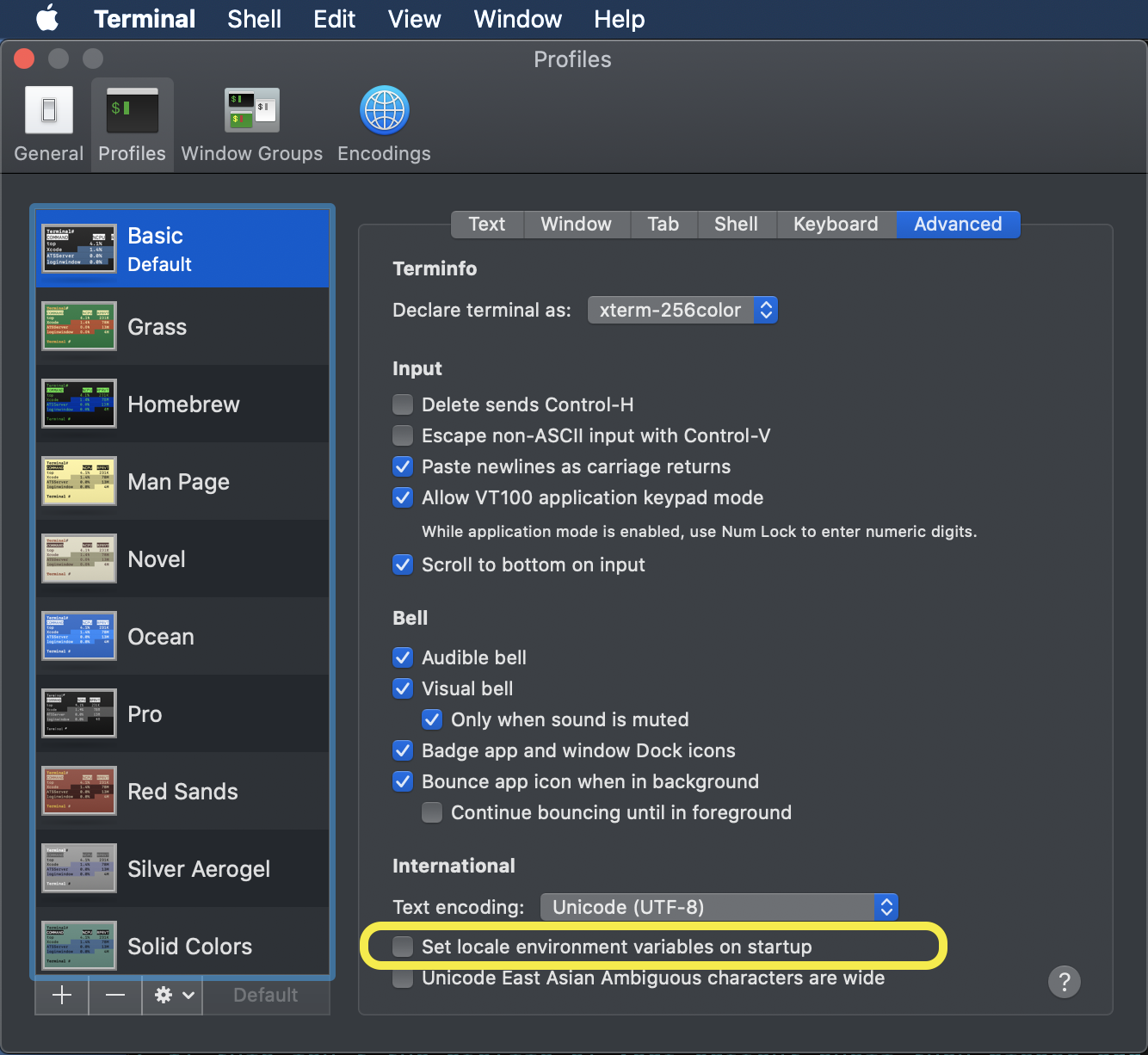
②Language & Region の確認
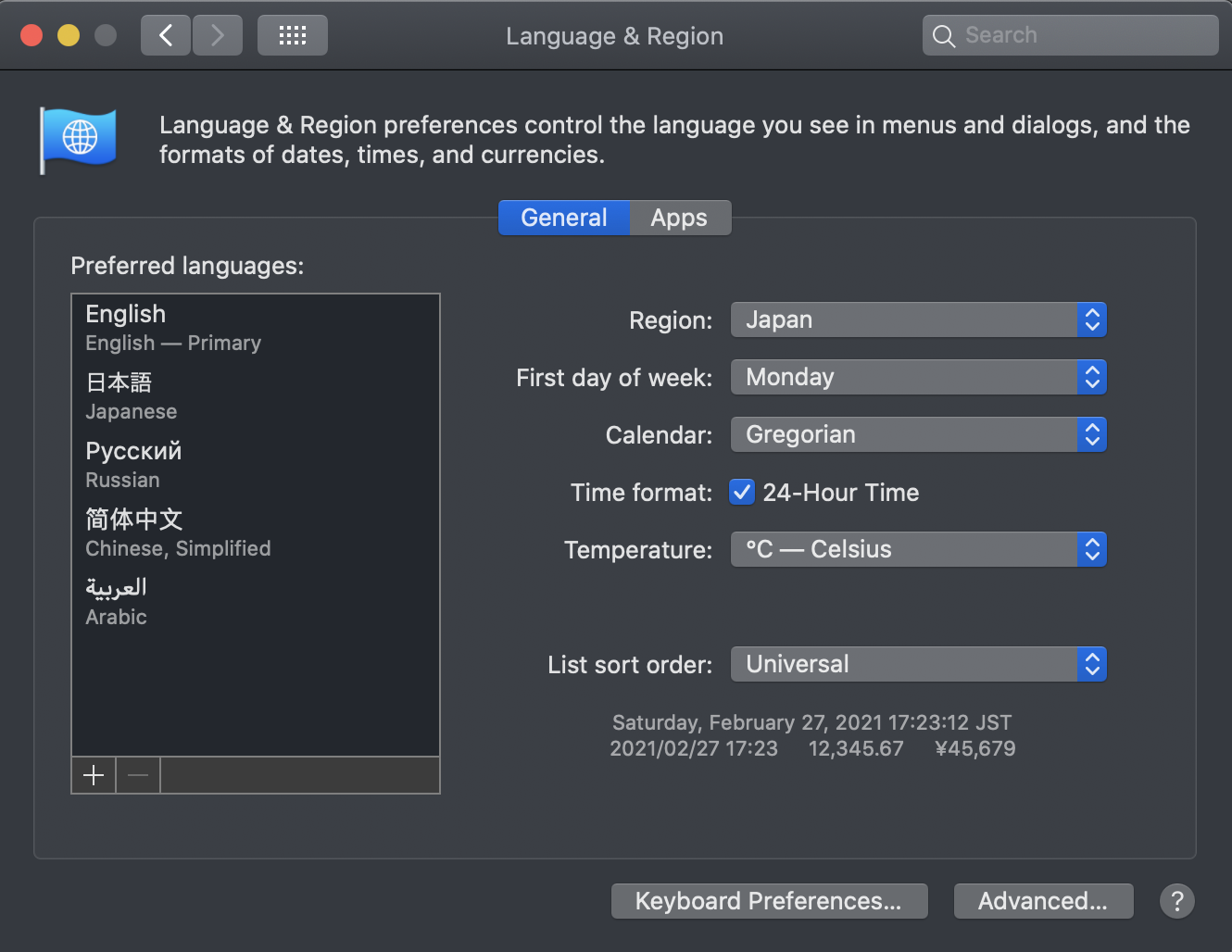
Region が Japan に、そして Preffered languages のトップが English にしています。
③ $LANG の変更
vim /etc/locale.conf
Lang=ja_JP.utf8
④System Locale を変更する
[user@ip-address ~]$ sudo localectl set-locale LANG=ja_JP.utf8
[user@ip-address ~]$ localectl
System Locale: LANG=ja_JP.utf8 #先ほどの LANG=us_US.UTF-8 から変わりました。
VC Keymap: us
X11 Layout: us
X11 Model: pc105+inet
X11 Options: terminate:ctrl_alt_bksp
[user@ip-address ~]$ vi /etc/locale.conf
⑤rebootして、再度ログインする。
$ sudo reboot
Connection to {IPアドレス} closed by remote host.
Connection to {IPアドレス} closed.
% ssh aws_key_rsa
Last login: (略)
__| __|_ )
_| ( / Amazon Linux 2 AMI
___|\___|___|
https://aws.amazon.com/amazon-linux-2/
[user@ip-address ~]$
これでエラーがなく、EC2にログインできました。
補足①
[user@ip-address ~]$ locale
LANG=ja_JP.utf8
LC_CTYPE="ja_JP.utf8"
LC_NUMERIC="ja_JP.utf8"
LC_TIME="ja_JP.utf8"
LC_COLLATE="ja_JP.utf8"
LC_MONETARY="ja_JP.utf8"
LC_MESSAGES="ja_JP.utf8"
LC_PAPER="ja_JP.utf8"
LC_NAME="ja_JP.utf8"
LC_ADDRESS="ja_JP.utf8"
LC_TELEPHONE="ja_JP.utf8"
LC_MEASUREMENT="ja_JP.utf8"
LC_IDENTIFICATION="ja_JP.utf8"
LC_ALL=
LC_*が自動で切り替わっていることが確認できました。
補足② (当時の私の .bash_profile の状況です。)
[user@ip-address ~]$vim .bash_profile
# Get the aliases and functions
if [ -f ~/.bashrc ]; then
. ~/.bashrc
fi
# User specific environment and startup programs
PATH=$PATH:$HOME/.local/bin:$HOME/bin
export PATH
export PATH="$HOME/.rbenv/bin:$PATH"
eval "$(rbenv init -)"
環境変数についての投稿のため、補足しておきます。