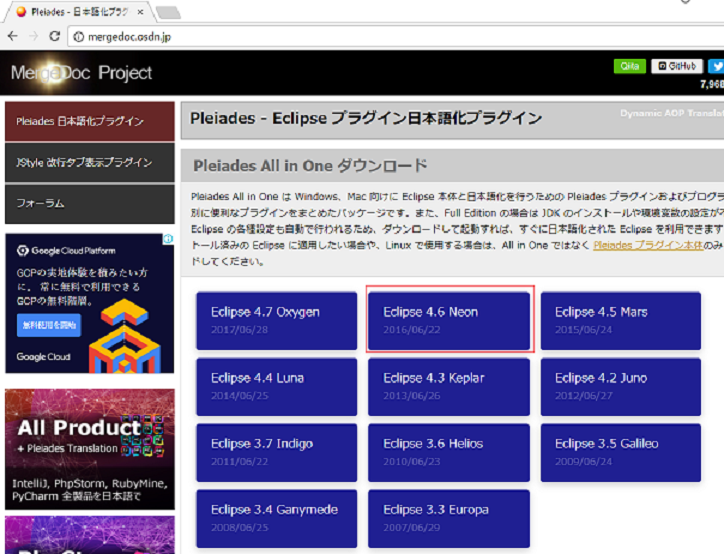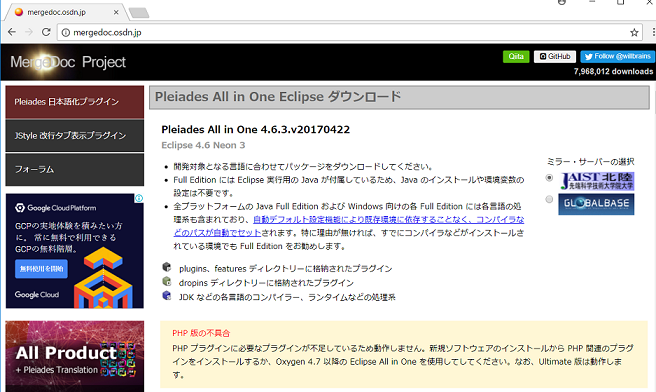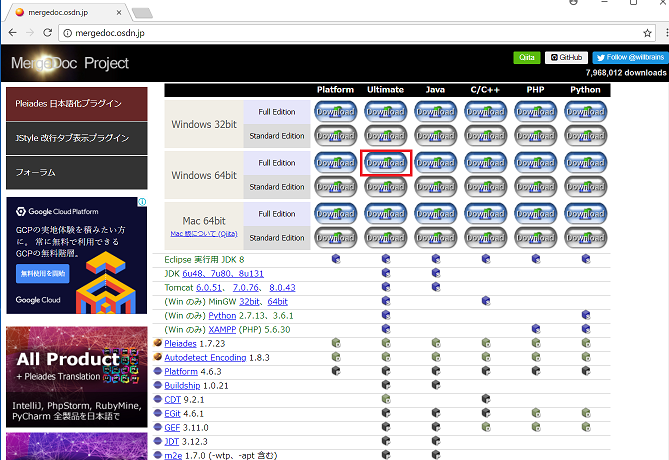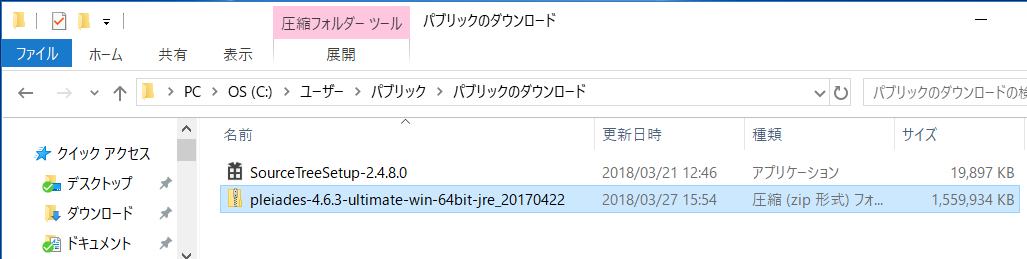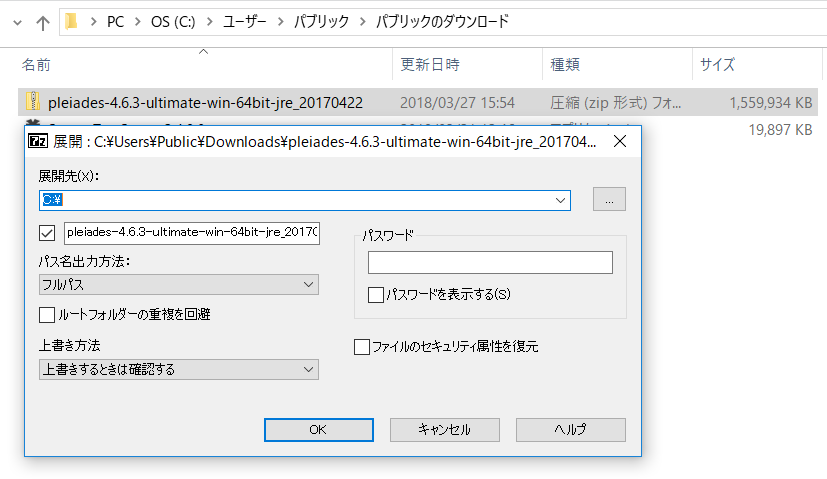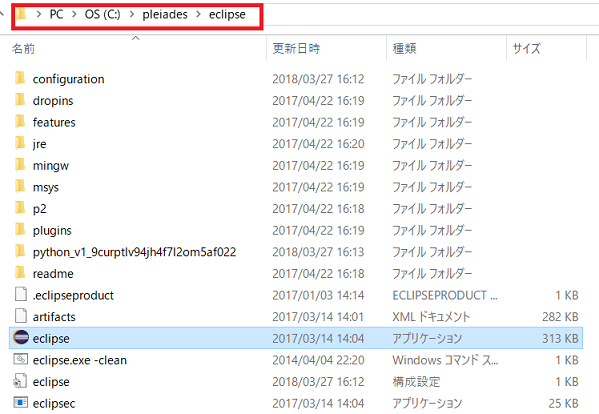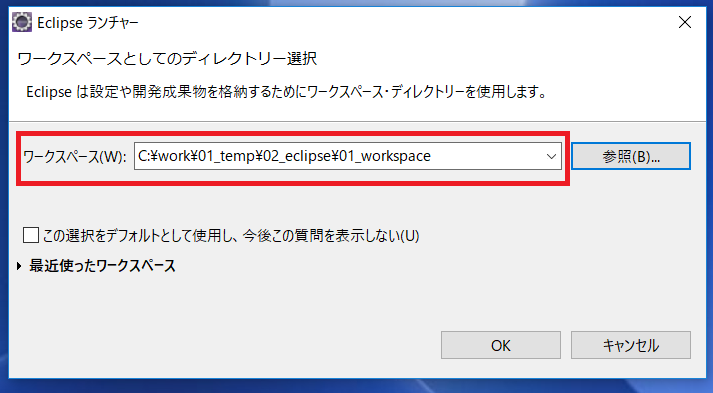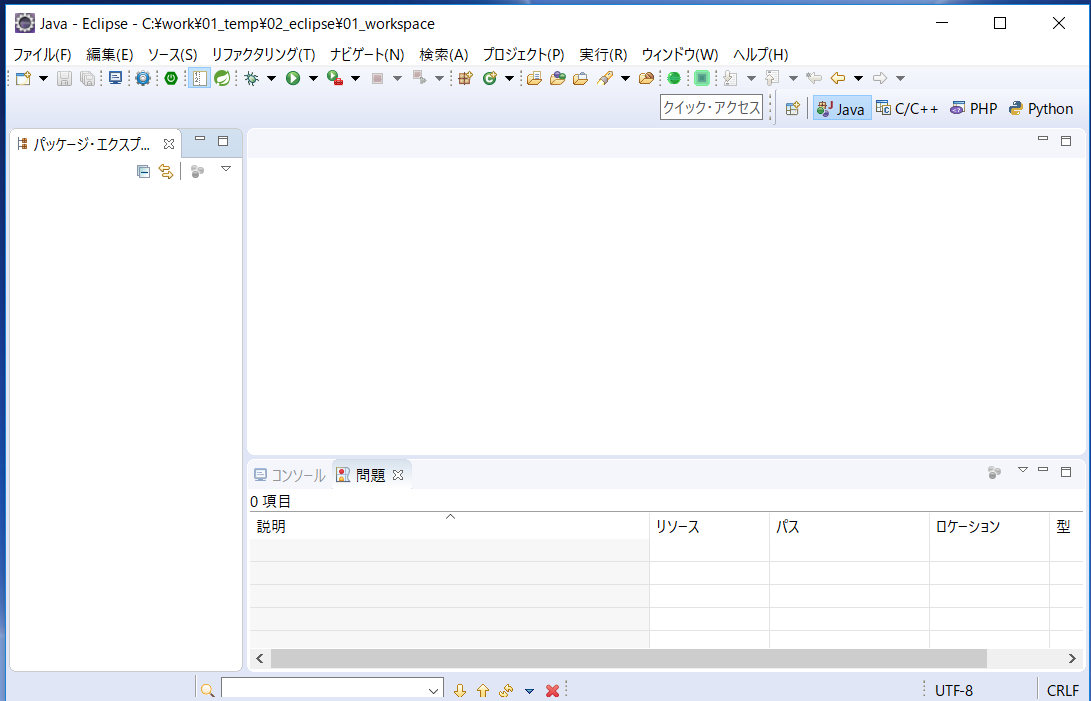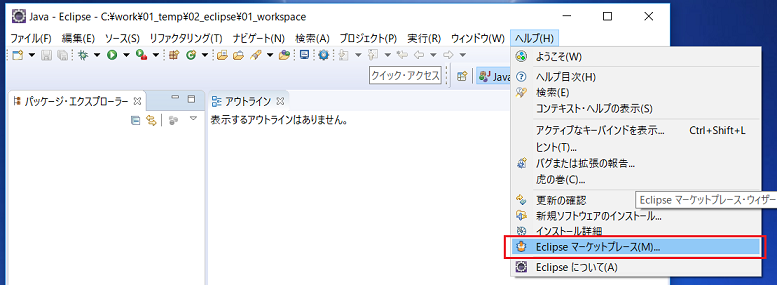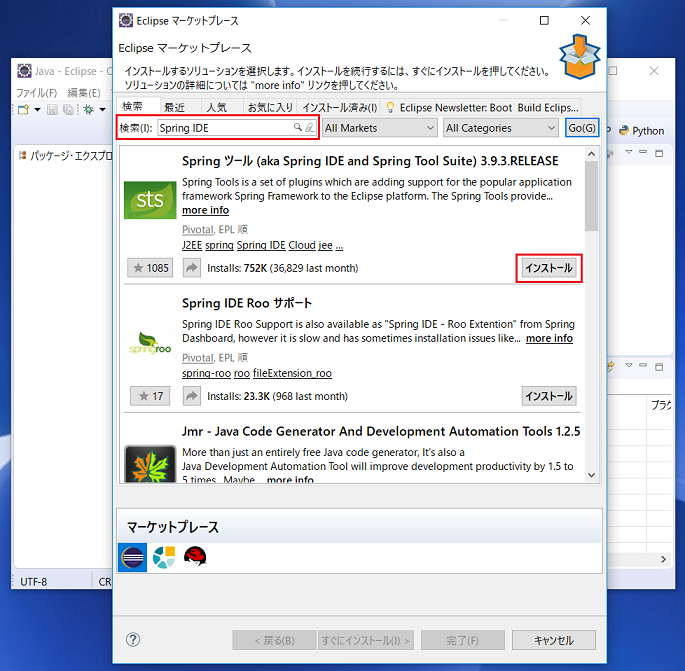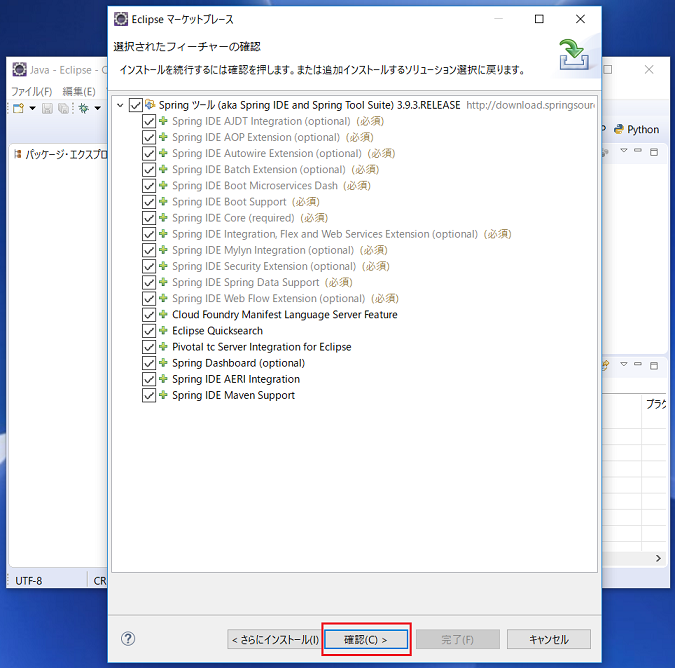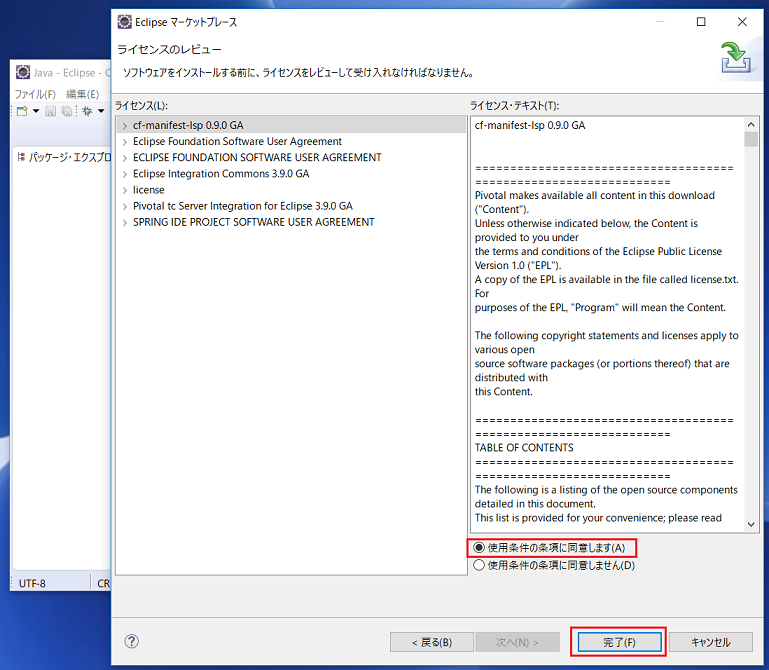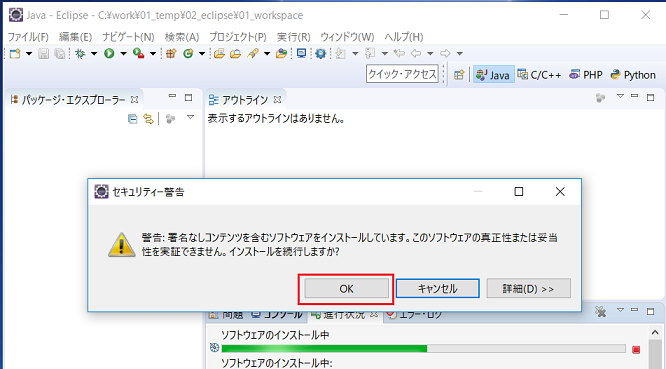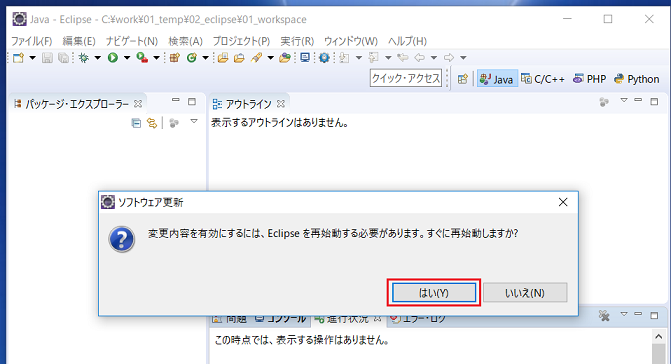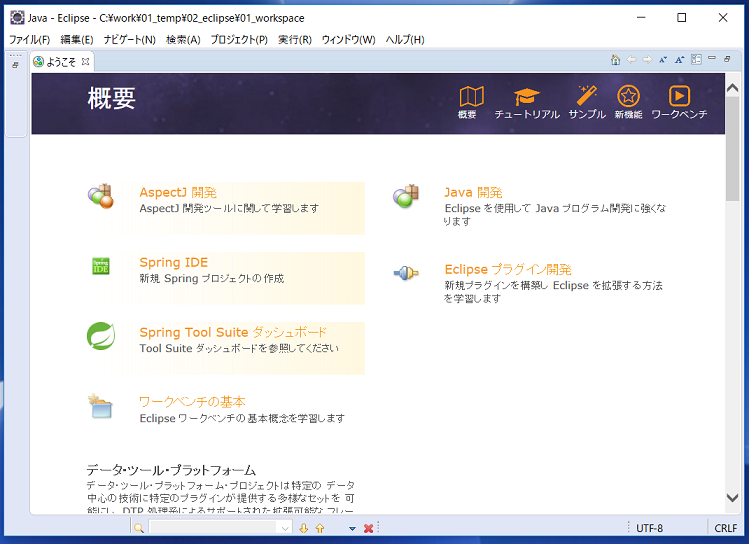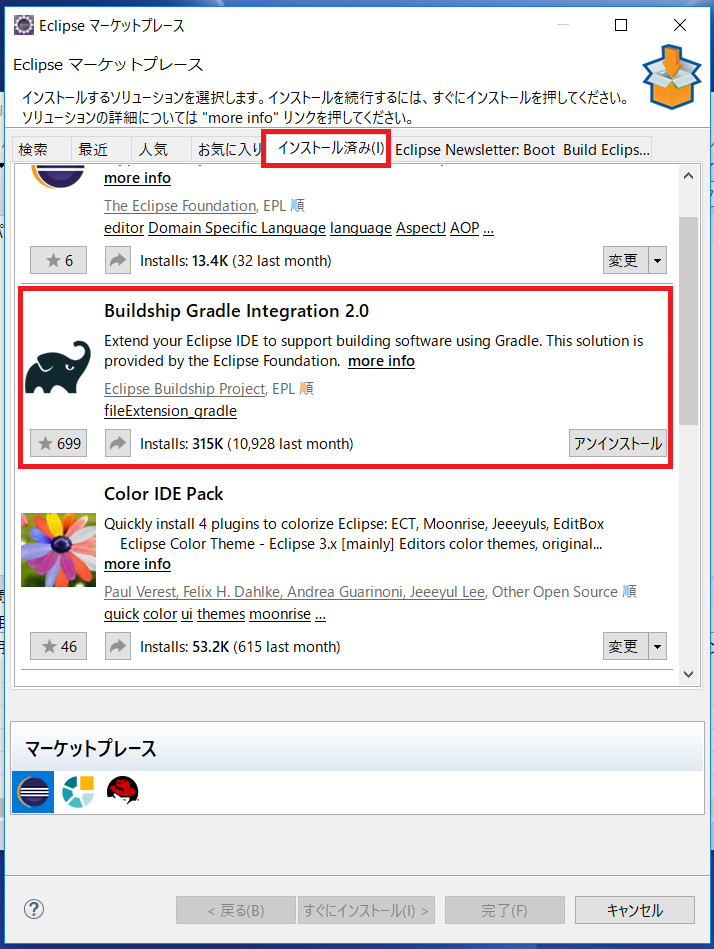1. 概要
Eclipse + Spring Boot + Gradle を使い、下記の画面を実装する
・ログイン画面
・ユーザー登録/更新画面(入力、確認、完了)
・ユーザ検索画面
下記のインストールメモ
・Eclipseのインストール
・Eclipse Plugin "Spring ツール(aka Spring IDE and Spring Tool Suite)"
※ proxyサーバーのない環境なので、Eclipseのネットワーク設定はしていない
2. Eclipse インストール
Pleiades - Eclipse プラグイン日本語化プラグイン http://mergedoc.osdn.jp/ にアクセス
複数バージョンがあるが、今回は、「Eclipse 4.6 Neon 3」をクリック
執筆段階では、Pleiades All in One 4.6.3.v20170422
現時点では、C/C++、PHP、Python で開発する予定はないが、Windows10 64bit Full Edition Ultimate の「Download」をクリック
ZIPファイルがダウンロードされたことを確認
解凍ソフト(下図は、7-Zip)で、ZIPファイルを解凍
解凍後のフォルダ構成を、『C:\pleiades\eclipse』に変更し、「eclipse.exe」をクリック
Eclipse ランチャー でワークスペースのパスを、デフォルトの『./workspace』から任意のパスに変更
Eclipseの画面が起動
3. Eclipse Plug-in インストール
3.1. Spring ツール(aka Spring IDE and Spring Tool Suite)
Eclipse の 「メニューバー」-「ヘルプ」-「Eclipse マーケットプレース」をクリック
Eclipse マーケットプレース 『検索欄』に、"Spring IDE" を入力し、「Go」をクリック
検索結果、"Spring ツール(aka Spring IDE and Spring Tool Suite)" の「インストール」をクリック
選択されたフィーチャーの確認で、全チェックONにし、「確認」をクリック
ライセンスのレビューで、『使用条件の条項に同意します』をチェックONにし、「完了」をクリック
セキュリティ警告のダイアログが表示されたら、「OK」をクリック
ソフトウェア更新のダイアログが表示されたら、再起動を促されるので、「はい」をクリック
再起動後、Spring ツール(aka Spring IDE and Spring Tool Suite)のようこそ画面が表示された、インストールが正常終了
3.2. Buildship Gradle Integration 2.0
(恐らく)インストール済みの BuildShip Gradle Integration 2.0 の「変更」をクリックし、最新版に更新
※下図のイメージは、更新後の画面キャプチャなので、「変更」ではなく、「アンインストール」になっている