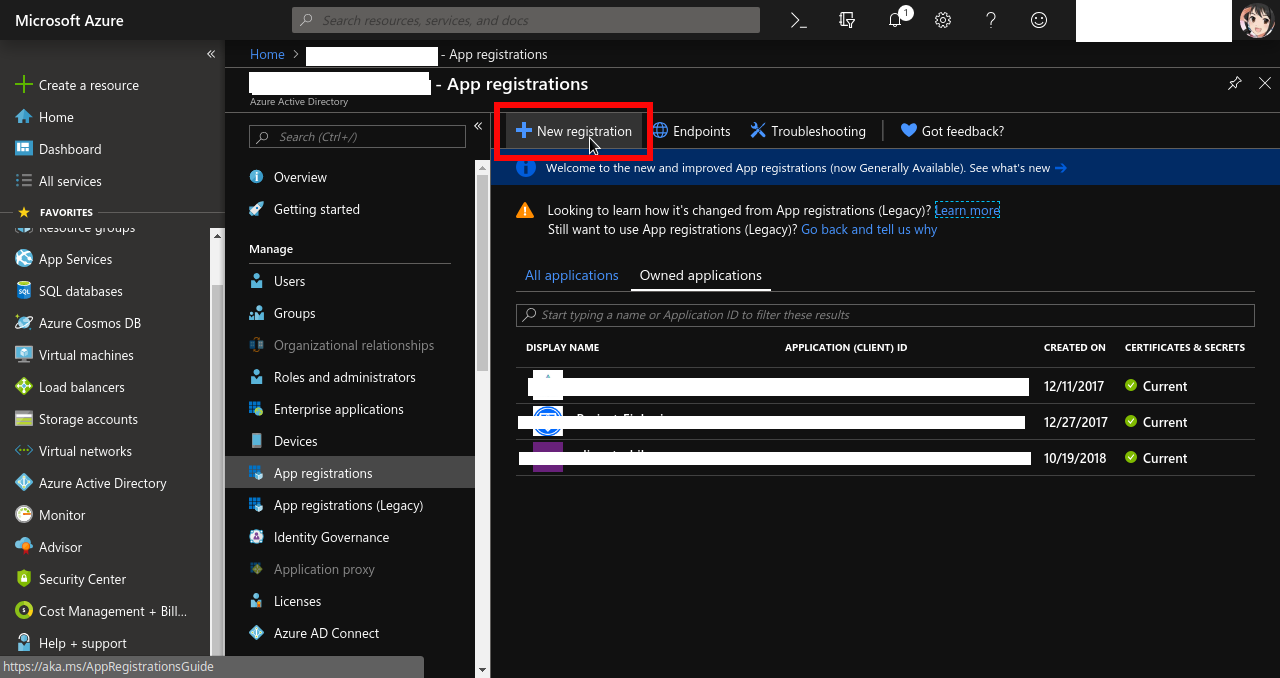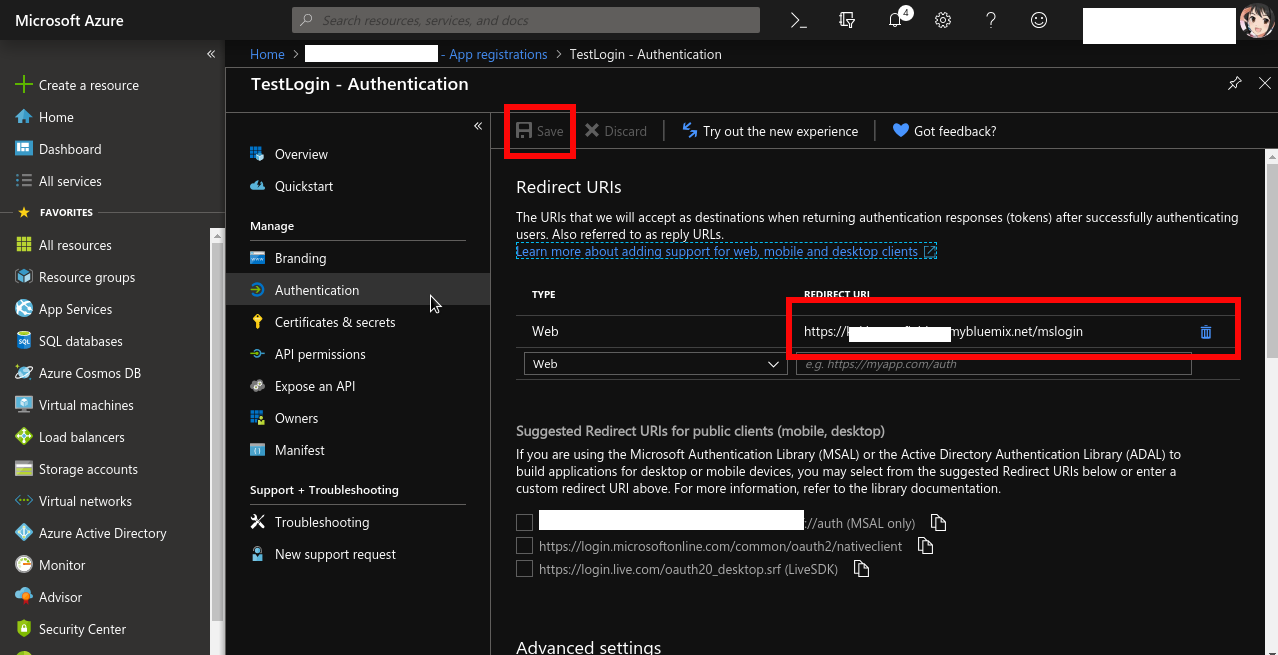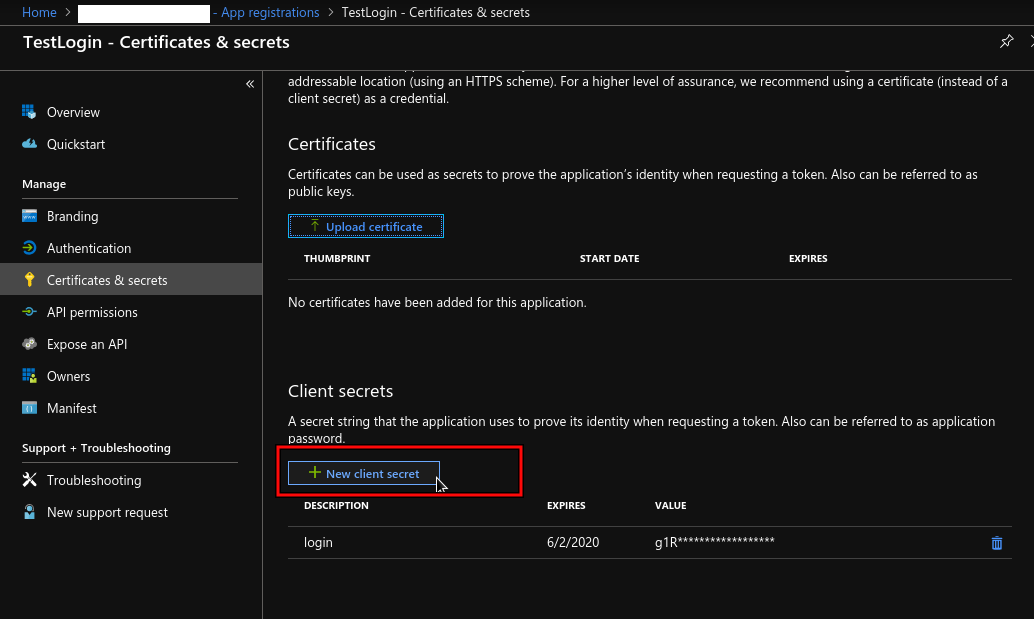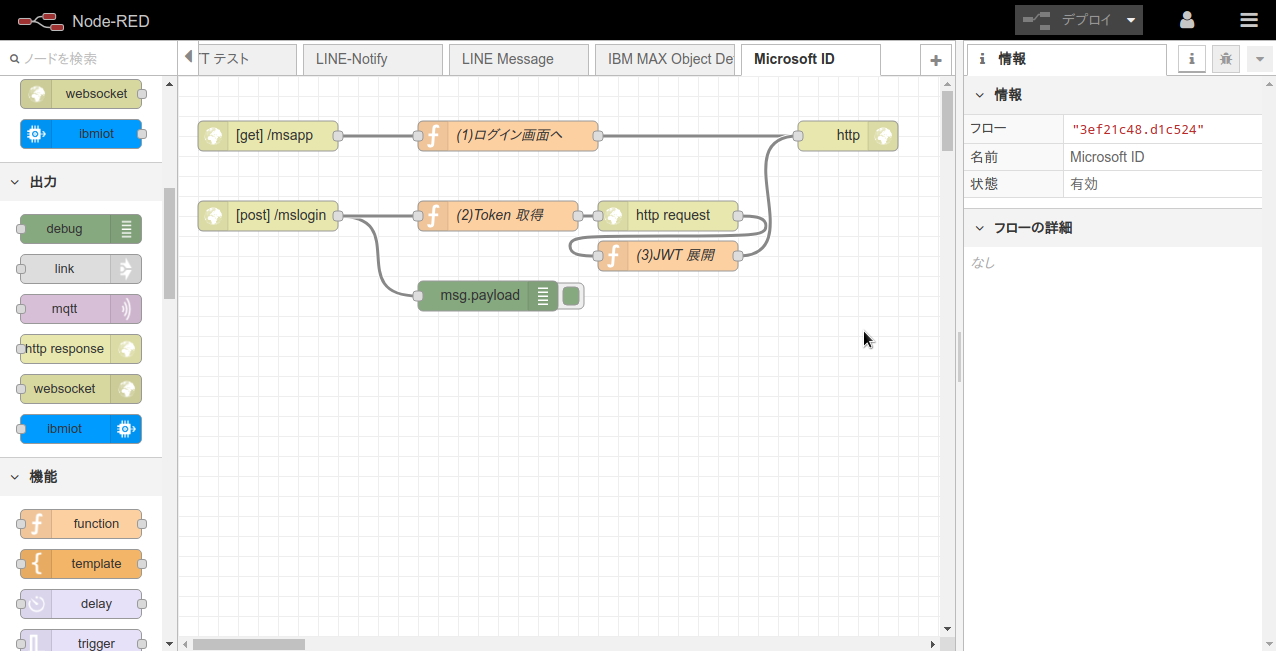知識材料
利用環境
- [Node-RED]
- IBM Cloud (https のURLが必要なので、IBM Cloud で環境を用意するとお手軽だと思います。)
今回のゴール
自組織のMicrosoft アカウントでログインできる Webアプリケーションのログイン部分を、Node-RED で実装する。
実践概要
Microsoft Application ID取得
Azure にログイン後、左メニューから Azure Active Directoryメニュー をクリック。
これ以降は、Azure Active Directory (AzureAD) 内のメニューを操作する。
アプリケーションを登録
アプリケーション作成
自組織の App registrationsメニュー をクリックする。
App registrations ダイアログの上部 「+ New registration」をクリックする。
Register an application ダイアログでは、Name プロパティに、このアプリケーションの名前を入力する。(例では TestLogin)
入力したらダイアログ下部の 「Register」 をクリックする。
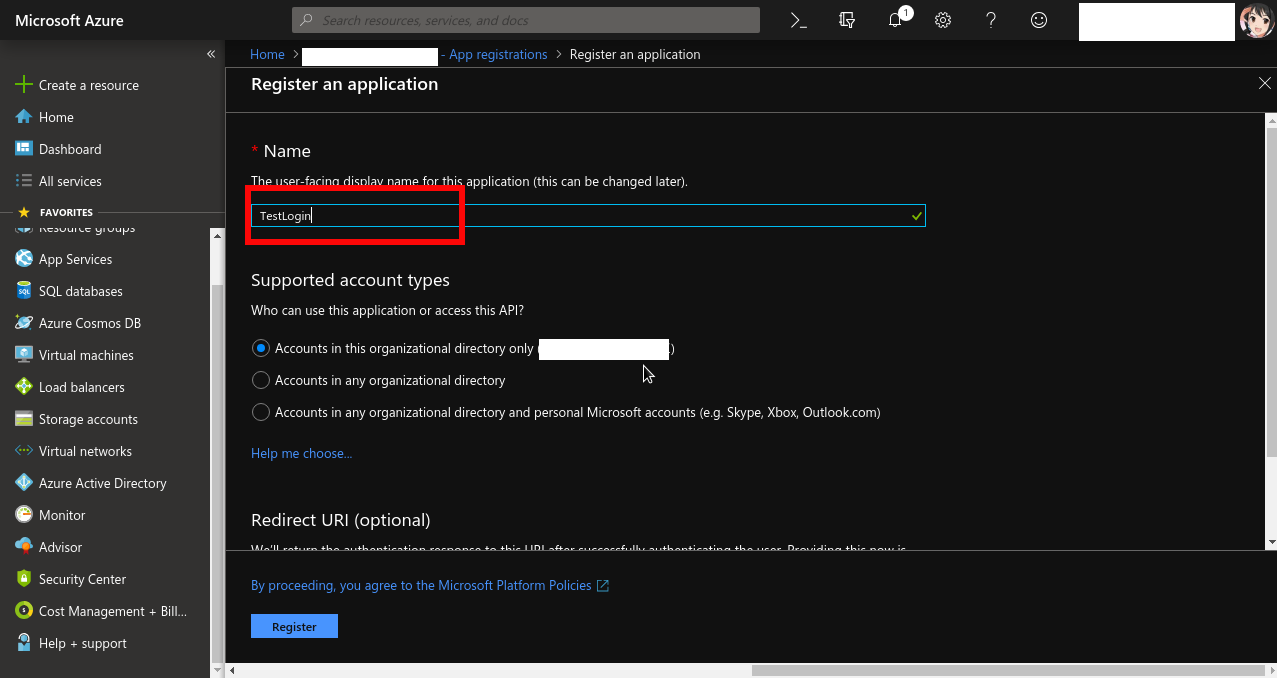
アプリケーションの作成が完了したら、アプリケーションのプロパティ画面から Application (client) ID と Directory (tenant) ID をメモする。
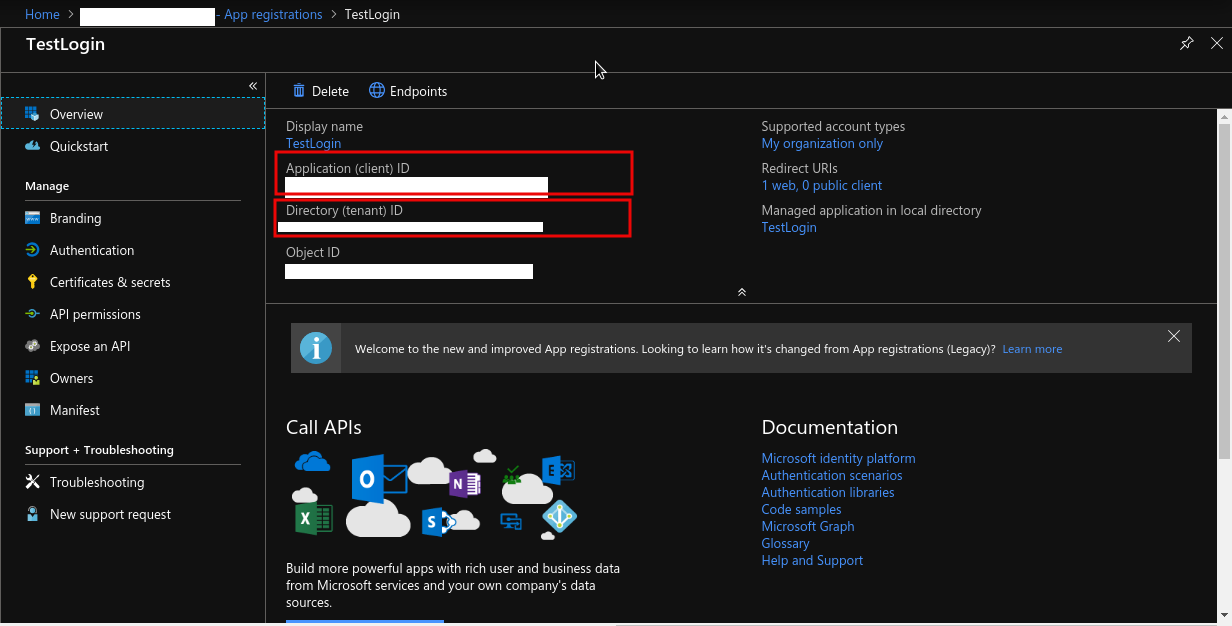
RedirectURL 登録
作成したアプリケーションのダイアログでAuthenticationメニューをクリックし、RedirectURLに、これから作成するWebアプリケーションのトップページのURL を入力する。
入力が完了したら、ダイアログ上部の「Save」をクリックする。
Client secrets 作成
作成したアプリケーションのダイアログでCertificates & secretsメニューをクリックし、ダイアログ下方の Client secrets から「+New client secret」ボタンをクリックし、新しい client secret を作成し、メモする。(有効期限は、適宜選択する)
Node-RED フロー作成
フローソース
(1)ログイン画面へ と (2)Token 取得 の Function ノード内の、下記を適切な値に変更する。
-
{Directory (tenant) ID}
-
{Application (client) ID}
-
{RedirectURL};
-
{client secret}
[{"id":"946738f8.0aea78","type":"tab","label":"Microsoft ID","disabled":false,"info":""},{"id":"f2fd2be5.f839b8","type":"http in","z":"946738f8.0aea78","name":"","url":"/msapp","method":"get","upload":false,"swaggerDoc":"","x":90,"y":60,"wires":[["f936e317.9c61e"]]},{"id":"80013dcd.a758f","type":"http in","z":"946738f8.0aea78","name":"","url":"/mslogin","method":"post","upload":false,"swaggerDoc":"","x":90,"y":140,"wires":[["77eca14a.70ea5","7bd7564c.af5b58"]]},{"id":"f936e317.9c61e","type":"function","z":"946738f8.0aea78","name":"(1)ログイン画面ヘ","func":"var tenant = {Directory (tenant) ID};\nvar clientid = {Application (client) ID};\nvar redirectURL = {RedirectURL};\n\nmsg.url = \"https://login.microsoftonline.com/\" + tenant + \n \"/oauth2/authorize\";\n \nmsg.method = \"GET\";\nmsg.statusCode = 303;\nmsg.headers = {\n location : \n msg.url + \n \"?client_id=\" + clientid + \n '&response_type=code' + \n '&redirect_uri=' + encodeURIComponent(redirectURL) + \n '&response_mode=form_post' + \n '&state=nagi_hisakawa'\n};\nmsg.payload = {};\nreturn msg;\n","outputs":1,"noerr":0,"x":330,"y":60,"wires":[["2a2e40a7.09177"]]},{"id":"2a2e40a7.09177","type":"http response","z":"946738f8.0aea78","name":"","statusCode":"","headers":{},"x":670,"y":60,"wires":[]},{"id":"77eca14a.70ea5","type":"debug","z":"946738f8.0aea78","name":"","active":true,"tosidebar":true,"console":false,"tostatus":false,"complete":"false","x":310,"y":220,"wires":[]},{"id":"7bd7564c.af5b58","type":"function","z":"946738f8.0aea78","name":"(2)Token 取得","func":"var tenant = {Directory (tenant) ID};\nvar clientid = {Application (client) ID};\nvar redirectURL = {RedirectURL};\nvar secret = {client secret};\n\nmsg.url = \"https://login.microsoftonline.com/\" + tenant + \"/oauth2/token\";\n\nmsg.method = \"POST\";\nmsg.headers = \n{\n 'Content-Type': \"application/x-www-form-urlencoded\"\n}\n\nmsg.payload = {\n 'grant_type' : \"authorization_code\",\n 'client_id' : clientid,\n 'code' : msg.payload.code,\n 'redirect_uri' : redirectURL,\n 'client_secret': secret,\n 'resource' : clientid\n};\nreturn msg;\n","outputs":1,"noerr":5,"x":320,"y":140,"wires":[["22ae285e.090488"]]},{"id":"22ae285e.090488","type":"http request","z":"946738f8.0aea78","name":"","method":"use","ret":"obj","url":"","tls":"","x":490,"y":140,"wires":[["2c257eeb.8c3312"]]},{"id":"2c257eeb.8c3312","type":"function","z":"946738f8.0aea78","name":"(3)JWT 展開","func":"var base64Url = msg.payload.id_token.split('.')[1];\nvar base64 = base64Url.replace('-', '+').replace('_', '/');\nvar bb = new Buffer(base64, 'base64').toString();\nvar c = JSON.parse(bb);\nmsg.payload = c;\n//msg.payload.user = c.name;\n\nreturn msg;\n","outputs":1,"noerr":0,"x":490,"y":180,"wires":[["2a2e40a7.09177"]]}]
実行と結果
https://ホスト名/msapp にアクセスすると、Microsoft ログイン画面へリダイレクトされます。
ログインに成功すると、ログインしたユーザ情報がブラウザに表示されます。