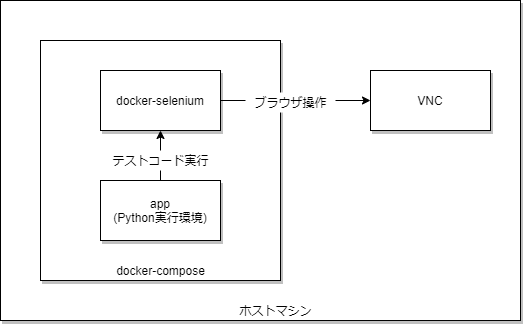- 環境依存しないスクレイピング/E2Eテスト環境を作りたかったため、docker-seleniumの利用方法を調べた。その備忘録記事。
docker-selenium
-
Selenium
- Web アプリケーションをテストするためのフレームワーク。
- 各種 Web ブラウザに対する操作を自動化することができる。
-
docker-selenium
- SeleniumをDocker環境で動かすためのイメージ
構成
コード
ディレクトリ構成
ルート - app ----- text --- test.py
| |__ Dockerfile
| |__ requirements.txt
|__ docker-compose.yml
docker-compose.yml
version: "3"
services:
selenium:
image: selenium/standalone-chrome-debug:3.2.0-actinium
ports:
- 4444:4444
- 5900:5900
app:
build: ./app
volumes:
- ./app:/app
environment:
SELENIUM_URL: http://selenium:4444/wd/hub
tty: true
volumes:
- /dev/shm:/dev/shm
Dockerfile
- Python実行環境設定。依存ライブラリインストール含む。
FROM python:3.7
ENV PYTHONIOENCODING utf-8
WORKDIR /app
COPY . .
RUN pip install -r requirements.txt
requirements.txt
- 依存ライブラリ定義
selenium
test.py
-
seleniumでGoogle検索した結果の1番目のタイトルを表示するコード。
from selenium import webdriver
from selenium.webdriver.common.by import By
from selenium.webdriver.common.keys import Keys
from selenium.webdriver.support.ui import WebDriverWait
from selenium.webdriver.support.expected_conditions import presence_of_element_located
from selenium.webdriver.common.desired_capabilities import DesiredCapabilities
import os
if __name__ == '__main__':
# Selenium サーバーへ接続する。
driver = webdriver.Remote(
command_executor=os.environ["SELENIUM_URL"],
desired_capabilities=DesiredCapabilities.CHROME.copy()
)
# 任意のHTMLの要素が特定の状態になるまで待つ
# ドライバとタイムアウト値を指定
wait = WebDriverWait(driver, 10)
# Googleにアクセス
driver.get("https://google.com")
# "selenium"で検索
driver.find_element(By.NAME, "q").send_keys("selenium" + Keys.RETURN)
# 1件目の検索結果を取得(描画されるまで待機)
first_result = wait.until(
presence_of_element_located((By.CSS_SELECTOR, "h3")))
print(first_result.get_attribute("textContent"))
driver.quit()
動作確認
- ビルド→起動→コンテナの中に入る。
docker-compose build --no-cache
docker-compose up -d
docker-compose exec app bash
- コード実行
cd test
python test.py
期待値:10分で理解する Selenium - Qiitaのように検索結果が表示される。