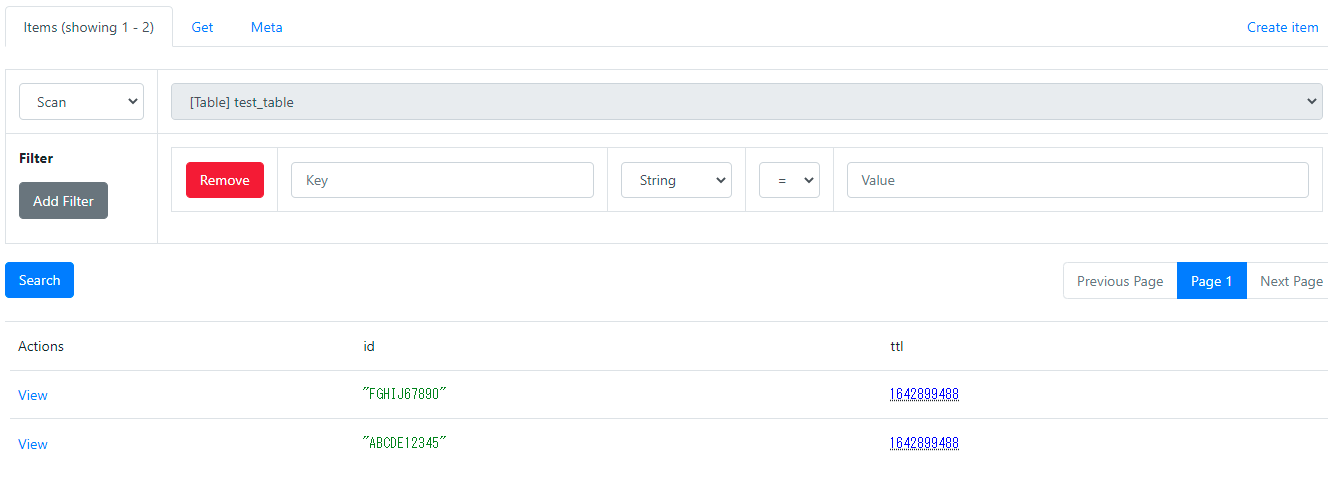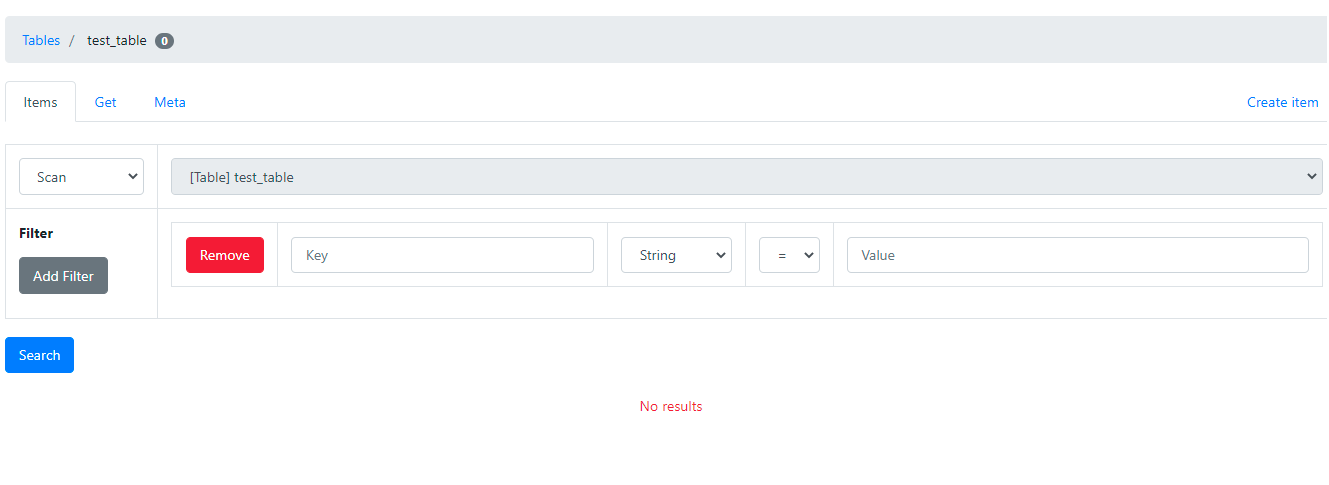DynamoDBのTTL機能をローカルで動作確認したため、メモしておく。
TTLとは
- Time To Liveの略
- DynamoDBの各データを自動で削除する機能
- レコード毎にデータの有効期限を指定し、その有効期限を過ぎたデータが自動削除される
準備
DynamoDB Local + DynamoDB Admin準備
-
docker-compose.ymlversion: '3' services: dynamodb-local: container_name: dynamodb-local image: amazon/dynamodb-local:latest user: root command: -jar DynamoDBLocal.jar -sharedDb -dbPath /data volumes: - dynamodb-data:/data ports: - 8000:8000 networks: - dynamodb-network dynamodb-admin: container_name: dynamodb-admin image: aaronshaf/dynamodb-admin:latest environment: - DYNAMO_ENDPOINT=dynamodb-local:8000 ports: - 8001:8001 depends_on: - dynamodb-local networks: - dynamodb-network volumes: dynamodb-data: networks: dynamodb-network: driver: bridge -
起動
docker-compose up
テストテーブル作成
# テーブルtest_table作成
# AWS CLI実行用profileは各自の環境に合わせて設定すること。
aws dynamodb create-table --cli-input-json file://test_table_schema.json --endpoint-url http://localhost:8000 --profile dynamodb
echo Creating Table "test_table" Succeeded
-
テーブルスキーマ
test_table_schema.json{ "AttributeDefinitions": [ { "AttributeName": "id", "AttributeType": "S" } ], "TableName": "test_table", "KeySchema": [ { "AttributeName": "id", "KeyType": "HASH" } ], "ProvisionedThroughput": { "ReadCapacityUnits": 5, "WriteCapacityUnits": 5 } }
TTL設定
- TTL属性
ttlを設定
# TTL有効化
aws dynamodb update-time-to-live --table-name test_table --time-to-live-specification "Enabled=true, AttributeName=ttl" --endpoint-url http://localhost:8000 --profile dynamodb
動作確認
テストデータ登録
- TTLを現在時刻+5分に設定し、2レコード登録
# テストデータ登録
# TTL設定(現在時刻+5分)
TTL=$(date +%s -d "5 minute")
echo TTL=${TTL}
# テストデータJSON
tempfile=$(mktemp)
cat > ${tempfile} << EOS
{
"test_table": [
{
"PutRequest": {
"Item": {
"id": {
"S": "ABCDE12345"
},
"ttl": {
"N": "${TTL}"
}
}
}
},
{
"PutRequest": {
"Item": {
"id": {
"S": "FGHIJ67890"
},
"ttl": {
"N": "${TTL}"
}
}
}
}
]
}
EOS
aws dynamodb batch-write-item --request-items file://${tempfile} --endpoint-url http://localhost:8000 --profile dynamodb
echo Putting Initial Data Succeeded
rm -f ${tempfile}