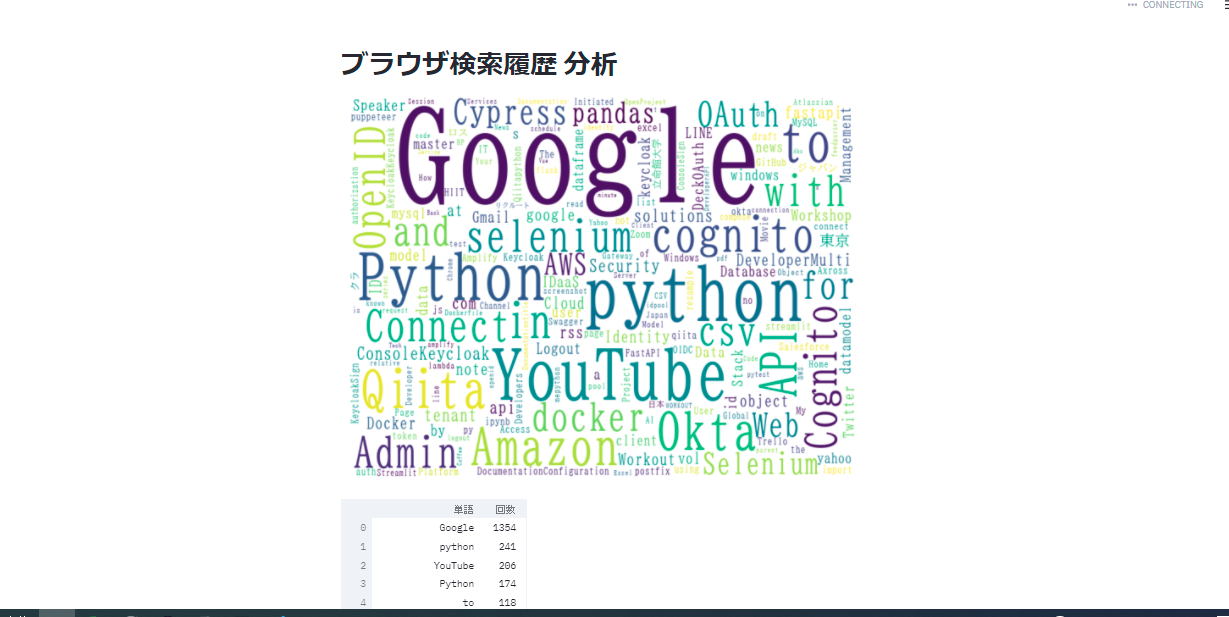- Google Chromeの検索履歴データからStreamlitを利用し、頻出単語の一覧表とWordCloudを描画する方法についてメモする。
事前準備
ライブラリインストール
pip install pandas
pip install streamlit
pip install janome
pip install matplotlib
pip install wordcloud
- pandas:データ整形に使用
- streamlit:データ可視化に使用
- janome:形態素解析に使用
- matplotlib:wordcloud描画に使用
- wordcloud:WordCloud生成に使用
Google Chromeの検索履歴データHistoryを取得する。
- Windows例
C:\Users\XXXXXXXX\AppData\Local\Google\Chrome\User Data\Default\History
WordCloud用日本語フォント準備
-
Windowsの場合:以下のフォルダにあるフォントから使用するものを選択しておく。
C:/Windows/Fonts/...
コード
-
wc.py- 同一階層に
Historyを配置する。
- 同一階層に
import streamlit as st
from janome.tokenizer import Tokenizer
import collections
import pandas as pd
import sqlite3
from contextlib import closing
import matplotlib.pyplot as plt
from wordcloud import WordCloud
history = './History'
# ブラウザ履歴データを検索
def search_history():
browser_history_text = ''
with closing(sqlite3.connect(history)) as conn:
c = conn.cursor()
statements = "select title LONGVARCHAR from 'urls'"
results= c.execute(statements)
for result in results:
browser_history_text += result[0]
return browser_history_text
# ブラウザ履歴データを形態素解析
def analyze_history(history: str):
t = Tokenizer()
# 頻出単語を取得
freq_of_words = collections.Counter(token.base_form for token in t.tokenize(history)
if token.part_of_speech.startswith('名詞,固有名詞'))
return freq_of_words
# WordCloud生成
def generate_wordcloud(analyze_result: str):
dic_result = dict(analyze_result)
# フォントファイル名指定
wordcloud = WordCloud(background_color='white',
font_path='C:/Windows/Fonts/...',
width=800, height=600).fit_words(dic_result)
return wordcloud
if __name__ == "__main__":
browser_history_text = search_history()
freq_of_words = analyze_history(browser_history_text)
wordcloud = generate_wordcloud(freq_of_words)
st.title('ブラウザ検索履歴 分析')
# Wordcloud描画時の警告を非表示にするため
st.set_option('deprecation.showPyplotGlobalUse', False)
# WordCloud 表示
plt.axis("off")
plt.tight_layout()
plt.imshow(wordcloud, interpolation='bilinear')
st.pyplot()
# 頻出検索単語表 表示
df = pd.DataFrame(freq_of_words.most_common()[:10], columns=['単語', '回数'])
st.dataframe(df)
動作確認
- 起動
streamlit run wc.py
You can now view your Streamlit app in your browser.
Local URL: http://localhost:8501
Network URL: http://10.4.113.198:8501