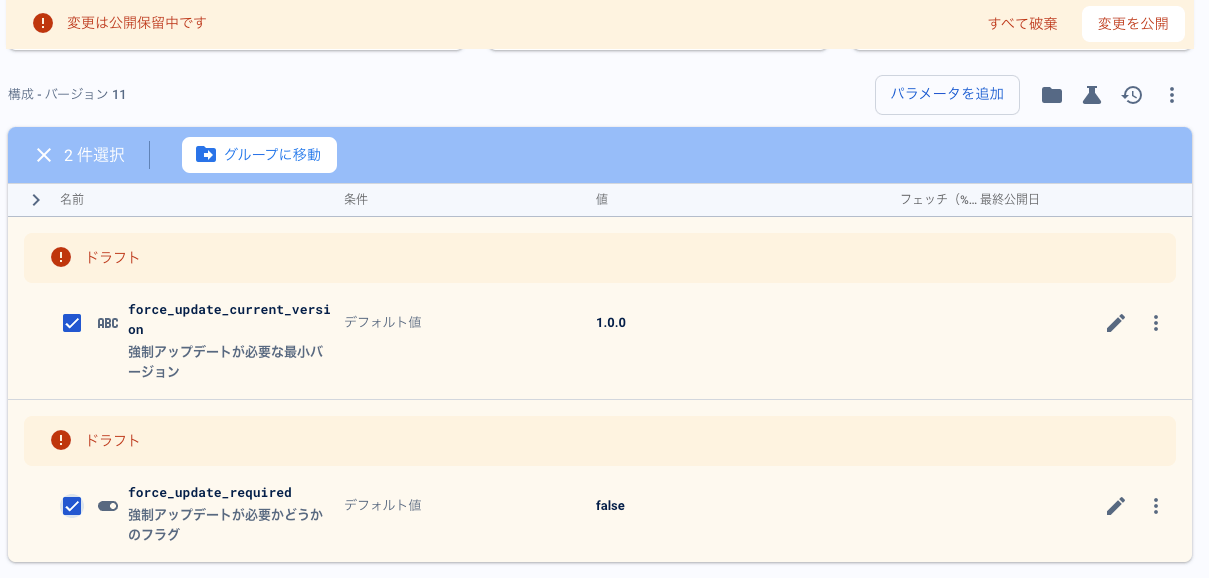試しにやってみた
今回は、実験用なので設定がローカルで動かす専用のものとなっております。
Flutterのプロジェクトは作ったときは、version: 1.0.0+1になっているようです。これより高い数値を設定すれば、RemoteConfigで、強制アップデートのダイアログを出すことができます!
必要なパッケージを追加する
アプリのバージョンを調べるために、info_plusが必要ですのでこちらも追加します。
https://pub.dev/packages/package_info_plus/install
https://pub.dev/packages/firebase_core
https://pub.dev/packages/firebase_remote_config
Firebaseのコンソールの設定をする
やり方の手順は技術記事もみたいが、AIに聞いてみた👂
- Firebase コンソールにアクセス:
- https://console.firebase.google.com/ にアクセスし、プロジェクトを選択します。
- Remote Config に移動:
- 左側のメニューから "Engage" セクションの "Remote Config" を選択します。
- パラメータの追加:
- "パラメータを追加" ボタンをクリックします。
- パラメータの設定:
-
以下の2つのパラメータを追加します:
-
a) force_update_current_version
-
パラメータ名: force_update_current_version
-
データ型: String
-
デフォルト値: "1.0.0"
-
説明: 強制アップデートが必要な最小バージョン
-
b) force_update_required
-
パラメータ名: force_update_required
-
データ型: Boolean
-
デフォルト値: false
-
説明: 強制アップデートが必要かどうかのフラグ
- 条件の追加 (オプション):
- 特定の条件下で異なる値を設定したい場合は、"Add value for condition" をクリックします。
- 例えば、App バージョン、プラットフォーム(Android/iOS)、国などの条件を設定できます。
- 変更の公開:
- すべてのパラメータを追加したら、画面右上の "変更を公開" ボタンをクリックします。
- テストのための値の変更:
-
パラメータの値を変更するには、該当するパラメータの行をクリックします。
-
値を編集し、"変更を公開" をクリックして更新します。
-
テストシナリオの例:
- 通常動作のテスト:
- force_update_current_version: "1.0.0"
- force_update_required: false
2, 強制アップデートのテスト:
- force_update_current_version: "2.0.0"
- force_update_required: true
- バージョン比較のテスト:
-
force_update_current_version: "1.1.0"
-
force_update_required: true
-
これらの設定を変更することで、アプリの動作をテストできます。Remote Configの変更後、アプリ側でremoteConfig.fetchAndActivate()を呼び出すと、新しい設定が反映されます。
注意点: -
Remote Configの変更が反映されるまで少し時間がかかる場合があります(通常は数分以内)。
テスト中はminimumFetchIntervalを0に設定することで、頻繁に更新を確認できます。
実際の運用時は、minimumFetchIntervalを適切な値(例:1時間)に設定し、サーバーへの負荷を軽減することが重要です。
これらの手順に従って、Remote Configを設定し、強制アップデート機能をテストすることができます。
でも実は、値は1.0.1+1. trueにしないと失敗してた💦
今はよりバージョン高くて、 trueじゃないとダメなようだ。
こちらがサンプルコード。本来なら、ストアと連携した設定が必要みたい。押したら、URLで飛んでいくやつ。
import 'package:flutter/material.dart';
import 'package:firebase_core/firebase_core.dart';
import 'package:firebase_remote_config/firebase_remote_config.dart';
import 'package:package_info_plus/package_info_plus.dart';
void main() async {
WidgetsFlutterBinding.ensureInitialized();
await Firebase.initializeApp();
runApp(const MyApp());
}
class MyApp extends StatelessWidget {
const MyApp({Key? key}) : super(key: key);
@override
Widget build(BuildContext context) {
return MaterialApp(
title: 'Force Update Demo',
theme: ThemeData(
primarySwatch: Colors.blue,
),
home: const ForceUpdateWrapper(
child: MyHomePage(title: 'Force Update Demo Home Page'),
),
);
}
}
class ForceUpdateWrapper extends StatefulWidget {
final Widget child;
const ForceUpdateWrapper({Key? key, required this.child}) : super(key: key);
@override
_ForceUpdateWrapperState createState() => _ForceUpdateWrapperState();
}
class _ForceUpdateWrapperState extends State<ForceUpdateWrapper> {
final FirebaseRemoteConfig _remoteConfig = FirebaseRemoteConfig.instance;
@override
void initState() {
super.initState();
_initializeRemoteConfig();
}
Future<void> _initializeRemoteConfig() async {
await _remoteConfig.setConfigSettings(RemoteConfigSettings(
fetchTimeout: const Duration(seconds: 10),
minimumFetchInterval: Duration.zero, // テスト用に設定。実運用時は適切な間隔に設定すること。
));
await _remoteConfig.fetchAndActivate();
_checkForceUpdate();
}
void _checkForceUpdate() async {
final currentVersion = await _getCurrentVersion();
final requiredVersion = _remoteConfig.getString('force_update_current_version');
final forceUpdate = _remoteConfig.getBool('force_update_required');
debugPrint('Current Version: $currentVersion');
debugPrint('Required Version: $requiredVersion');
debugPrint('Force Update: $forceUpdate');
debugPrint('Is version lower: ${_isVersionLower(currentVersion, requiredVersion)}');
if (forceUpdate && _isVersionLower(currentVersion, requiredVersion)) {
_showForceUpdateDialog();
} else {
debugPrint('Update not required or versions match');
}
}
Future<String> _getCurrentVersion() async {
final packageInfo = await PackageInfo.fromPlatform();
return packageInfo.version;
}
bool _isVersionLower(String current, String required) {
// '+'以降を除去し、バージョン番号のみを取得
final currentVersion = current.split('+')[0];
final requiredVersion = required.split('+')[0];
final currentParts = currentVersion.split('.').map((part) => int.tryParse(part) ?? 0).toList();
final requiredParts = requiredVersion.split('.').map((part) => int.tryParse(part) ?? 0).toList();
// 足りない部分を0で埋める
while (currentParts.length < 3) {
currentParts.add(0);
}
while (requiredParts.length < 3) {
requiredParts.add(0);
}
for (int i = 0; i < 3; i++) {
if (currentParts[i] < requiredParts[i]) return true;
if (currentParts[i] > requiredParts[i]) return false;
}
return false;
}
void _showForceUpdateDialog() {
showDialog(
context: context,
barrierDismissible: false,
builder: (BuildContext context) {
return AlertDialog(
title: const Text('アップデートが必要です'),
content: const Text('新しいバージョンのアプリが必要です。現在のバージョンではアプリを使用できません。'),
actions: <Widget>[
TextButton(
child: const Text('OK'),
onPressed: () {
// 実際のアプリではここでアプリを終了するロジックを実装します
// 実験目的なので、ダイアログを閉じるだけにします
Navigator.of(context).pop();
},
),
],
);
},
);
}
@override
Widget build(BuildContext context) {
return widget.child;
}
}
class MyHomePage extends StatefulWidget {
const MyHomePage({Key? key, required this.title}) : super(key: key);
final String title;
@override
State<MyHomePage> createState() => _MyHomePageState();
}
class _MyHomePageState extends State<MyHomePage> {
int _counter = 0;
void _incrementCounter() {
setState(() {
_counter++;
});
}
@override
Widget build(BuildContext context) {
return Scaffold(
appBar: AppBar(
title: Text(widget.title),
),
body: Center(
child: Column(
mainAxisAlignment: MainAxisAlignment.center,
children: <Widget>[
const Text(
'You have pushed the button this many times:',
),
Text(
'$_counter',
),
],
),
),
floatingActionButton: FloatingActionButton(
onPressed: _incrementCounter,
tooltip: 'Increment',
child: const Icon(Icons.add),
),
);
}
}
最後に
強制アップデートの機能って多分よく見かけるアプリについているので、つけた方がいいのだろうなと思いました。Firebaseってこんなことできるなんて便利ですね。