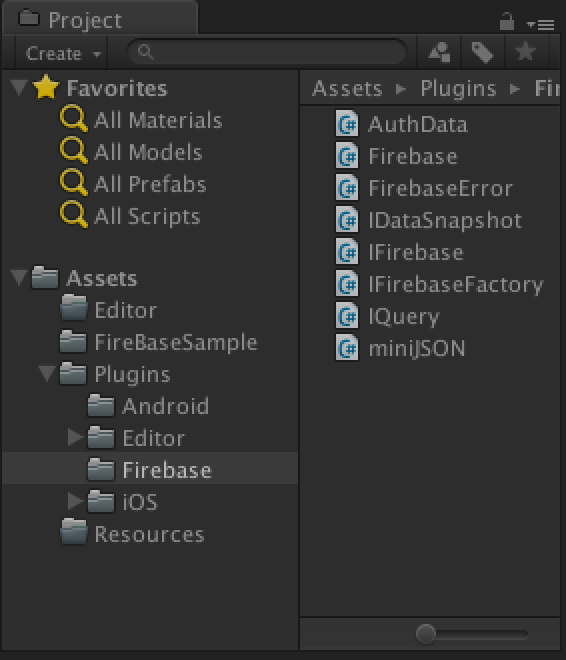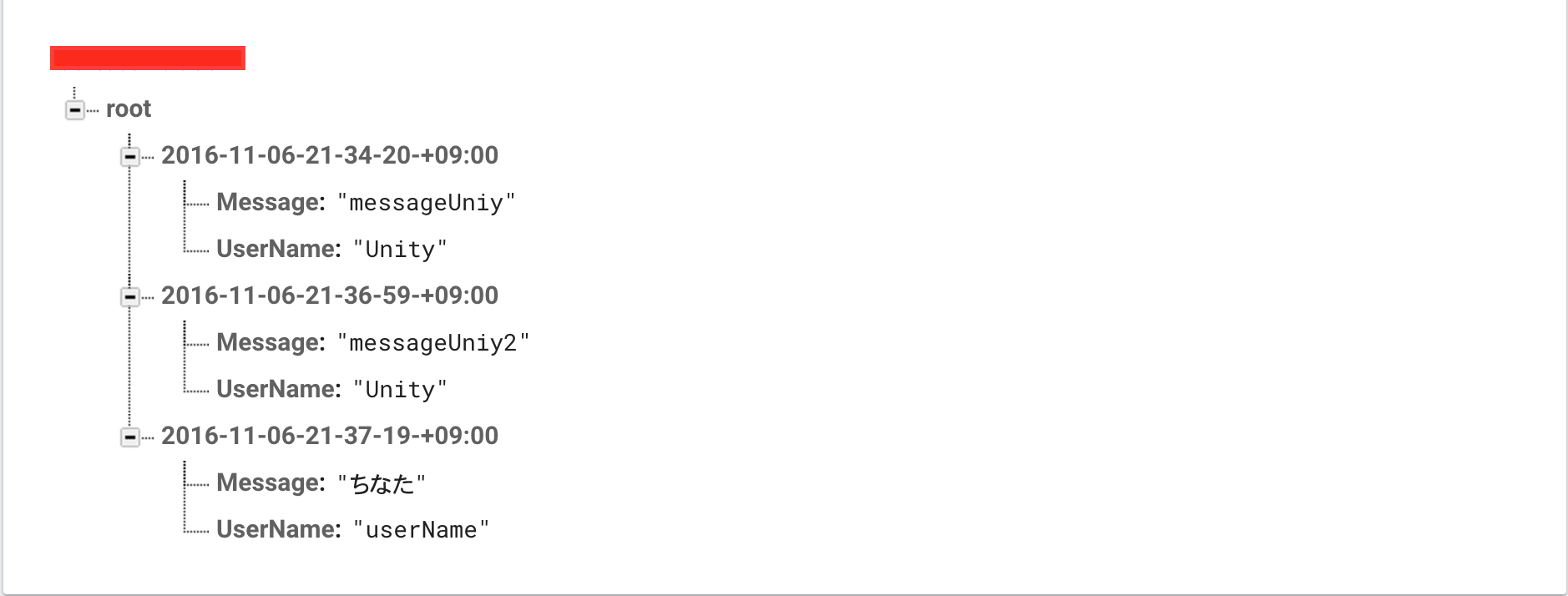概要
UnityにFirebaseのRealtimeDatabaseを導入して簡単なchatを作ってみた。
Unity版のFirebaseは、2016年11月6日現在、まだ完成していないようです。
よって、製品版では使わないほうが良いとのことです。
あくまでも自己責任でお願いします。
RealtimeDatabaseとは
DBに書き込んだ内容が、DBに接続しているPlatform(Android端末,ios端末など)に
即座に反映されます。
リアルタイムに会話するなどのchatアプリを作るときに導入すると良いと思います。
手順
(1)Firebaseのアカウントを作る
以下のサイトにてFirebaseのアカウントを作ります
https://console.firebase.google.com/
(2)プロジェクトの作成を行う
私の場合は、IOSを選択しましたが、Unityから使う分には問題なかったです。
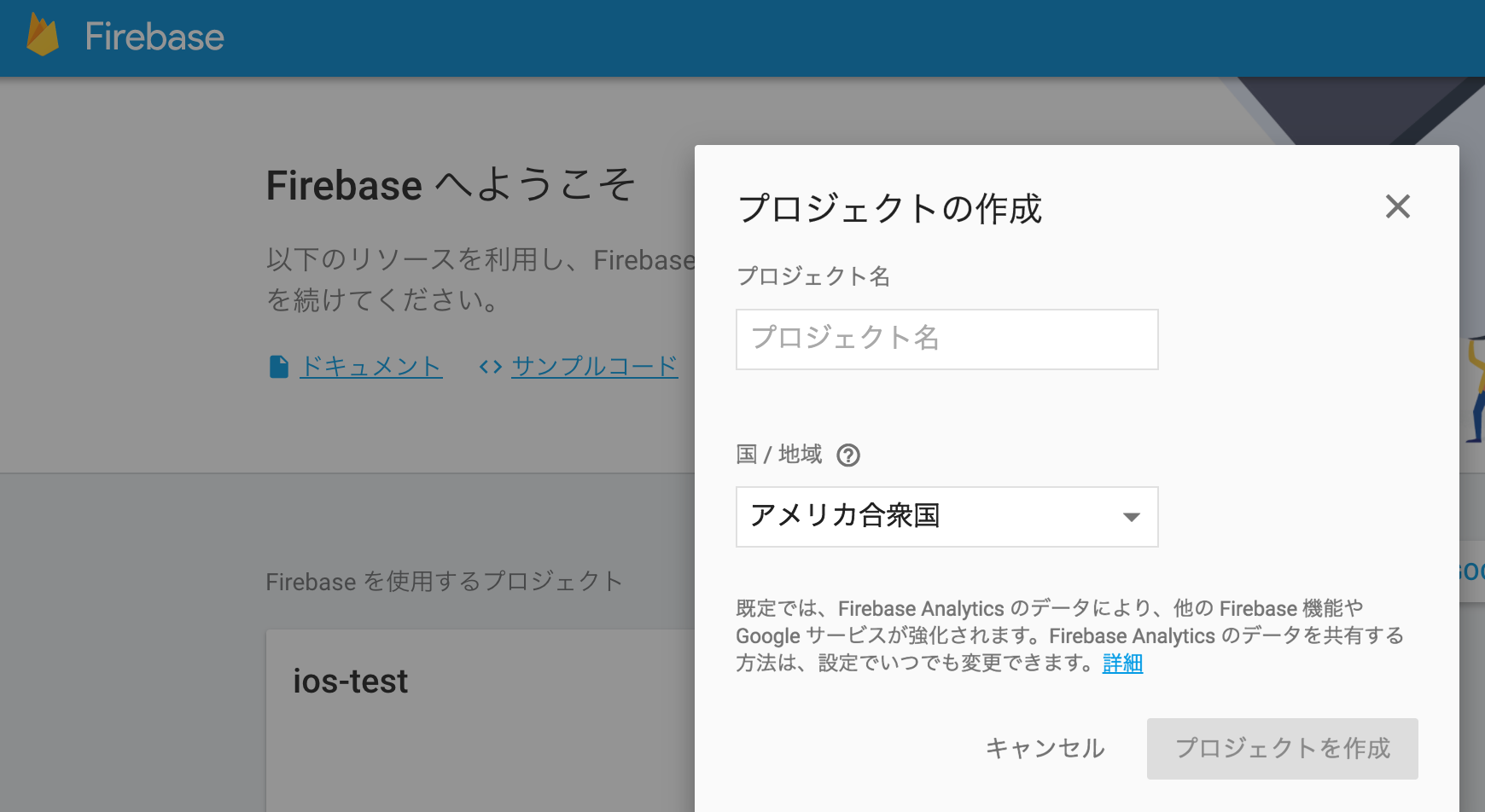
(3)GitHubよりfirebaseをCloneする
https://github.com/firebase/Firebase-Unity
(4)firebase.unitypackageをimportする
Unityプロジェクトを作成し、firebase.unitypackageをimportします。
この時点で、firebaseを導入できたことになります。
(5)Firebase-Unityのサンプルコードを元に実装してみる
Firebase-Unityにサンプルコードが載っています。
正しく動くとDataBaseの管理画面に、DBに送った内容が反映されます。
導入手順は以上です。
Chatを作ったときのサンプルコード

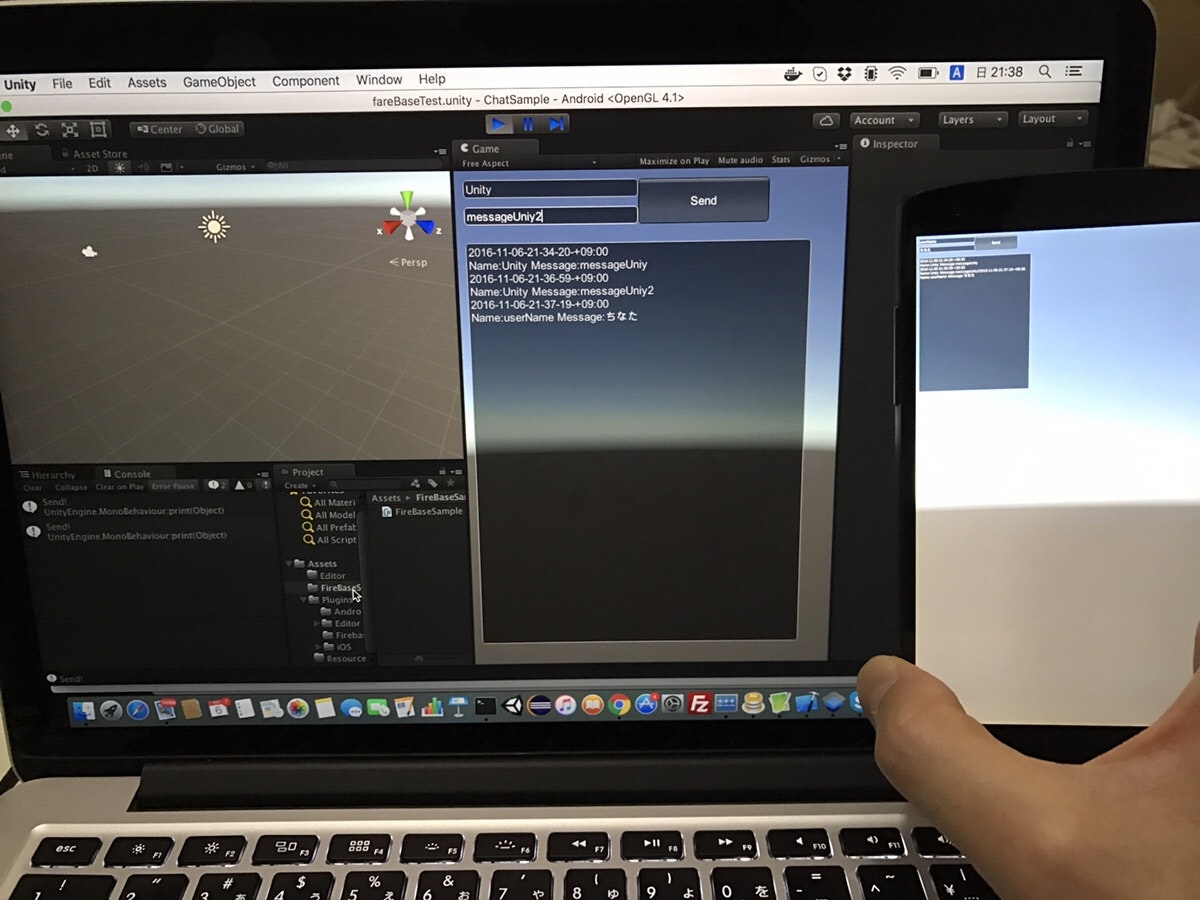
Unityプレイヤで発言した内容が、1秒以内にAndroid端末にも反映されました!
サンプルコード全体
using UnityEngine;
using System.Collections;
using System.Collections.Generic;
public class FireBaseSample : MonoBehaviour {
IFirebase root;
IFirebase foo;
public string userName = "userName";
public string message = "message";
public string output = "";
void Awake() {
root = Firebase.CreateNew("https://your-project-id.firebaseIO.com");
foo = root.Child("root");
//foo.Child (System.DateTime.Now.ToString ("yyyy-MM-dd-HH-mm-ss")).SetValue ("Awake");
}
void OnEnable() {
foo.ChildAdded += FooChildAdded;
}
void OnDisable() {
foo.ChildAdded -= FooChildAdded;
}
//DBに変更があったときに呼び出される
void FooChildAdded (object sender, FirebaseChangedEventArgs e) {
//Debug.Log("FooChildAdded: " + e.DataSnapshot.Key);
//Debug.Log("Message: " + e.DataSnapshot.Child("Message").StringValue );
output += string.Format("{0}\nName:{1} Message:{2}", e.DataSnapshot.Key,e.DataSnapshot.Child("UserName").StringValue, e.DataSnapshot.Child("Message").StringValue);
output += "\n";
}
void OnGUI() {
if (GUI.Button (new Rect (210, 10, 150, 50), "Send"))
{
print("Send!");
string timestring = System.DateTime.Now.ToString ("yyyy-MM-dd-HH-mm-ss-zzz");
//このやり方だと、FooChildAddedが呼び出されたとき、2つ以上の要素が取得できない
//よってその下のjsonにして送るようにする
//foo.Child (System.DateTime.Now.ToString (timestring)).Child ("UserName").SetValue (userName);
//foo.Child (System.DateTime.Now.ToString (timestring)).Child ("Message").SetValue (message);
//子項目は、一度にセット
Dictionary<string, string> dic = new Dictionary<string, string>();
dic ["UserName"] = userName;
dic ["Message"] = message;
var json = MiniJSON.Json.Serialize(dic);
//Firebaseに登録する
foo.Child (System.DateTime.Now.ToString (timestring)).SetJsonValue (json);
}
//ユーザ名セット
userName = GUI.TextField(new Rect(10, 10, 200, 20), userName, 25);
//メッセージ
message = GUI.TextField(new Rect(10, 40, 200, 20), message, 25);
//Output欄
output = GUI.TextField(new Rect(10, 80, 400, 500), output);
}
}