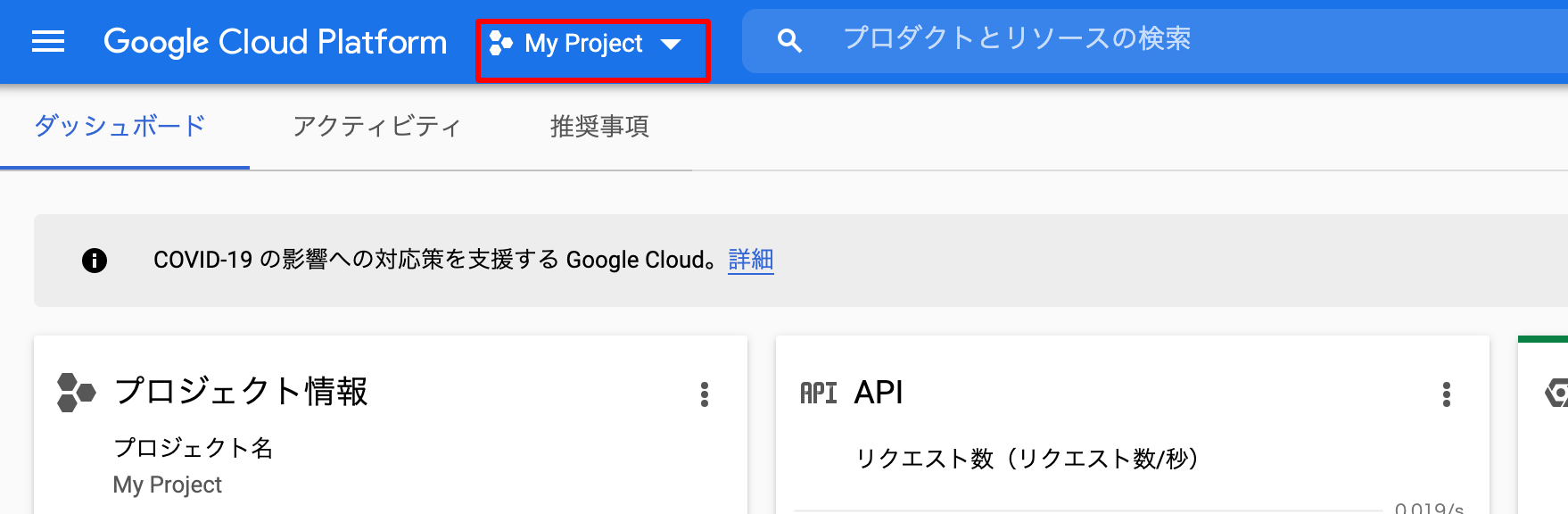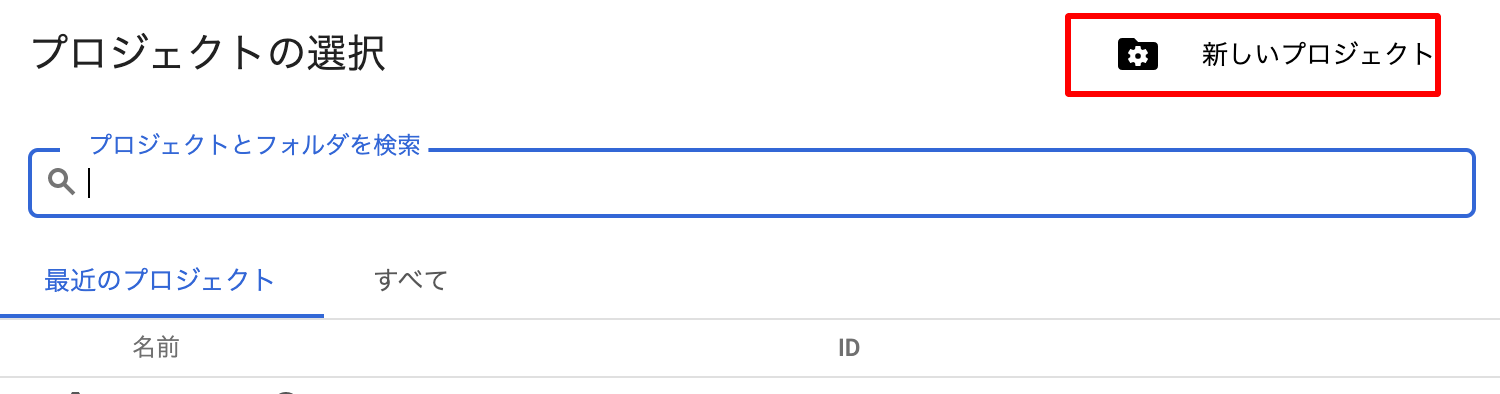事前準備(APIキー取得)
Google maps APIを利用するには、まずAPIキーを取得しなければいけないです。
取得の方法については以下の通りです。
*Google Maps APIコンソールでAPIキーを作成する為に、Googleアカウントが必要なので、事前に準備の必要があります。
[Googleアカウントの作成]
(https://accounts.google.com/signup/v2/webcreateaccount?hl=ja&flowName=GlifWebSignIn&flowEntry=SignUp)
まず、Googleアカウントでログインします。
プロジェクトの作成
「プロジェクト名」を入力して作成ボタンをクリックします。

作成したプロジェクトを確認して、「APIとサービズ」→「ダッシュボード」の順番でクリックします。

APIの有効化
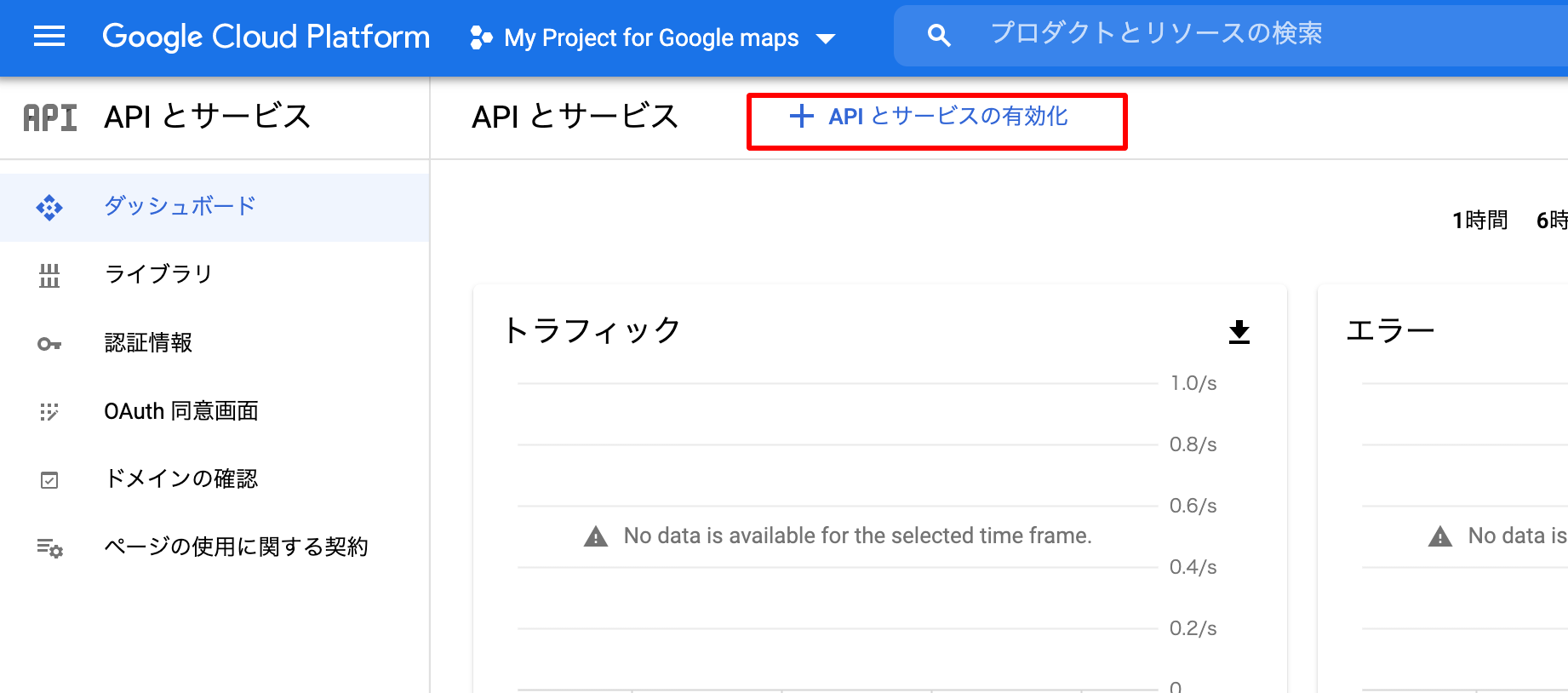
例:Maps JavaScript APIを有効化にしましょう!
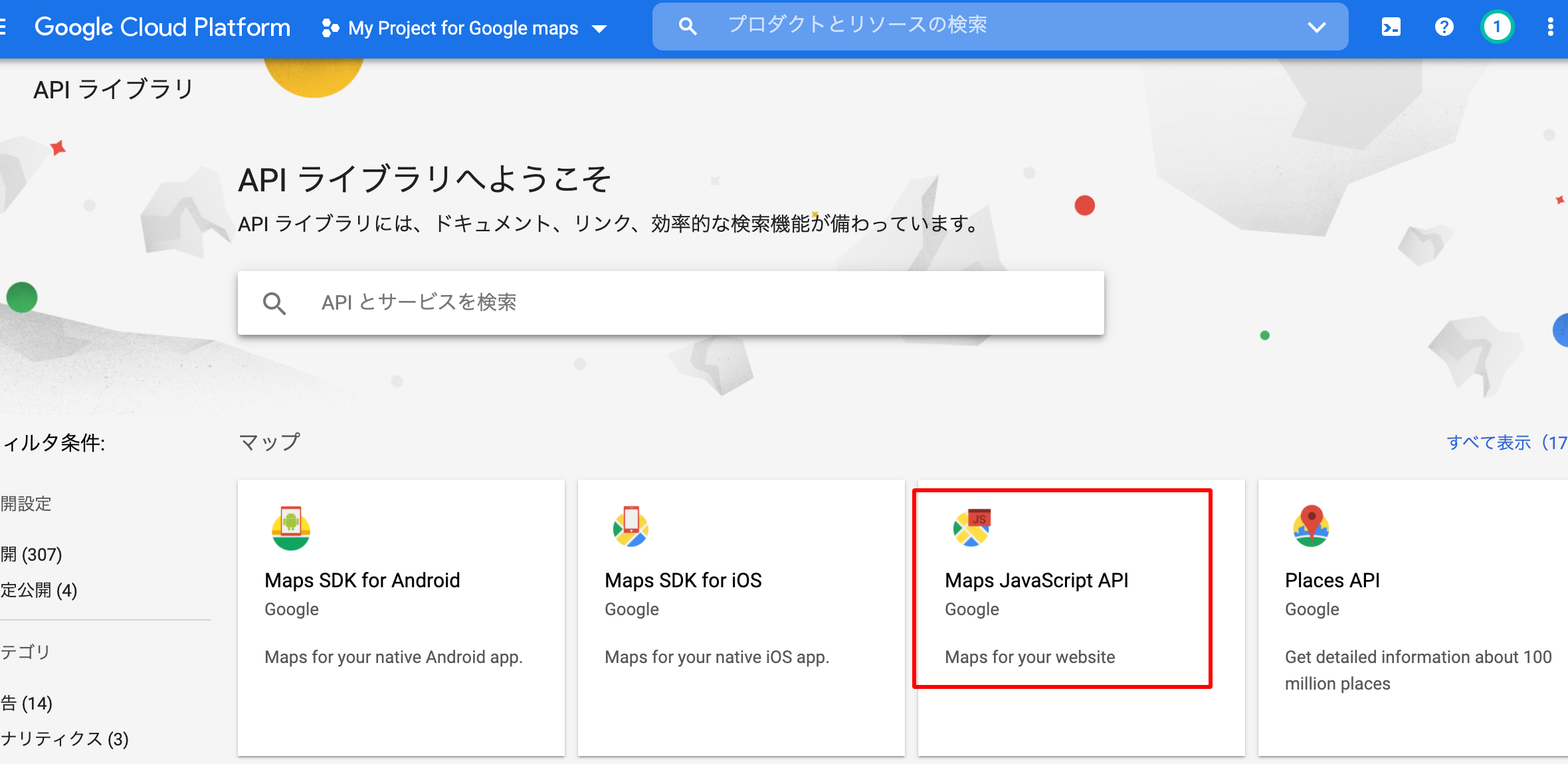
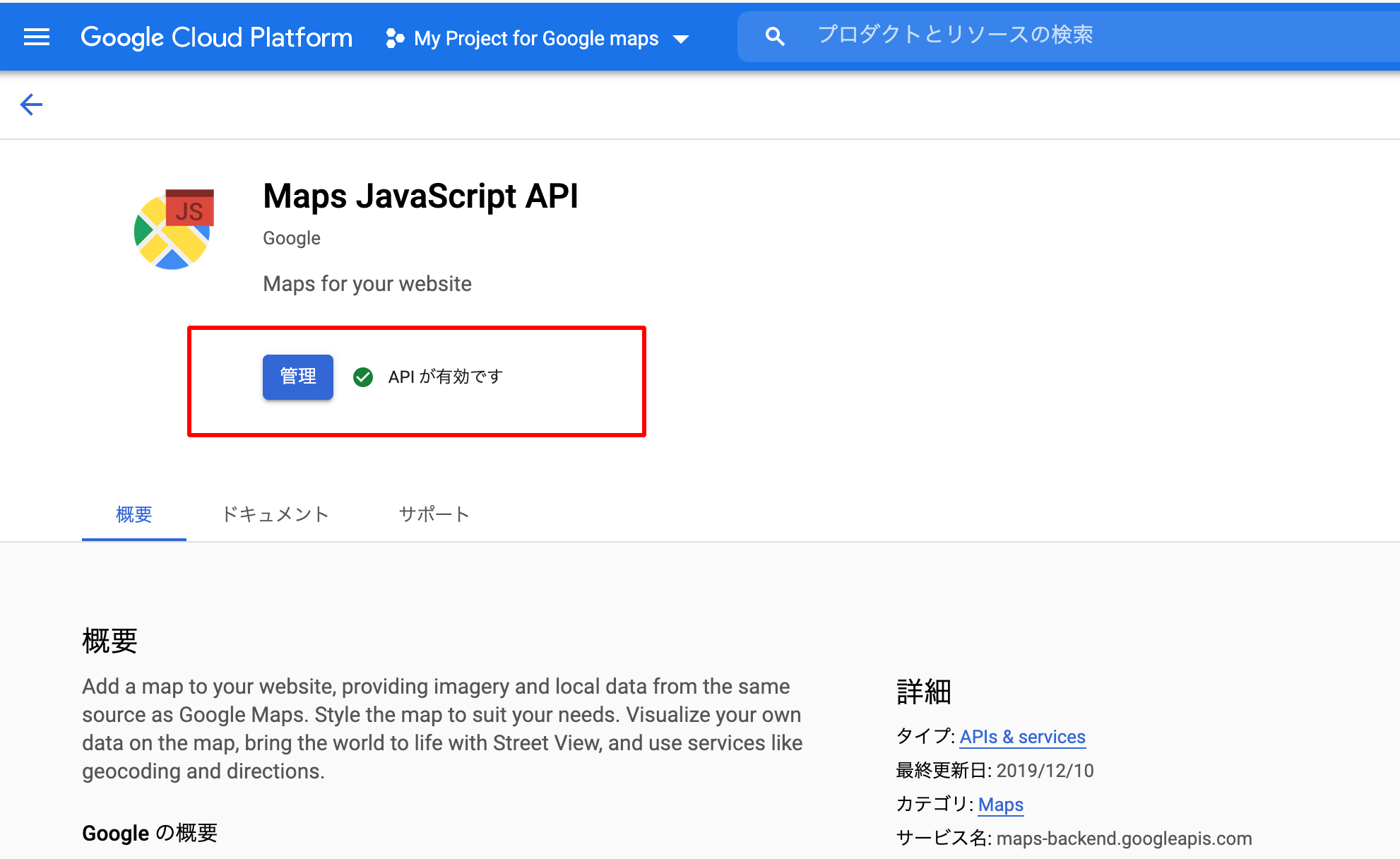
APIキーの取得
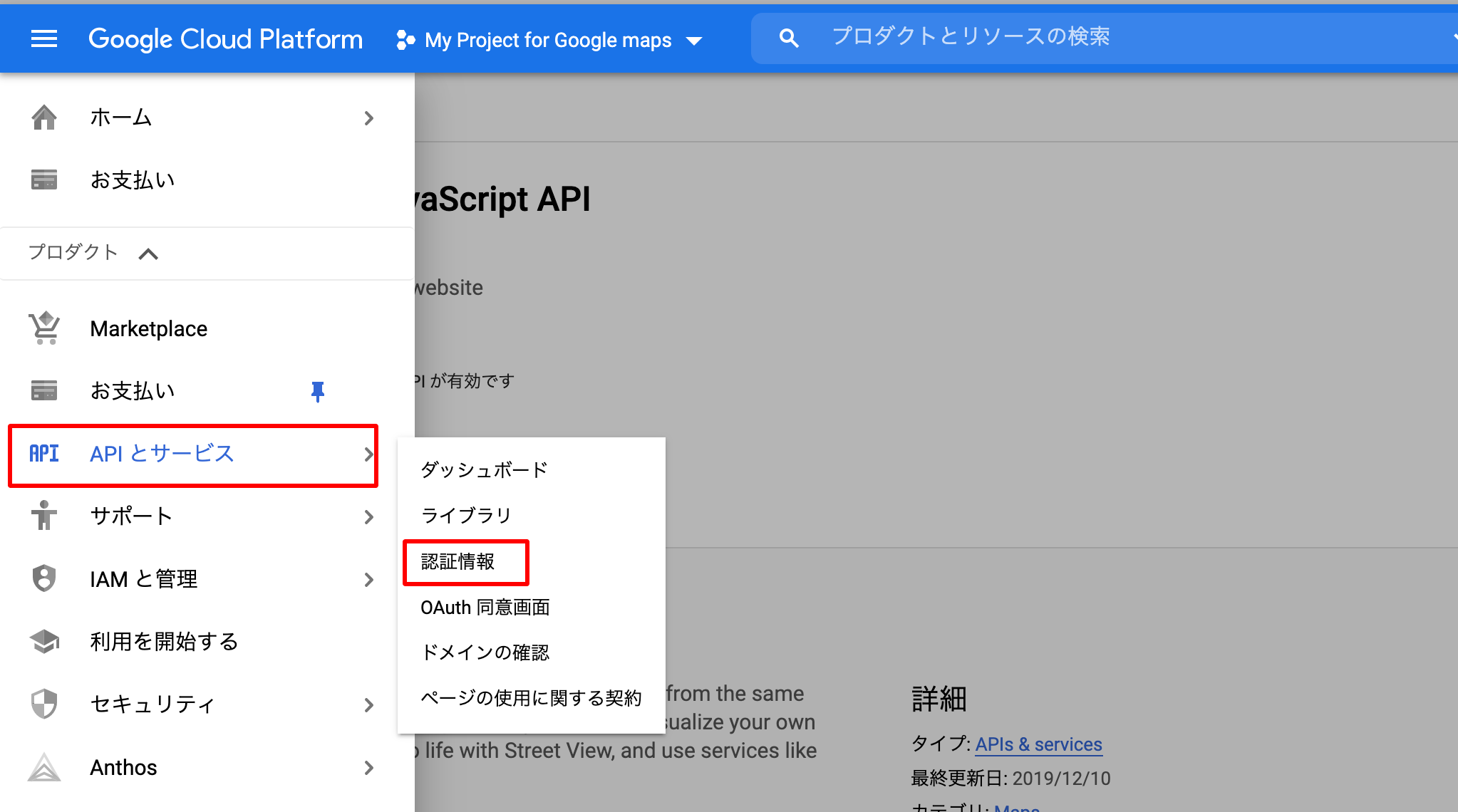


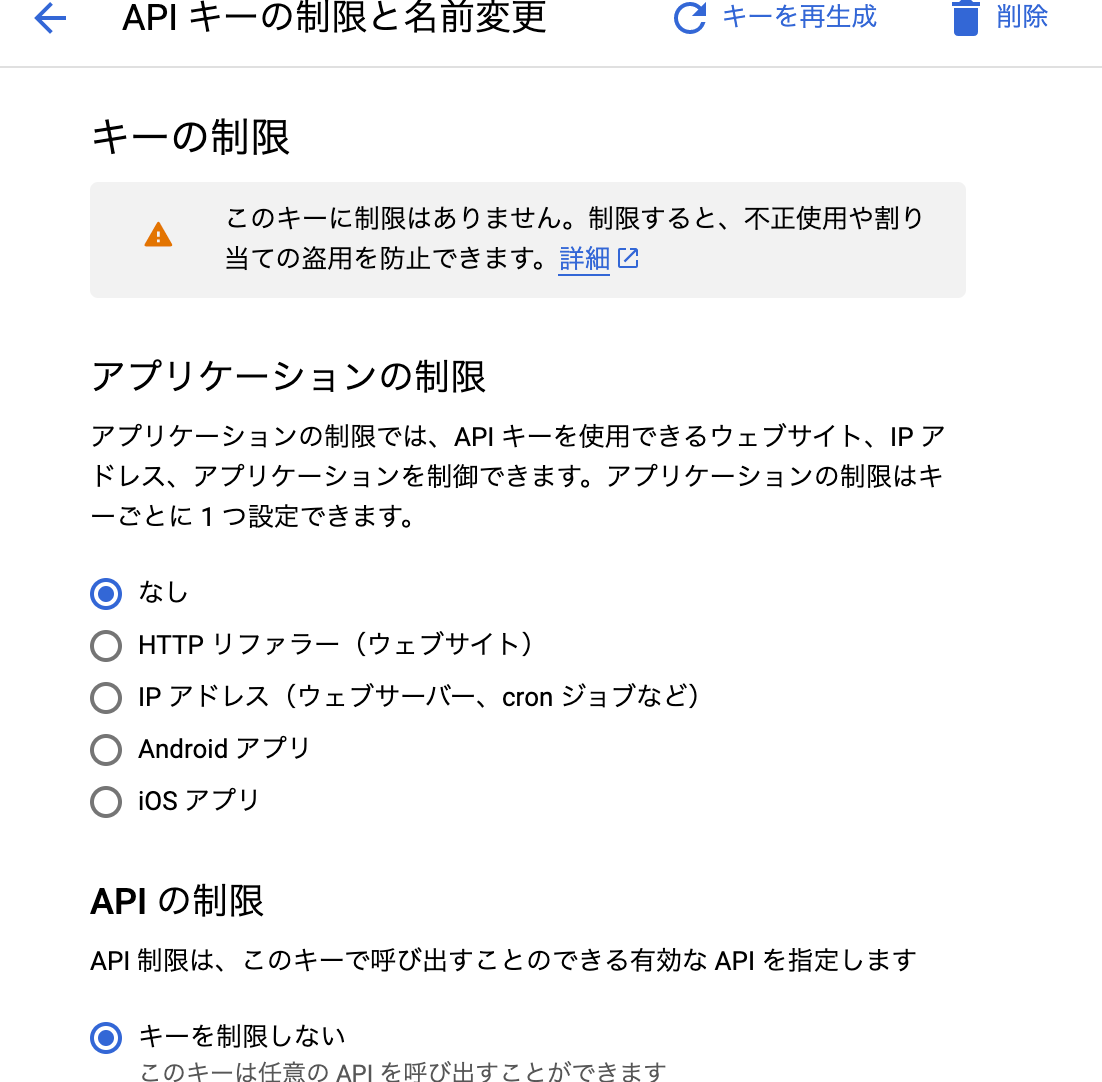
東京駅を表示する
html
<!DOCTYPE html>
<html lang="ja">
<head>
<meta charset="UTF-8">
<title>Sample_GoogleMap</title>
<script src="http://maps.google.com/maps/api/js?key={}&language=ja"></script>
<style>
html { height: 100% }
body { height: 100% }
#map { height: 100%; width: 100%}
</style>
</head>
<body>
<div id="map"></div>
<script>
var MyLatLng = new google.maps.LatLng(35.6811673, 139.7670516);
var Options = {
zoom: 15,
center: MyLatLng,
mapTypeId: 'roadmap'
};
var map = new google.maps.Map(document.getElementById('map'), Options);
var marker = new google.maps.Marker({
position: map.getCenter(),
map: map,
});
</script>
</body>
</html>

東京駅のマーカーを変更する
html
<!DOCTYPE html>
<html lang="ja">
<head>
<meta charset="UTF-8">
<title>Sample_GoogleMap</title>
<script src="http://maps.google.com/maps/api/js?key={}&language=ja"></script>
<style>
html { height: 100% }
body { height: 100% }
# map { height: 100%; width: 100%}
</style>
</head>
<body>
<div id="map"></div>
<script>
var MyLatLng = new google.maps.LatLng(35.6811673, 139.7670516);
var Options = {
zoom: 15,
center: MyLatLng,
mapTypeId: 'roadmap'
};
var map = new google.maps.Map(document.getElementById('map'), Options);
var marker = new google.maps.Marker({
position: map.getCenter(),
map: map,
// アイコンの画像を表示する。
icon: {
url: "https://maps.google.com/mapfiles/ms/micons/yellow.png",
scaledSize: new google.maps.Size(60, 60)
}
});
</script>
</body>
</html>