はじめに
OrangePi5でRDPするためのメモを記録します。
環境
- OrangePi5
- TP-Link TL-WN725Nでネット接続済み
- SSHの設定は完了済み
- debian (Orange Pi 1.1.4 Bullseye with Linux 5.10.110-rockchip-rk3588)
結論
SSHでログインし、下記コマンドを実行する。
sudo set_vnc.sh
パスワードの入力が問われたら、任意のパスワードを入れる。
その後、view-onlyパスワードが問われるが、特に需要がなければnにしておく。
You will require a password to access your desktops.
Password:
Verify:
Would you like to enter a view-only password (y/n)? n
New 'X' desktop is *********:1
Creating default startup script /root/.vnc/xstartup
Starting applications specified in /root/.vnc/xstartup
Log file is /root/.vnc/*********:1.log
Killing Xtightvnc process ID 4832
New 'X' desktop is *********:1
Starting applications specified in /root/.vnc/xstartup
Log file is /root/.vnc/*********:1.log
クライアントがmacOSであれば、Chromeブラウザのリンク欄やFinderのツールバーから移動→サーバーへ接続で出てくるURL欄に下記を入れてEnterすればリモートデスクトップでつなげに行くはず。
ちなみにポート番号はデスクトップ番号+5900で決まる。デスクトップ番号はNew 'X' desktop is *********:1の:以降の末尾の数字です。
vnc://<IP address>:5901
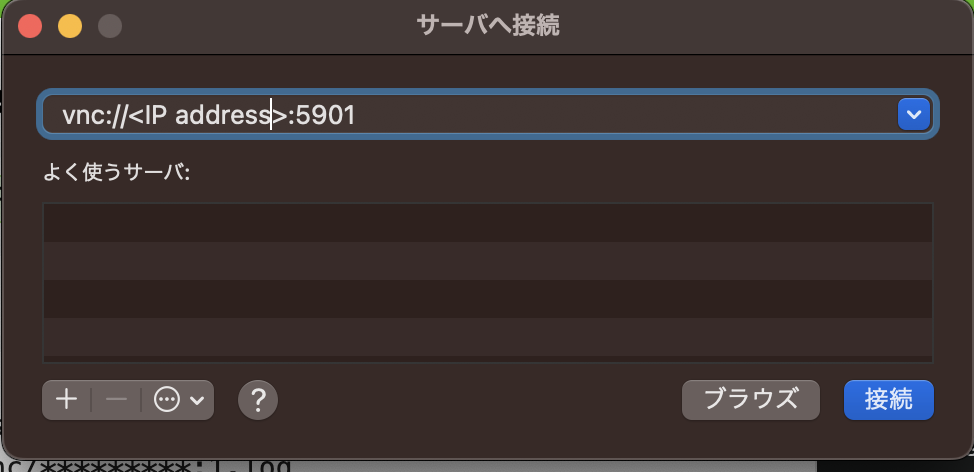
パスワードは、set_vnc.shを実行したときのパスワードを入れる。
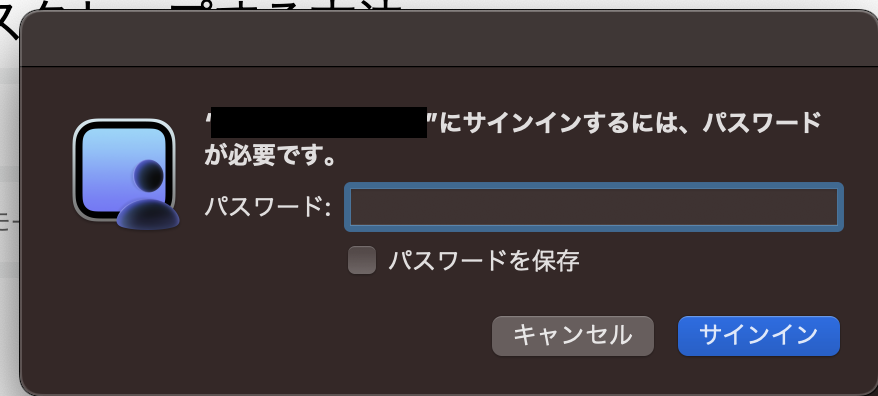
リモートデスクトップの画面が出てくればOK。

すぐterminateされてしまうとき
Jetson系と同じアプローチで設定しようとして下記のパッケージをインストールしていると失敗する。
- tigervnc-common
- tigervnc-standalone-server
- tigervnc-scraping-server
もしインストールされていた場合は、下記コマンドで設定ファイルごと消しておく。
消えたら困るファイルがある場合はご確認の上、慎重に...
sudo apt-get --purge remove tigervnc-common tigervnc-standalone-server tigervnc-scraping-server
実を言うと...
公式マニュアルのOrangePi_5_RK3588S_User Manual_v0.7.pdfにてsudo set_vnc.shの方法について記載されている。
このマニュアルを見ずにJetsonと同じ要領でtigervncを入れようとしたため、詰まってしまった。
おわりに
公式マニュアルはちゃんと読もう!