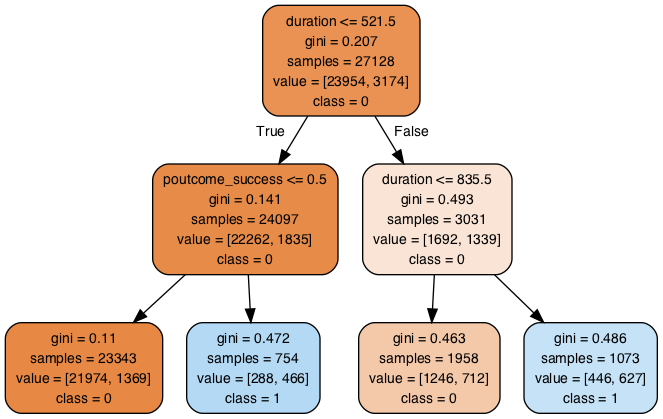はじめに
データサイエンス初学者向けです。
おそらくMacユーザーでanacondaを入れている方は以下の環境を構築している場合が多いのではないかと思います。この環境下において、graphvizをjupyter上で使用できるようにする手順をまとめています。備忘録レベルです。
環境
- python3.6.5
- Anaconda3-5.2.0
- macOS High Sierra 10.13.6
手順
graphvizをインストール
まずはHomebrewでgraphvizをインストールします。ターミナルから以下のコマンドを打てばインストールできます。
brew install graphviz
Anacondaでライブラリをインストール
AnacondaNavigatorでEnvironmentsを選択して以下のライブラリを検索してApplyする。
- python-graphviz
- pydotplus
これでjupyter上でgraphvizを使う準備は完了です。
サンプル
決定木のモデルに使用するとこのような形になります。
from sklearn.tree import export_graphviz
import pydotplus
from IPython.display import Image
(中略)
export_graphviz(clf, out_file="tree.dot", feature_names=X.columns, class_names=["0","1"], filled=True, rounded=True)
graph = pydotplus.graph_from_dot_file(path="tree.dot")
Image(graph.create_png())
- clf :学習済の決定木モデル
- X :trainデータ
↑
こんな感じで表示されます。