レイアウト系の基本的なWigetまとめ
- Column
- Row
- Center
- SizedBox
Column(子Widgetを縦並びにしてくれる)
- children: []の中にWidgetを羅列することで縦並びに配置される
- crossAxisAlignment: 子Widgetの横方向の配置や幅を指定する
- CrossAxisAlignment.start:左に詰める
- CrossAxisAlignment.center:中央揃え
- CrossAxisAlignment.end:右に詰める
- CrossAxisAlignment.stretch:全ての子Widgetを横幅いっぱいに広げる
- mainAxisAlignment: 子Widgetの縦方向の配置を指定する
- MainAxisAlignment.start:最上部に揃える
- MainAxisAlignment.center:縦方向の中央揃え
- MainAxisAlignment.end:最下部に揃える
- width, height:指定しなければ子Widgetの大きさ
return Column (
crossAxisAlignment: CrossAxisAlignment.center, //大きいWidgetを基準に中央揃え
mainAxisAlignment: MainAxisAlignment.center, // 垂直方向に中央揃え
children: [ // Widgetを羅列
Container(
width: 100, // 横幅が大きいWidgetが基準になる
height: 100,
child: const Text('Widget1'),
color: Colors.red,
),
Container(
width: 50,
height: 50,
child: const Text('Widget2'),
color: Colors.blue,
),
],
);
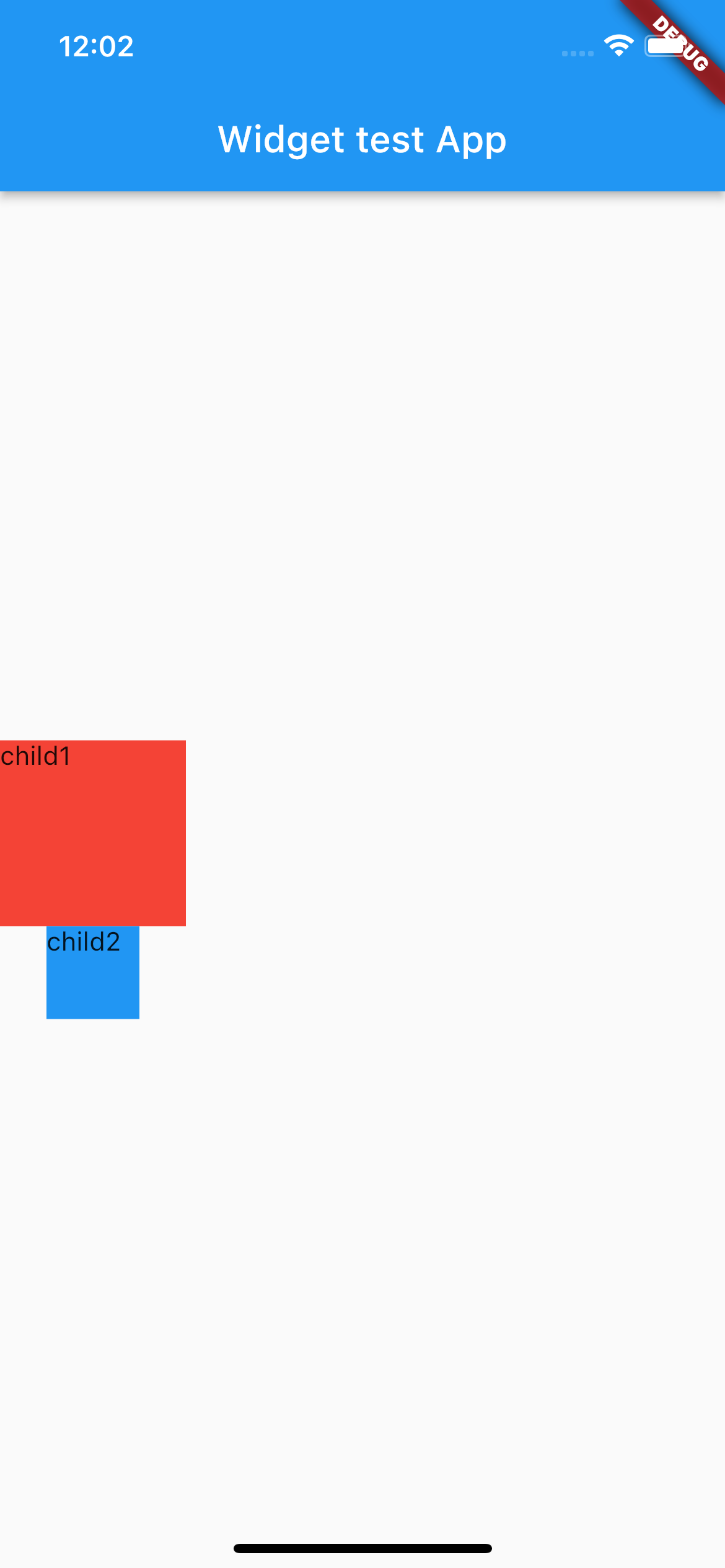
Row(子Widgetを横並びにしてくれる)
Columnが縦並びに対し、横並びになっただけ
- crossAxisAlignment: 子Widgetの縦方向の配置や幅を指定する
- CrossAxisAlignment.start:上に揃える
- CrossAxisAlignment.center:中央揃え
- CrossAxisAlignment.end:下に揃える
- CrossAxisAlignment.stretch:全ての子Widgetを横幅いっぱいに広げる
- mainAxisAlignment: 子Widgetの横方向の配置を指定する
- MainAxisAlignment.start:左に詰める
- MainAxisAlignment.center:中央揃え
- MainAxisAlignment.end:右に詰める
return Row(
crossAxisAlignment: CrossAxisAlignment.stretch,
mainAxisAlignment: MainAxisAlignment.center,
children: [
Container(
width: 100,
// height: 100, CrossAxisAlignment.stretchのため設定なし
child: const Text('child1'),
color: Colors.red,
),
Container(
width: 50,
// height: 50, CrossAxisAlignment.stretchのため設定なし
child: const Text('child2'),
color: Colors.blue,
),
],
);
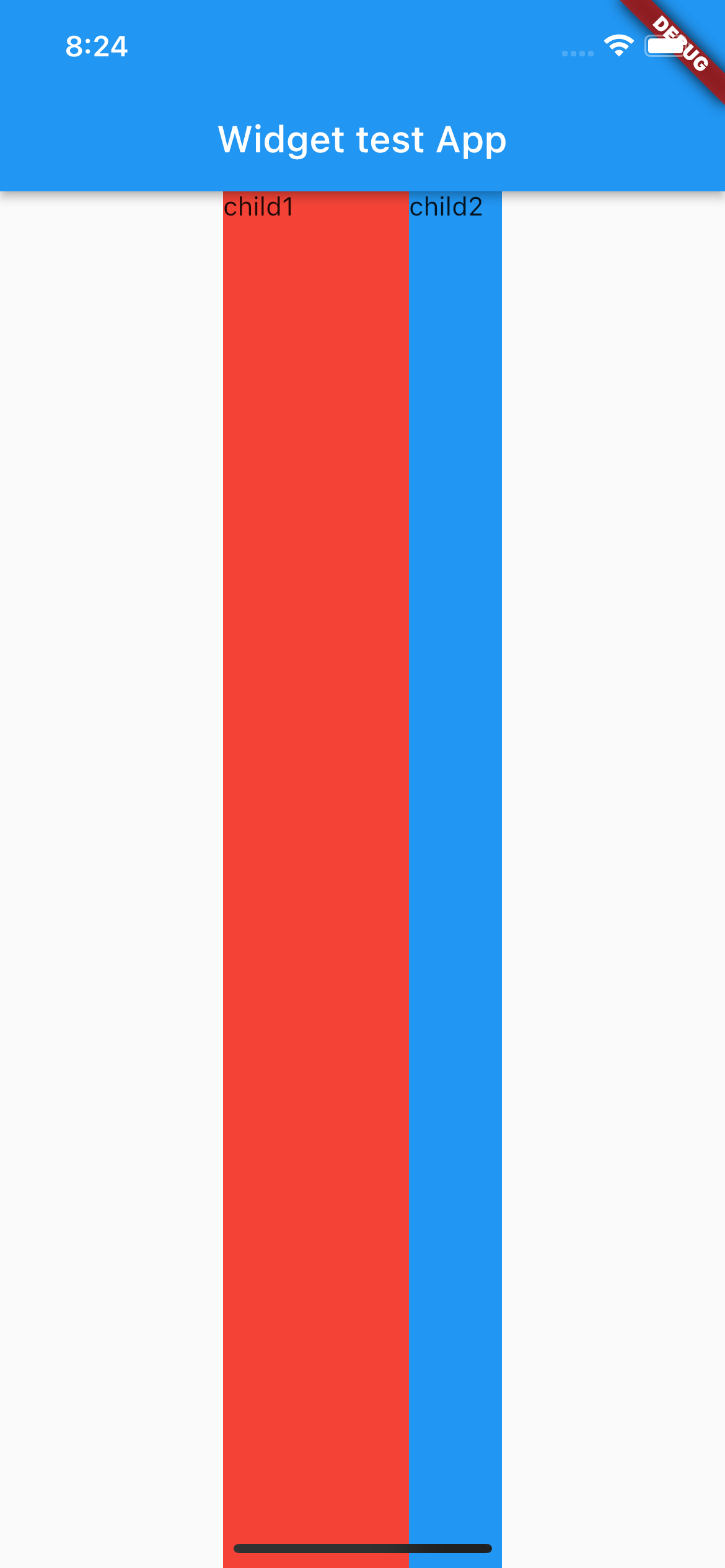
ColumnとRowの配置プロバティの違いに注意
crossAxisAlignment(crossなので)
- Column(縦):横方向の配置設定
- Row(横):縦方向の配置設定
mainAxisAlignment(main = Widgetの配列通りの方向)
- Column(縦):縦方向の配置設定
- Row(横):横方向の配置設定
Center(子Widgetを中央に配置してくれる)
return Center(
child: Container (
color: Colors.red,
child: const Text('Center Widgetでchildを真ん中に')
),
);
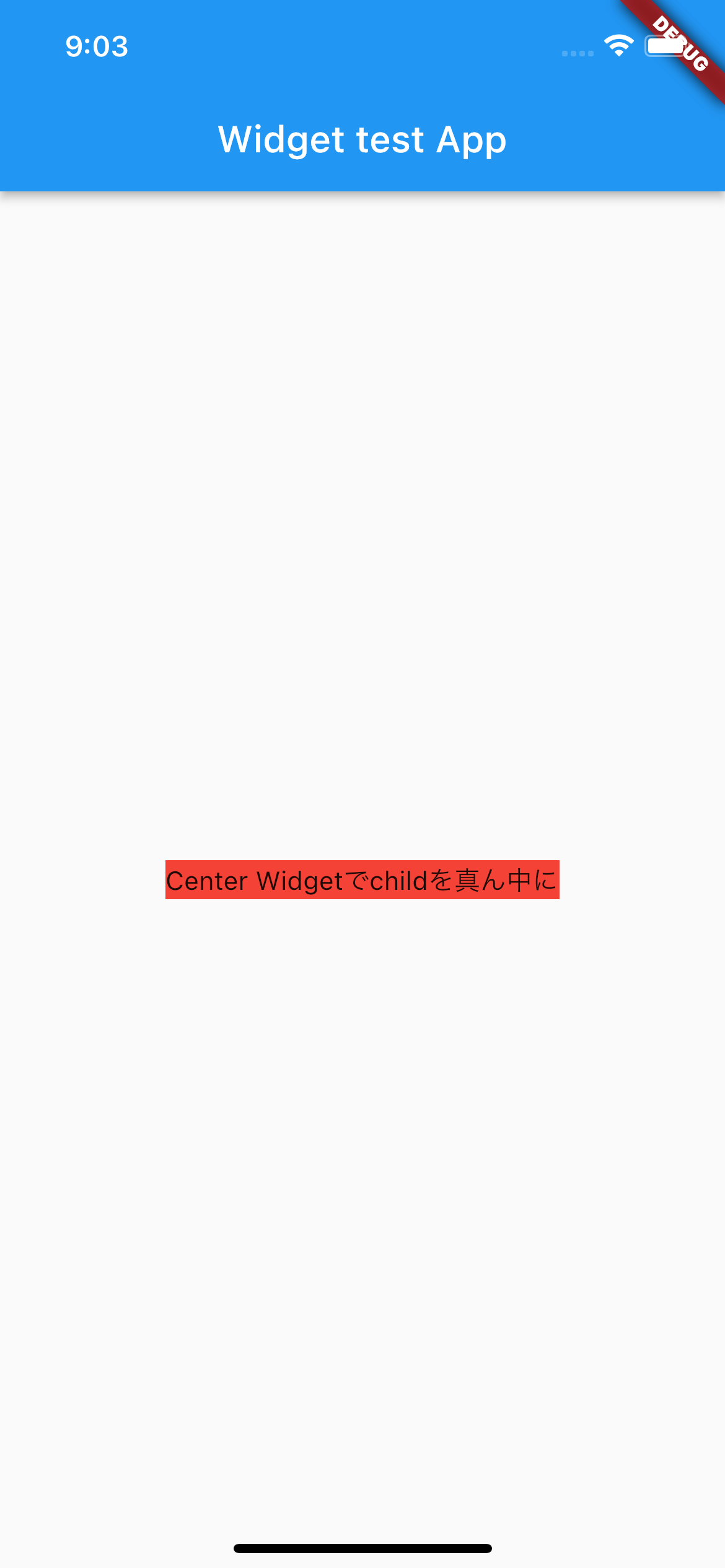
Column, Rowを使用すると、ど真ん中からは始まらない
Column:横方向が中央配置
Row:縦方向が中央配置
return Center(
child: Column(
children: [
Container (
color: Colors.red,
child: const Text('Column/Rowを使うとど真ん中からではなくなる')
),
Container (
color: Colors.blue,
child: const Text('Column/Rowを使うとど真ん中からではなくなる')
),
],
),
);
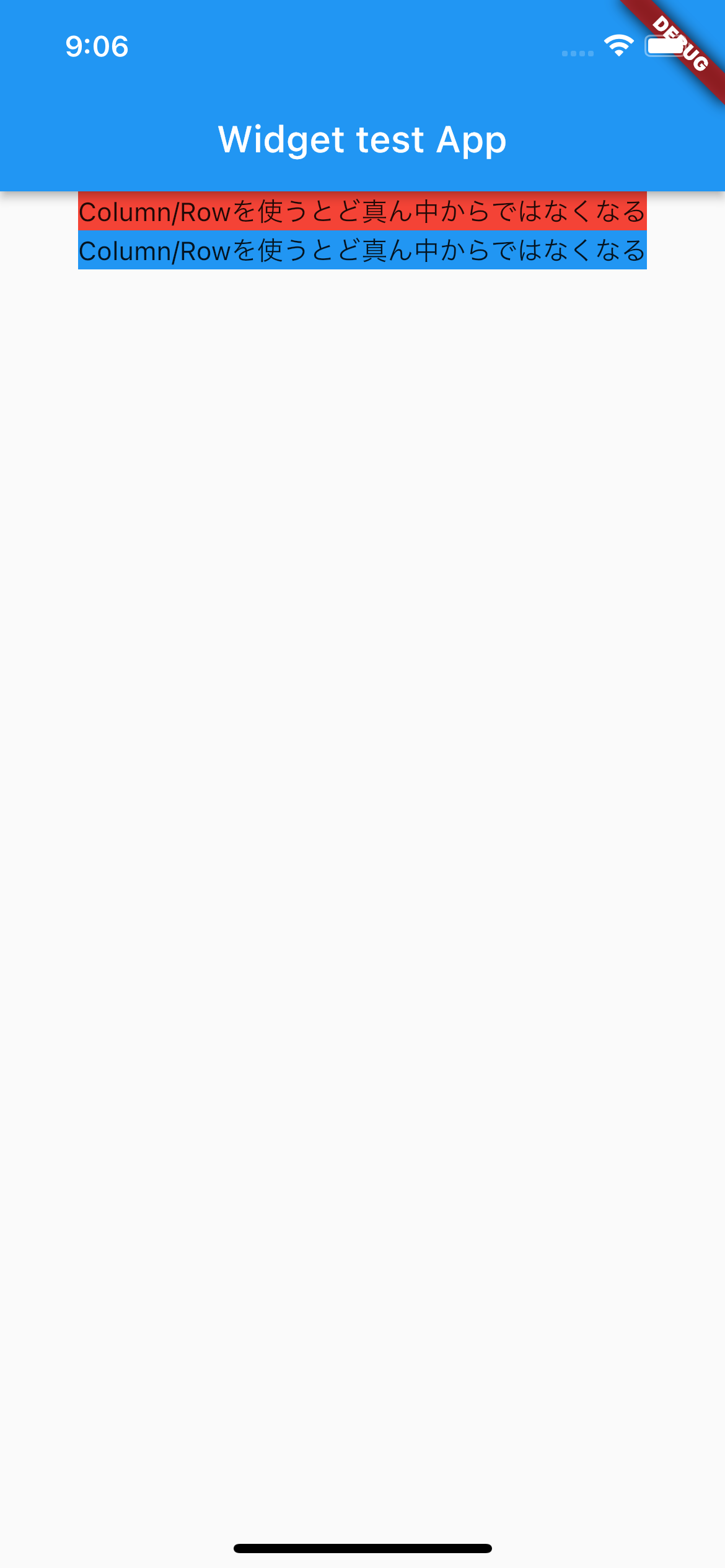
SizedBox(見えない箱状のスペースを作ってくれる)
return Column(
children: [
Container (
width: 100,
height: 100,
color: Colors.red,
child: const Text('Widget1')
),
const SizedBox(height: 50,),
Container (
width: 100,
height: 100,
color: Colors.blue,
child: const Text('Widget2')
),
const SizedBox(height: 200,),
Container (
width: 100,
height: 100,
color: Colors.green,
child: const Text('Widget3')
),
],
);
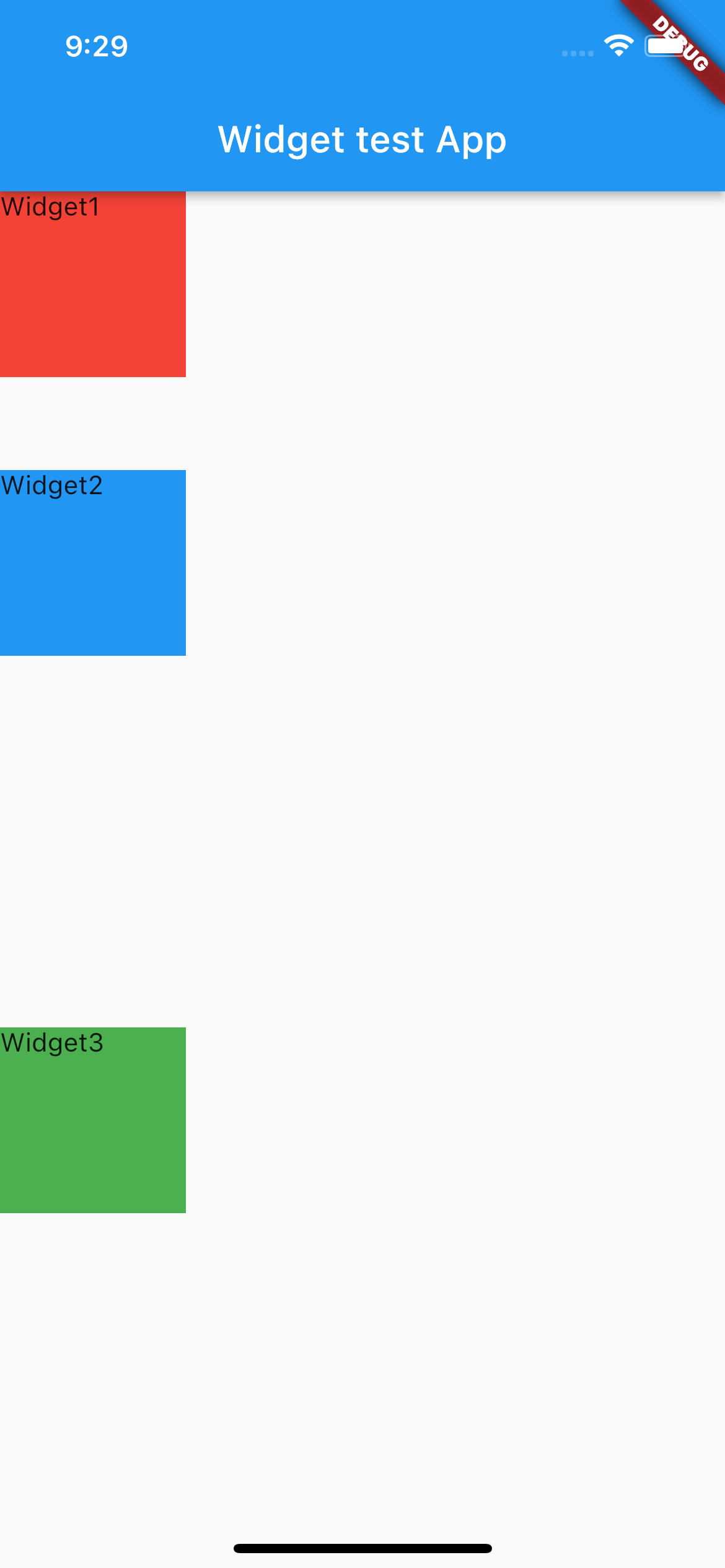
Containerと何が違う??
SizedBoxは、widthやheightでスペースを構築するが
Containerは、margin, padding, alignment, transformなど
プロパティが多い。
SizedBoxはconst修飾子を使うことでコンパイル定数として宣言できるため、実行時のインスタンス生成コストが発生しない。
よって、widthやheightだけで事足りるならSizedBoxを使用する(const忘れずに)