前提
マインクラフトで遊んだことがあってワールドぐらいは作れる人を対象としています。
マインクラフト内でプログラミングをはじめるためのCode Connectionの利用開始に関する内容です。
MakeCode for Minecraftとは
micro:bitやScratchなど教育向けにプログラミング開発するための環境です。
Microsoftから提供されています。
Minecraftは有料ですが、この環境に必要なCodeConnectionは無料で利用可能です。
また Minecraft: Education Edition を使うことで教育者が安価で利用可能で教育対象者に無料配布することもできます。
Minecraft: Education Editionを購入するにはいろいろ条件が必要なようなので興味がある人は別途探してみてください。
セットアップ手順
Microsoftの公式手順
https://minecraft.makecode.com/setup
https://minecraft.makecode.com/setup/minecraft-windows10
手順
Step 1: Install Minecraft
マインクラフトをインストールします。公式手順には買いましょうと書いてますね。
Step 2: Install Code Connection
Code Connection をダウンロード
https://education.minecraft.net/get-started/download/ (download先が見当たらなくなった)
https://aka.ms/meeccwin10
Step 3: Create a Minecraft world
- Start
- Create a world
- Turn on cheats
- The world begins
マインクラフトを起動してワールドを作りましょう。
基本的には「クリエイティブ」モードにすると楽だと思います。
ワールドをつくるとき、「チートの実行」をONにしてください。

Step 4: Start Code Connection
インストールしたCode Connectionを起動すると以下の画面が出ます。
クリップボードへのコピーボタンがあるので押しましょう。

マインクラフト内で「T」キーでチャットモードにしてコピーしたコマンドを貼り付けて発言ボタンもしくはEnterキーを押しましょう。
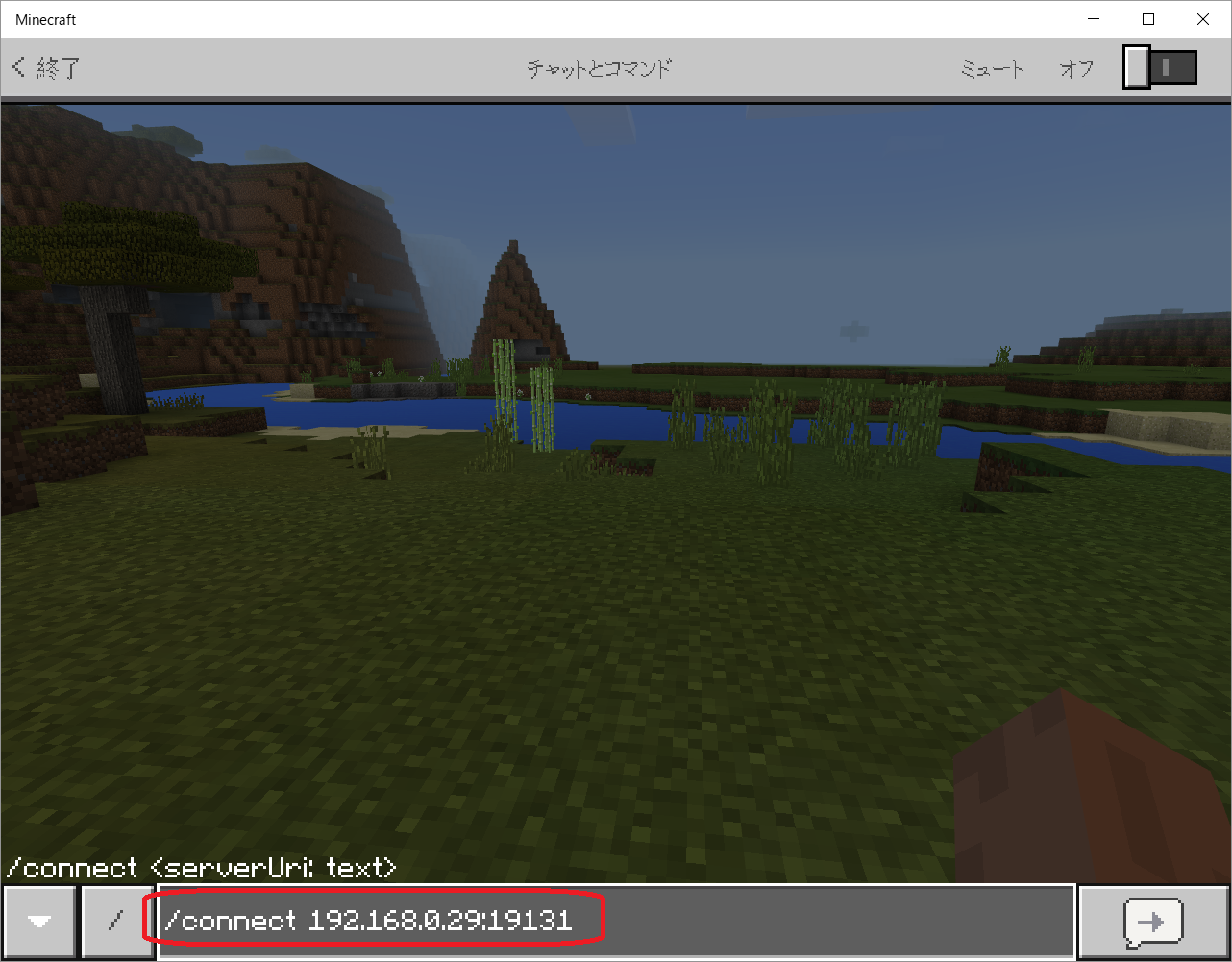
Step 5: Gameplay with your code
Code Connection側はメニューに切り替わります。「MakeCode」選択します。
他のエディターも試してみたい。

好きなチュートリアルを選びましょう。ここではニワトリ雨を選択しました。

コーディングのイメージ(あらかじめ組み立てられている状態でした)が表示されている状態にする




