Homebrewとは
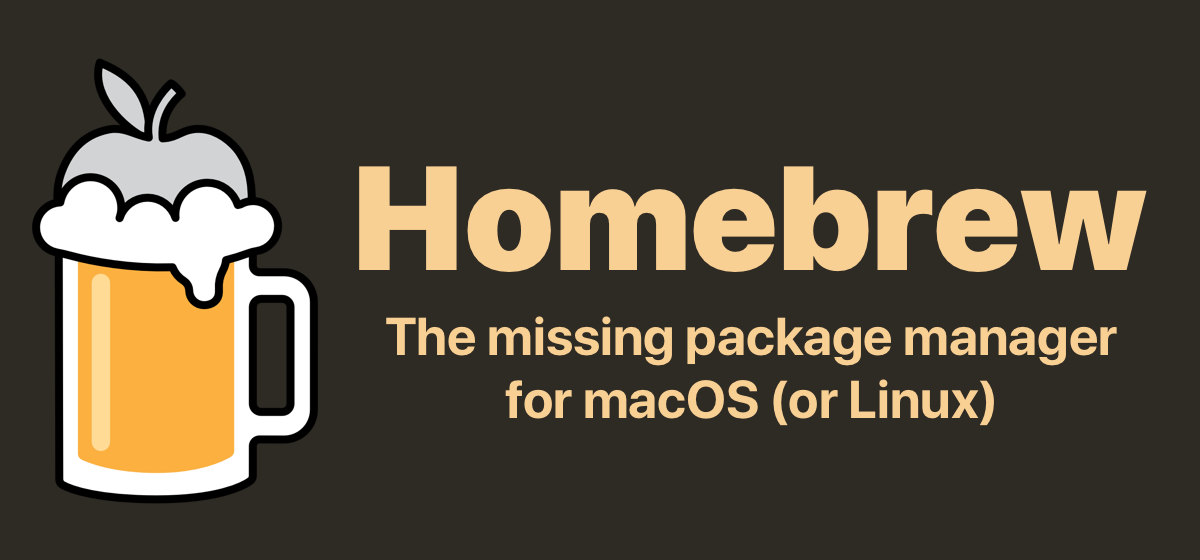
HomebrewはMacOS用のパッケージ管理システムです。
このパッケージ管理システムというのは、パケージをインストールしてりインストールしたり、アンインストールできるシステムのことです。
特徴
Homebrewの特徴は、
・1行叩くだけでパッケージがインストールできる
・パッケージの依存関係も管理してくれる
というような点が挙げられます。
上記で述べた依存関係というのは、例えばAというパッケージを使うためにはBがインストールされている必要があるとします。そのような場合、当然まず最初にBをインストールしてから、Aをインストールする必要がありますが、Homebrewを使用すればAをインストールするだけで、Bも自動的にインストールしてくれます。これが依存関係を管理してくれるということです。結果的には必要なパッケージのインストールコマンドのみ叩けばいいので、1行叩くだけで作業が済みます。
今回の実行環境
MacOS Mojave 10.41.1
Homebrewをインストールする手順
Homebrewインストールの手順は大きく分けて3段階です。
1 インストール用のスクリプトをコピペで実行
2 Xcode Command Line Toolsのインストール
3インストールできたかを確認
以上です!
1 スクリプト実行
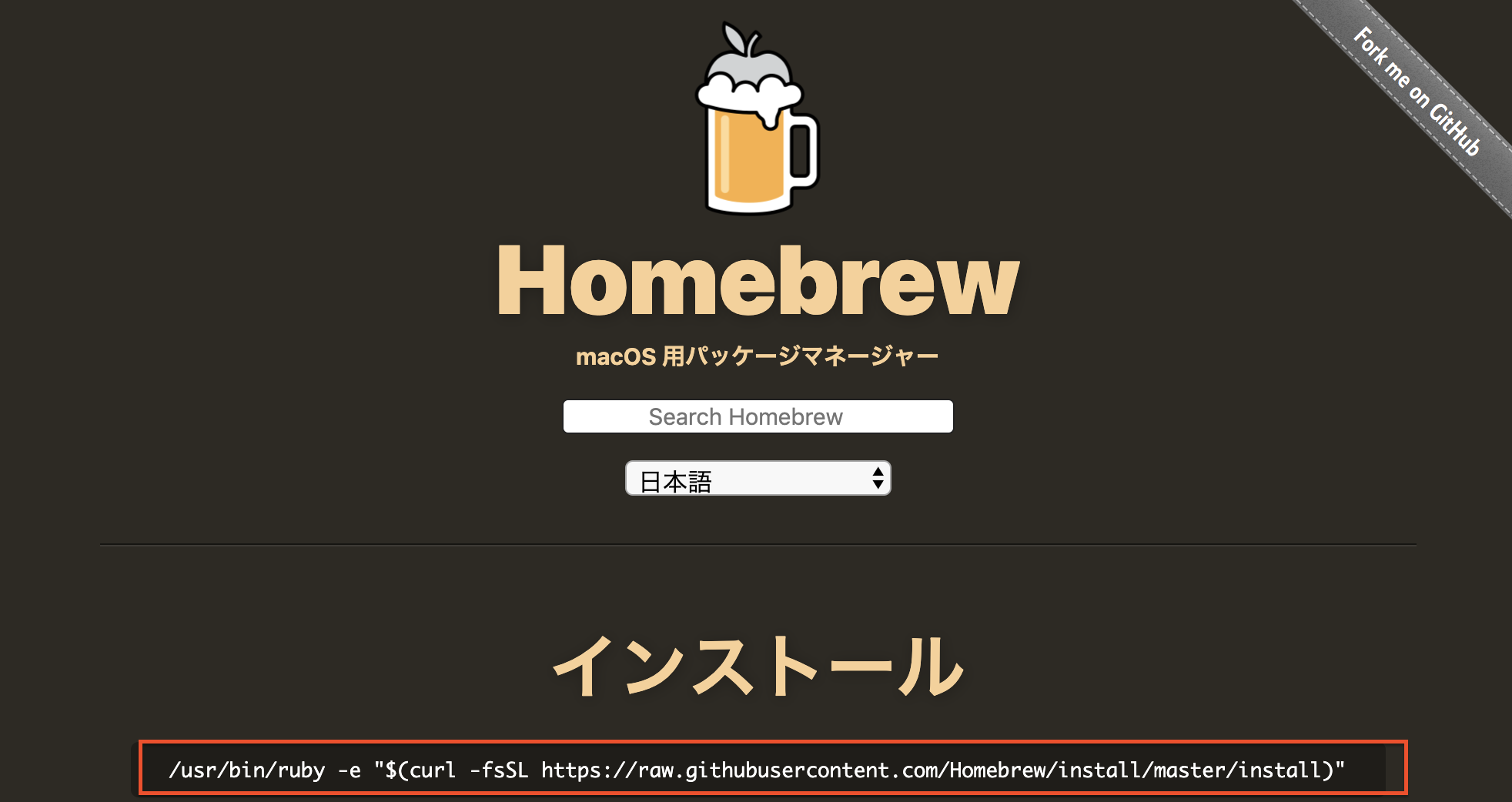
Homebrew公式サイトにアクセスしていただき、赤枠で囲んでいるコマンドをコピペしてターミナルに打ち込みます。
/usr/bin/ruby -e "$(curl -fsSL https://raw.githubusercontent.com/Homebrew/install/master/install)"
上記のコードを叩くわけですが、見てみるとrubyのコードで書かれています。一見rubyをインストールしていない端末だと、リジェクトされてしまいそうですが、Macには標準でrubyがインストールされているので問題ありまっせん。
$ /usr/bin/ruby -e "$(curl -fsSL https://raw.githubusercontent.com/Homebrew/install/master/install)"
==> This script will install:
/usr/local/bin/brew
/usr/local/share/doc/homebrew
/usr/local/share/man/man1/brew.1
/usr/local/share/zsh/site-functions/_brew
/usr/local/etc/bash_completion.d/brew
/usr/local/Homebrew
==> The following existing directories will be made group writable:
/usr/local/bin
/usr/local/share
/usr/local/share/man
/usr/local/share/man/man1
==> The following existing directories will have their owner set to user-name:
/usr/local/bin
/usr/local/share
/usr/local/share/man
/usr/local/share/man/man1
==> The following existing directories will have their group set to admin:
/usr/local/bin
/usr/local/share
/usr/local/share/man
/usr/local/share/man/man1
==> The following new directories will be created:
/usr/local/Cellar
/usr/local/Homebrew
/usr/local/Frameworks
/usr/local/etc
/usr/local/include
/usr/local/lib
/usr/local/opt
/usr/local/sbin
/usr/local/share/zsh
/usr/local/share/zsh/site-functions
/usr/local/var
==> The Xcode Command Line Tools will be installed.
Press RETURN to continue or any other key to abort
Copy
上記が実行結果になります。
以上のようにログに表示されたら問題ありません。
2 Xcode Command Line Toolsのインストール
==> The Xcode Command Line Tools will be installed.
Press RETURN to continue or any other key to abort
Copy
先ほどの実行ログの最後から3行目に上記のような記述があります。
これを訳しますと、「Xcode Command Line Toolsをインストールされます。続ける場合RETURNを押してください。」と書いてあります。
指示通りRETURNキーを押すと、その直後にパスワードの入力を求められるので、Macの画面のロックを解除するパスワードを入力しましょう。
これでXcode Command Line Toolsがインストールされます。
==> /usr/bin/sudo /bin/chmod u+rwx /usr/local/bin /usr/local/share /usr/local/share/man /usr/local/share/man/man1
Password:
==> /usr/bin/sudo /bin/chmod g+rwx /usr/local/bin /usr/local/share /usr/local/share/man /usr/local/share/man/man1
==> /usr/bin/sudo /usr/sbin/chown user-name /usr/local/bin /usr/local/share /usr/local/share/man /usr/local/share/man/man1
︙
︙
Resolving deltas: 100% (56/56), done.
Tapped 4572 formulae (4,825 files, 12.2MB)
==> Cleaning up /Library/Caches/Homebrew...
==> Migrating /Library/Caches/Homebrew to /Users/user-name/Library/Caches/Homebrew...
==> Deleting /Library/Caches/Homebrew...
Already up-to-date.
==> Installation successful!
==> Homebrew has enabled anonymous aggregate user behaviour analytics.
Read the analytics documentation (and how to opt-out) here:
https://docs.brew.sh/Analytics.html
==> Next steps:
- Run `brew help` to get started
- Further documentation:
https://docs.brew.sh
上記のようにログに表示されたらインストール完了です。
3 確認
$ brew help
Example usage:
brew search [TEXT|/REGEX/]
brew info [FORMULA...]
brew install FORMULA...
brew update
brew upgrade [FORMULA...]
brew uninstall FORMULA...
brew list [FORMULA...]
Troubleshooting:
brew config
brew doctor
brew install --verbose --debug FORMULA
Contributing:
brew create [URL [--no-fetch]]
brew edit [FORMULA...]
Further help:
brew commands
brew help [COMMAND]
man brew
https://docs.brew.sh
brew helpコマンドを実行したら、上記のようにhome brew一覧が表示されたら正常にインストールされています。
パッケージをインストールしてみる
//wgetがインストール名
brew install wget
上記のコマンドでインストールします。
$ brew install wget
==> Installing dependencies for wget: gettext, libunistring, libidn2, openssl
==> Installing wget dependency: gettext
==> Downloading https://homebrew.bintray.com/bottles/gettext-0.19.8.1.high_sierr
######################################################################## 100.0%
︙
︙
==> Summary
/usr/local/Cellar/openssl/1.0.2o_1: 1,791 files, 12.3MB
==> Installing wget
==> Downloading https://homebrew.bintray.com/bottles/wget-1.19.5.high_sierra.bot
######################################################################## 100.0%
==> Pouring wget-1.19.5.high_sierra.bottle.tar.gz
/usr/local/Cellar/wget/1.19.5: 50 files, 3.7MB
上記のような表示で、無事にインストールされています。
最後に
今回はHomebrewのインストール方法を紹介しましたが、Linux用のLinuxbrewも存在していてるので、それと混同し内容気をつけてください。