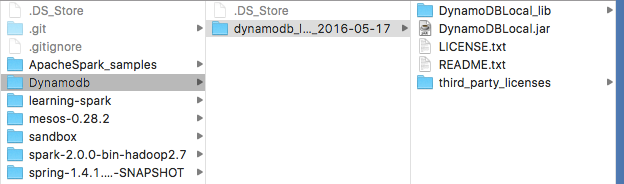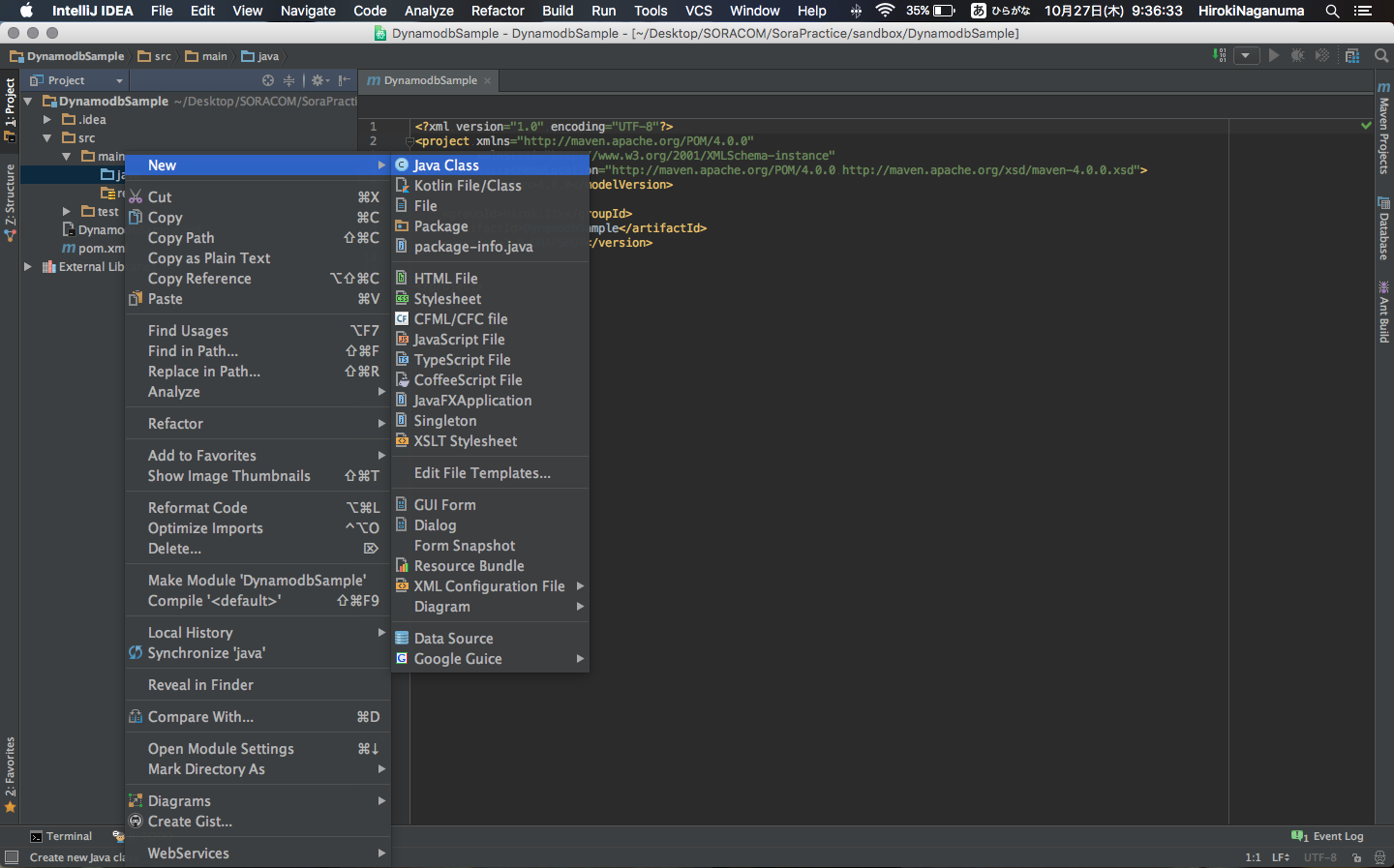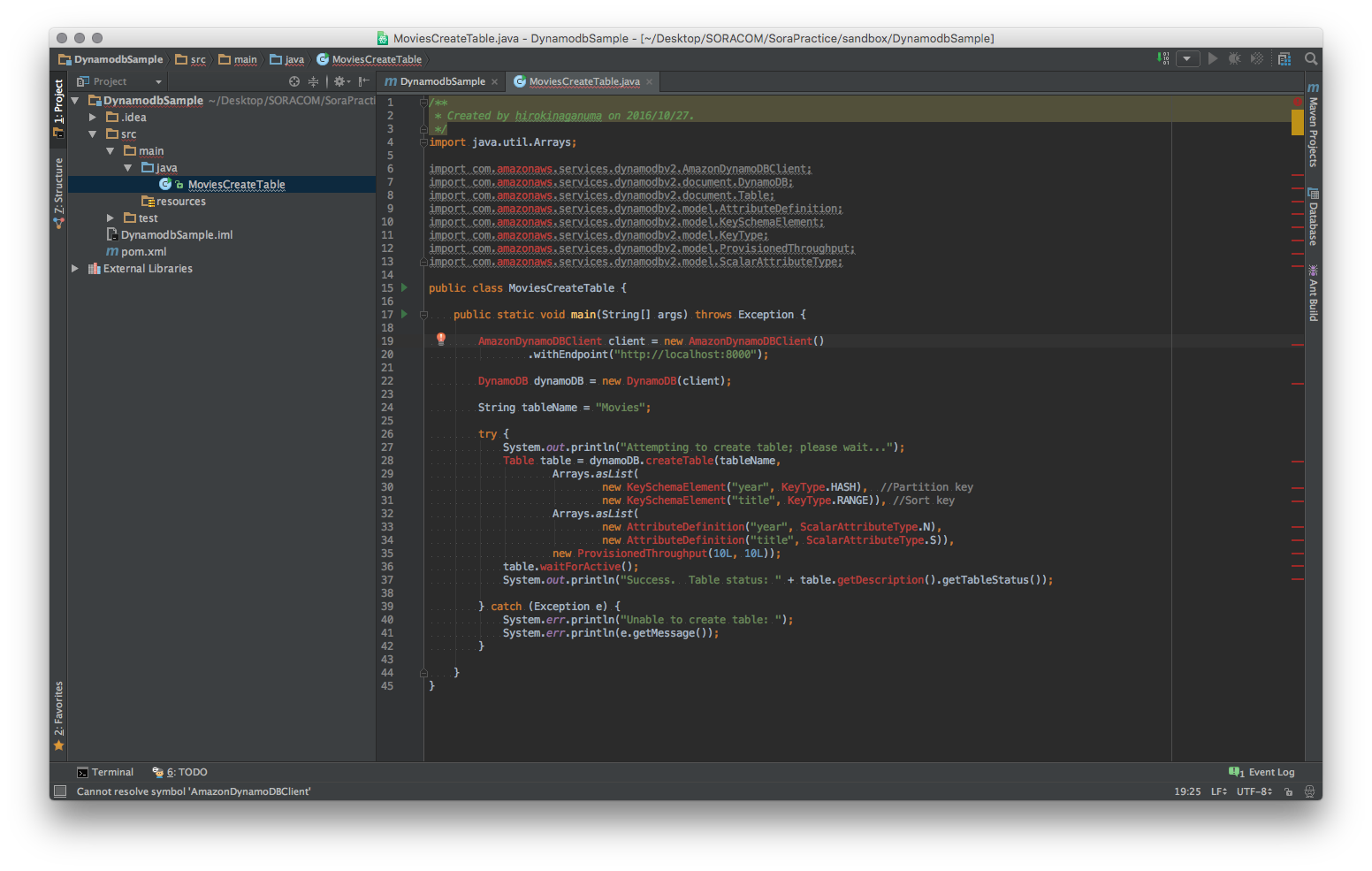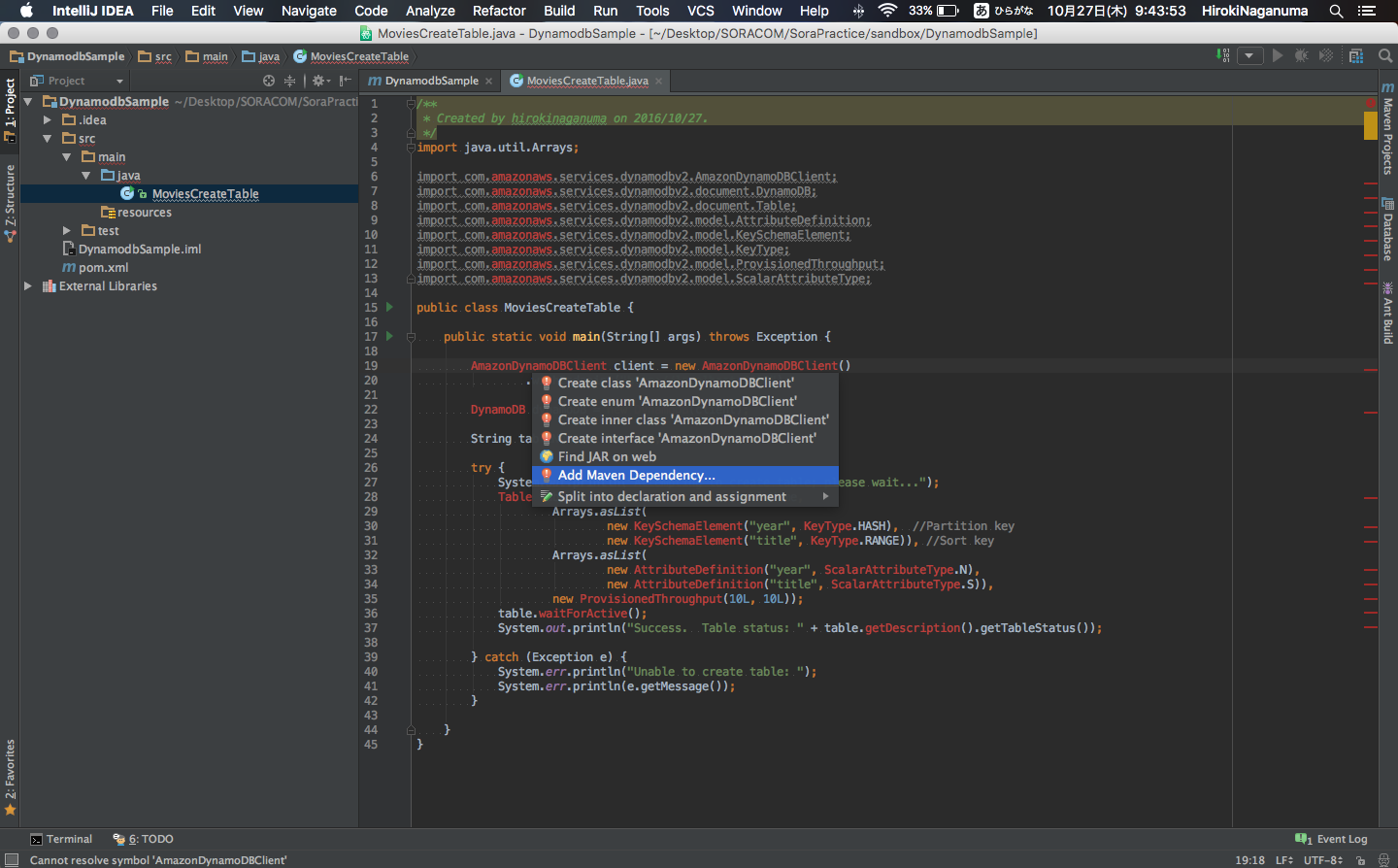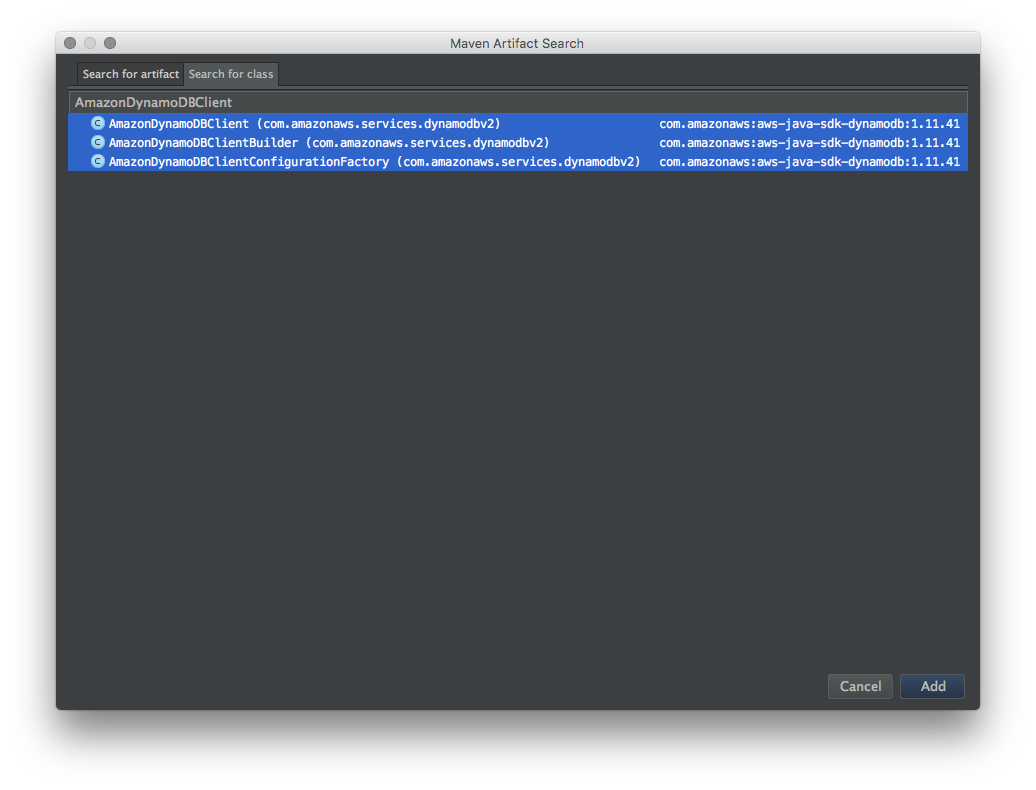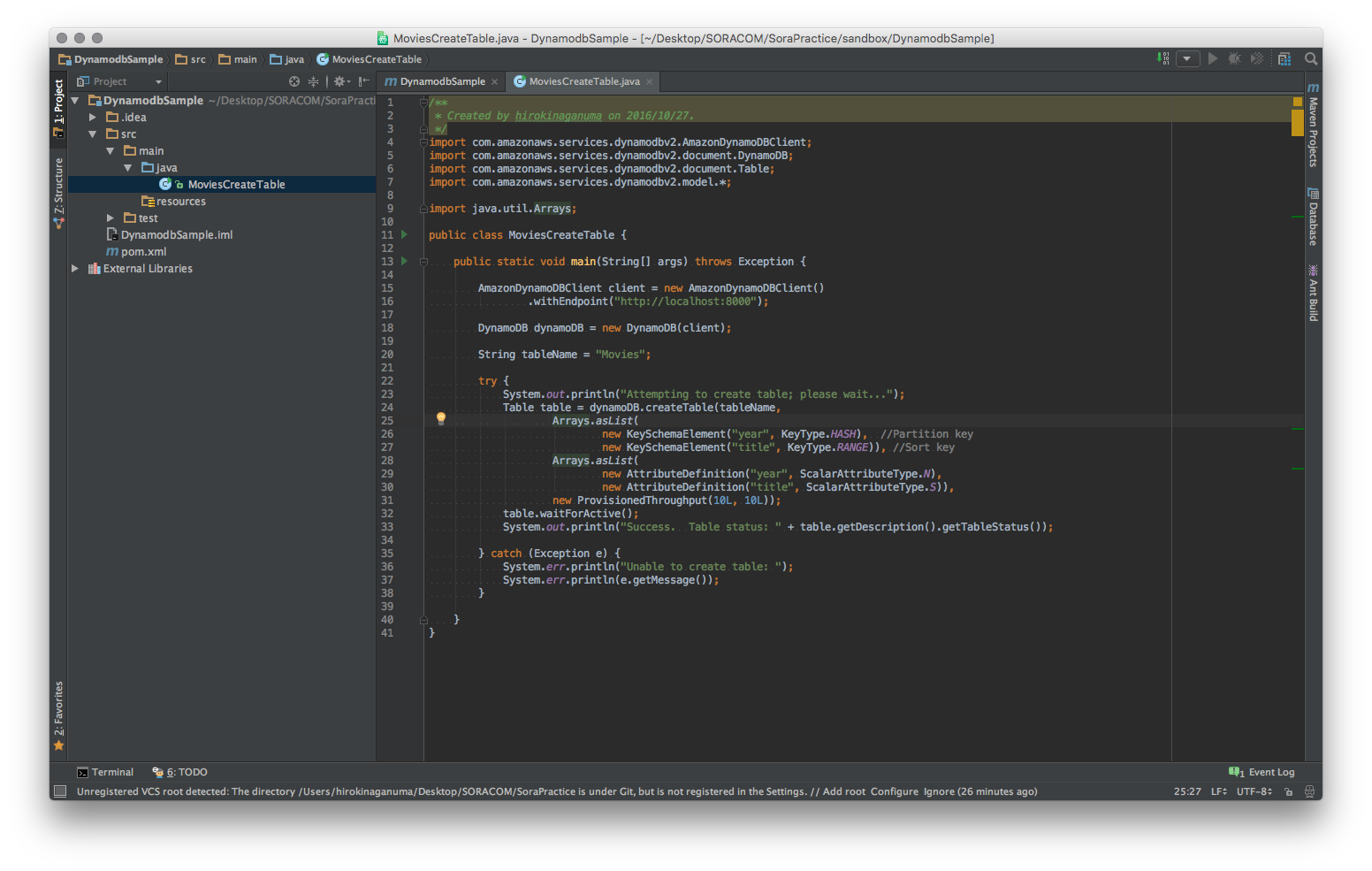Dynamodbをlocal環境で動かすメモ
AWS上で使っているDynamodbに対して色々開発段階でデバッグなどしたい!
でも、アクセスしまくって課金されるのは困る。
みたいな時、Dynamodbには「DynamoDB Local」という、ローカルマシン内で稼働するdownloadable version of DynamoDBが公開されています。
公式のドキュメントに詳しく書かれています。
日本語版もあります。
環境
OSX 10.11.4
Java 1.8.0_101
IntelliJ IDEA 2016.1.4
Homebrew 1.0.8 もしくは pipとか(今回はHomebrewを使っています)
DynamodbLocalのセットアップ
[Step1]DynamodbLocalをダウンロード
ドキュメントにもある通りいずれかからダウンロード。
| 形式 | URL |
|---|---|
| tar.gz 形式 | http://dynamodb-local.s3-website-us-west-2.amazonaws.com/dynamodb_local_latest.tar.gz |
| zip 形式 | http://dynamodb-local.s3-website-us-west-2.amazonaws.com/dynamodb_local_latest.zip |
[Step2]任意のディレクトリ下で展開し、そのディレクトリ下に移動
[Step3]DynamodbLocalを起動
ここも、ドキュメントにあるようにまずはDynamodbLocalを起動してみます。
$ java -Djava.library.path=./DynamoDBLocal_lib -jar DynamoDBLocal.jar -sharedDb
Initializing DynamoDB Local with the following configuration:
Port: 8000
InMemory: false
DbPath: null
SharedDb: true
shouldDelayTransientStatuses: false
CorsParams: *
これで起動は完了です。終了する場合はCtrl+C です。
AWS コマンドラインインターフェイス (CLI)のインストール
[Step1]インストールします
公式ドキュメントではpipでaws-cliをインストールしていますが、homebrewで今回はインストールします。
これによって、コマンドラインで、Dynamodbのテーブルを作成したり、確認したりいろいろできるようになります。
$ sudo brew install awscli
Password:
~~~~省略~~~~
==> Renamed Formulae
stash-cli -> atlassian-cli
==> Deleted Formulae
dwarf jsdoc-toolkit puddletag sonar-runner
homebrew/science/minc libmarisa qbzr treeline
==> Downloading https://homebrew.bintray.com/bottles/awscli-1.11.10.el_capitan.bottle.tar.gz
######################################################################## 100.0%
==> Pouring awscli-1.11.10.el_capitan.bottle.tar.gz
==> Caveats
The "examples" directory has been installed to:
/usr/local/share/awscli/examples
Before using aws-cli, you need to tell it about your AWS credentials.
The quickest way to do this is to run:
aws configure
More information:
https://docs.aws.amazon.com/cli/latest/userguide/cli-chap-getting-started.html
https://pypi.python.org/pypi/awscli#getting-started
Bash completion has been installed to:
/usr/local/etc/bash_completion.d
zsh completion has been installed to:
/usr/local/share/zsh/site-functions
==> Summary
🍺 /usr/local/Cellar/awscli/1.11.10: 3,459 files, 28.4M
[Step2]aws configureの設定
http://www.task-notes.com/entry/20141026/1414322858
などを参考に。
$aws configure
AWS Access Key ID [None]: accesskey
AWS Secret Access Key [None]: secretkey
Default region name [None]: localhost:8000
Default output format [None]:
[Step3]DynamoDB JavaScript consoleを立ち上げる
DynamodbLocalを起動している状態で、
http://localhost:8000/shell/
を開くと、以下のようなDynamoDB JavaScript consoleが開きます。
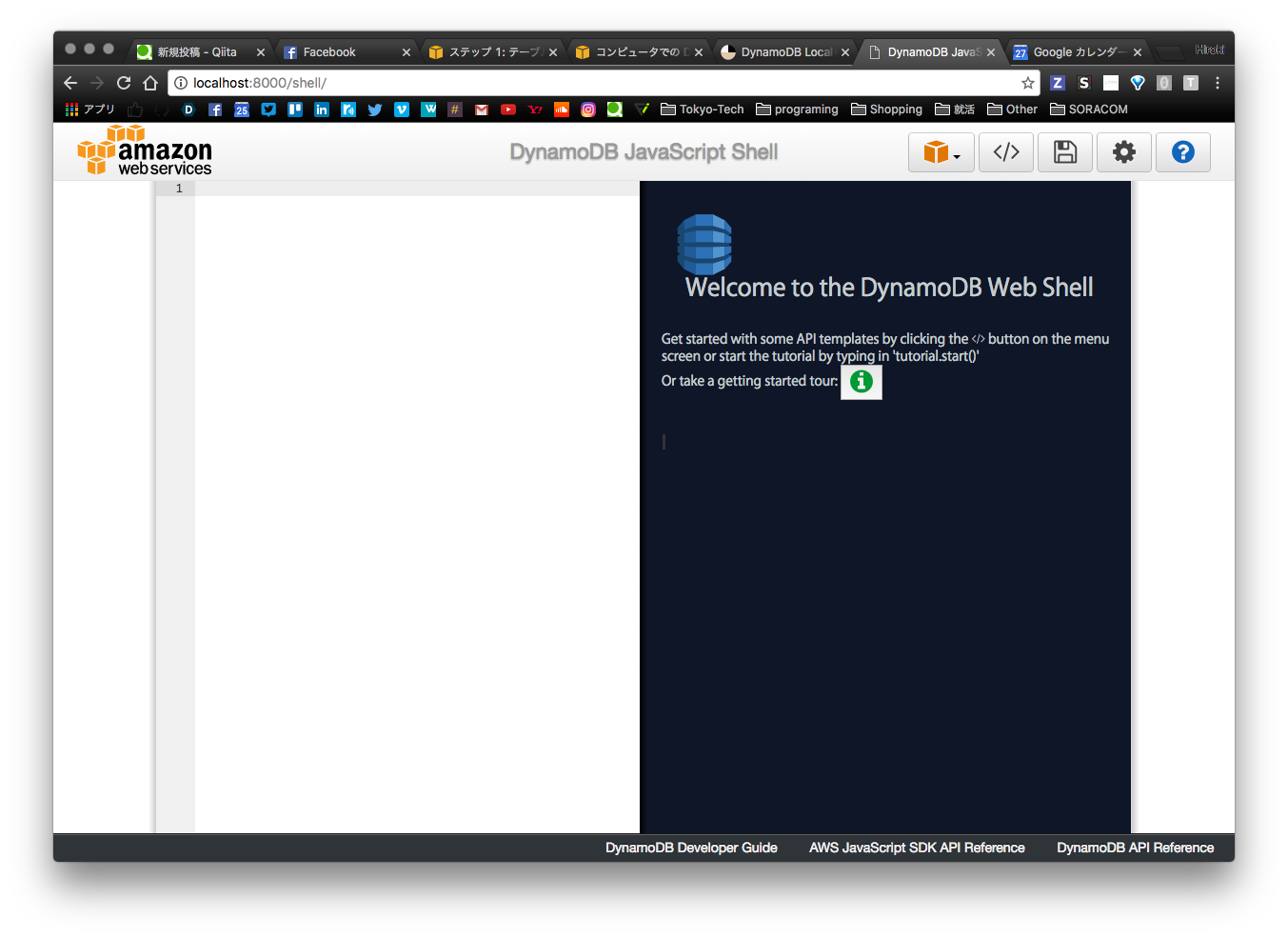
詳細な使い方についてはこちらがかなりわかりやすかったです。
http://dev.classmethod.jp/cloud/aws/dynamodb-local-shell-console/
[Step4]DynamodbLocalのtableをaws-cliで出力
$ aws dynamodb list-tables --endpoint-url http://localhost:8000
{
"TableNames": []
}
ここではまだ何もtableが登録されていないのでtableは空です
IntelliJ IDEAでDynamodbを触るプロジェクトを作ってみる(Java)
[Step1]IntelliJをダウンロード・インストールします
Comunity(無償)でも問題ないと思いますが(使ったことないですが)学生はUltimateも無料なのでそちらを使いましょう!
https://www.jetbrains.com/idea/
違いについてはこちらにまとまっています
[Step2]IntelliJを起動

[Step2]プロジェクトを作成(Create New Project)
Mavenを選択しProjectSDKはJava1.8にしました。
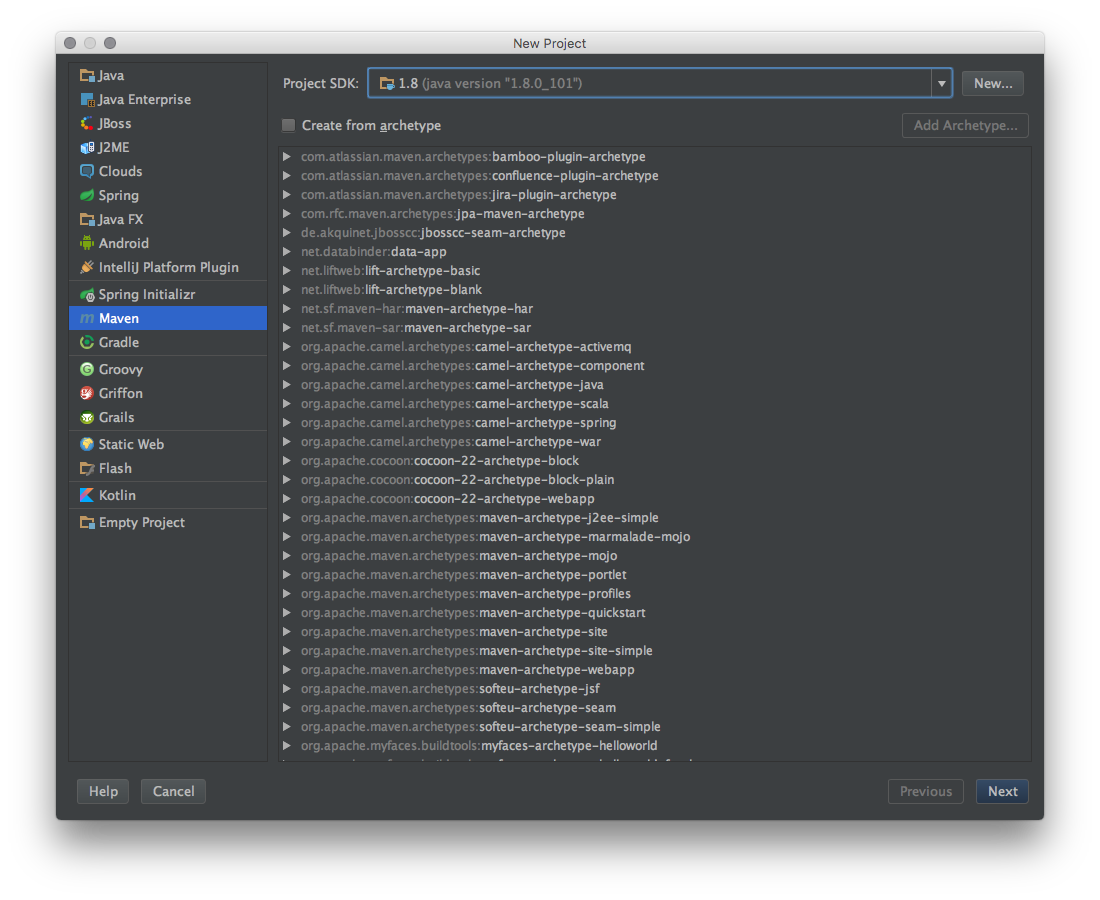
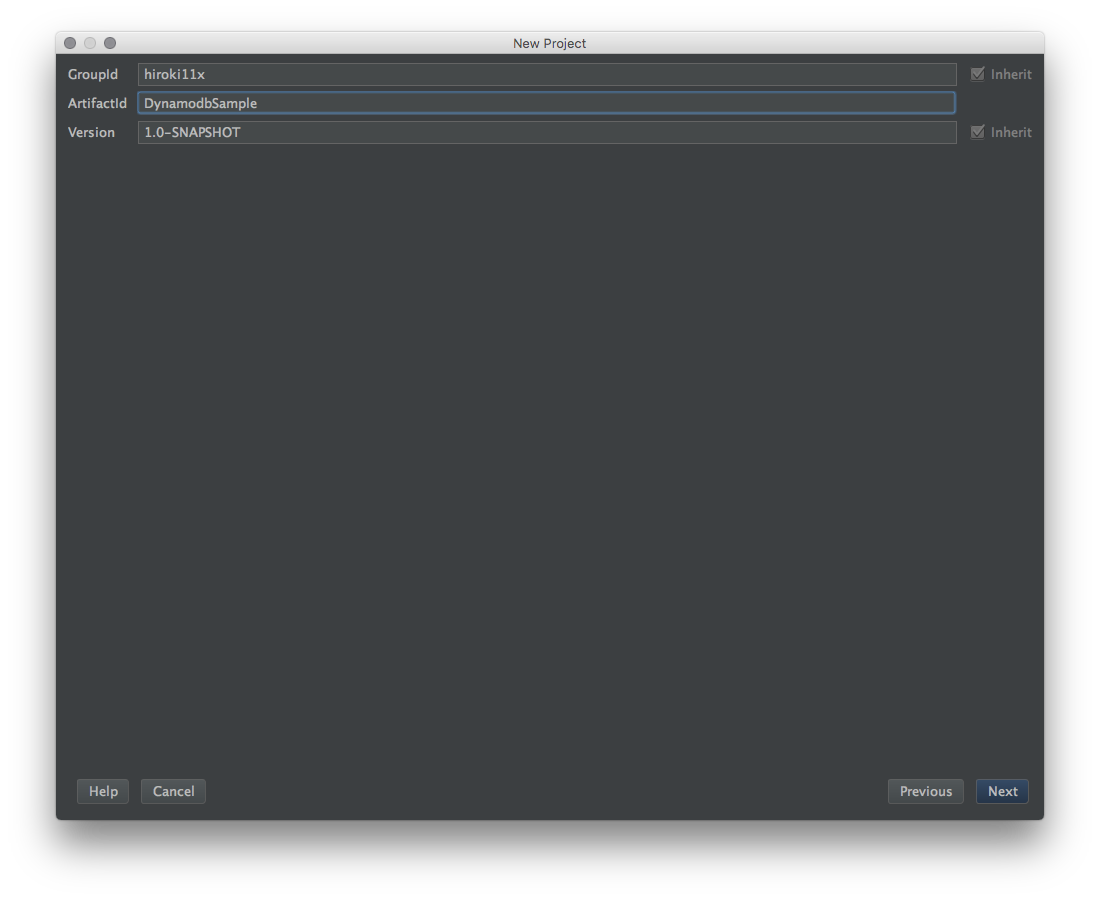
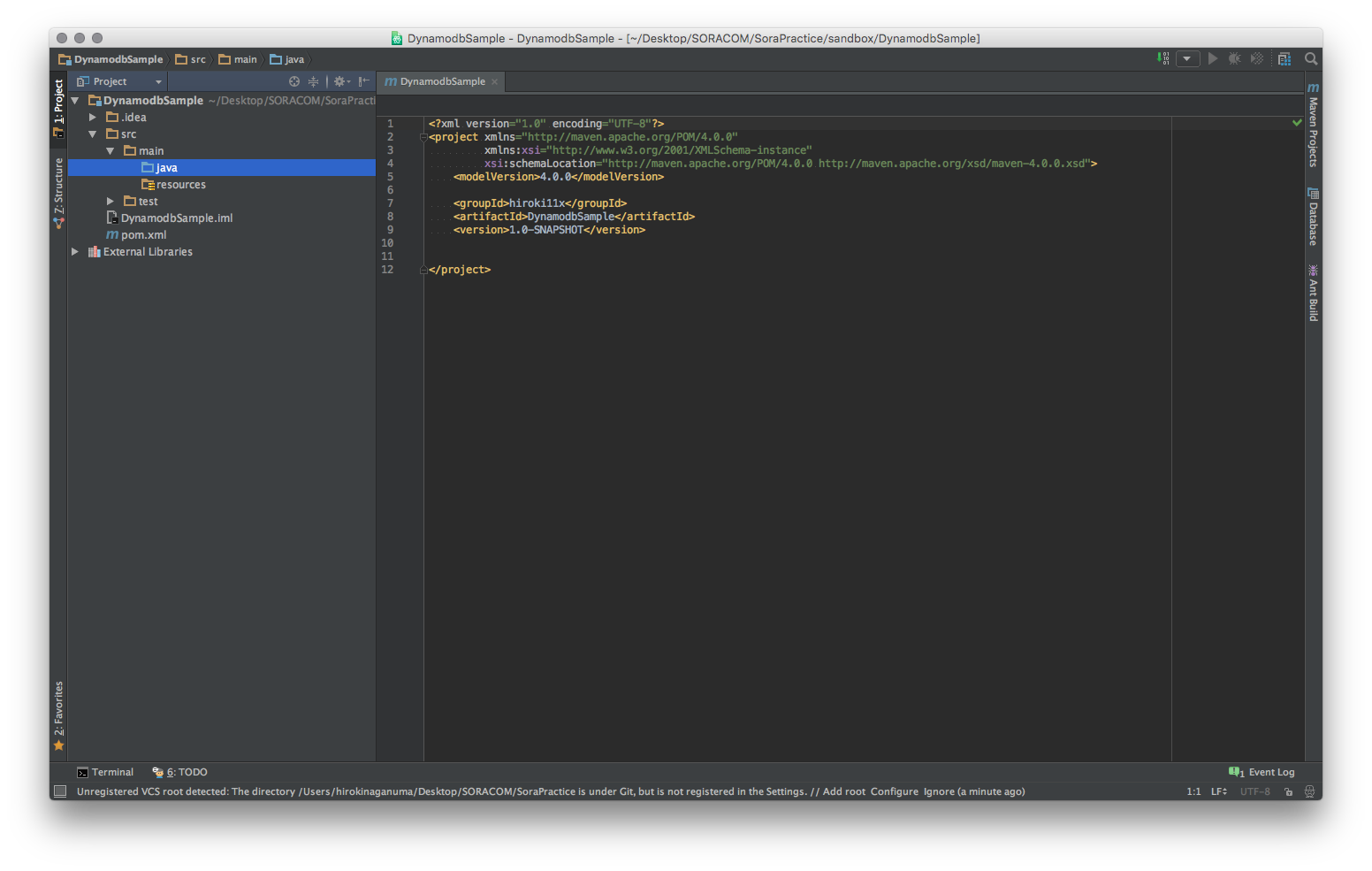
[Step3]テーブル作成のプロジェクトを作る
以下のStepではこのGettingStartedを参考にしています。というかコードはそのままです。
https://docs.aws.amazon.com/ja_jp/amazondynamodb/latest/gettingstartedguide/GettingStarted.Java.html
作成先で以下のコードをコピペしてみましょう。
import java.util.Arrays;
import com.amazonaws.services.dynamodbv2.AmazonDynamoDBClient;
import com.amazonaws.services.dynamodbv2.document.DynamoDB;
import com.amazonaws.services.dynamodbv2.document.Table;
import com.amazonaws.services.dynamodbv2.model.AttributeDefinition;
import com.amazonaws.services.dynamodbv2.model.KeySchemaElement;
import com.amazonaws.services.dynamodbv2.model.KeyType;
import com.amazonaws.services.dynamodbv2.model.ProvisionedThroughput;
import com.amazonaws.services.dynamodbv2.model.ScalarAttributeType;
public class MoviesCreateTable {
public static void main(String[] args) throws Exception {
AmazonDynamoDBClient client = new AmazonDynamoDBClient()
.withEndpoint("http://localhost:8000");
DynamoDB dynamoDB = new DynamoDB(client);
String tableName = "Movies";
try {
System.out.println("Attempting to create table; please wait...");
Table table = dynamoDB.createTable(tableName,
Arrays.asList(
new KeySchemaElement("year", KeyType.HASH), //Partition key
new KeySchemaElement("title", KeyType.RANGE)), //Sort key
Arrays.asList(
new AttributeDefinition("year", ScalarAttributeType.N),
new AttributeDefinition("title", ScalarAttributeType.S)),
new ProvisionedThroughput(10L, 10L));
table.waitForActive();
System.out.println("Success. Table status: " + table.getDescription().getTableStatus());
} catch (Exception e) {
System.err.println("Unable to create table: ");
System.err.println(e.getMessage());
}
}
}
右上にImport Changesとでてくるのでクリックすると

これはpom.xmlを確認してもらえれば分かりますが
<?xml version="1.0" encoding="UTF-8"?>
<project xmlns="http://maven.apache.org/POM/4.0.0"
xmlns:xsi="http://www.w3.org/2001/XMLSchema-instance"
xsi:schemaLocation="http://maven.apache.org/POM/4.0.0 http://maven.apache.org/xsd/maven-4.0.0.xsd">
<modelVersion>4.0.0</modelVersion>
<groupId>hiroki11x</groupId>
<artifactId>DynamodbSample</artifactId>
<version>1.0-SNAPSHOT</version>
<dependencies>
<dependency>
<groupId>com.amazonaws</groupId>
<artifactId>aws-java-sdk-dynamodb</artifactId>
<version>1.11.41</version>
</dependency>
<dependency>
<groupId>com.amazonaws</groupId>
<artifactId>aws-java-sdk-dynamodb</artifactId>
<version>1.11.41</version>
</dependency>
<dependency>
<groupId>com.amazonaws</groupId>
<artifactId>aws-java-sdk-dynamodb</artifactId>
<version>1.11.41</version>
</dependency>
</dependencies>
</project>
みたいにプロジェクトが依存するライブラリが指定されています。
現段階ではaws-cliでテーブルのリストを出力すると
$ aws dynamodb list-tables --endpoint-url http://localhost:8000
{
"TableNames": []
}
ですが、先ほどのMoviesCreateTable.javaを実行すると

$ aws dynamodb list-tables --endpoint-url http://localhost:8000
{
"TableNames": [
"Movies"
]
}
Moviesが追加されました!
あとはGettingStartedに色々あるので引き続きこの記事に追加していこうと思います。
参考
- http://dev.classmethod.jp/cloud/aws/dynamodb-local-shell-console/
- http://www.cyberciti.biz/faq/osx-installing-the-aws-command-line-interface-using-brew/
- http://docs.aws.amazon.com/streams/latest/dev/kinesis-tutorial-cli-installation.html
- https://www.jetbrains.com/idea/features/editions_comparison_matrix.html
- http://docs.aws.amazon.com/amazondynamodb/latest/developerguide/DynamoDBLocal.html
- http://blog.dalt.me/301
- http://dev.classmethod.jp/cloud/aws/amazon-dynamodb-run-on-osx/
追記(メモ)
別のローカル環境でgithub経由で環境(http://dynamodb-local.s3-website-us-west-2.amazonaws.com/dynamodb_local_latest.zip を展開したもの)をcloneして使おうとしたら、
$ aws dynamodb list-tables --endpoint-url http://localhost:8000
だとか
//~(略)~
Table table = dynamoDB.createTable(tableName, //~(略)~
//~(略)~
みたいなことしても、反応がない、、
みたいなことがありました。その場合、環境のファイル郡やディレクトリ構成、gitignoreされたファイルがあるなどが原因だったのでメモ