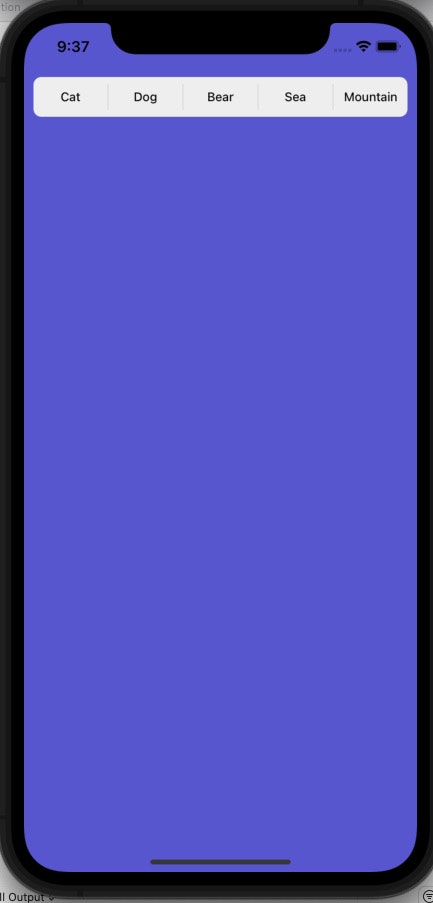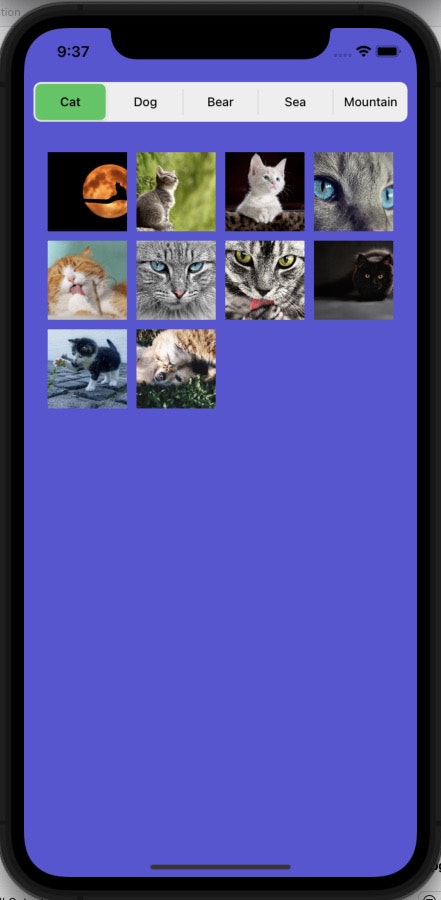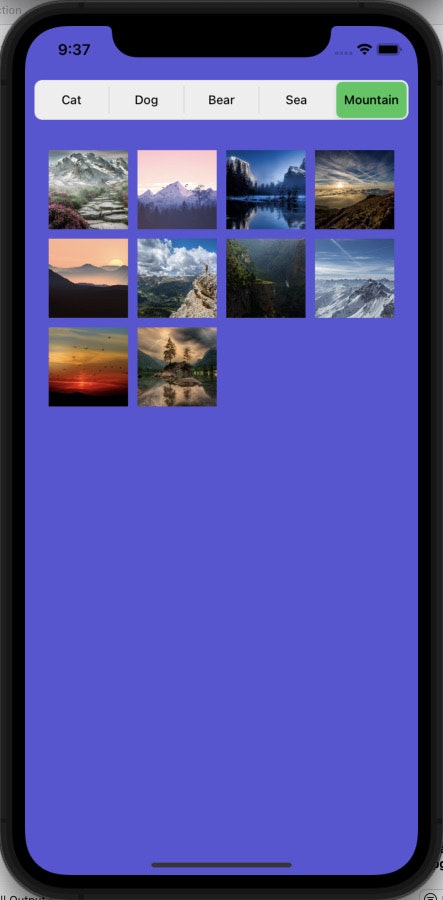完成形はこんな感じです
機能説明
- 画面上部のUISegmentedControlをタップすると、対応した画像をAPIで取得して表示します。
コードと簡単解説
Podfile
pod 'SwiftyJSON'
pod 'Alamofire'
pod 'SDWebImage'
Model
import Foundation
struct JsonDataSets{
var imageURLData = String()
}
- 今回は、10個の画像のURLを取得したいので,
for needDataCount in 0...10 - 1{}内でresponseに入ってきたデータをjsonResultDatasArrayに入れていきます。
import Foundation
import Alamofire
import SwiftyJSON
class AlamofireModel{
var jsonResultDatasArray = [JsonDataSets]()
}
extension AlamofireModel{
func searchGetImageURL(searchKeyword:String){
AF.request("https://pixabay.com/api/?key=~~~~~~~~~APIKey~~~~~~~~~&q=\(searchKeyword)", method: .get, parameters: nil, encoding: JSONEncoding.default).responseJSON { (response) in
switch response.result{
case.success:
self.jsonResultDatasArray = [] //以前のデータを削除
let jsonResult:JSON = JSON(response.data as Any)
for needDataCount in 0...10 - 1{
if jsonResult["hits"][needDataCount]["webformatURL"].string != nil{
let jsonResult = JsonDataSets(imageURLData: jsonResult["hits"][needDataCount]["webformatURL"].string!)
self.jsonResultDatasArray.append(jsonResult)
}else{
break //取得できる"webformatURL"が無くなった時に処理を終わらせる
}
}
case .failure:
let error = NSError()
print(error.debugDescription)
break
}
}
}
}
View
-
segmentContentsArrayはSegmentのTitleと画像のURLを取得する時に使います。 -
for count in 0...segmentContentsArray.count - 1{}内で、insertSegment(withTitle: String, at: Int, animated: Bool)を使用して、表示したい個数分のSegmentを作成します。
import Foundation
import UIKit
class SegmentFile{
let alamofireModel = AlamofireModel()
let uiSegmentetControl = UISegmentedControl() //インスタンス作成
let segmentContentsArray = ["Cat","Dog","Bear","Sea","Mountain"]
}
extension SegmentFile{
func createSegmentControl(targetView:UIView){
for count in 0...segmentContentsArray.count - 1{
uiSegmentetControl.insertSegment(withTitle: segmentContentsArray[count], at: count, animated: true)
}
uiSegmentetControl.frame = CGRect(x: targetView.bounds.minX, y: targetView.bounds.minY, width: targetView.frame.size.width, height: targetView.frame.size.height)
uiSegmentetControl.backgroundColor = UIColor.white
uiSegmentetControl.selectedSegmentTintColor = UIColor.systemGreen
targetView.addSubview(uiSegmentetControl)
}
}
Controller
-
Segmentを選択時に画像のURLを取得したいので、
addTarget(target: Any?, action: Selector, for: UIControl.Event)を使用します。今回は、actionに#selector(displayImage)を入れています。なので、viewWillAppearを出た場所で@objc func displayImage(sender:UISegmentedControl){}を作成します。 -
forEachの({})内にある$0は、senderArrayの値が1つずつ入ってきます。 -
$0 == sender.selectedSegmentIndexで選択されたSegmentを確実に調べます。選択されたselectedSegmentIndexと同じIndex番号のsegmentContentsArrayの値を使い画像のURLを取得してきます。
import UIKit
import SDWebImage
class ViewController: UIViewController {
@IBOutlet weak var collectionView: UICollectionView!
@IBOutlet weak var segmentedControlView: UIView!
let segmentFile = SegmentFile()
let alamofireModel = AlamofireModel()
let collectionViewFlowLayout = UICollectionViewFlowLayout()
override func viewDidLoad() {
super.viewDidLoad()
collectionView.delegate = self
collectionView.dataSource = self
}
override func viewWillAppear(_ animated: Bool) {
super.viewWillAppear(animated)
segmentFile.createSegmentControl(targetView: segmentedControlView)
collectionViewFlowLayout.sectionInset = UIEdgeInsets(top: 5, left: 5, bottom: 5, right: 5)
collectionView.collectionViewLayout = collectionViewFlowLayout
segmentFile.uiSegmentetControl.addTarget(self, action: #selector(displayImage), for: .valueChanged)
}
@objc func displayImage(sender:UISegmentedControl){
let senderArray = [0,1,2,3,4]
senderArray.forEach({
if $0 == sender.selectedSegmentIndex{
alamofireModel.searchGetImageURL(searchKeyword: segmentFile.segmentContentsArray[sender.selectedSegmentIndex])
DispatchQueue.main.asyncAfter(deadline: .now() + 2) {
self.collectionView.reloadData()
}
}
})
}
}
- CollectionViewの解説はこちらで簡単にしていますので、必要な方はご覧くださいUISliderとCollectionViewの簡単復習App
extension ViewController: UICollectionViewDelegate,UICollectionViewDataSource,UICollectionViewDelegateFlowLayout{
func collectionView(_ collectionView: UICollectionView, numberOfItemsInSection section: Int) -> Int {
return alamofireModel.jsonResultDatasArray.count
}
func collectionView(_ collectionView: UICollectionView, cellForItemAt indexPath: IndexPath) -> UICollectionViewCell {
let cell = collectionView.dequeueReusableCell(withReuseIdentifier: "Cell", for: indexPath)
let cellImageView = cell.contentView.viewWithTag(1) as! UIImageView
cellImageView.frame = CGRect(x: cell.bounds.minX, y: cell.bounds.minY, width: cell.frame.size.width, height: cell.frame.size.height)
cellImageView.contentMode = .scaleAspectFill
cellImageView.sd_setImage(with: URL(string: alamofireModel.jsonResultDatasArray[indexPath.row].imageURLData), completed: nil)
return cell
}
func collectionView(_ collectionView: UICollectionView, layout collectionViewLayout: UICollectionViewLayout, sizeForItemAt indexPath: IndexPath) -> CGSize {
return CGSize(width: collectionView.frame.size.width / 4 - 10, height: collectionView.frame.size.width / 4 - 10)
}
}
終わり
最近、同じbackGroundColorを何度も使ってる気がする。
ご指摘、ご質問などありましたら、コメントまでお願い致します。