今回の内容
- 表示する文字列を改行して、読みやすくします。
- 今回、私が使った改行方法についてだけを投稿しています。
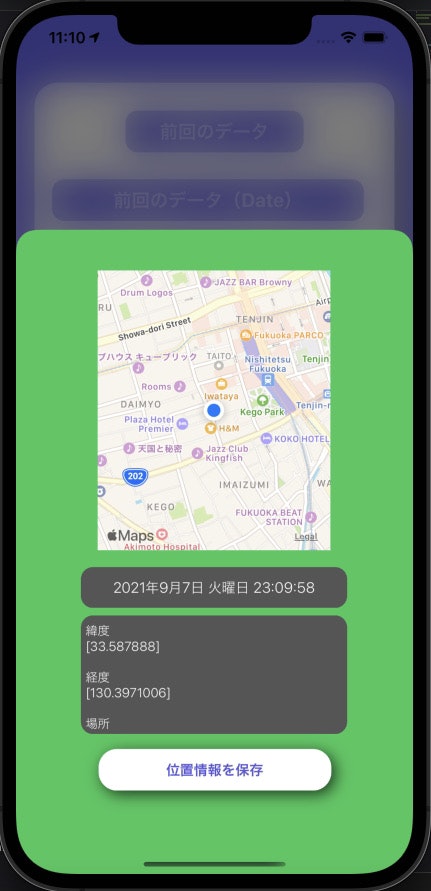
コードと簡単解説
-
緯度と経度を取得して、住所などに変換した値をUITextViewのtextに表示しています。
-
表示したい文字列などを,下記のコードのように
"""で囲むと上の画像の様に改行します。
~~~~~~~~~~省略~~~~~~~~~~
@IBOutlet weak var currentLocationTextView: UITextView!
~~~~~~~~~~省略~~~~~~~~~~
//使用者の現在地の緯度と経度を取得して、住所か建物の名前などに変換
func locationManager(_ manager: CLLocationManager, didUpdateLocations locations: [CLLocation]) {
CLGeocoder().reverseGeocodeLocation(CLLocation(latitude: (locations.first?.coordinate.latitude)!, longitude: (locations.first?.coordinate.longitude)!)) { placeMark, error in
if error != nil{
return
}
if let resultPlaceMark = placeMark?.first{
if resultPlaceMark.administrativeArea != nil || resultPlaceMark.locality != nil{
self.currentLocationTextView.text = """
緯度
[\((locations.first?.coordinate.latitude)!)]
経度
[\((locations.first?.coordinate.longitude)!)]
場所
[\(resultPlaceMark.administrativeArea!)]
[\(resultPlaceMark.subLocality!)]
[\(resultPlaceMark.name!)]
"""
}else{
self.currentLocationTextView.text = resultPlaceMark.name!
}
}
}
}
終わり
間違いの指摘、ご質問などありましたら、コメントまでお願い致します。