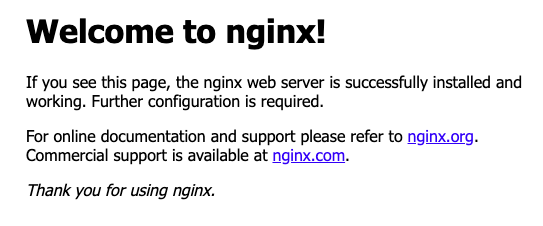Docker及びAnsibleを使用し、コマンド一つで仮想環境上にWebサーバを構築しようと思います。
15分以内で構築できることを目標としましょう。
前提条件は以下の通りです。
- ホスト環境はMacOS
- VirtualBox、Vagrant、Ansibleがホスト環境にインストールされていること
では早速やっていきます。
ディレクトリ・ファイルを作成する(2 ~ 3分)
以下のようなディレクトリ構成を作成してください。
.
├── Vagrantfile
├── ansible.cfg
├── hosts
├── playbook.yml
└── roles
├── docker
│ └── tasks
│ └── main.yml
└── docker-compose
├── tasks
│ └── main.yml
└── template
└── docker-compose.yml
ファイルのコピペ(3 ~ 4分)
上記の構造で作成できたら各ファイルの中身をコピペしてください。
- Vagrantfile
Vagrant.configure(2) do |config|
config.vm.define "WebServerByDocker" do |node|
node.vm.box = "bento/ubuntu-18.04"
node.vm.hostname = "WebServerByDocker"
node.vm.network :private_network, ip:"192.168.5.5"
node.vm.provider "virtualbox" do |vb|
vb.customize ["modifyvm", :id, "--memory", "1024"]
end
node.vm.provider "virtualbox" do |vb|
vb.gui = false
end
end
end
- ansible.cfg
[ssh_connection]
ssh_args = -o ControlMaster=auto -o ControlPersist=60s -o StrictHostKeyChecking=no -o UserKnownHostsFile=/dev/null
- hosts
[WebServer]
192.168.5.5
- playbook.yml
---
- hosts: WebServer
become: no
roles:
- {role: 'docker', tags: 'docker'}
- {role: 'docker-compose', tags: 'docker-compose'}
- roles/docker/tasks/main.yml
- name: apt-get update
become: yes
apt:
update_cache: yes
- name: install required package
become: yes
apt:
name: "{{item}}"
with_items:
- apt-transport-https
- ca-certificates
- curl
- software-properties-common
- name: install GPO key
become: yes
shell: curl -fsSL https://download.docker.com/linux/ubuntu/gpg | apt-key add -
- name: add repository
become: yes
shell: add-apt-repository "deb [arch=amd64] https://download.docker.com/linux/ubuntu $(lsb_release -cs) stable"
- name: apt-get update
become: yes
apt:
update_cache: yes
- name: install docker-ce
become: yes
apt:
name: docker-ce
- roles/docker-compose/tasks/main.yml
- name: install docker-compose
become: yes
shell: curl -L "https://github.com/docker/compose/releases/download/1.12.0/docker-compose-$(uname -s)-$(uname -m)" -o /usr/local/bin/docker-compose
- name: change right of docker-compose
become: yes
shell: chmod +x /usr/local/bin/docker-compose
- name: copy docker-compose.yml
become: yes
copy:
src: template/docker-compose.yml
dest: /home/vagrant/
mode: 644
- name: container up
become: yes
shell: docker-compose up -d
- roles/docker-compose/template/docker-compose.yml
version: "3"
services:
WebServer:
image: nginx:alpine
ports:
- 8888:80
コマンドの実行(6 ~ 7分)
仮想環境の立ち上げ、Ansibleの実行を行います。
作成したディレクトリのルートディレクトリで実行してください。
仮想環境でのDocker、Docker-compose のインストールに時間がかかります。
$ vagrant up
$ ansible-playbook -i hosts playbook.yml -u vagrant -k
SSH password: vagrant
.
.
.
192.168.5.5 : ok=11 changed=10 unreachable=0 failed=0
Webサーバにアクセス
Chromeなどを使用し、Webサーバが立ち上がっているか確認します。
192.168.5.5:8888 を入力してください。
nginx が無事起動しています!
おわりに
いかがだったでしょうか。
今の時代Webサーバ一つ立てるのも苦労がありませんね。
Docker、Docker-composeの詳細はまた別の記事で触れようと思います。
Ansibleについては簡単に概要や一通りの流れをまとめているのでそちらを参照してみてください。