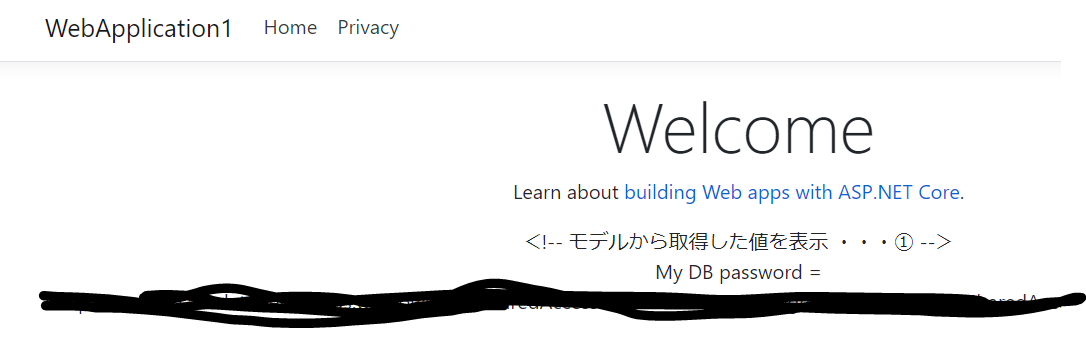どうしてこんなにわかりにくいのだろうか。。
ここを見たけどうまくいかず
https://docs.microsoft.com/ja-jp/azure/key-vault/tutorial-net-create-vault-azure-web-app
これに挑戦してようやく
https://news.mynavi.jp/article/zeroazure-23/
はじめに
KeyVaultにServiceBusの接続情報をシークレットという形式で格納することで、Functionsにハードコーディングせずに済むという話。KeyVaultにFunctionsがシークレット情報ください、と問い合わせるわけだが、当然誰彼構わずわたすわけではなく。特定の認証された人にだけ渡すようになっている。これがマネージドID。
大まかな流れ
1.KeyVault(キーコンテナ)を作成
2.作成したキーコンテナにシークレット情報を格納
⇒この時シークレット識別子というのがアサインされるので、これをメモしておく。

3.VisualStadioでキーコンテナからシークレット情報を参照するコーディングを行う
(VSの新規プロジェクト>ASP.Core Web アプリケーションのテンプレートを指定)
// キーコンテナーのDNS名を設定する
var keyVaultEndpoint = "https://keyvault-je-001.vault.azure.net/";
// Azure Key Vaultに接続するための追加の設定を記述する
// 1.アプリをAzureに認証するためのアクセストークン取得プロバイダーのインスタンス化
var azureServiceTokenProvider = new AzureServiceTokenProvider();
// 2.Azure Key Vaultに接続するためのクライアントのインスタンス化
var keyVaultClient = new KeyVaultClient(new KeyVaultClient.AuthenticationCallback(azureServiceTokenProvider.KeyVaultTokenCallback));
// 3.Azure Key Vault(キーコンテナー)からシークレットにアクセスするための設定をbuilderに追加
builder.AddAzureKeyVault(keyVaultEndpoint, keyVaultClient, new DefaultKeyVaultSecretManager());
4.デプロイして、テスト!してもつながりません。(500系エラー)
5.デプロイしたWebAppsのIDを選択し、こんな感じでオンに切り替えて保存
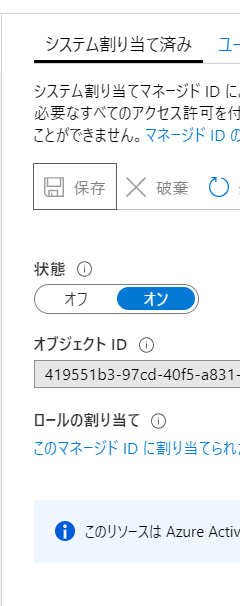
6.キーコンテナ>アクセスポリシーから「+アクセスポリシーの追加」を選択
7.さっきWebAppsでオンに切り替えたときに作成されたIDが選択可能になっているはずなので、選択してシークレットの一覧、参照を有効にして保存。

後記
Azure Key Vault を使用してサーバー アプリのシークレットを管理する
.NET Core の公式の Key Vault クライアントは、Microsoft.Azure.KeyVault NuGet パッケージの KeyVaultClient クラスです。 これを直接使用する必要はありませんが、— と ASP.NET Core の AddAzureKeyVault メソッドを使用すると、起動時にコンテナーのすべてのシークレットを Configuration API に読み込むことができます。 この手法では、残りの構成で使用するものと同じ IConfiguration インターフェイスを使用して、すべてのシークレットに名前を指定してアクセスできます。 AddAzureKeyVault を使用するアプリには、コンテナーに対する Get と List の両方のアクセス許可が必要です。
マイナビのサイトもMSのLearningでも実装方法はほぼ同じなことに気づきました。
MSのLearningだとProgram.cs内でわずかにこれだけ。キーコンテナを丸ごと読み込んで、必要なものだけアプリ内で抽出して(SeacretNameとの一致するものだけ)利用してるんですね。
using Microsoft.AspNetCore;
using Microsoft.AspNetCore.Hosting;
using Microsoft.Extensions.Configuration;
namespace KeyVaultDemoApp
{
public class Program
{
public static void Main(string[] args)
{
CreateWebHostBuilder(args).Build().Run();
}
public static IWebHostBuilder CreateWebHostBuilder(string[] args) =>
WebHost.CreateDefaultBuilder(args)
.ConfigureAppConfiguration((context, config) =>
{
// Build the current set of configuration to load values from
// JSON files and environment variables, including VaultName.
var builtConfig = config.Build();
// Use VaultName from the configuration to create the full vault URL.
var vaultUrl = $"https://{builtConfig["VaultName"]}.vault.azure.net/";
// Load all secrets from the vault into configuration. This will automatically
// authenticate to the vault using a managed identity. If a managed identity
// is not available, it will check if Visual Studio and/or the Azure CLI are
// installed locally and see if they are configured with credentials that can
// access the vault.
config.AddAzureKeyVault(vaultUrl);
})
.UseStartup<Startup>();
}
}
using System;
using Microsoft.AspNetCore.Http;
using Microsoft.AspNetCore.Mvc;
using Microsoft.Extensions.Configuration;
namespace KeyVaultDemoApp.Controllers
{
[Route("api/[controller]")]
public class SecretTestController : ControllerBase
{
private readonly IConfiguration _configuration;
public SecretTestController(IConfiguration configuration)
{
_configuration = configuration; // ★ごそっと一括で取得
}
[HttpGet]
public IActionResult Get()
{
// Get the secret value from configuration. This can be done anywhere
// we have access to IConfiguration. This does not call the Key Vault
// API, because the secrets were loaded at startup.
var secretName = "SecretPassword";
var secretValue = _configuration[secretName]; // ★配列みたいなもので一致しているものだけとっている?
if (secretValue == null)
{
return StatusCode(
StatusCodes.Status500InternalServerError,
$"Error: No secret named {secretName} was found...");
}
else {
return Content($"Secret value: {secretValue}" +
Environment.NewLine + Environment.NewLine +
"This is for testing only! Never output a secret " +
"to a response or anywhere else in a real app!");
}
}
}
}