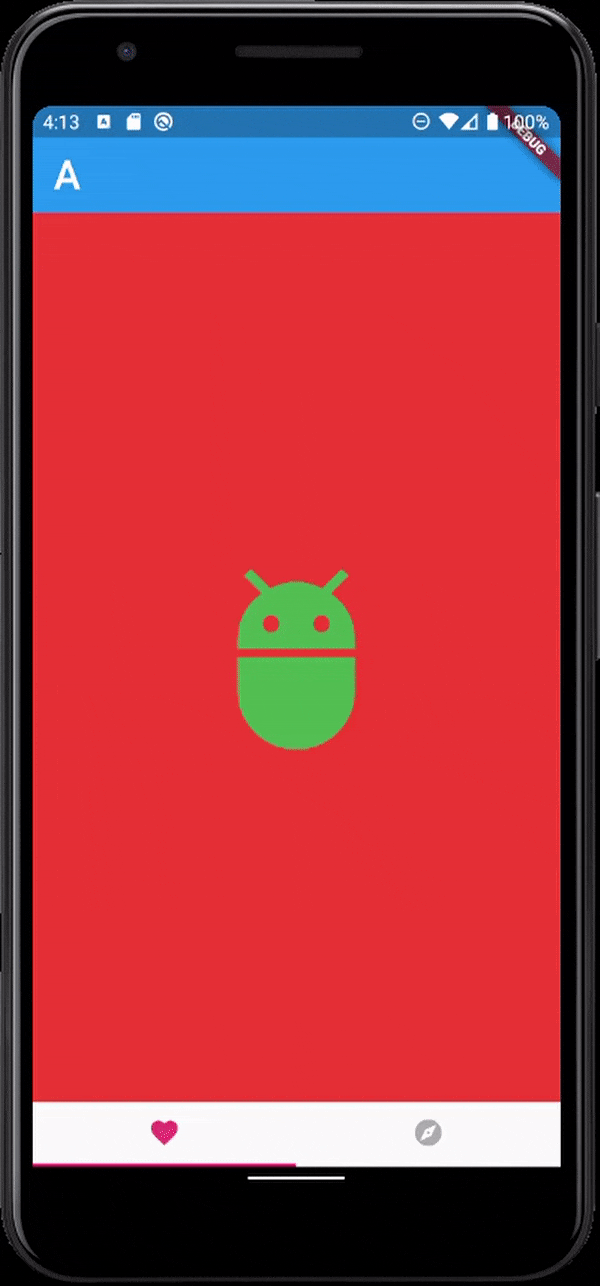はじめに
最近Flutterを始めました。
その際、tab(見ているページ)に合わせてAppBarを切り替えたくなったので、実装してみました。間違い等ありましたら、ご指摘お願いします。
開発環境 (flutter version)
Flutter (Channel master, v1.15.19-pre.8, on Microsoft Windows [Version 10.0.19041.153], locale en-US)
ソースコード
コピペでも動きます。
tabcontrollerを使用して今どのタブを開いているかを確認し、どのAppBarを出すか決めています。
main.dart
import 'package:flutter/material.dart';
void main() => runApp(MyApp());
class MyApp extends StatelessWidget {
@override
Widget build(BuildContext context) {
return MaterialApp(
title: 'Flutter AppBar Demo',
theme: ThemeData(
primarySwatch: Colors.blue,
),
home: DefaultTabController(
child: MyHomePage(),
length: 2,
),
);
}
}
class MyHomePage extends StatefulWidget {
@override
_MyHomePageState createState() => _MyHomePageState();
}
class _MyHomePageState extends State<MyHomePage>
with SingleTickerProviderStateMixin {
TabController tabController;
final List<Widget> _tabs = [
AppBarA(),
AppBarB(),
];
Widget _myHandler;
void initState() {
super.initState();
tabController = new TabController(vsync: this, length: 2);
_myHandler = _tabs[0];
tabController.addListener(_handleSelected);
}
@override
void dispose() {
tabController.dispose();
super.dispose();
}
void _handleSelected() {
setState(() {
_myHandler = _tabs[tabController.index];
});
}
@override
Widget build(BuildContext context) {
return Scaffold(
appBar: _tabs[tabController.index],
body: TabBarView(
controller: tabController,
children: [
Container(
color: Colors.red,
child: Center(
child: Icon(
Icons.adb,
color: Colors.green,
size: 150.0,
),
),
),
Container(
color: Colors.green,
child: Center(
child: Icon(
Icons.loyalty,
color: Colors.pink,
size: 150.0,
),
),
),
],
),
bottomNavigationBar: SafeArea(
child: Material(
child: TabBar(
controller: tabController,
unselectedLabelColor: Colors.black.withOpacity(0.3),
unselectedLabelStyle: TextStyle(fontSize: 12.0),
labelColor: Colors.pink[400],
labelStyle: TextStyle(fontSize: 16.0),
indicatorColor: Colors.pink,
indicatorWeight: 2.0,
tabs: [
Tab(
child: Icon(
Icons.favorite,
),
),
Tab(
child: Icon(
Icons.explore,
),
),
],
),
),
),
);
}
}
class AppBarA extends StatefulWidget with PreferredSizeWidget {
@override
_AppBarAState createState() => _AppBarAState();
@override
Size get preferredSize => Size.fromHeight(kToolbarHeight);
}
class _AppBarAState extends State<AppBarA> {
@override
Widget build(BuildContext context) {
return AppBar(
title: Text(
'A',
style: TextStyle(
fontSize: 30.0,
),
),
elevation: 1.0,
);
}
}
class AppBarB extends StatefulWidget with PreferredSizeWidget {
@override
_AppBarBState createState() => _AppBarBState();
@override
Size get preferredSize => Size.fromHeight(kToolbarHeight);
}
class _AppBarBState extends State<AppBarB> {
@override
Widget build(BuildContext context) {
return AppBar(
title: Text(
'B',
style: TextStyle(
fontSize: 30.0,
),
),
elevation: 1.0,
);
}
}