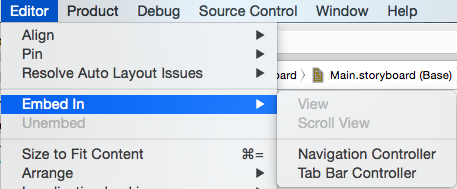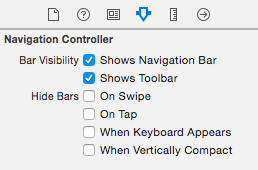やること
WebViewをスクロールして下げていくとtoolbarを隠し
上げると表示させる機能を実装したいと思います。
はじめに
NavigationControlerをトップにつけます。
デフォルトで、表示されているViewControllerを選択し
Xcodeのメニューから
Editor → Embed In → Navigation Contoroller で追加できます。
追加後に、Shows Toolbarにチェックを入れます。
これで、デフォルトのViewControllerにtoolbarが追加されました。
WebViewのスクロールイベントを取得する
WebViewには、iOS5からscrollViewが子クラスとして設定されているので、そいつのデリゲートを取得する
import UIKit
class ViewController: UIViewController, UIWebViewDelegate, UIScrollViewDelegate {
@IBOutlet weak var webView: UIWebView!
var beginingPoint: CGPoint!
var isViewShowed: Bool!
override func viewDidLoad() {
super.viewDidLoad()
// 各種初期化
isViewShowed = false
beginingPoint = CGPoint(x: 0, y: 0)
webView.delegate = self
webView.scrollView.delegate = self
// とりあえず、Google表示してみる
let url: NSURL = NSURL(string:"https://www.google.co.jp/")
webView.loadRequest(NSURLRequest(URL:url))
}
override func viewDidAppear(animated: Bool) {
isViewShowed = true
}
// WebViewをスクロールする際に開始時の値をセット
func scrollViewWillBeginDragging(scrollView: UIScrollView) {
beginingPoint = scrollView.contentOffset
}
// WebViewのスクロールイベント取得 開始時の値と比較してToolbarを表示・非表示
func scrollViewDidScroll(scrollView: UIScrollView) {
var currentPoint = scrollView.contentOffset
var contentSize = scrollView.contentSize
var frameSize = scrollView.frame
var maxOffSet = contentSize.height - frameSize.height
if isViewShowed == true && currentPoint.y < maxOffSet {
self.navigationController?.setToolbarHidden(true, animated: true)
} else {
self.navigationController?.setToolbarHidden(false, animated: true)
}
}
}
これで、上にスクロールしている時は非表示。下にスクロールしている時は表示になると思います。
contentOffsetと比較を行うことで、最後までスクロールした際にbounceを付けていた場合、toolbarがガタガタと動作がおかしくなります。bounceを切ってもいいんですが、UIRefreshControlを使って更新(下に引っ張って更新)を行いたいのでこのような形になりました。
追記
@sassymanyuichiさんから頂いたコメントのように
func scrollViewDidScroll(scrollView: UIScrollView) {
let currentPoint = scrollView.contentOffset
let contentSize = scrollView.contentSize
let frameSize = scrollView.frame
let maxOffSet = contentSize.height - frameSize.height
if currentPoint.y >= maxOffSet {
print("hit the bottom")
self.navigationController?.setToolbarHidden(true, animated: true)
} else if scrollBeginingPoint.y < currentPoint.y {
//print("Scrolled down")
self.navigationController?.setToolbarHidden(true, animated: true)
}else{
//print("Scrolled up")
self.navigationController?.setToolbarHidden(false, animated: true)
}
}
のように実装すると、スムーズにスクロールできます。
NavigationBarを隠す場合
func scrollViewDidScroll(scrollView: UIScrollView) {
let currentPoint = scrollView.contentOffset
let contentSize = scrollView.contentSize
let frameSize = scrollView.frame
let maxOffSet = contentSize.height - frameSize.height
if currentPoint.y >= maxOffSet {
print("hit the bottom")
navigationController?.hidesBarsOnSwipe = true
} else if beginingPoint.y < currentPoint.y {
//print("Scrolled down")
navigationController?.hidesBarsOnSwipe = true
}else{
//print("Scrolled up")
// NavigationBarを表示
navigationController?.navigationBarHidden = false
navigationController?.hidesBarsOnSwipe = false
}
}
このような感じでいけます。