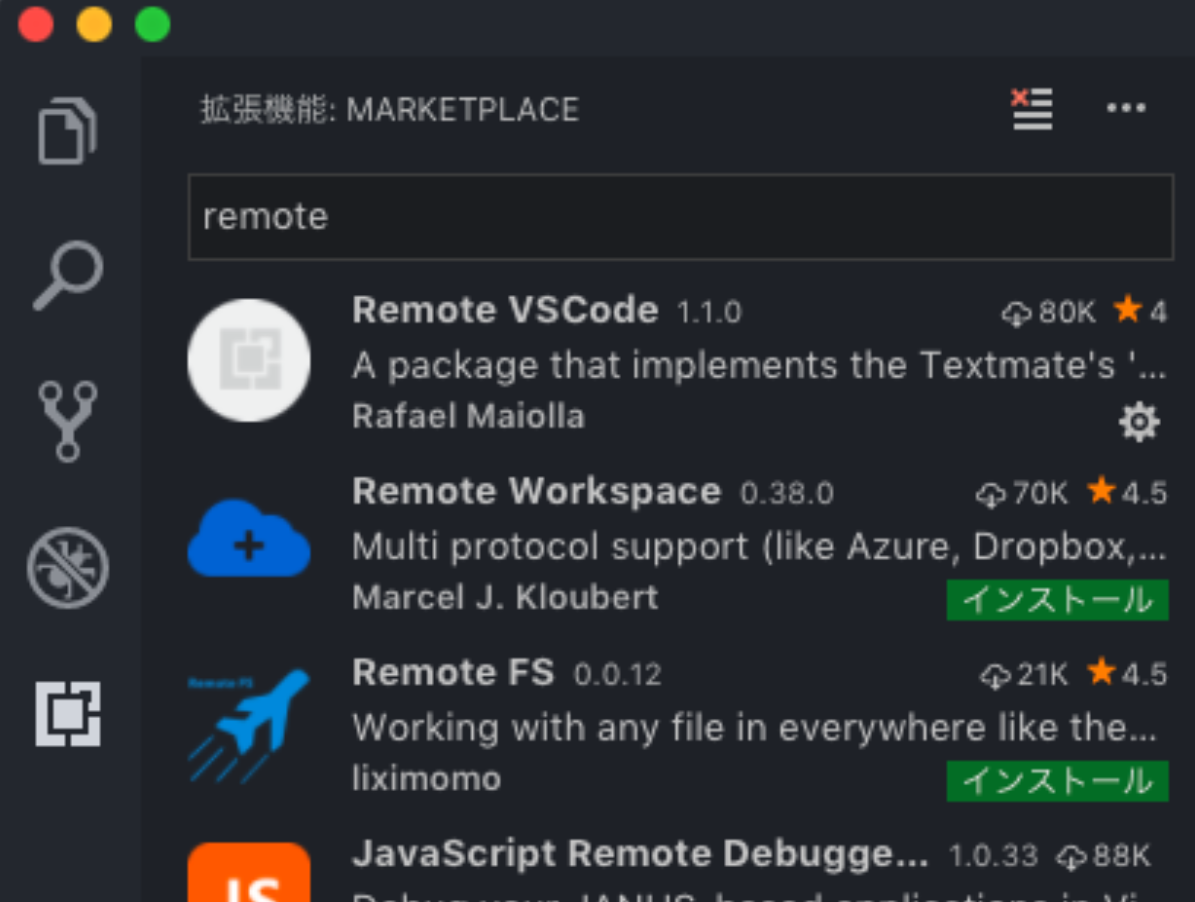VSCodeリモート拡張機能の導入
一番上のRemote VSCodeという拡張機能をインストールします
sshの設定
.ssh/configにsshの設定を記述します
存在しなければ作成しましょう
ローカル側で以下のコマンドを実行
$ touch .ssh/config
中身を編集します
$ code .ssh/config
Host リモート側ホストネーム
User リモート側ユーザー名
HostName リモート側ホストネーム
RemoteForward 52698 localhost:52698
ホストネームはリモート側で以下のコマンドで確認できます
$ hostname
rmateのインストール
リモート側にあるファイルをローカルのVSCodeで開くためにrmateコマンドを使います
リモート側にログイン
$ ssh -l ユーザー名 ホストネーム
githubからrmateを取得
$ wget -O インストールしたいディレクトリ https://raw.github.com/aurora/rmate/master/rmate
ディレクトリのアクセス権限を変更します
ここでは全てのユーザーに実行権限を追加します
$ chmod a+x インストールしたディレクトリ
chmodコマンドの詳しい使い方はこちら↓
パーミッションなどを設定する!chmodコマンドの詳細まとめ【Linuxコマンド集】
rmateにPATHを通す
設定されているパスを表示
$ echo $PATH
rmateをインストールしたディレクトリが含まれていなければ、
emacsで設定を編集
$ emacs .bash_profile
export PATH=で始まる行末にディレクトリを追加します
例えばhome/username/rmateを追加したいときは
:$HOME/username/rmateと書きます
変更を反映させるためにsshで再ログインします
動作確認
何かファイルを開いてみましょう
$ touch test.txt
ローカル側でVSCodeを起動させた状態で
リモート側にsshログインしrmateコマンドを打つと、
ローカル側でファイルを開くことができます
$ rmate test.txt
補足:ローカル側でcodeコマンドを打ってファイルを開くと自動的にvscodeのウインドウにフォーカスが移動しますが、
リモート側にrmatekコマンドを打ってファイルを開いてもフォーカスは移動しません。一瞬不安になりますが、手動でvscodeの方を見てみるとちゃんと開けています
ローカル側でいつも通り編集して⌘+sで上書き保存すると、
リモート側に反映されます