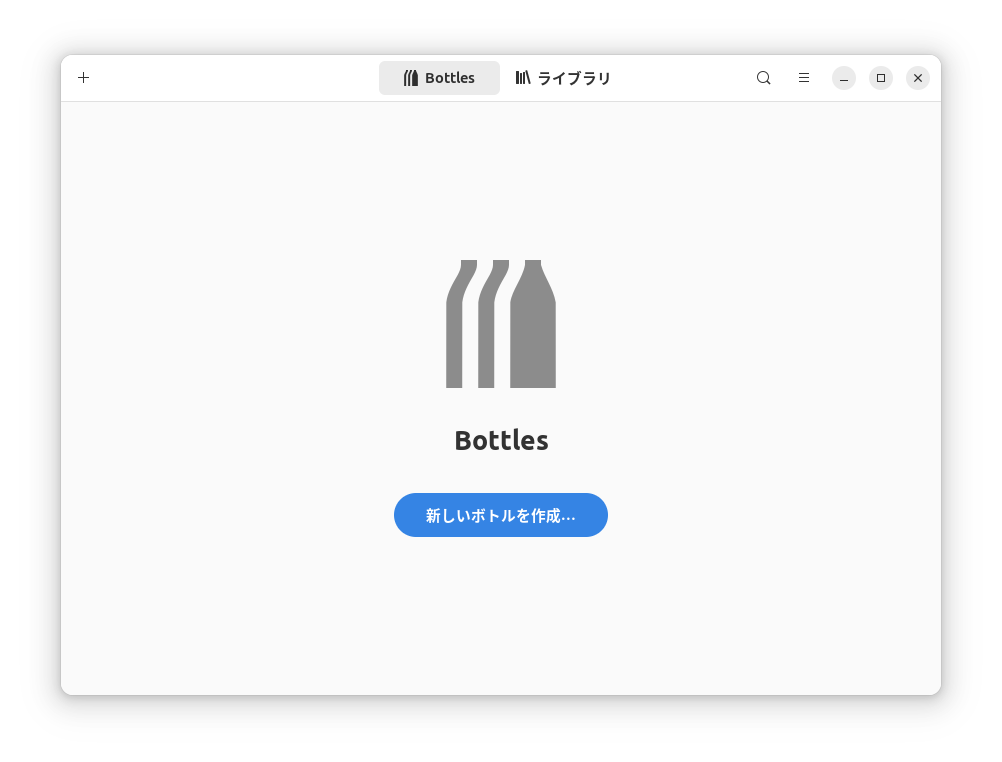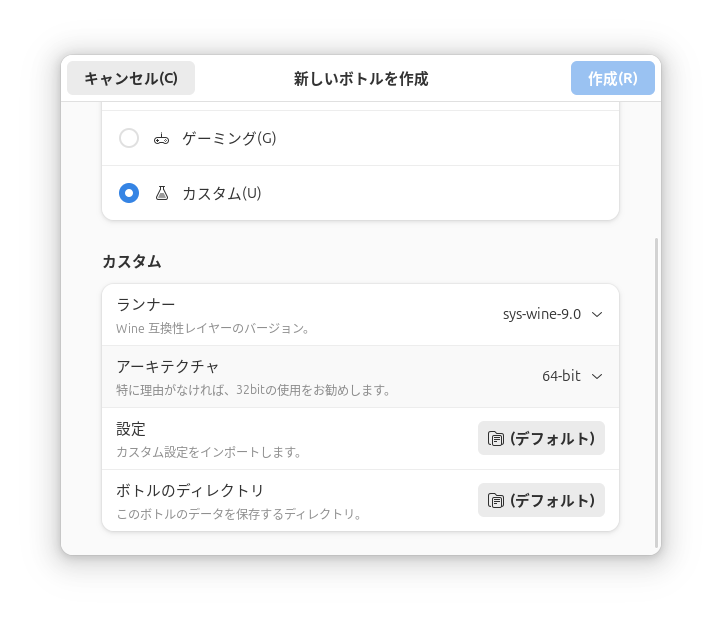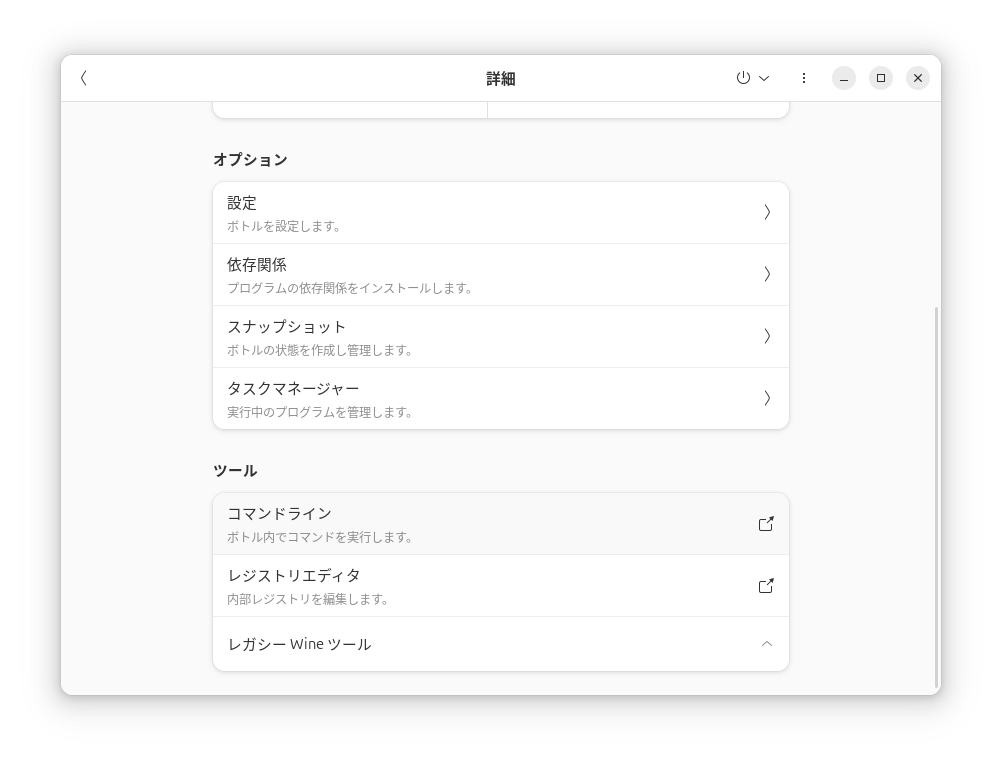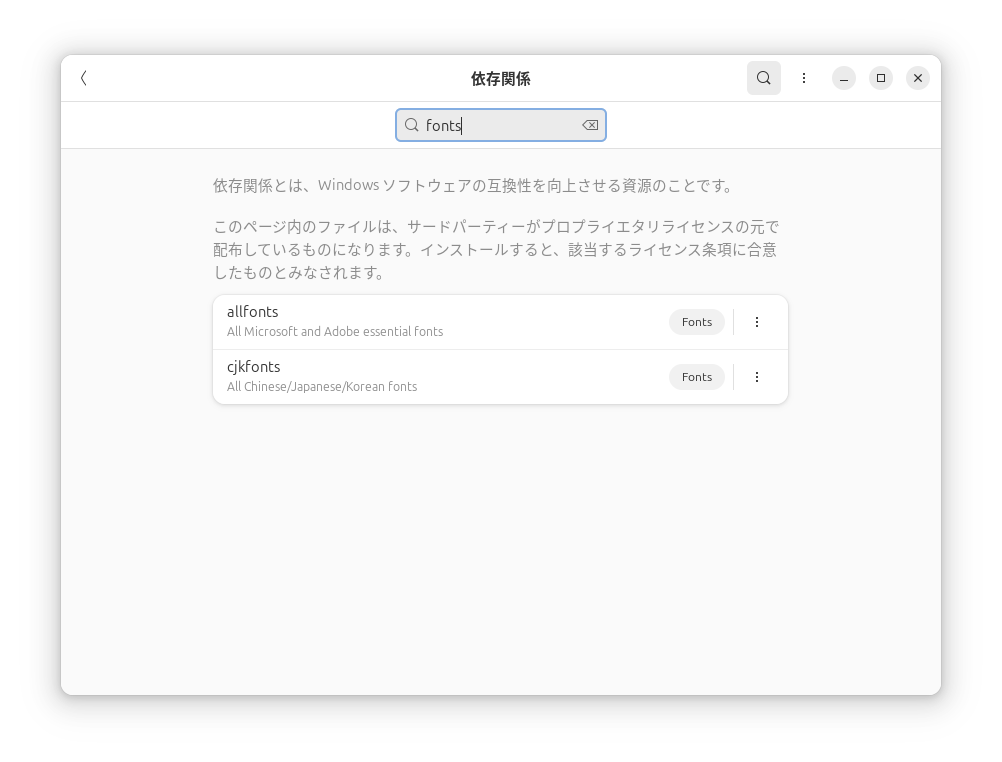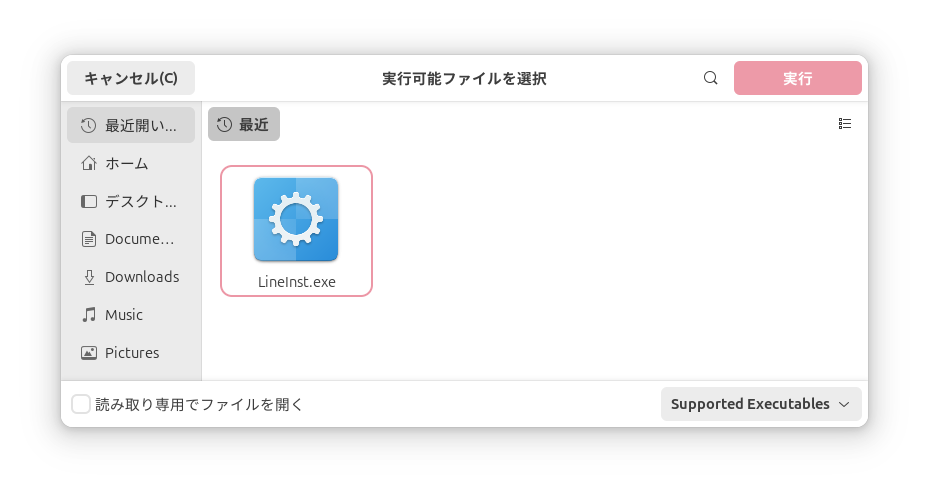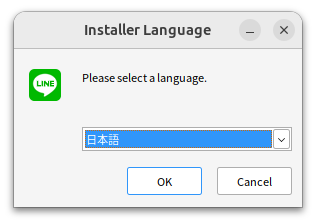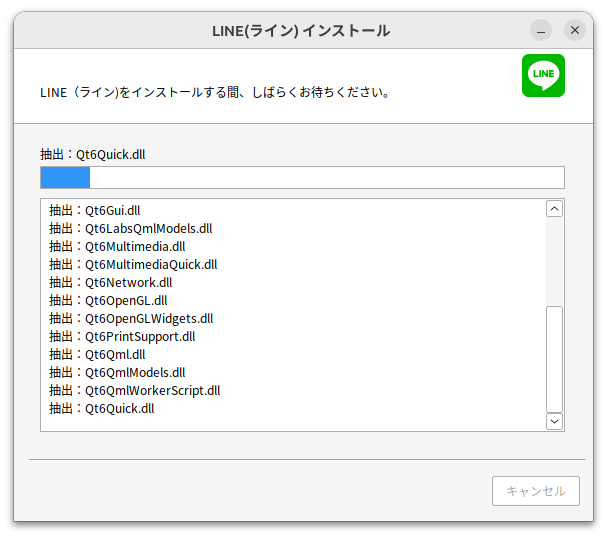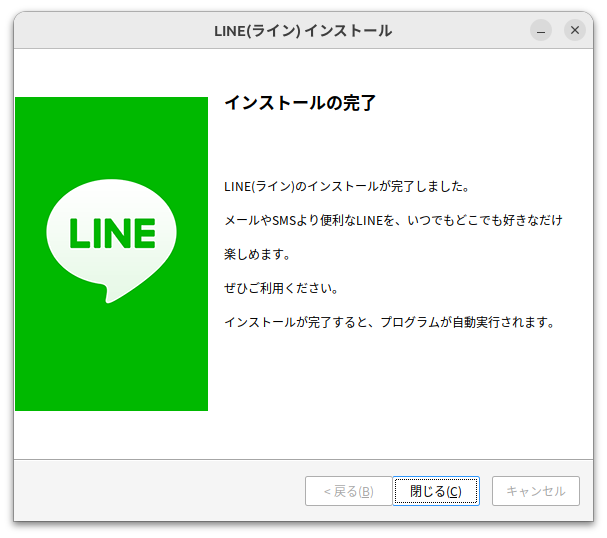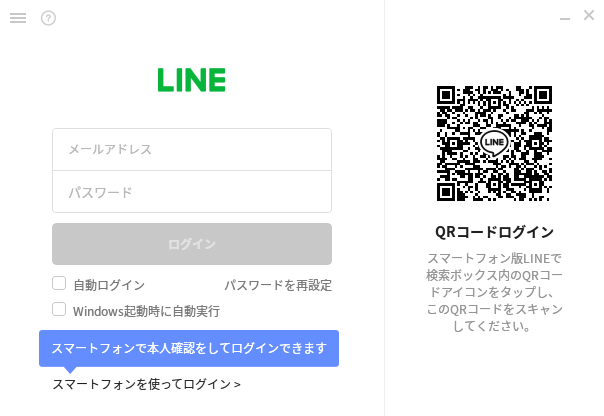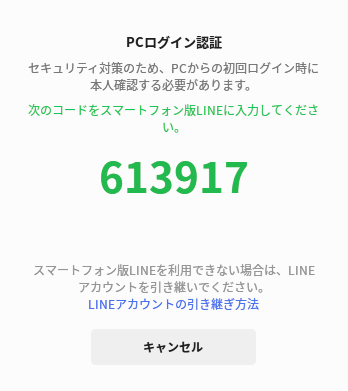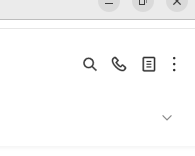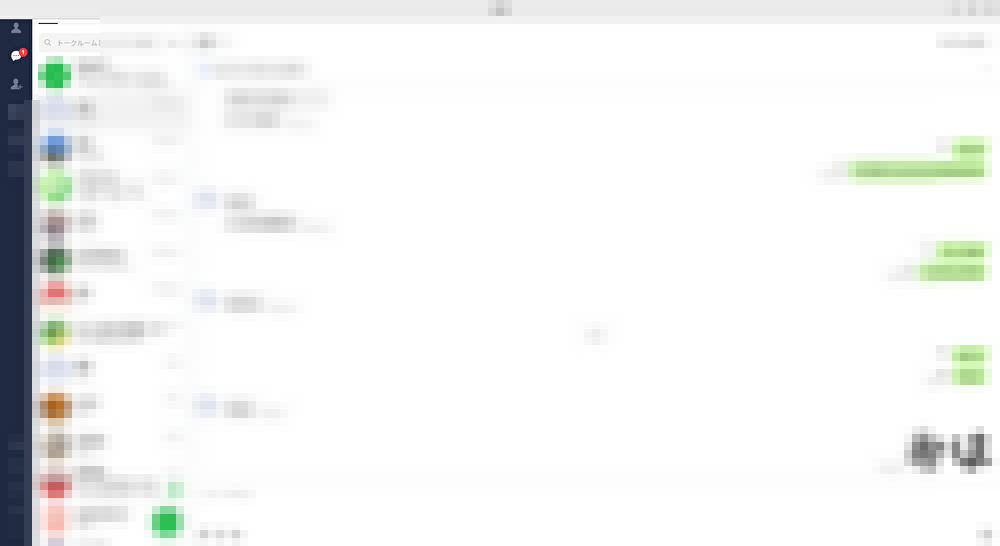動機
Chrome拡張版LINEは通話などの機能が制限されているため、Windows版LINEを実行する
インストール
流れは以下の通りです。
- flatpakの導入
- flathubのリポジトリの追加
- Bottlesのインストール
- Bottlesの導入
- LineInst.exeのダウンロード
- 実行環境の作成
flatpakの導入
flatpakインストール
terminal
sudo apt install flatpak
sudo add-apt-repository ppa:flatpak/stable
sudo apt update
sudo apt install flatpak
sudo apt install gnome-software-plugin-flatpak
flathubのリポジトリの追加
terminal
flatpak remote-add --if-not-exists flathub https://dl.flathub.org/repo/flathub.flatpakrepo
Bottles インストール
terminal
flatpak install flathub com.usebottles.bottles
出力
Looking for matches?
Remote ?flathub? found in multiple installations:
1) system
2) user
Which do you want to use (0 to abort)? [0-2]: 2
com.usebottles.bottles permissions:
ipc network pulseaudio wayland x11 devices
devel multiarch per-app-dev-shm system dbus access [1]
[1] org.freedesktop.UDisks2
ID Branch Op Remote Download
1. [?] com.usebottles.bottles.Locale stable i flathub 24.7?kB / 1.0?MB
2. [?] com.usebottles.bottles stable i flathub 109.0?MB / 148.3?MB
Installation complete.
Bottlesの導入
LineInst.exeのダウンロード
terminal
wget https://desktop.line-scdn.net/win/new/LineInst.exe
Bottles実行環境の作成
- 起動後
- カスタムに変更してランナーを
sys-wine-9.0に設定
- 依存関係をクリック
- cjkfontsとallfontsをインストール
- 実行可能ファイルを実行...を選択し、LineInst.exeを選択
- あとは通常通りインストールを開始する
- Windows版であることが確認できれば作業完了です
終わりに
Wineのfrontendとしてplayonlinuxも試してみましたが、かなり使い勝手が悪くフリーズ連発でした。
Bottlesの方がUIもわかりやすく依存関係などもわかりやすいためおすすめです。
また、.exeの実行環境のため他のWindowsアプリケーションも使用できます。