はじめに
PySimpleGUIのサンプルプログラムを参考にファイルを読み込んでxyグラフを表示するプログラムを作ってみた。
サンプルプログラム:PySimpleGUI-cookbook-(Recipe-Compare 2 Files), (Matplotlib Window With GUI Window)
その他参考
PySimpleGUIでグラフを描く
tkinter(pySimpleGUI)でmatplotlibなしでグラフを書く方法
環境
Win10Pro
Anaconda
Python3.7
PySimpleGUIのインストールについては、前回の記事PySimpleGUIでQRコード作成GUIを作るを参考にしてください。
作成プログラム
x,yのデータが入ったCSVファイルをアップロードしてグラフを書かせるプログラム
from pathlib import Path
import matplotlib.pyplot as plt
import pandas as pd
import PySimpleGUI as sg
sg.theme('Light Blue 2')
def draw_plot(x,y):
plt.plot(x,y)
plt.show(block=False)
#block=Falseの指定をしないと、その間コンソールは何も入力を受け付けなくなり、GUI を閉じないと作業復帰できない。
def check_file(file_name):
p = Path(file_name)
print(p.suffix)
if p.suffix == '.csv':
df = pd.read_csv(p)
x = df.iloc[:,0]
y = df.iloc[:,1]
return x, y
else:
print('Wrong data file, data must be CSV')
return None, None
layout = [[sg.Text('Enter csv data')],
[sg.Text('File', size=(8, 1)),sg.Input(key='-file_name-'), sg.FileBrowse()],
[sg.Submit()],
[sg.Button('Plot'), sg.Cancel()],
[sg.Button('Popup')]]
window = sg.Window('Plot', layout)
while True:
event, values = window.read()
if event in (None, 'Cancel'):
break
elif event in 'Submit':
print('File name:{}'.format(values['-file_name-']))
x,y = check_file(values['-file_name-'])
if x[0] == None:
sg.popup('Set file is not CSV')
elif event == 'Plot':
draw_plot(x,y)
elif event == 'Popup':
sg.popup('Yes, your application is still running')
window.close()
プログラムを実行して、ファイル名を指定します。横の'Browse'を押すと、ファイルが選べます。そして'Submit'を押します。
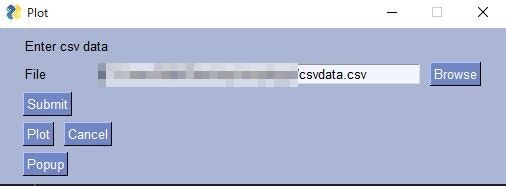
なお今回使ったCSVデータを作るプログラムはこちら
HDF5へ様々なファイルの格納で作製したものと同じです。
import numpy as np
import matplotlib.pyplot as plt
import pandas as pd
def base_func(x,a,b,c):
y = c + a*(x - b)**2
return y
x = np.arange(-30, 30, 1)
para = [2.0,5.0,10.0]
np.random.seed(seed=10)
y = base_func(x,para[0],para[1],para[2])+np.random.normal(0, 60, len(x))
plt.scatter(x , y)
plt.show()
# dataをdataframeでcsvにする
df = pd.DataFrame({'x':x,'y':y})
df.to_csv('csvdata.csv',index=False)
まとめ
やっぱりお手軽に作れます!
