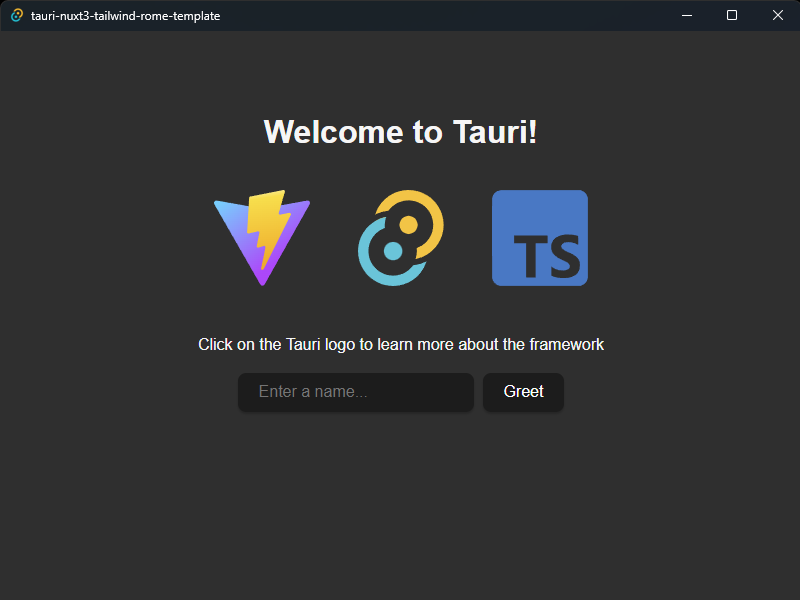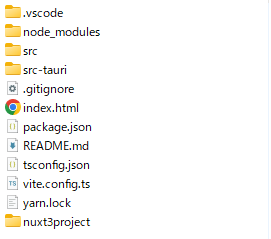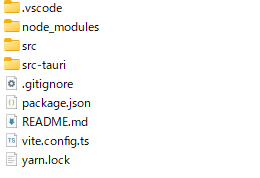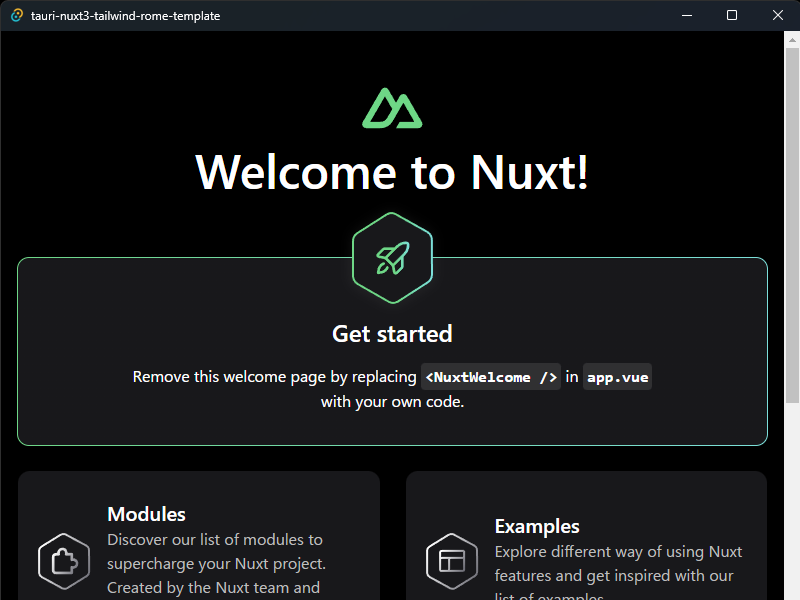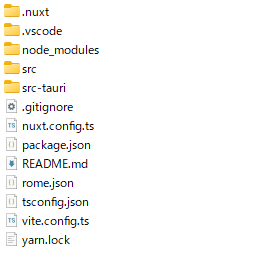はじめに
備忘録&Nuxt3で実装するtauriアプリケーションの例があまりなかったので記事にしてみました。
自身の環境に導入する際は以下の記事を参考にさせて頂きました。
参考:
tauriの導入
この手順は既存でいくらでもあると思うので省略。
以下のtauri公式を参考にtauriインストール。
$ yarn create tauri-app
yarn create v1.22.19
[1/4] Resolving packages...
[2/4] Fetching packages...
[3/4] Linking dependencies...
[4/4] Building fresh packages...
success Installed "create-tauri-app@3.4.0" with binaries:
- create-tauri-app
✔ Project name · tauri-nuxt3-tailwind-rome-template
✔ Choose which language to use for your frontend · TypeScript / JavaScript - (pnpm, yarn, npm)
✔ Choose your package manager · yarn
✔ Choose your UI template · Vanilla
✔ Choose your UI flavor · TypeScript
Template created! To get started run:
cd tauri-nuxt3-tailwind-rome-template
yarn
yarn tauri dev
Done in 79.90s.
以下、作成したtauriプロジェクト「tauri-nuxt3-tailwind-rome-template」をルートディレクトリとして進めていく。
tauri実行
yarn tauri devをコマンド入力すると以下のエラーが発生する。
$ yarn tauri dev
yarn run v1.22.19
$ tauri dev
Running BeforeDevCommand (`yarn dev`)
$ vite
'vite' is not recognized as an internal or external command,
operable program or batch file.
error Command failed with exit code 1.
なのでviteをインストール。
$ yarn add -D vite
もう一度yarn tauri devを入力するとコンパイルが始まりtauriが起動する。
Nuxt3導入
ここから本番。
tauriが起動するのを確認したらNuxt3プロジェクトを作成し、tauriフロントエンド側に適用していく。
まずはルートディレクトリでNuxt3プロジェクト作成。
npx nuxi init nuxt3project
次に以下のディレクトリ・ファイルを削除。
・ルートディレクトリ直下の「src」
・ルートディレクトリ直下の「index.html」
・ルートディレクトリ直下の「tsconfig.json」
↑上記削除後、先ほど作成したNuxt3プロジェクト「nuxt3project」を「src」にリネームする。
次に「src」の中にある以下のファイルについて、ルートディレクトリ直下に移動、もしくは同ファイルに内容を転記していく。
移動
・nuxt.config.ts
・tsconfig.json
転記
・.gitignore
・package.json
転記後に削除(いずれもsrcディレクトリの中)
・「public」ディレクトリ
・.gitignore
・package.json
・.npmrc
・README.md
転記後のファイルの中身
「package.json」
{
"name": "tauri-nuxt3-tailwind-rome-template",
"private": true,
"version": "0.0.0",
"type": "module",
"scripts": {
"tauri": "tauri",
"build": "nuxt build",
"dev": "nuxt dev",
"generate": "nuxt generate",
"preview": "nuxt preview",
"postinstall": "nuxt prepare"
},
"dependencies": {
"@tauri-apps/api": "^1.3.0"
},
"devDependencies": {
"@tauri-apps/cli": "^1.3.0",
"typescript": "^4.8.2",
"vite": "^4.3.5",
"@types/node": "^18",
"nuxt": "^3.4.3"
}
}
「.gitignore」
# Logs
logs
*.log
npm-debug.log*
yarn-debug.log*
yarn-error.log*
pnpm-debug.log*
lerna-debug.log*
node_modules
dist
dist-ssr
*.local
// 「src」ディレクトリから転記(既存と重複分は削除)
.nuxt
.nitro
.cache
.output
.env
# Editor directories and files
.vscode/*
!.vscode/extensions.json
.idea
.DS_Store
*.suo
*.ntvs*
*.njsproj
*.sln
*.sw?
ここまででディレクトリ構造はこんな感じ。
srcディレクトリは「app.vue」のみ存在。
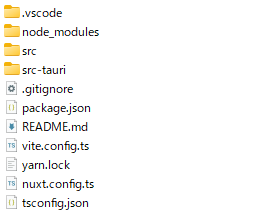
「src-tauri」についても内容を編集していく。
「tauri.conf.json」"devPath"の値を「http://localhost:3000」に変更
{
"build": {
"beforeDevCommand": "yarn dev",
"beforeBuildCommand": "yarn build",
- "devPath": "http://localhost:1420",
+ "devPath": "http://localhost:3000",//Nuxtのデフォルトに合わせるためポート番号を1420から3000に変更
"distDir": "../dist",
"withGlobalTauri": true
},
"package": {
"productName": "tauri-nuxt3-tailwind-rome-template",
"version": "0.0.0"
},
"tauri": {
"allowlist": {
"all": false,
"shell": {
"all": false,
"open": true
}
},
"bundle": {
"active": true,
"icon": ["icons/32x32.png", "icons/128x128.png", "icons/128x128@2x.png", "icons/icon.icns", "icons/icon.ico"],
"identifier": "com.tauri.dev",
"targets": "all"
},
"security": {
"csp": null
},
"updater": {
"active": false
},
"windows": [
{
"fullscreen": false,
"resizable": true,
"title": "tauri-nuxt3-tailwind-rome-template",
"width": 800,
"height": 600
}
]
}
}
※次の手順を実施する前にルート直下、「src」ディレクトリともに「node_modules」ディレクトリは削除しておく。
package.jsonに記載されている依存パッケージを再度インストールしてtauriを起動
$ yarn install
//インストール後に起動
$ yarn tauri dev
このままsrcディレクトリにフロント側コードを実装してもフロント側は反映されないと思うので「nuxt.config.ts」を編集していく。
import { defineNuxtConfig } from "nuxt/config";
// https://nuxt.com/docs/api/configuration/nuxt-config
export default defineNuxtConfig({
srcDir: "src/", //フロント側ルートディレクトリ
ssr: false, //SPAレンダリングモードで実装
});
ちなみにnuxt3の開発サーバーのデフォルトポートを3000から変更したい場合は以下の記述を追加する。
その際tauri側の変更も忘れずに変更(1420にしたければ元に戻すと言った方が正しい)
nuxt.config.tsの構成は公式ドキュメントが参考になる。
※今回はポート番号3000のままで進めていく。
import { defineNuxtConfig } from 'nuxt/config'
// https://nuxt.com/docs/api/configuration/nuxt-config
export default defineNuxtConfig({
--省略--
ssr: false,
//追加
+ devServer: {
+ port: 1420, //3000から1420に変更する場合
+ },
--省略--
{
"build": {
"beforeDevCommand": "yarn dev",
"beforeBuildCommand": "yarn build",
- "devPath": "http://localhost:3000",
+ "devPath": "http://localhost:1420",//3000⇒1420に変更
"distDir": "../dist",
"withGlobalTauri": true
},
--省略--
Tailwindcss導入
次にTailwindを導入する。
Nuxt3では丁寧に公式サイトでまとめているのでそれに従う。
「devDependencies」にインストールしたかったので「-D」オプション付きでインストール
yarn add -D @nuxtjs/tailwindcss
「nuxt.config.ts」に以下の記載を追加
import { defineNuxtConfig } from 'nuxt/config'
// https://nuxt.com/docs/api/configuration/nuxt-config
export default defineNuxtConfig({
--省略--
ssr: false,
//追加
+ modules: [
+ '@nuxtjs/tailwindcss'
]
--省略--
導入されているか確かめるため「src」ディレクトリの「app.vue」を修正する。
「app.vue」
<template>
<div>
//<NuxtWelcome />を削除して<h1>タグ追加
- <NuxtWelcome />
+ <h1 class="text-3xl font-bold underline">
+ Hello world!
+ </h1>
</div>
</template>
太文字&下線の「hello World!」が表示されたので無事適用されている。
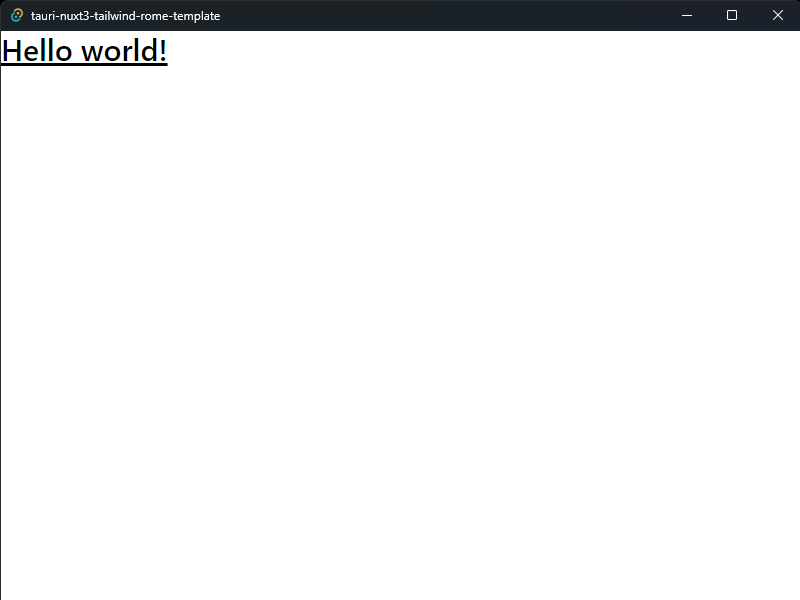
Rome導入
最後にESlint&Prettierに取って代わるかもしれないフロントエンドツール「Rome」を入れていく(Rustで実装されているため処理速度が爆速)
現時点(2023/5/14)ではjs,ts,jsonのみ対応なのでvueファイルに処理の大半を実装している場合は恩恵が薄いかも。
その場合は素直にESlint&Prettierで対応しよう。
$ yarn add -D rome
次に設定ファイル「rome.json」をルート直下に作成。
もちろん好きなようにカスタマイズ可能。
以下の内容は公式の推奨設定をもとに少し変更している。
ルールについては公式ドキュメントを参照。
{
"formatter": {
"enabled": true,
"formatWithErrors": false,
"indentStyle": "tab",
"indentSize": 2,
"lineWidth": 80,
"ignore": []
},
"linter": {
"enabled": true,
"rules": {
//特にこだわりなければ"recommended": trueで良い
//"recommended": true
"suspicious": {
"noDoubleEquals": "off" //等価演算子を「===」にするか「==」にするか。offで「==」
},
"nursery": {
"noExtraSemicolons": "warn",//不要なセミコロンがある場合に警告
"noInferrableTypes": "off"//型注釈の記載を許容する
}
}
}
}
最後に
Nuxt3でTauriデスクトップアプリを開発できるところまで出来た。
ビルドする際はtauriの設定ファイルをいじらないといけないのでそのうち書くかも。