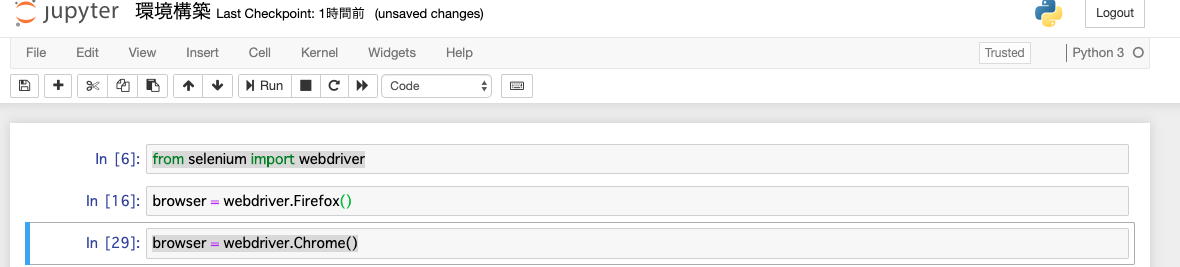Selenium install方法
作業するフォルダへパスを通す。
例: desktopのworkフォルダにパスを通すなら
- Terminalを開き
cd ~/Desktop/work - Terminalに
pwdを入力しパスが正しいか確認
pipを使用する場合
pip3 install Selenium
Anacondaを使用する場合
conda install Selenium
jupyter notebook install方法
pip使用する場合
pip install jupyter
Anacondaを使用する場合
conda install jupyter
下記URLが表示されるか確認
http://localhost:8888/tree
表示されているのならば、下記画像の「NEW」をクリックし新たなnotebookを作成。
chromedriver install方法
brew install chromedriver
しかし、自分の環境では、下記のエラーが出たため
エラーメッセージに従い下記コマンドを入力
brew cask install chromedriver
警告に従い下記コマンドを入力
brew cask reinstall chromedriver
どうやら、前にchromedriverがインストールされていたよう。
とにかく、chromedriverをreinstall。
chromedriverインストール確認
jupyternotebookに下記を入力
from selenium import webdriver
browser = webdriver.Chrome()
これを実行し、Chromeブラウザが立ち上がったらインストール成功