はじめに
AzureのWebAppsを用いたサーバー構築方法とFTP設定の発行、接続方法を説明します。
個人的につまずいてしまった部分があるのでメモとして投稿しておきます( '-' )
Azureポータルでサーバー構築
Azureポータルにログインし、AppService→追加で下記の画面が開きます。
AppServiceの名前、サブスクリプションなどを入力し作成を選択。
ここではサンプルとしてAppService名を「testserver0000」としています。

FTPの発行について
サーバー構築後、設定→デプロイ資格情報で下記の画面を開きます。
デプロイユーザ名とパスワードを設定し保存を選択。

保存が完了後、サーバーの管理画面で発行プロファイルのダウンロードを選択します。
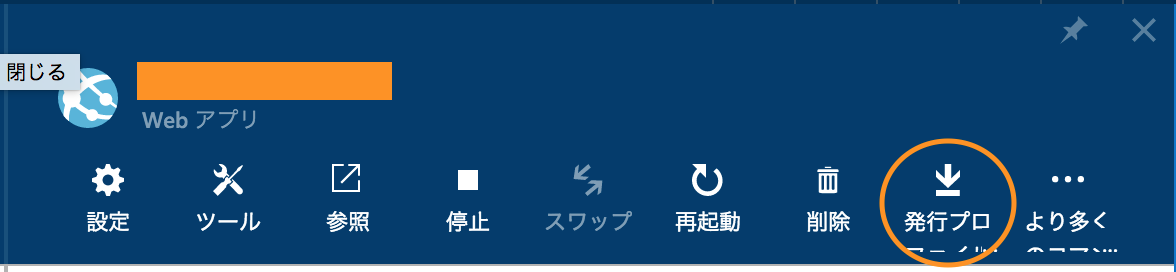
発行プロファイルのダウンロード完了後
ダウンロードした発行プロファイルをテキストエディタで開きます。
プロファイル情報が1行に纏められているので適当に改行して見やすくします。
下記画像のpublishUrlがFTPホスト名
userNameの$以下がユーザー名(ここではtestserver0000)
userPWDがパスワードを表しています。
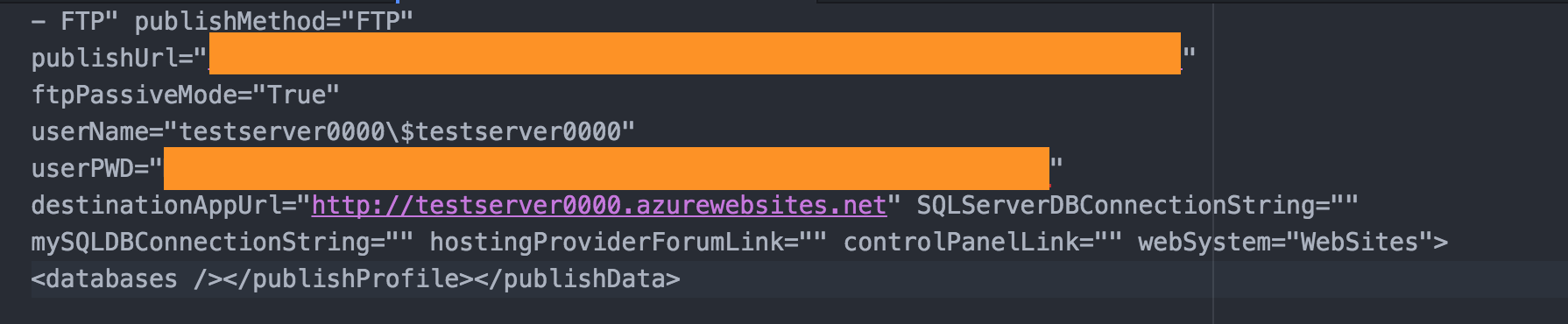
これらを用いる事でFTPクライアントからAzureサーバーへ接続を行うことができます。
おわりに
発行プロファイルの存在に気付かず、FTP発行時に設定したユーザー名とパスワードでサーバーへ接続できるとずっと勘違いしていました・・・
つらみです(´・ω・`)