今回はアプリでよく見る下部のアイコンのメニュー項目をBottomNavigationViewで実装する。
BottomNavigationViewもメニューの一種ではあるので、メニューファイルを利用するというところは、ToolbarのMenu設定と似ているが、ToolbarのMenu設定程の準備はいらない。
ただ、BottomNavigationViewはデフォルトでは含まれていないので(<から直接打っても出てこない)、ダウンロードする必要があるが、PaletteからViewをドラッグ&ドロップするだけでそこらは自動でやってくれる。
ダウンロードマーク付きの物はほぼそう。
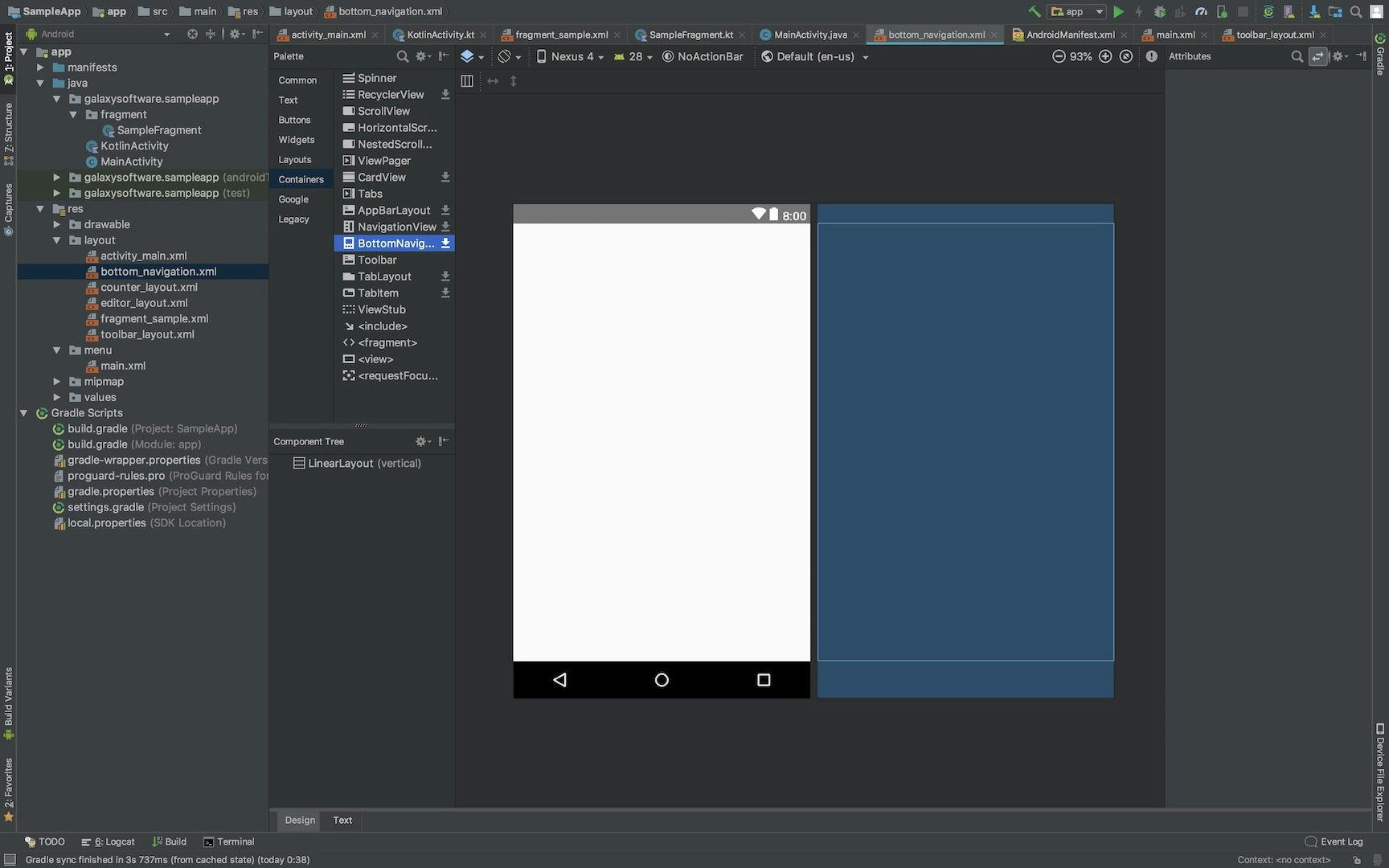
メニューファイル
<?xml version="1.0" encoding="utf-8"?>
<menu xmlns:android="http://schemas.android.com/apk/res/android"
xmlns:app="http://schemas.android.com/apk/res-auto">
<item
android:id="@+id/homeTab"
android:title="@string/home"
android:icon="@mipmap/baseline_home_black_48"
app:showAsAction="ifRoom"/>
<item
android:id="@+id/historyTab"
android:title="@string/history"
android:icon="@mipmap/baseline_history_black_48"
app:showAsAction="ifRoom"/>
<item
android:id="@+id/favouriteTab"
android:title="@string/favourite"
android:icon="@mipmap/baseline_favorite_black_48"
app:showAsAction="ifRoom" />
</menu>
レイアウト
メニューはapp:menu="@menu/bottom_menu" で指定する
<?xml version="1.0" encoding="utf-8"?>
<LinearLayout xmlns:android="http://schemas.android.com/apk/res/android"
xmlns:app="http://schemas.android.com/apk/res-auto"
android:layout_width="match_parent"
android:layout_height="match_parent"
android:orientation="vertical">
<FrameLayout
android:layout_width="match_parent"
android:layout_height="0dp"
android:layout_weight="1">
<LinearLayout
android:layout_width="match_parent"
android:layout_height="match_parent"
android:orientation="vertical">
<TextView
android:layout_width="wrap_content"
android:layout_height="wrap_content"
android:text="中身"
android:layout_gravity="center"/>
</LinearLayout>
</FrameLayout>
<android.support.design.widget.BottomNavigationView
android:id="@+id/bottom_navigation"
android:layout_width="match_parent"
android:layout_height="wrap_content"
app:menu="@menu/bottom_menu" />
</LinearLayout>
Activity
public class MainActivity extends AppCompatActivity{
@Override
protected void onCreate(Bundle savedInstanceState) {
super.onCreate(savedInstanceState);
setContentView(R.layout.bottom_navigation);
BottomNavigationView bottomNavigationView = findViewById(R.id.bottom_navigation);
bottomNavigationView.setOnNavigationItemSelectedListener(new BottomNavigationView.OnNavigationItemSelectedListener() {
@Override
public boolean onNavigationItemSelected(@NonNull MenuItem menuItem) {
switch (menuItem.getItemId()) {
case R.id.homeTab:
break;
case R.id.historyTab:
break;
case R.id.favouriteTab:
break;
}
return false;
}
});
}
}
BottomNavigationViewの場合、レイアウトでメニューを指定していて、かつAndroidの本来のメニュー機能が働く訳ではないので、これだけで済む。
クリック検知は**setOnNavigationItemSelectedListener()**を登録して、押された項目はmenuからidを取得して判別する。
実行するとこんな感じになる。
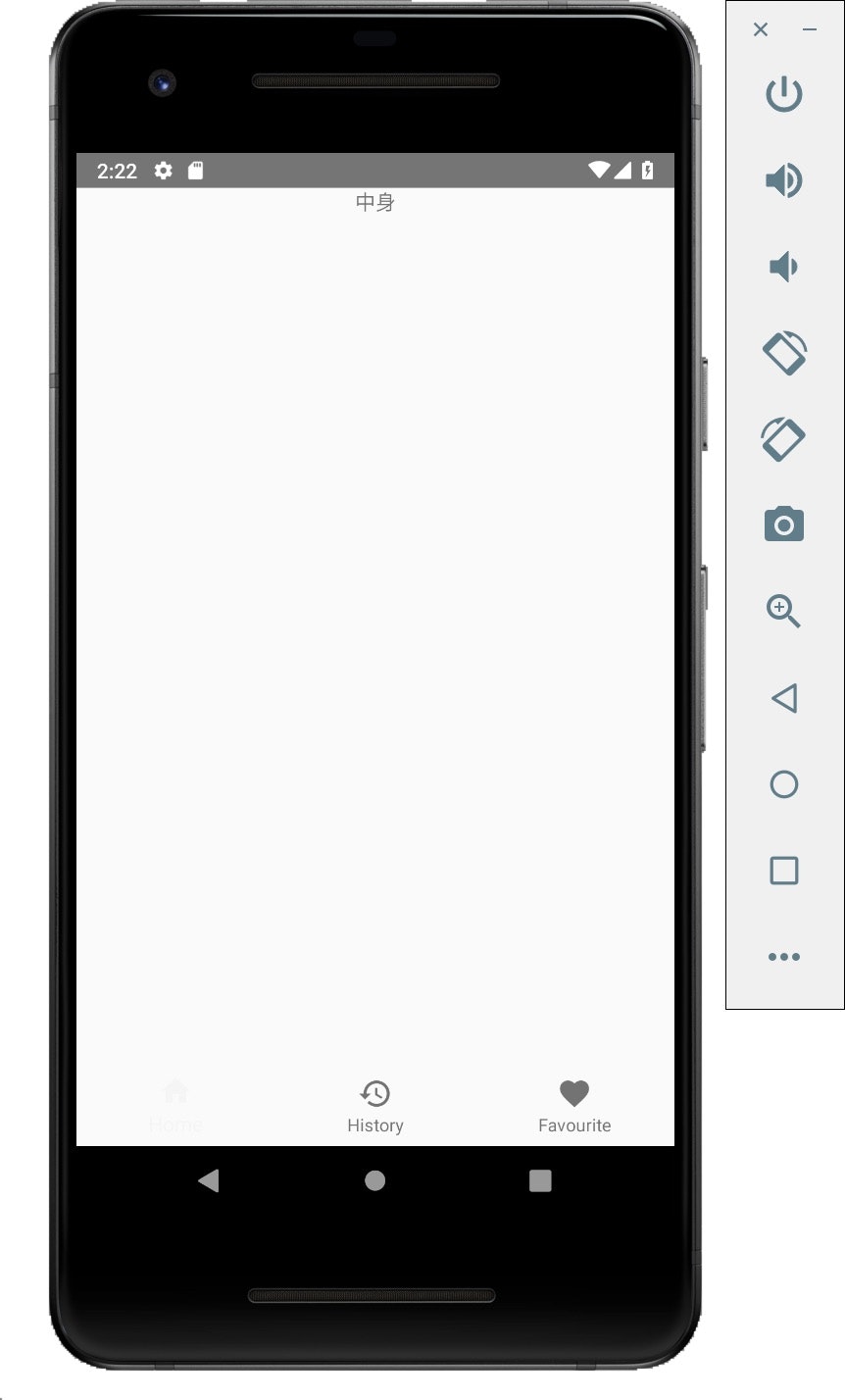
これをクリックしたら画面切り替えに使うのがセオリー
以上。
おまけ: 安定の、Kotlinで実装するとどうなるか!!
setContentView(R.layout.bottom_navigation)
bottom_navigation.setOnNavigationItemSelectedListener {
when(it.itemId) {
R.id.homeTab -> return@setOnNavigationItemSelectedListener true
R.id.historyTab -> return@setOnNavigationItemSelectedListener true
R.id.favouriteTab -> return@setOnNavigationItemSelectedListener true
}
return@setOnNavigationItemSelectedListener false
}
最低限の実装だと こ れ だ け