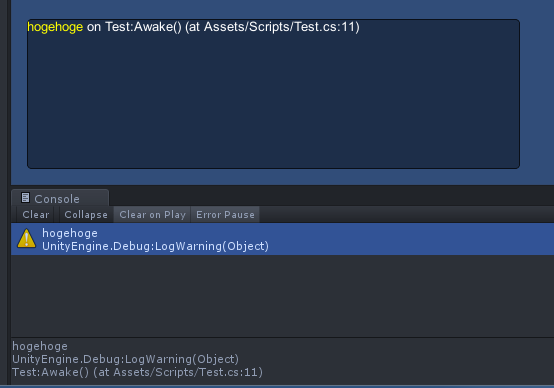背景
UnityのログはEditor上ではすぐ確認できるがビルド後は別のツールを立ち上げたりやや面倒
また何気ないテストプレイ中にエラーが発生した場合でも問題箇所をすぐに特定したい
目的
Debug.LogError等の情報を実行画面に表示しアプリ単体で確認できるようにする
テストコード
using UnityEngine;
using System.Collections.Generic;
public class Test : MonoBehaviour {
private const int LOG_MAX = 10;
private Queue<string> logStack = new Queue<string>(LOG_MAX);
void Awake() {
Application.logMessageReceived += LogCallback; // ログが書き出された時のコールバック設定
Debug.LogWarning("hogehoge"); // テストでワーニングログをコール
}
/// <summary>
/// ログを取得するコールバック
/// </summary>
/// <param name="condition">メッセージ</param>
/// <param name="stackTrace">コールスタック</param>
/// <param name="type">ログの種類</param>
public void LogCallback(string condition, string stackTrace, LogType type) {
// 通常ログまで表示すると邪魔なので無視
if (type == LogType.Log)
return;
string trace = null;
string color = null;
switch (type) {
case LogType.Warning:
// UnityEngine.Debug.XXXの冗長な情報をとる
trace = stackTrace.Remove(0, (stackTrace.IndexOf("\n") + 1));
color = "yellow";
break;
case LogType.Error:
case LogType.Assert:
// UnityEngine.Debug.XXXの冗長な情報をとる
trace = stackTrace.Remove(0, (stackTrace.IndexOf("\n") + 1));
color = "red";
break;
case LogType.Exception:
trace = stackTrace;
color = "red";
break;
}
// ログの行制限
if (this.logStack.Count == LOG_MAX)
this.logStack.Dequeue();
string message = string.Format("<color={0}>{1}</color> <color=white>on {2}</color>", color, condition, trace);
this.logStack.Enqueue(message);
}
/// <summary>
/// エラーログ表示
/// </summary>
void OnGUI() {
if (this.logStack == null || this.logStack.Count == 0)
return;
// 表示領域は任意
float space = 16f;
float height = 150f;
Rect drawArea = new Rect(space, (float)Screen.height - height - space, (float)Screen.width * 0.5f, height);
GUI.Box(drawArea, "");
GUILayout.BeginArea(drawArea);
{
GUIStyle style = new GUIStyle();
style.wordWrap = true;
foreach (string log in logStack)
GUILayout.Label(log, style);
}
GUILayout.EndArea();
}
}
結果
まとめ
単純な処理だがアプリケーションを実行中に問題が発生した際に割とすぐ気づける
ただしあくまで開発用なのでDebugSymbol等でリリースビルドには含めないようにする