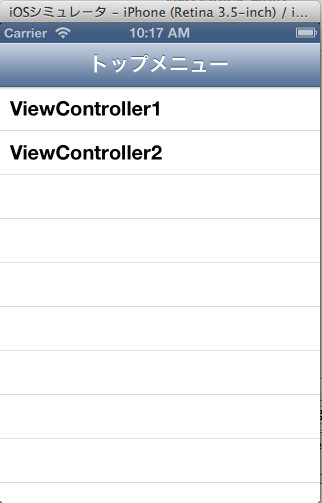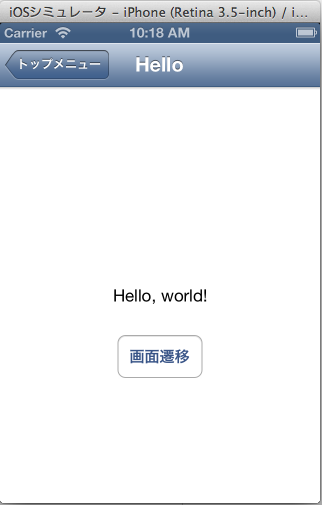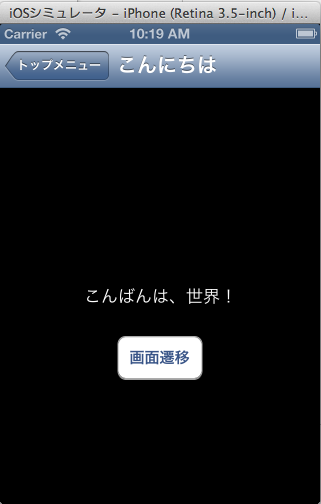アプリケーションを起動したところ。
ViewController1をタッチして画面が遷移したところ。
前の画面に戻り、ViewController2をタッチして画面が遷移したところ。
このようなアプリケーションを作ることにする。
まず以下記事を参照に2画面の遷移を実装する。
XIBやストーリーボードを使わずにEmpty Projectに画面を2つ追加し、お互いに画面遷移させるには #Objective-C #iOS - Qiita [キータ] http://qiita.com/items/9eaf6c7d9a04081e3ffc
上記記事をベースに変更を行い、ボタンで遷移していたのを、NavigationControllerを使って遷移するようにする。
ファイルの構成としては、以下のようになる:
- AppDelegate.h/m(アプリケーション本体)
- TopMenuController.h/m(最初に表示されるテーブルビュー)
- ViewController1.h/m(遷移先のビューの1つ目)
- ViewController2.h/m(遷移先のビューの2つ目)
- アプリケーション本体を書く
AppDelegate.m
〜中略〜
- (BOOL)application:(UIApplication *)application didFinishLaunchingWithOptions:(NSDictionary *)launchOptions
{
self.window = [[[UIWindow alloc] initWithFrame:[[UIScreen mainScreen] bounds]] autorelease];
// Override point for customization after application launch.
// 次の2行を追加
TopMenuController* topMenu = [[[TopMenuController alloc] init] autorelease];
self.window.rootViewController = [[UINavigationController alloc] initWithRootViewController:topMenu];
// self.window.backgroundColor = [UIColor whiteColor];
[self.window makeKeyAndVisible];
return YES;
}
〜中略〜
- 最初に表示されるテーブルビューを作る
[New File]->
[Objective-C Class]->
[Class名]TopMenuController
[SubClass of]TableViewController
TopMenuController.h
# import <UIKit/UIKit.h>
@interface TopMenuController : UITableViewController
@property (strong) NSMutableArray* items;
@end
TopMenuController.m
〜中略〜
- (id)initWithStyle:(UITableViewStyle)style
{
self = [super initWithStyle:style];
if (self) {
// Custom initialization
self.title = @"トップメニュー";
_items = [[NSMutableArray alloc] initWithObjects:
@"ViewController1", @"ViewController2", nil];
NSLog(@"%@", _items);
}
return self;
}
〜中略〜
- (NSInteger)numberOfSectionsInTableView:(UITableView *)tableView
{
# warning Potentially incomplete method implementation.
// Return the number of sections.
return 1;
}
- (NSInteger)tableView:(UITableView *)tableView numberOfRowsInSection:(NSInteger)section
{
// Return the number of rows in the section.
NSLog(@"%d", _items.count);
return _items.count;
}
- (UITableViewCell *)tableView:(UITableView *)tableView cellForRowAtIndexPath:(NSIndexPath *)indexPath
{
static NSString *CellIdentifier = @"Cell";
UITableViewCell *cell = [tableView dequeueReusableCellWithIdentifier:CellIdentifier];
// Configure the cell...
if (!cell) {
cell = [[[UITableViewCell alloc] initWithStyle:UITableViewCellStyleDefault
reuseIdentifier:@"Cell"] autorelease];
}
cell.textLabel.text = [_items objectAtIndex:indexPath.row];
NSLog(@"%d", indexPath.row);
return cell;
}
〜中略〜
- (void)tableView:(UITableView *)tableView didSelectRowAtIndexPath:(NSIndexPath *)indexPath
{
// Navigation logic may go here. Create and push another view controller.
/*
<#DetailViewController#> *detailViewController = [[<#DetailViewController#> alloc] initWithNibName:@"<#Nib name#>" bundle:nil];
// ...
// Pass the selected object to the new view controller.
[self.navigationController pushViewController:detailViewController animated:YES];
[detailViewController release];
*/
Class class = NSClassFromString([_items objectAtIndex:indexPath.row]);
// id viewController = [[[class alloc] initWithNibName:nil bundle:nil] autorelease];
id viewController = [[[class alloc] init] autorelease];
if (viewController) {
[self.navigationController pushViewController:viewController animated:YES];
}
}
〜中略〜
ブログやってます:PAPA-tronix !