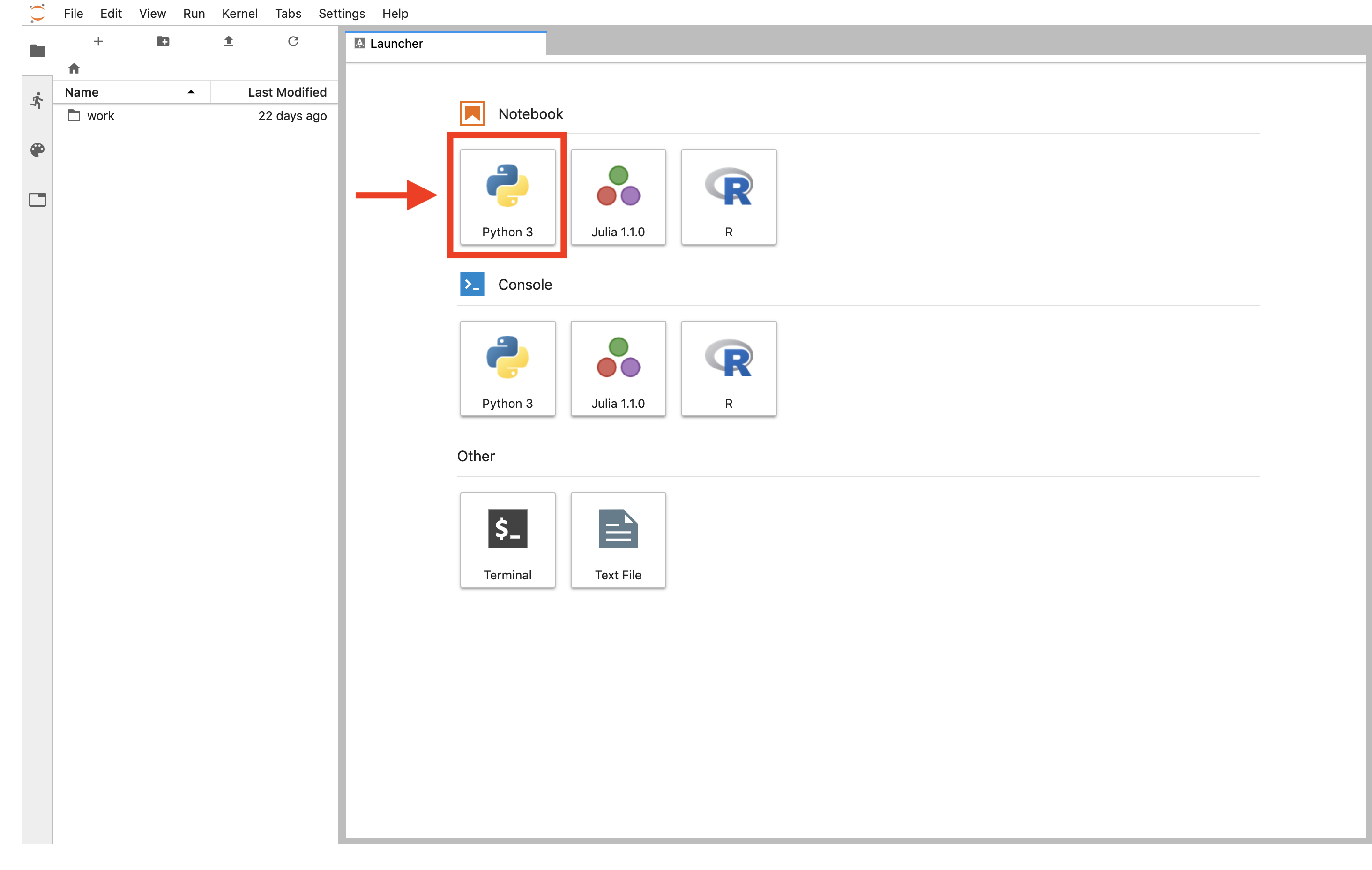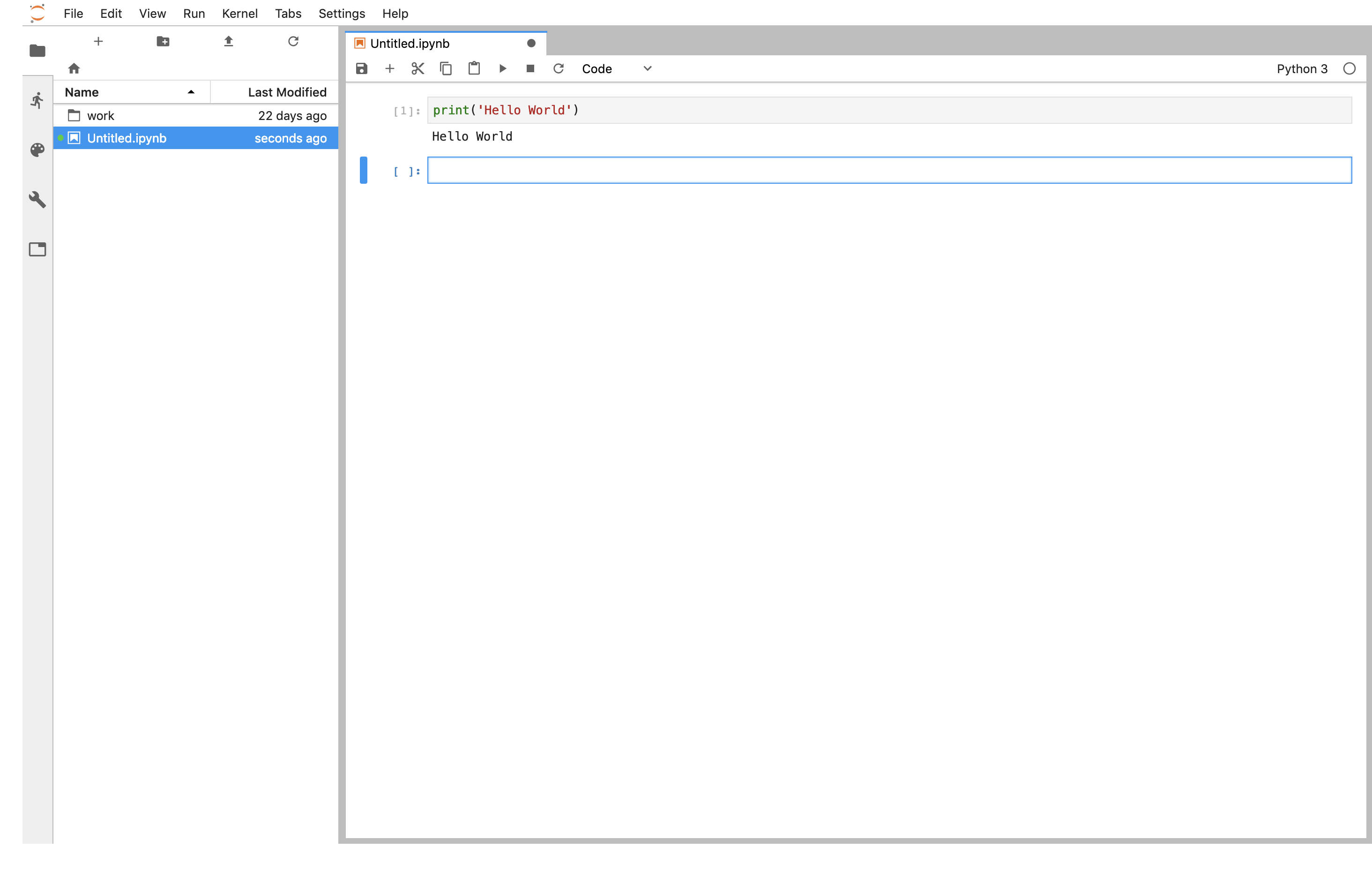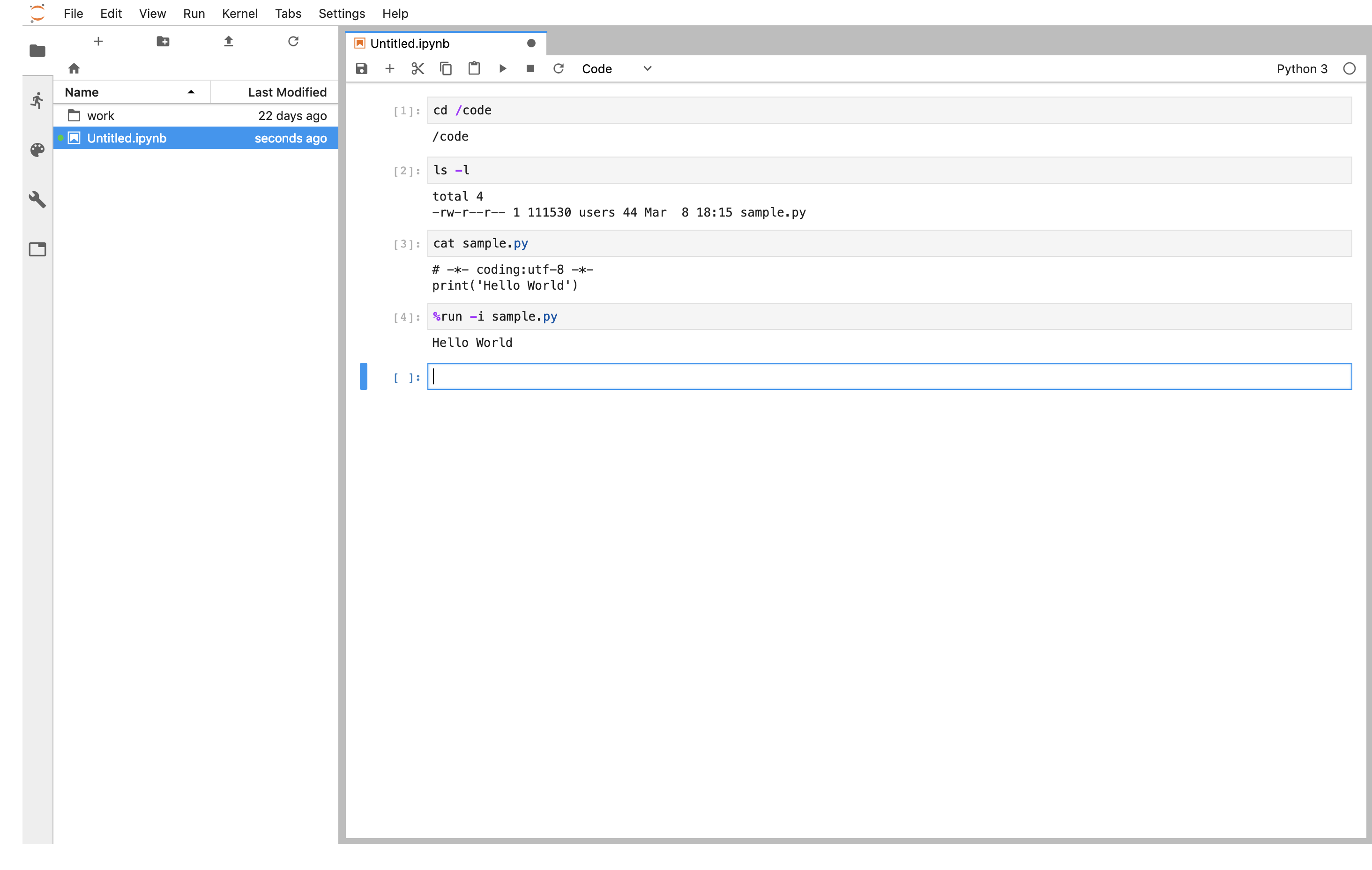概要
Jupyter LabのDockerでの環境構築方法
関連記事
環境
- jupyterlab 0.35.4
Dockerイメージの作成
Dockerイメージをpull
$ sudo docker pull jupyter/datascience-notebook
Dockerfileを作成
FROM jupyter/datascience-notebook
RUN pip install --upgrade pip
RUN pip install jupyterlab
RUN jupyter serverextension enable --py jupyterlab
build
$ sudo docker build -t jupyterlab:latest ./
jupyterlabのパスワードを設定
以下のコマンドで、jupyterlabにブラウザでアクセスする際のパスワードを設定する。
$ sudo docker run --rm -it \
jupyter/datascience-notebook /bin/bash -c \
"python -c 'from notebook.auth import passwd;print(passwd())'"
# パスワードを入力
Enter password:
Verify password:
# ハッシュ化されたパスワード
sha1:xxxxxxxxxxxxxxxxxxxxxxxx
jupyter-notebook4.3からセキュリティが厳しくなったらしい
https://jupyter-notebook.readthedocs.io/en/latest/security.html#server-security
ハッシュ化されたパスワードを付与してjupyterlabを起動する
--NotebookApp.passwordオプションに、ハッシュ化されたパスワードをセットする。
sudo docker run \
--rm \
-e TZ=Asia/Tokyo \
-p 8888:8888 \
--name jupyterlab \
-v $(pwd)/code:/code \
jupyterlab:latest \
start.sh jupyter lab --NotebookApp.password="sha1:xxxxxxxxxxxxxxxxxxxxxxxx"
ブラウザでアクセス
http://localhost:8888
ブラウザでアクセスし、先程設定したパスワードを入力する。
Notebookでpython3を実行してみる
pythonを実行
pythonファイルを実行する場合
pythonファイルを実行する場合は、%runを使う。
%run -i {ファイル名}
また、cdとかlsとかいったシェルコマンドも使える。