0. 古いバージョンのアンイストール
新規でインストールする場合は、この手順は不要です。
手順1.から始めてください。
今使っている、CMakeのバージョンが3.4より古い場合は、新しいバージョンのCMakeをインストールする前に、アンイストールを行ってください。
インストーラーがexeからmsiに変わってるみたいです。
コントロールパネル>プログラムと機能からアンイストールできます。
1. ダウンロード
以下からBinary distributionsにあるcmake-3.12.0-win64-x64.msiをダウロードする
(インストーラーを見た感じ、x86(32bit)がなくなってるみたいです)。
http://www.cmake.org/download/
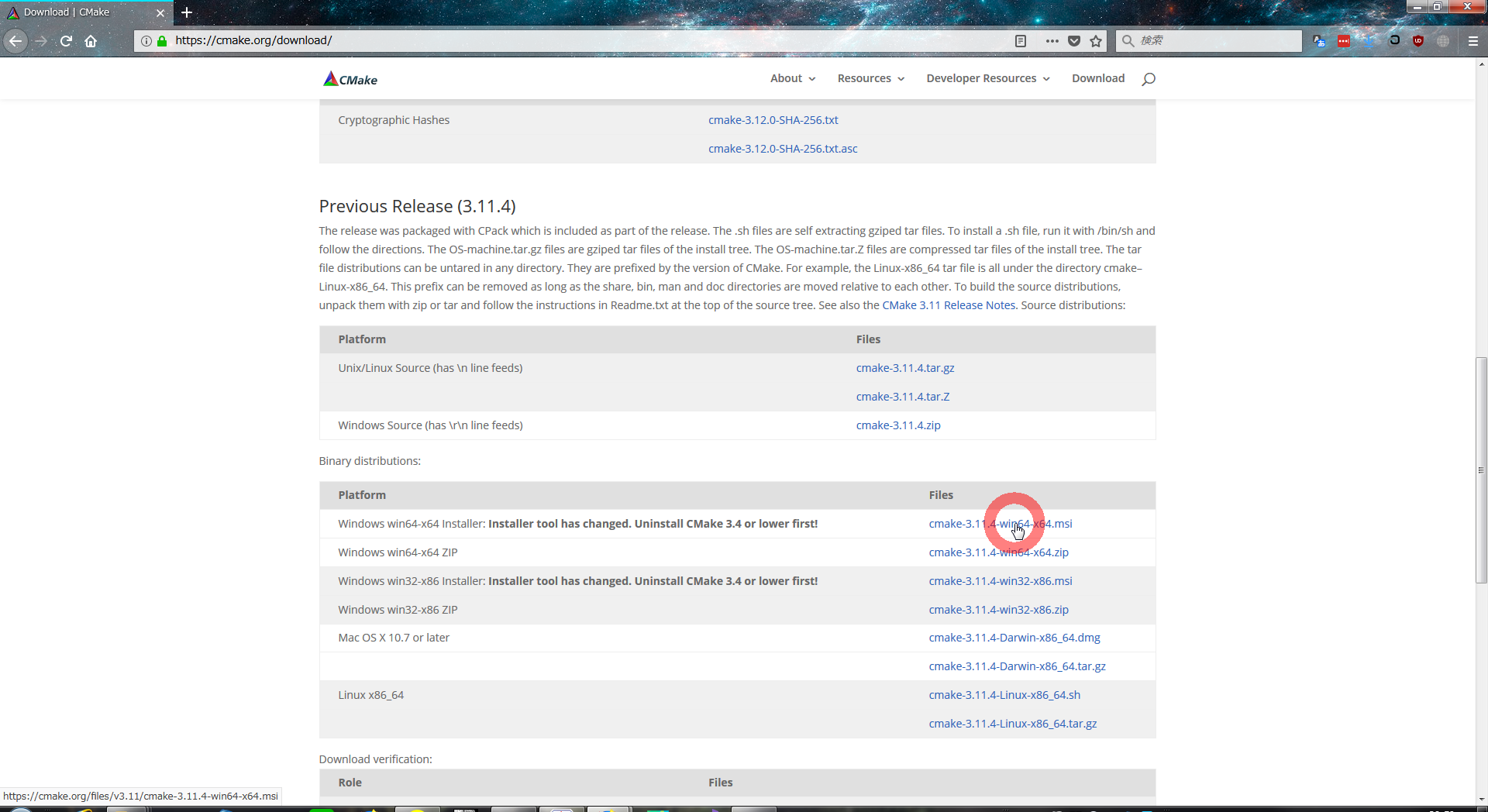
2. インストール
ダウンロードしたcmake-3.12.0-win64-x64.msiを実行しインストールを進めていく。
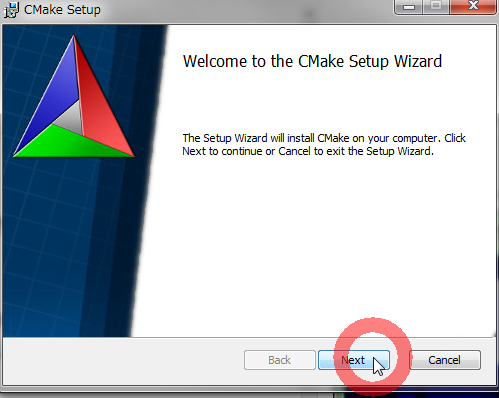
「Next」を押す。
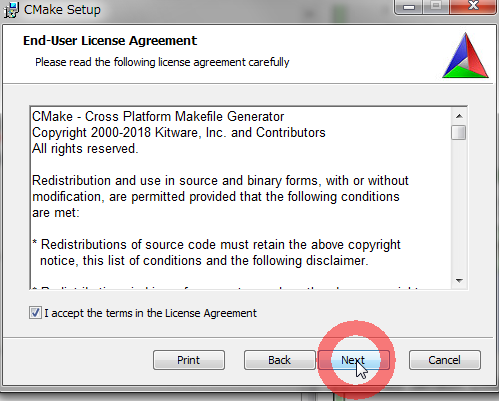
「I accept the terms in the License Agreement」にチェックし、
「Next」を押す。
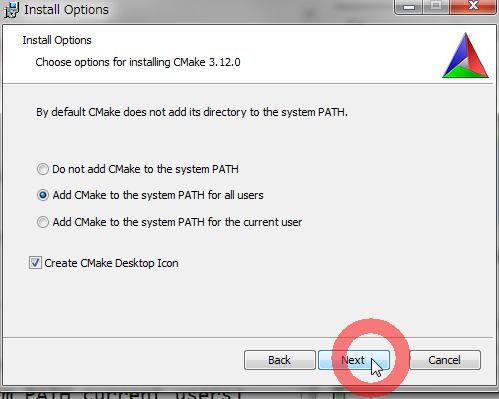
環境変数にPATHを追加しておくために、「Add CMake to the system PATH for all users」(全てのユーザーに追加)か「Add CMake to the system PATH current users」(現在のユーザーに追加)を選んでおく。「Create CMake Desktop Icon」(デスクトップにCMakeのアイコンを追加する)はデスクトップにアイコンを追加したい場合はチェックをしておく。これはどっちでもいい。
「Next」を押す。
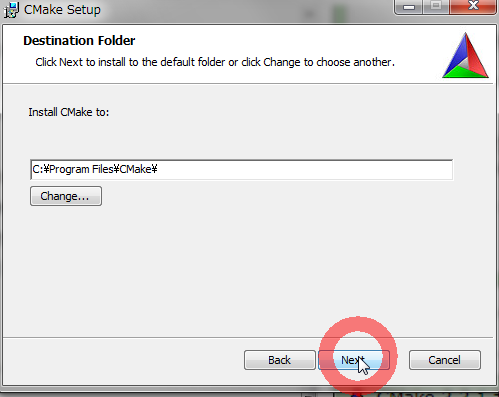
インストールしたいフォルダを指定して「Next」を押す
(デフォルトは、C:\Program Files\CMake)。
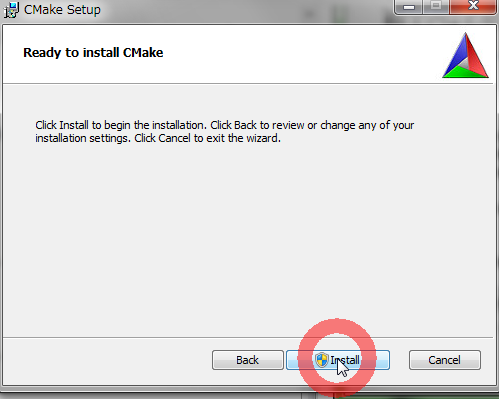
「Install」を押す。
インストール中に、ユーザーアカウント制御が出てきた場合は、「はい」を押す。
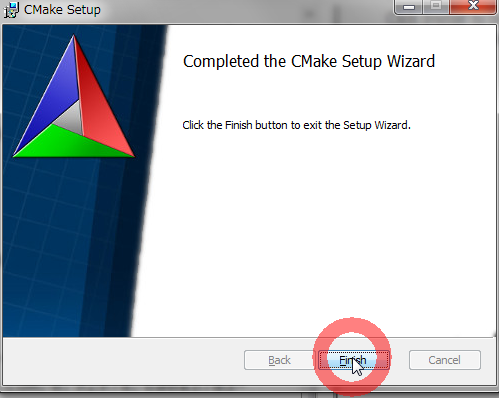
インストールが終わったので「Finish」を押す。
インストール後は、コマンドプロンプトからpathと入力するか、
Windowsスタートメニュー>コンピューター右クリック>プロパティ>システムの詳細設定>環境変数>システム環境変数>Pathから「C:\Program Files\CMake\bin」があるか確認してください。あれば、CMakeへのパスが通っています。なければ、「C:\Program Files\CMake\bin」を追加してください。