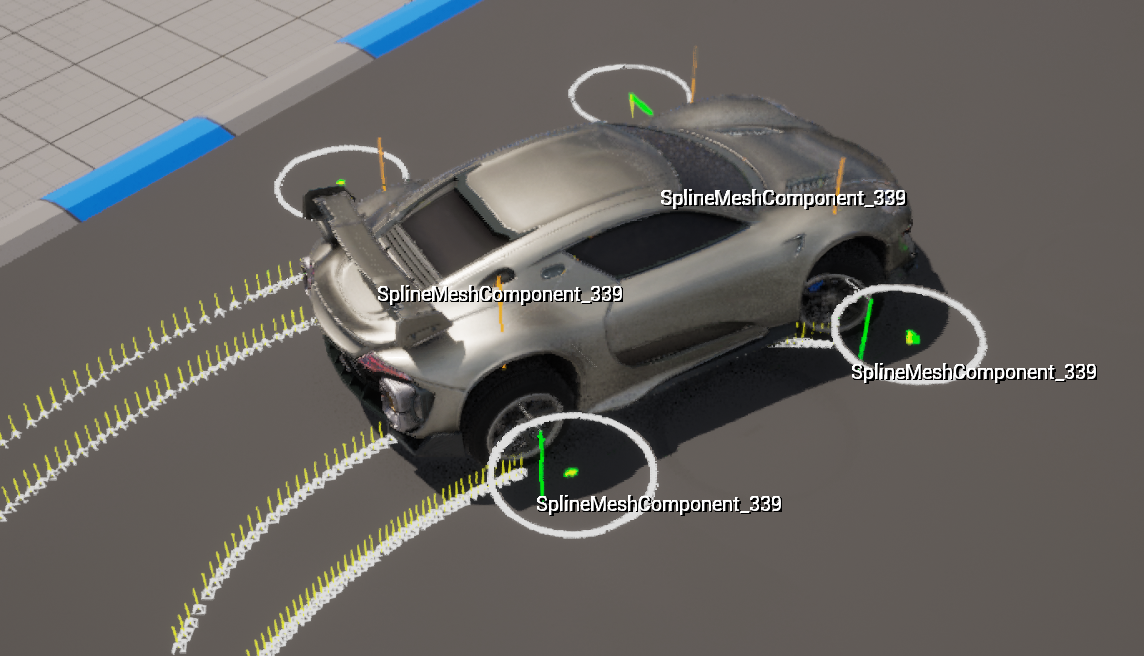Chaosに関連したコンソールコマンドの説明です。すこしずつ足していきます。
Chaosソルバー設定
| コマンド | パラメータ (デフォルト値) |
備考 |
|---|---|---|
| p.Chaos.Solver.Iterations | デフォルト:-1 | コンフィグの一時的オーバーライド Override number of solver iterations (-1 to use config) |
| p.Chaos.Solver.Collision.Iterations | デフォルト:-1 | コンフィグの一時的オーバーライド Override number of collision iterations per solver iteration (-1 to use config) |
| p.Chaos.Solver.PushoutIterations | デフォルト:-1 | コンフィグの一時的オーバーライド Override number of solver pushout iterations (-1 to use config) |
| p.Chaos.Solver.Collision.PushOutIterations | デフォルト:-1 | コンフィグの一時的オーバーライド Override number of collision iterations per solver iteration (-1 to use config) |
| p.Chaos.Solver.Joint.PairIterations | デフォルト:-1 | コンフィグの一時的オーバーライド Override number of iterations per joint pair during a solver iteration (-1 to use config) |
| p.Chaos.Solver.Joint.PushOutPairIterations | デフォルト:-1 | コンフィグの一時的オーバーライド Override number of push out iterations per joint during a solver iteration (-1 to use config) |
| p.Chaos.Solver.Deterministic | デフォルト:-1 | コンフィグの一時的オーバーライド Override determinism. 0: disabled; 1: enabled; -1: default(disabled) コンストレイントの解決時にパーティクルIDでソートする |
| p.ChaosSolverCollisionDefaultLinearSleepThreshold | デフォルト:0.001 | デフォルトのスリープ条件速度閾値 Default linear threshold for sleeping.[def:0.001] |
| p.ChaosSolverCollisionDefaultAngularSleepThreshold | デフォルト:0.0087 | デフォルトのスリープ条件角速度閾値 Default angular threshold for sleeping.[def:0.0087] |
デバッグ描画
デバッグ描画基本コマンド

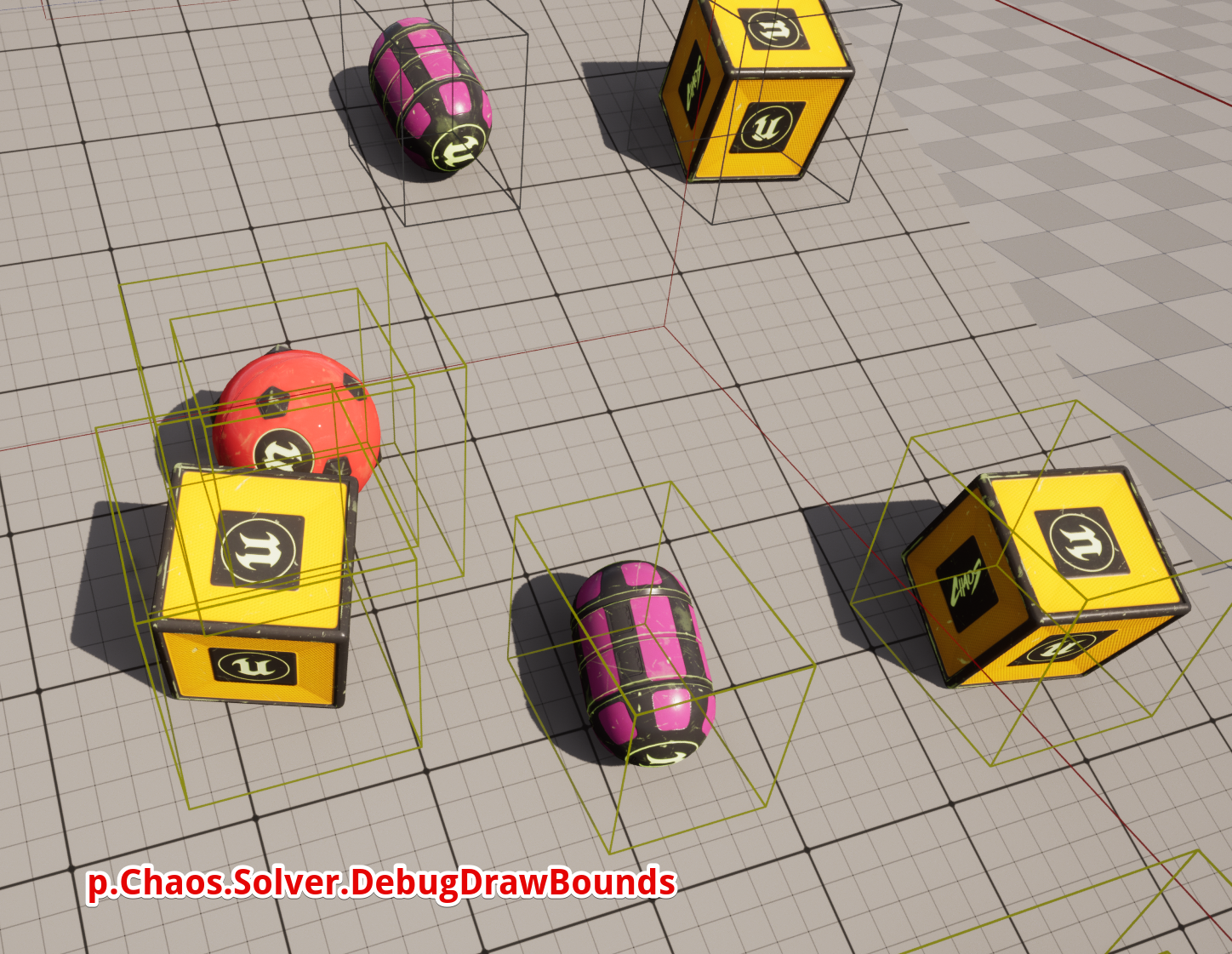
| コマンド | パラメータ (デフォルト値) |
備考 |
|---|---|---|
| p.Chaos.DebugDraw.Enabled | 1/0 | デバッグ描画する場合はまずこれが必要 Whether to debug draw low level physics solver information |
| p.Chaos.Solver.DebugDrawCollisions | 1/0 | 接触点の表示 |
| p.Chaos.Solver.DebugDrawBounds | 1/0 | バウンディングボックスの表示 |
| p.Chaos.Solver.DebugDrawCollidingShapes | 1/0 | |
| p.Chaos.Solver.DebugDrawIslands | 1/0 | アイランドの表示 |
| p.Chaos.Solver.DebugDrawJoints | 1/0 | |
| p.Chaos.DebugDraw.MaxLines | デフォルト:20000 | Set the maximum number of debug draw lines that can be rendered (to limit perf drops) |
| p.Chaos.DebugDraw.Radius | デフォルト:3000 | Set the radius from the camera where debug draw capture stops (0 means infinite) |
デバッグ描画の表示物のON/OFF (ステート毎)
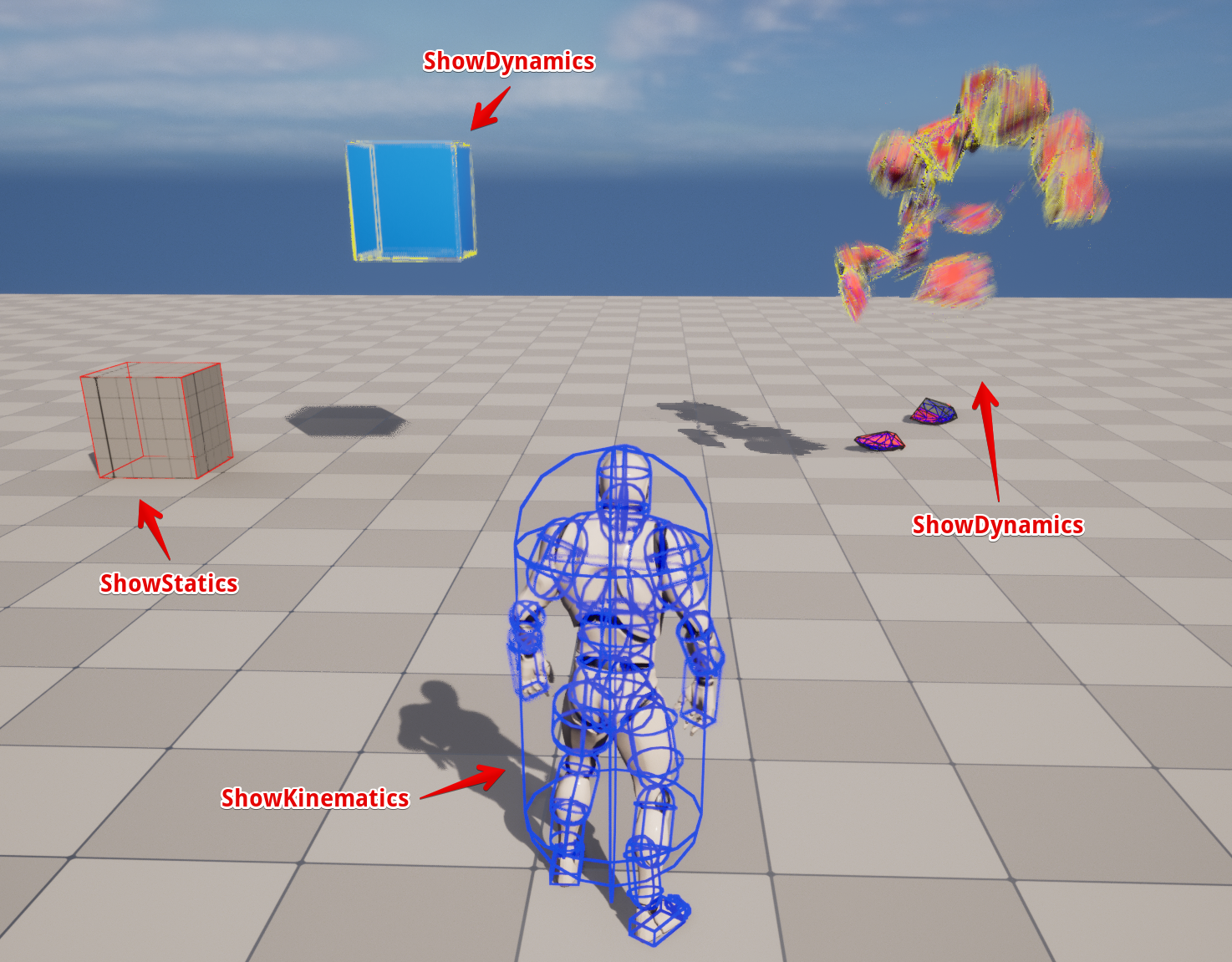
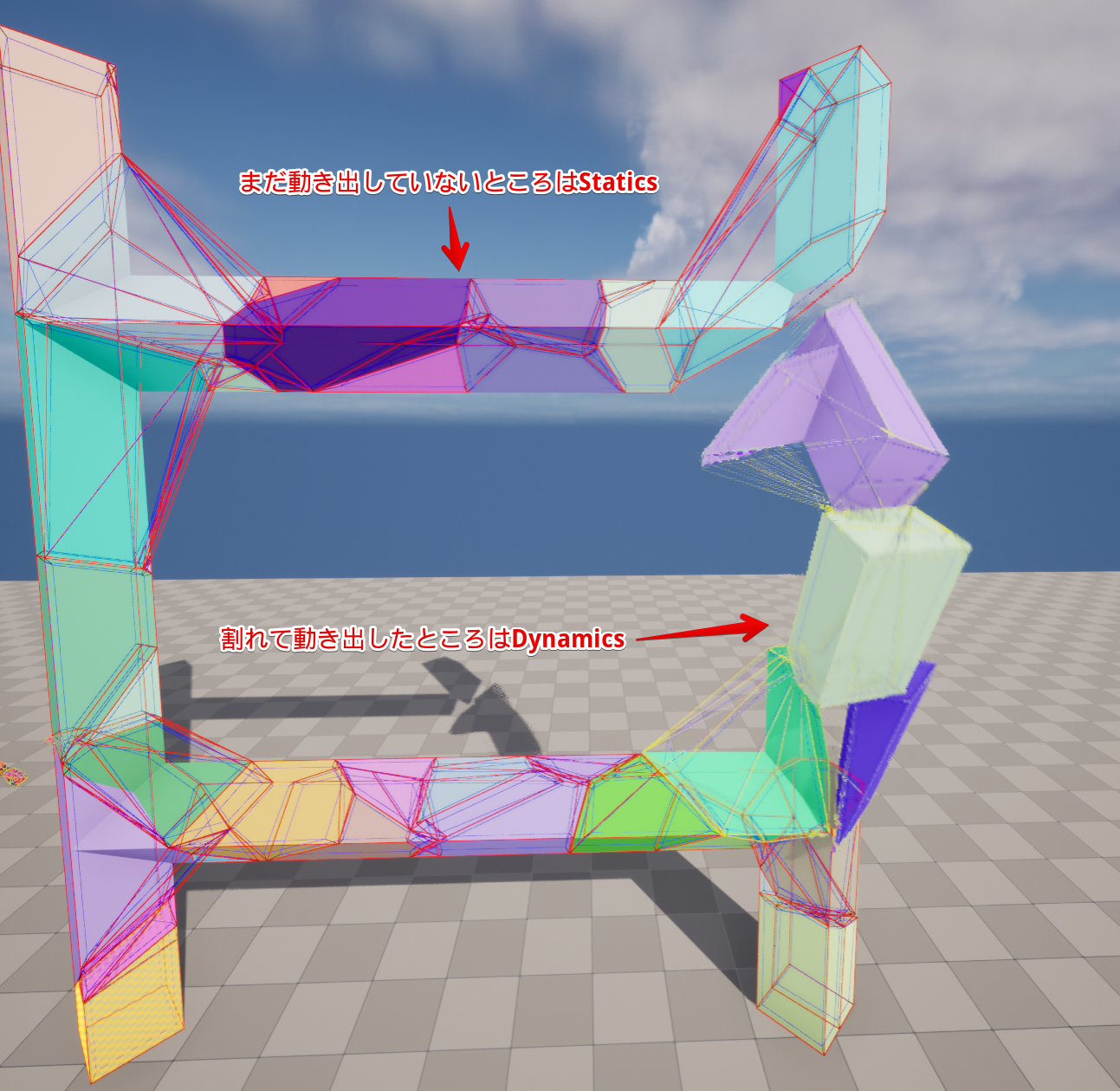
p.Chaos.DebugDraw.Enabled 1
p.Chaos.Solver.DebugDrawShapes 1
| コマンド | パラメータ (デフォルト値) |
備考 |
|---|---|---|
| p.Chaos.Solver.DebugDrawShapes | int(0) | シェイプを表示したい場合は次にこれ |
| p.Chaos.Solver.DebugDraw.ShowStatics | int(1) | p.Chaos.Solver.DebugDrawShapesが必要 静的な剛体の表示 |
| p.Chaos.Solver.DebugDraw.ShowKinematics | int(1) | p.Chaos.Solver.DebugDrawShapesが必要 モーションで動いているものなど |
| p.Chaos.Solver.DebugDraw.ShowDynamics | int(1) | p.Chaos.Solver.DebugDrawShapesが必要 Solverによって運動するもの -SimulatePhysics有効なメッシュ -ジオメトリコレクション |
デバッグ描画の表示物のON/OFF
上のステート毎の表示を通過したあと個別に
| コマンド | パラメータ (デフォルト値) |
備考 |
|---|---|---|
| p.Chaos.Solver.DebugDraw.ShowSimple | bool(true) | シンプルコリジョンのものの表示 |
| p.Chaos.Solver.DebugDraw.ShowComplex | bool(false) | コンプレックスコリジョンのものの表示 |
| p.Chaos.Solver.DebugDraw.ShowLevelSet | bool(true) | ジオメトリコレクションのLevelSetの表示 |
| p.Chaos.DebugDraw.ShowCollisionParticles | bool(false) | ジオメトリコレクションのParticle-Implicitのパーティクルの表示 |
色分け
| コマンド | パラメータ (デフォルト値) |
備考 |
|---|---|---|
| p.Chaos.DebugDraw.ColorBoundsByShapeType | 1/0 | |
| p.Chaos.DebugDraw.ColorShapesByIsland | 1/0 | |
| p.Chaos.DebugDraw.ColorShapesByShapeType | 1/0 |
ジオメトリコレクションのコネクショングラフの表示
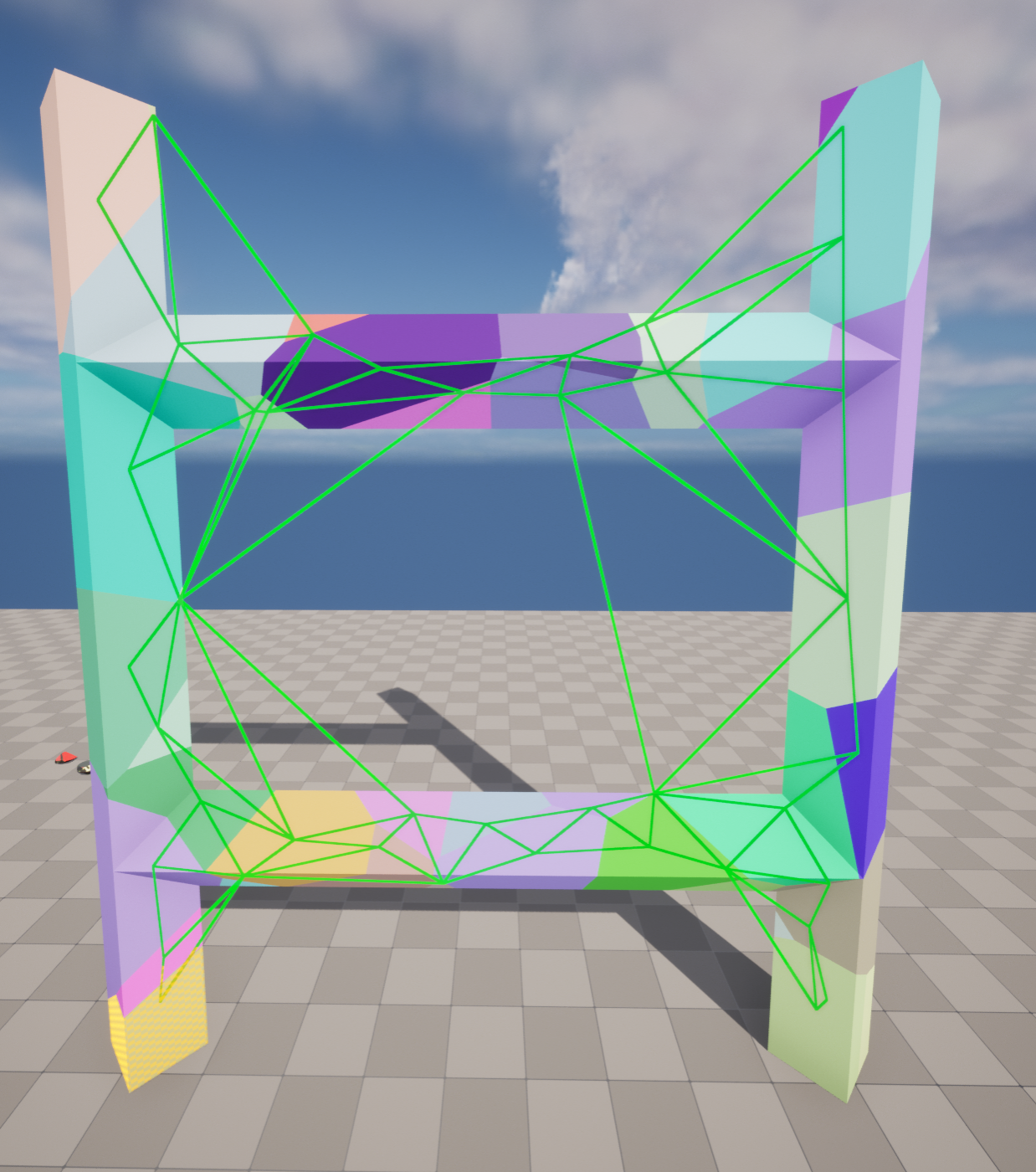
| コマンド | パラメータ (デフォルト値) |
備考 |
|---|---|---|
| p.Chaos.Solver.DebugDraw.Cluster.Constraints | 1/0 | クラスターのコネクショングラフを表示 |
ImmediatePhysics
RBAN(RigidBodyAnimNode)で使われる
p.Chaos.DebugDraw.Enabled 1
p.Chaos.ImmPhys.DebugDrawOnSimulate 1
p.Chaos.ImmPhys.DebugDrawShapes 1
p.Chaos.ImmPhys.DebugDrawCollisions 1
| コマンド | パラメータ (デフォルト値) |
備考 |
|---|---|---|
| p.Chaos.ImmPhys.DebugDrawOnSimulate | Enables debug drawing after the simulation completes. | |
| p.Chaos.ImmPhys.DebugDrawShapes | Whether to draw shapes when debug drawing. | |
| p.Chaos.ImmPhys.DebugDrawJoints | ||
| p.Chaos.ImmPhys.DebugDrawParticles | ||
| p.Chaos.ImmPhys.DebugDrawBounds | ||
| p.Chaos.ImmPhys.DebugDrawCollisions | ||
| p.Chaos.ImmPhys.DebugDrawShowDynamics | デフォルト:1 | |
| p.Chaos.ImmPhys.DebugDrawShowKinematics | デフォルト:1 | |
| p.Chaos.ImmPhys.DebugDrawShowStatics | デフォルト:1 | |
| p.Chaos.ImmPhys.DebugDrawSimulationSpace | Whether to draw the simulation frame of reference, acceleration and velocity when debug drawing. |
ChaosCloth
調査中
ChaosVehicle
| コマンド | パラメータ (デフォルト値) |
備考 |
|---|---|---|
| p.Vehicle.ShowWheelCollisionNormal | bool(false) | Enable/Disable Wheel Collision Normal Visualisation |
| p.Vehicle.ShowSuspensionRaycasts | bool(false) | Enable/Disable Suspension Raycast Visualisation |
| p.Vehicle.ShowSuspensionLimits | bool(false) | Enable/Disable Suspension Limits Visualisation |
| p.Vehicle.ShowWheelForces | bool(false) | Enable/Disable Wheel Forces Visualisation |
| p.Vehicle.ShowSuspensionForces | bool(false) | Enable/Disable Suspension Forces Visualisation |
| p.Vehicle.ShowBatchQueryExtents | bool(false) | Enable/Disable Suspension Forces Visualisation |
| p.Vehicle.ShowRaycastComponent | bool(false) | Enable/Disable Raycast Component Hit Visualisation |
| p.Vehicle.ShowRaycastMaterial | bool(false) | Enable/Disable Raycast Material Hit Visualisation |