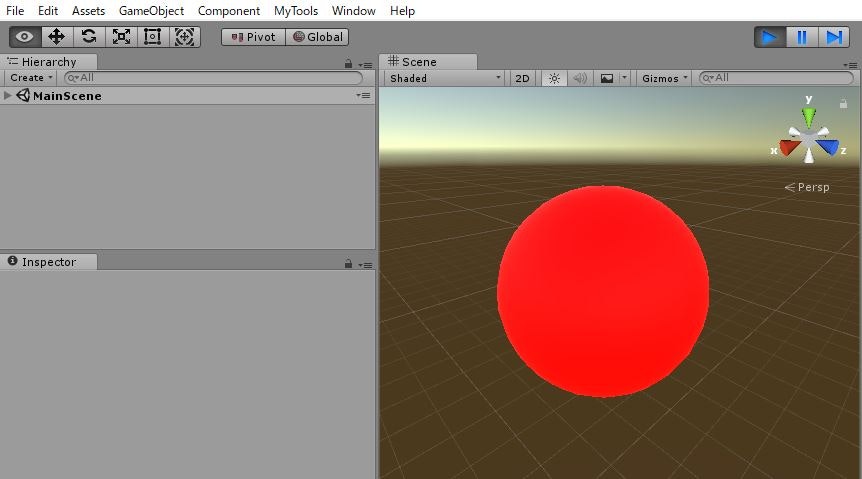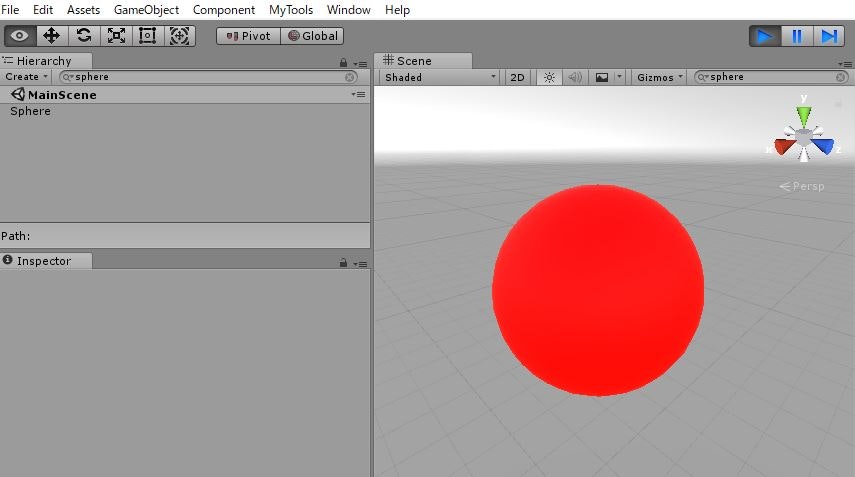はじめに
デバッグのなどで、図のSphereの Inspector を表示し続けたいと思ったとします。
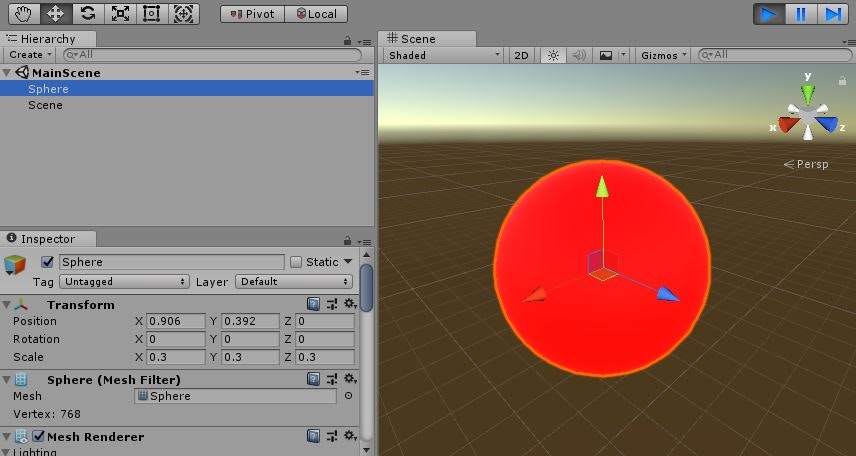
そこに、以下のコードでシーンを読み込んだとします。
SceneManager.LoadScene("MainScene");
すると、下図の状態になります。
SphereのInspectorを表示するためには、MainSceneを開きGameObjectを選択する必要があります。
(階層が深くなれば深くなるほどしんどい。。。)
しんどかったので、簡易的なやり方ですが、Hierarchy の検索欄にSphereを指定しておいて、、、
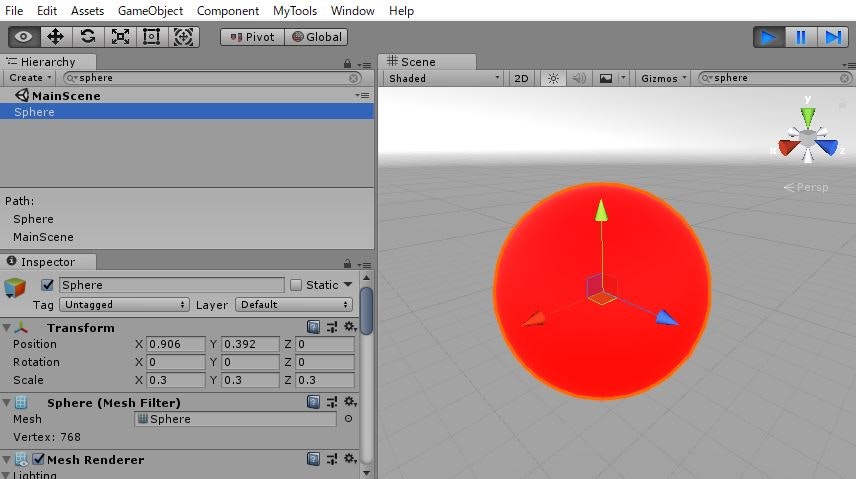
シーンをロードすると、検索欄の文字列は残ったままなので、Sphereを選択することが楽になります。
~2020年2月4日更新~
こちらの記事に任意のオブジェクトを選択する方法が紹介されていました。
Selection.activeGameObject = デバッグで確認したいオブジェクト;
Awake、OnEnable、OnDisable 内に記述することで、シーンロード後に自動でオブジェクトで選択された状態になります。