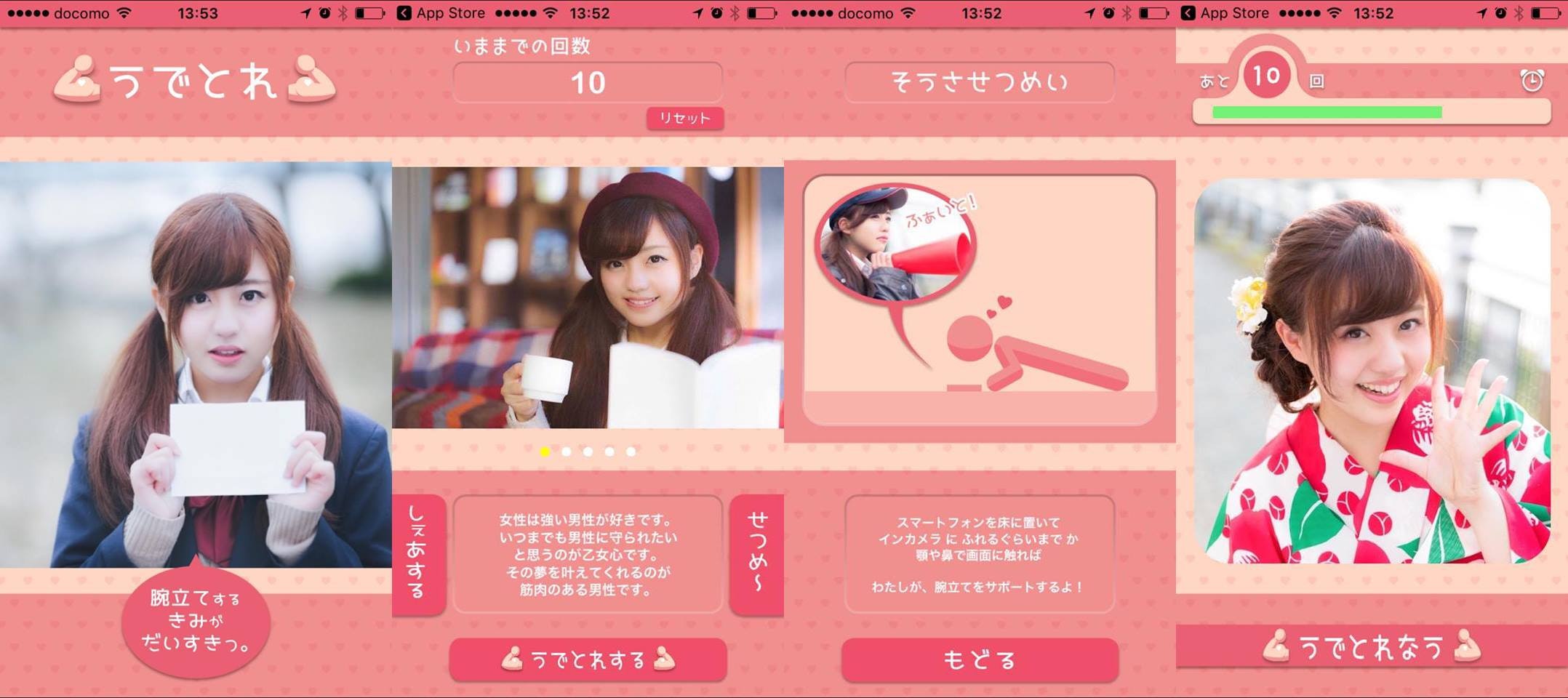今回は、swiftで「うでトレ」というアプリケーションを作る際に今後も使いそうだと思った部分を箇条書きベースにまとめたいと思います。
うでトレ
APP Store : https://itunes.apple.com/us/app/id1080376827
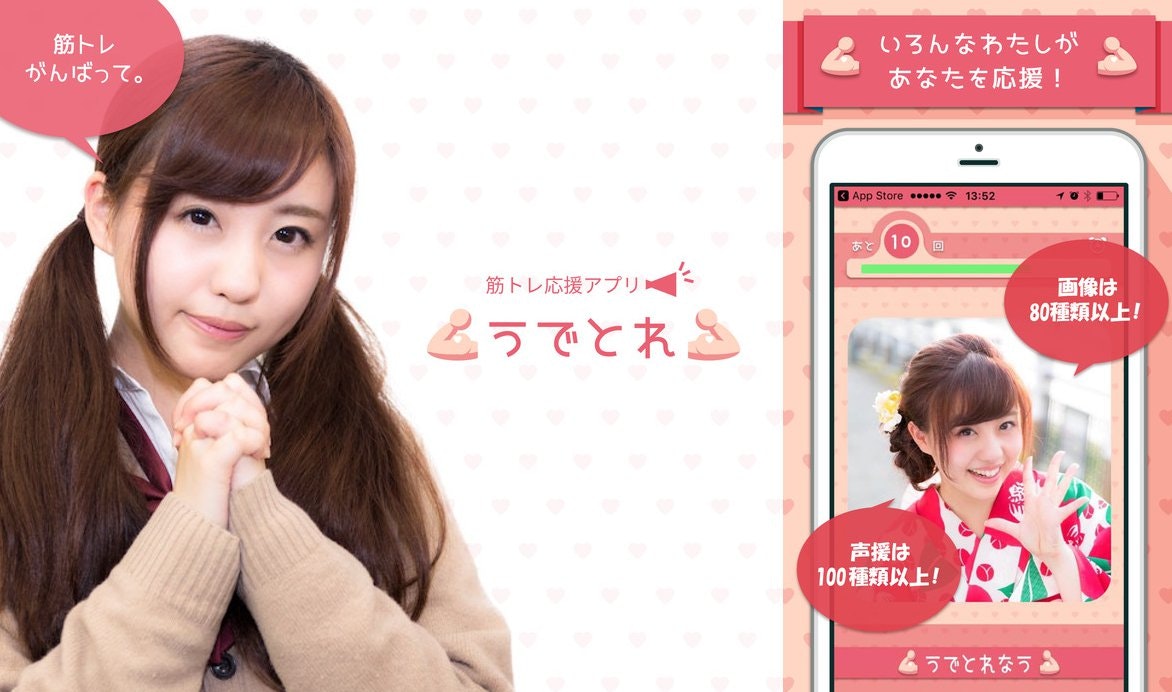
腕立て促進アプリ「うでトレ」
これで1人で筋トレする時も
かわいい女の子に応援され、回数も数えてもらえます。
【こんな方にオススメ!】
・筋トレが長く続かない!
・学生の頃の部活みたいに誰かに声かけ 応援 してほしい!
・楽しく筋トレしたい!
・かっこいい体が欲しい!
・太い腕を手に入れたい!
【機能】
・main.storyboardのViewを最前面にレイヤー移動
main.storyboardのViewを最前面にレイヤー移動
var fetchedView = self.view.viewWithTag(1) //viewの中のtagが
self.view.bringSubviewToFront(fetchedView!) //fetchedViewを最前面へ
・SNSで今までした回数をみんなにShare
SNSで今までした回数をみんなにShare
@IBAction func SNSAction(sender: AnyObject) {
//選択肢の上に表示するアラート
let alert = UIAlertController(title: "SNSに投稿",message: nil, preferredStyle: .ActionSheet)//選択肢設定
let firstAction = UIAlertAction(title: "Facebook", style: .Default){
action in
// Facebookの投稿ダイアログを作って
let cv = SLComposeViewController(forServiceType: SLServiceTypeFacebook)
cv.setInitialText("#うでとれ #ゆかちぃ")
cv.addImage(UIImage(named: "SNS.jpg"))
// 投稿ダイアログを表示する
self.presentViewController(cv, animated: true, completion: nil)
}
let secondAction = UIAlertAction(title: "Twitter", style: .Default){
action in
// Twitterの投稿ダイアログを作って
let cv = SLComposeViewController(forServiceType: SLServiceTypeTwitter)
// 文字を追加
cv.setInitialText("みんな聞いて!\n私の彼は" + String (NSUserDefaults.standardUserDefaults().integerForKey("U") ) + "回も腕立してるの! " + "#うでとれ#ゆかちぃ")
cv.addImage(UIImage(named: "SNS.jpg"))
// 投稿ダイアログを表示する
self.presentViewController(cv, animated: true, completion:nil )
}
let cancelAction = UIAlertAction(title: "キャンセル", style: .Default,handler : nil)
//選択肢をアラートに登録
alert.addAction(firstAction)
alert.addAction(secondAction)
alert.addAction(cancelAction)
//アラートを表示
presentViewController(alert, animated: true, completion: nil)
}
・アニメーション
アニメーション
class func AnimationImg(img : UIImageView){
img.transform = CGAffineTransformMakeScale(0.2, 0.2)
img.alpha = 0 // imgはUIImageView
UIView.animateWithDuration(2.0,
delay: 0.1,
usingSpringWithDamping: 0.8,
initialSpringVelocity: 3.0,
options: UIViewAnimationOptions.AllowUserInteraction,
animations: {
img.alpha = 1.0
img.transform = CGAffineTransformIdentity
}, completion: nil)
}
・UIAlertControllerに画像をAddSubView
UIAlertControllerにAddSubView
let v = UIImageView(frame: CGRectMake(0 , -190, 270, 180 ))
v.image = UIImage(named: "GJ.jpg")
v.layer.cornerRadius = 20
v.contentMode = UIViewContentMode.ScaleAspectFill
v.clipsToBounds = true
alert.view.addSubview(v)
・アプリアイコン での 3D Touch対応
UIAlertControllerにAddSubView
func application(application: UIApplication, didFinishLaunchingWithOptions launchOptions: [NSObject: AnyObject]?) -> Bool {
// Override point for customization after application launch.
let shortcut1 = UIMutableApplicationShortcutItem(type: "com.mycompany.myapp.quick", localizedTitle: "Quick Start", localizedSubtitle: "OP Skip", icon: UIApplicationShortcutIcon(templateImageName: "QS"), userInfo:["value1":"key1"])
let shortcut2 = UIMutableApplicationShortcutItem(type: "com.mycompany.myapp.reset", localizedTitle: "Data Reset", localizedSubtitle: "腕立て回数の初期化", icon: UIApplicationShortcutIcon(templateImageName: "DR"), userInfo:["value1":"key1"])
// 登録
UIApplication.sharedApplication().shortcutItems = [shortcut1,shortcut2]
return true
}
func application(application: UIApplication, performActionForShortcutItem shortcutItem: UIApplicationShortcutItem, completionHandler: (Bool) -> Void) {
if let _ : UIApplicationShortcutItem = shortcutItem {
//3D Touch Action 起動時の分岐
if shortcutItem.type == "com.mycompany.myapp.quick" {
//windowを生成
self.window = UIWindow(frame: UIScreen.mainScreen().bounds)
//Storyboardを指定
let storyboard = UIStoryboard(name: "Main", bundle: nil)//Viewcontrollerを指定
let initialViewController = storyboard.instantiateViewControllerWithIdentifier("Menu")
//rootViewControllerに入れる
self.window?.rootViewController = initialViewController
//表示
self.window?.makeKeyAndVisible()
}
if shortcutItem.type == "com.mycompany.myapp.reset"{
// 保存データを全削除
let appDomain:String = NSBundle.mainBundle().bundleIdentifier!
NSUserDefaults.standardUserDefaults().removePersistentDomainForName(appDomain)
}
}
}
雑文失礼しました。