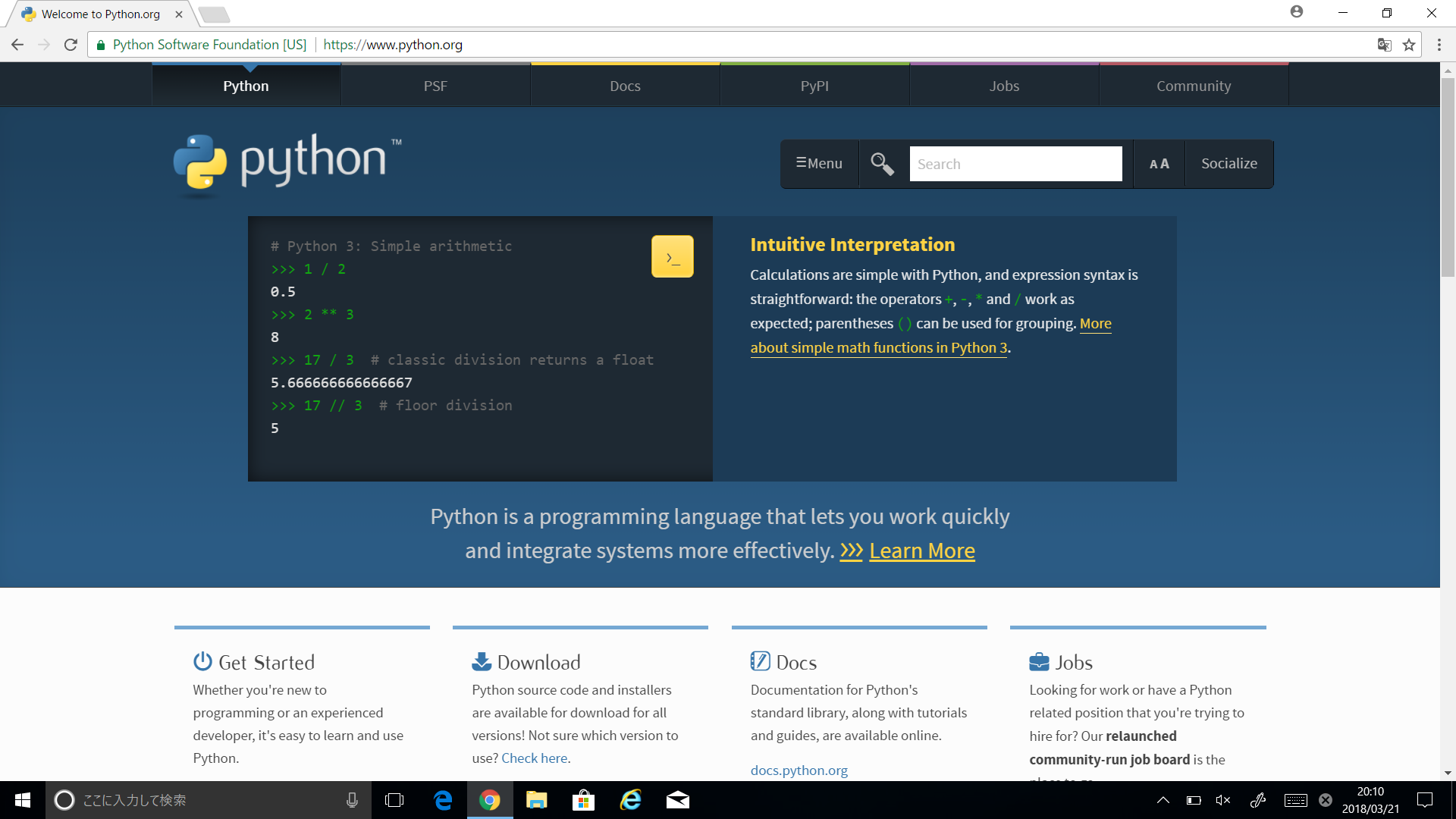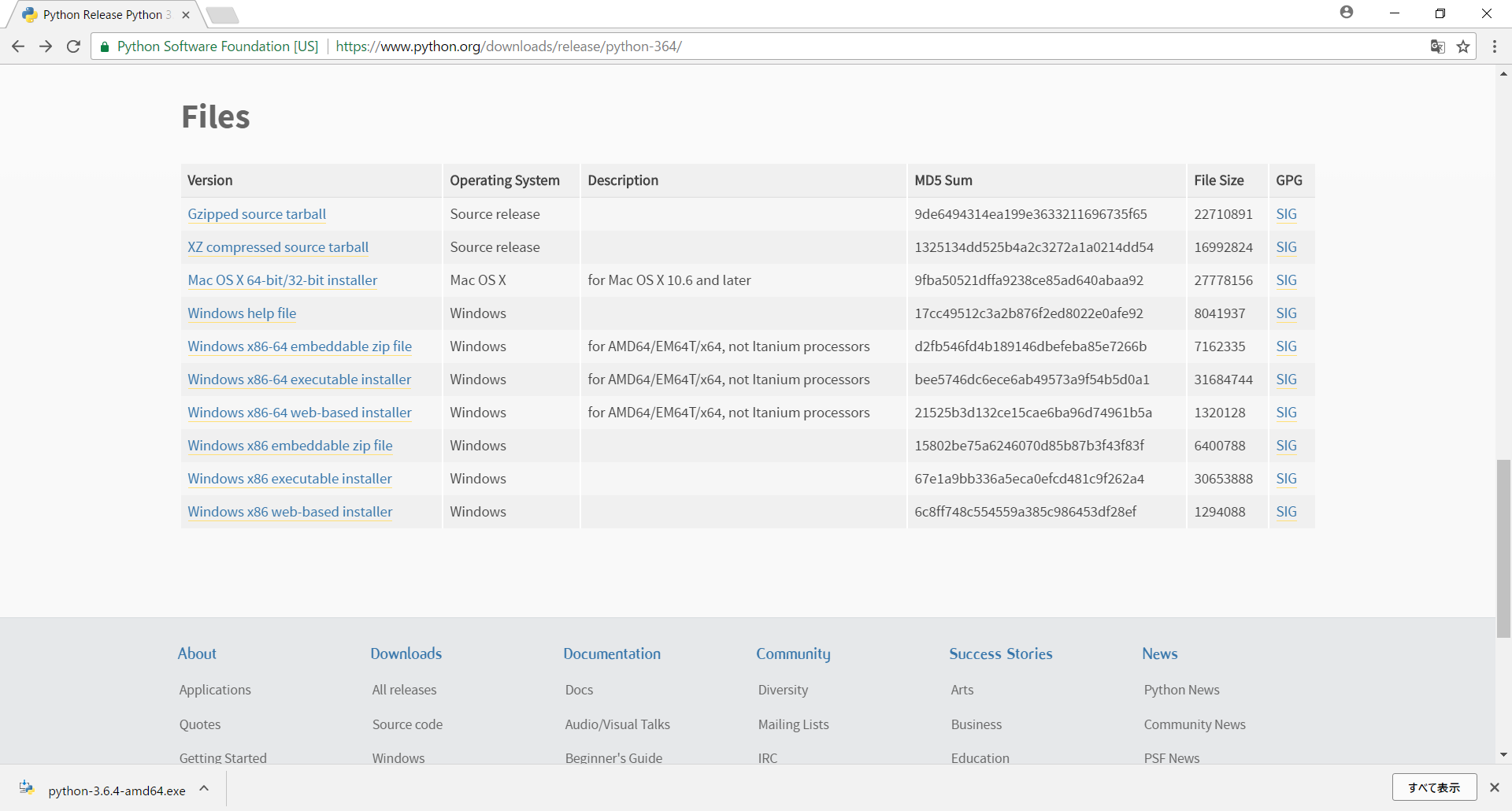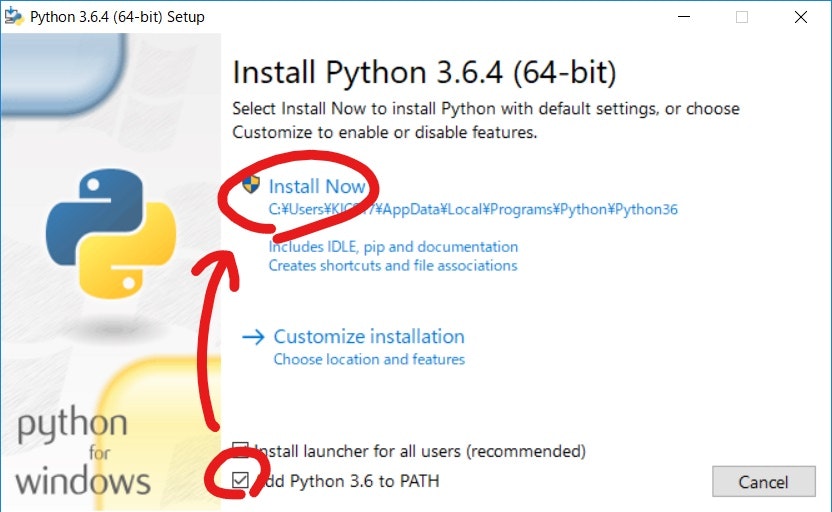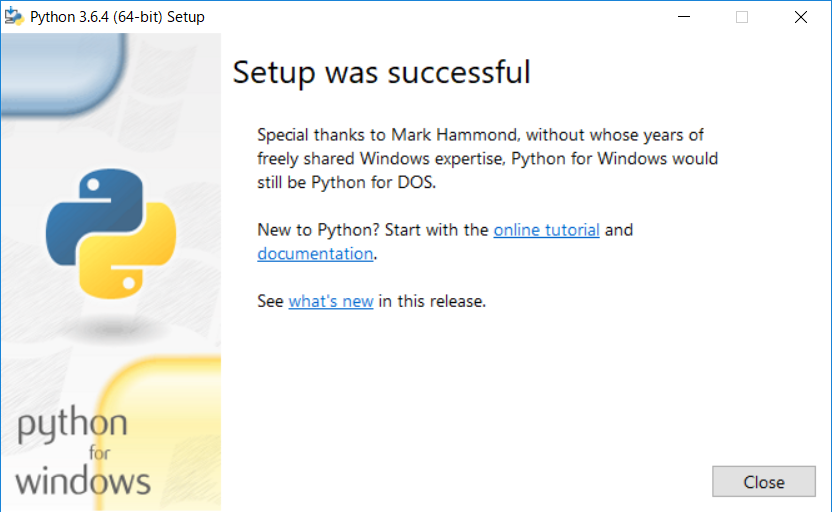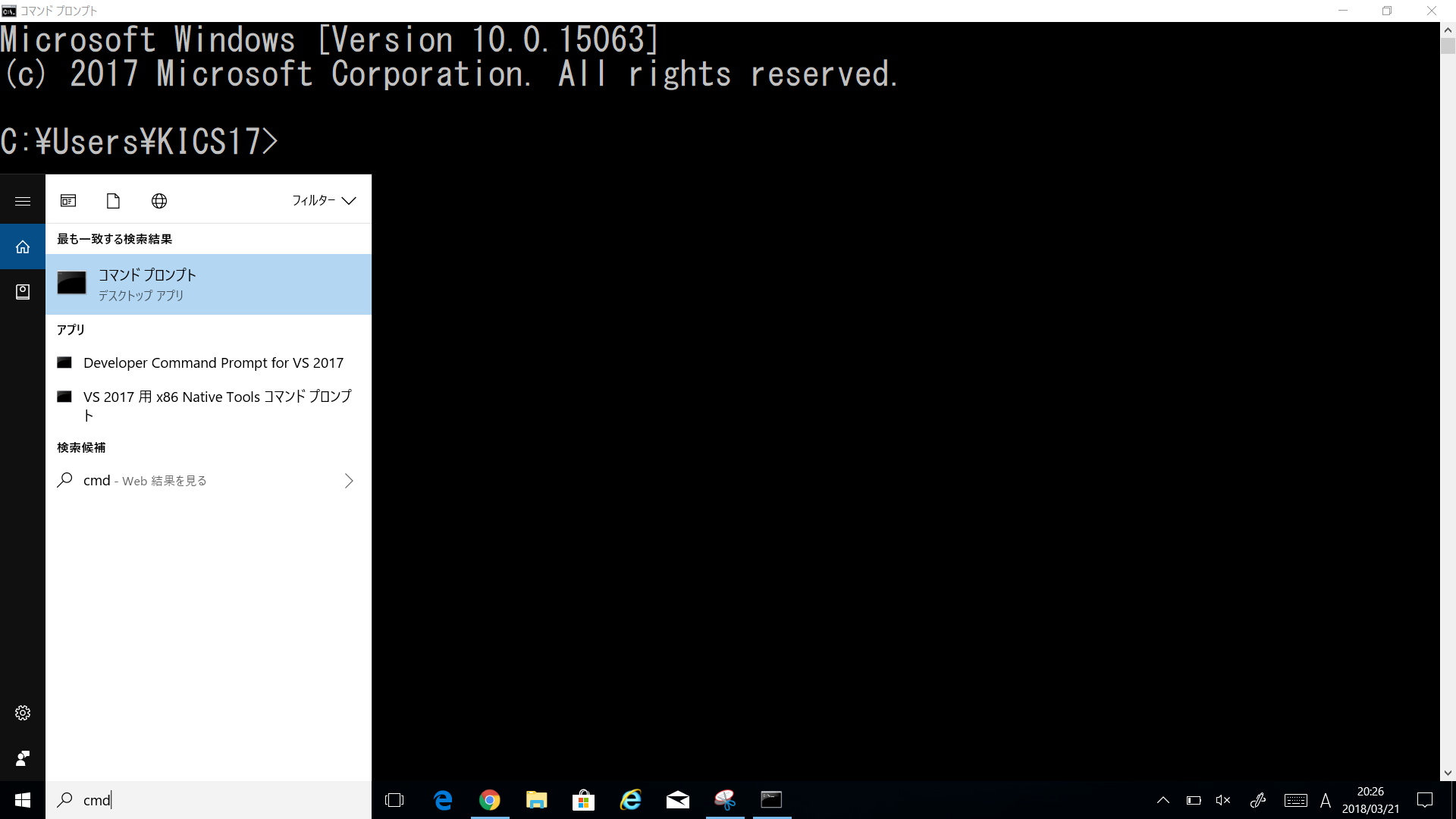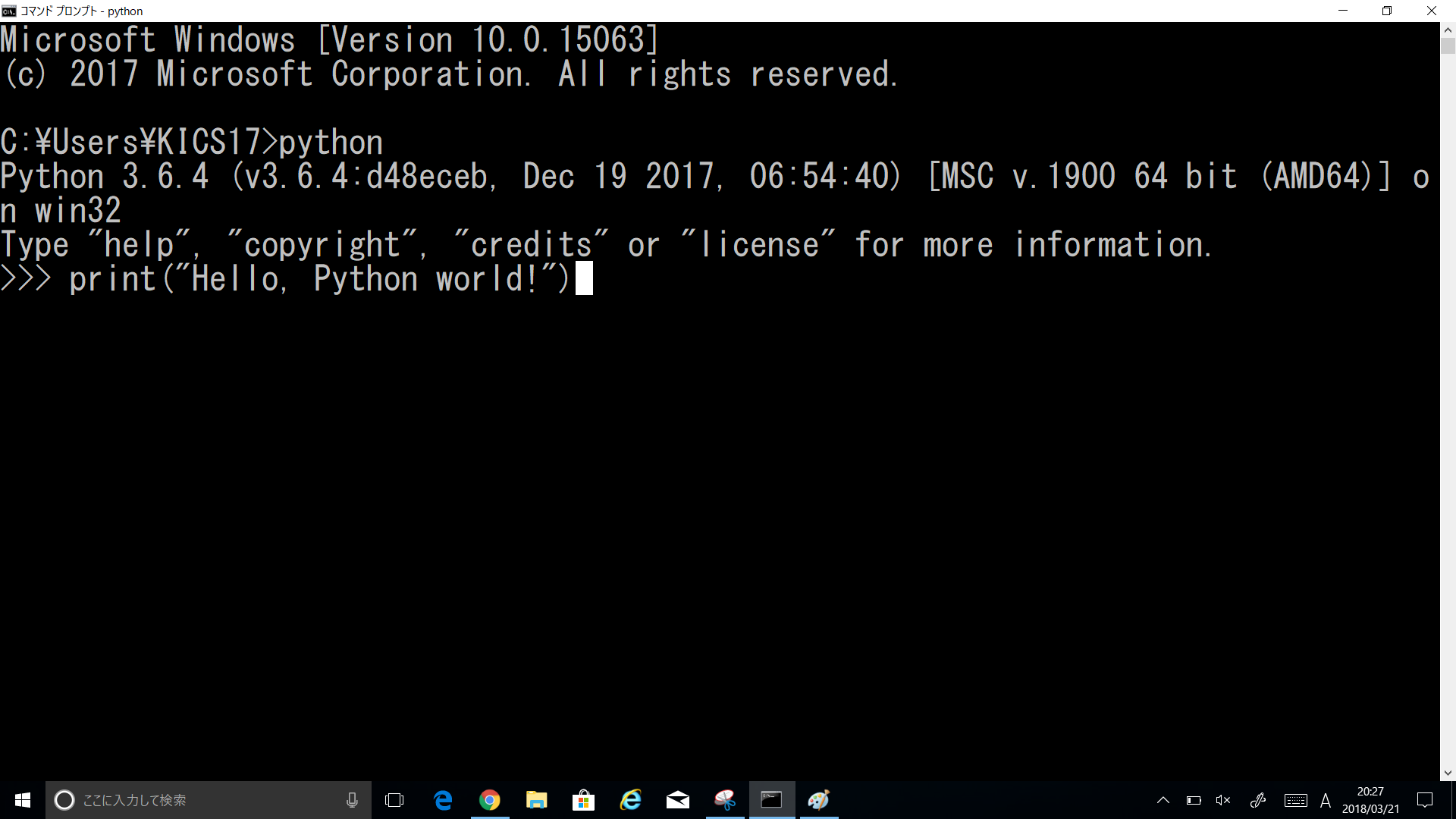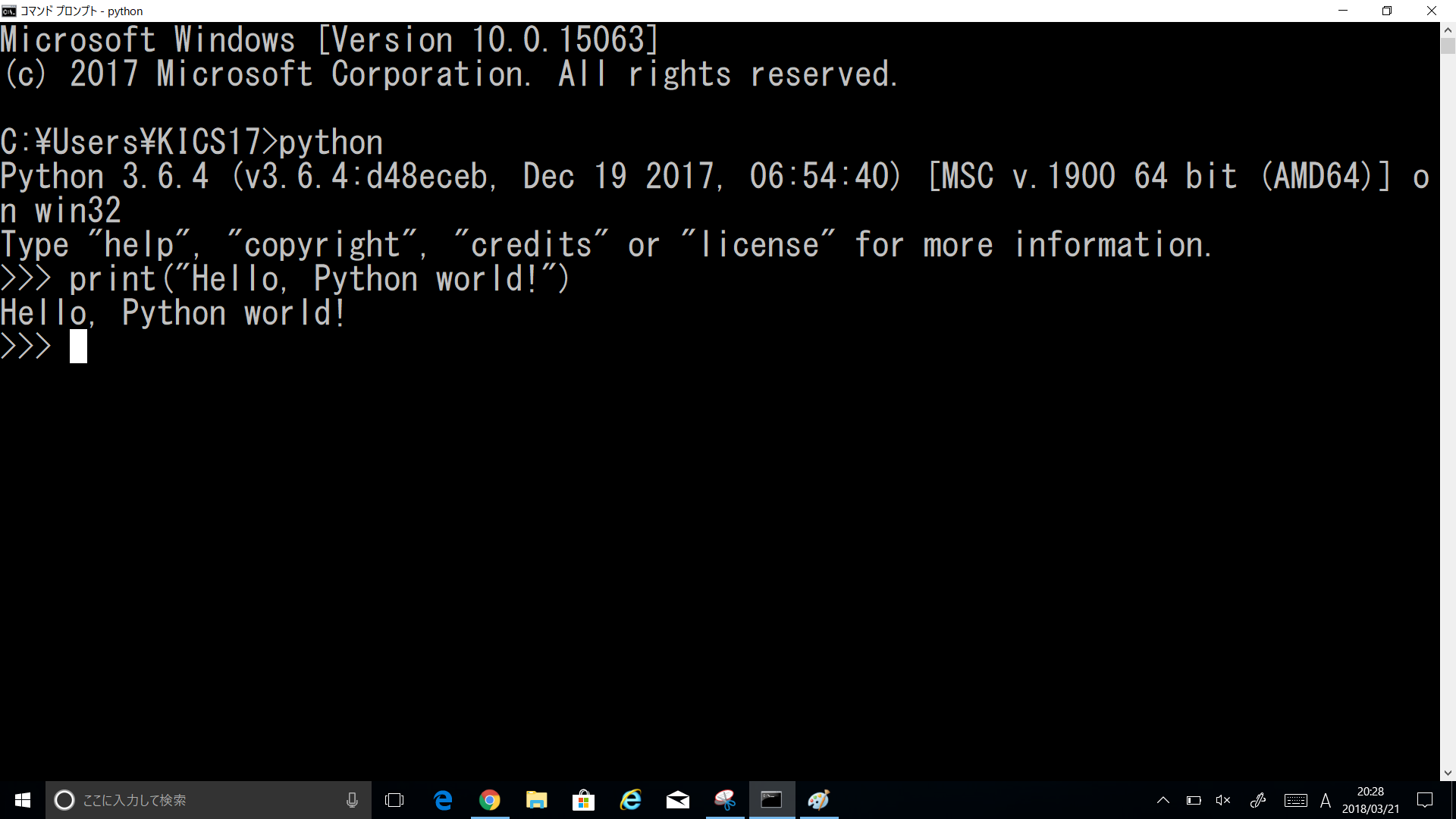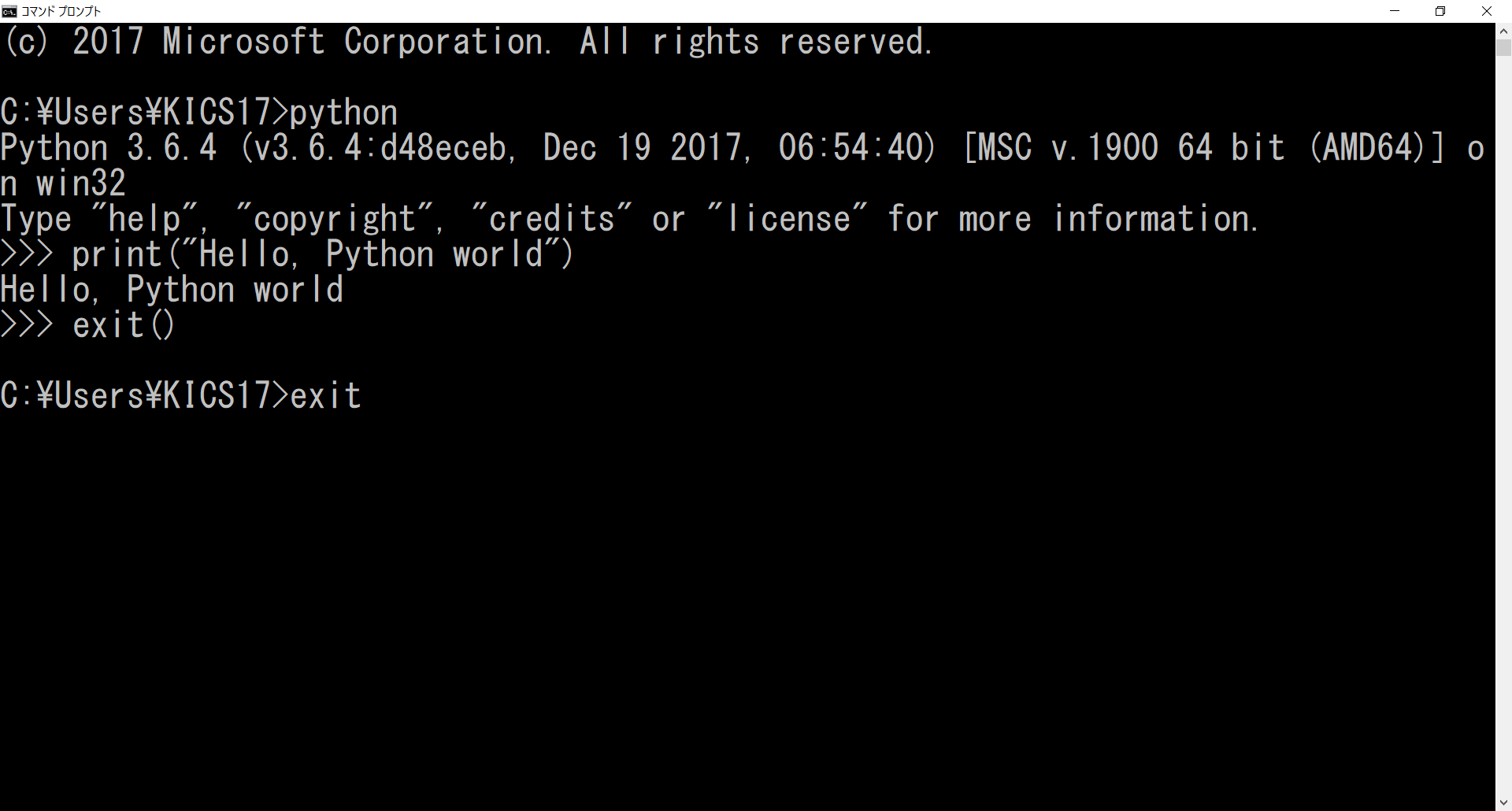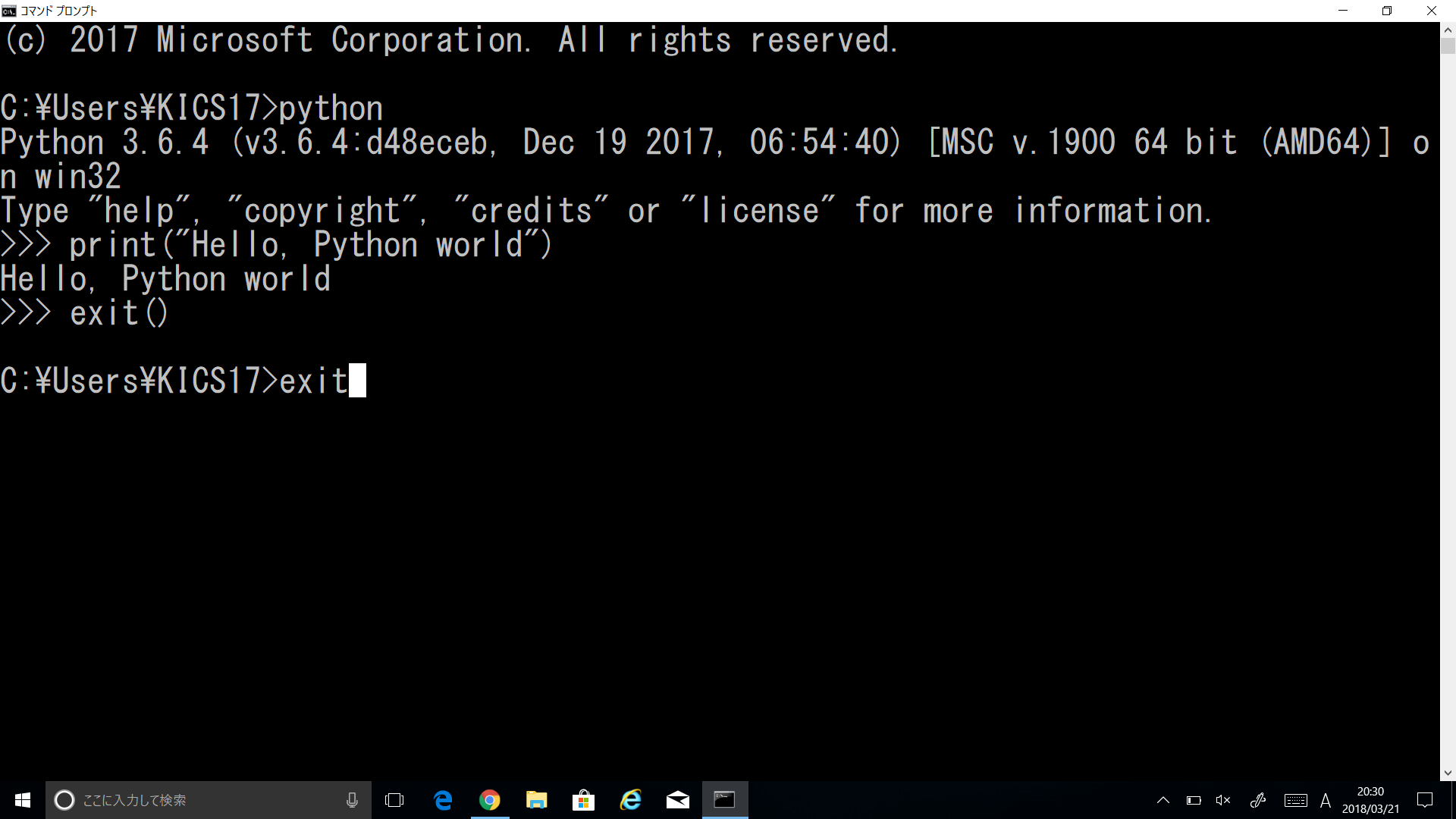概要
ここでは,Microsoft Windows(64ビット)にPythonの最新版をインストールする方法について説明する。
Pythonをダウンロードする
次に示すpython.orgのダウンロードページにて,Windows版Pythonの最新64ビット版をダウンロードする。
https://www.python.org/downloads/windows/
web-based,executable installer,embeddable zip fileのどれを選択しても良いが,以下の説明はexecutable installerによる画面遷移である。なお,x86は32ビット版,x86-64は64ビット版である。
Pythonをインストールする
ダウンロードしたファイルを実行するとPythonのインストーラが起動する。「Add Python 3.6 to PATH」にチェックを入れた上で,「Install Now」をクリックしてインストールを開始する。
しばらく「Setup Progress」の画面でインストールが進行し,「Setup was successful」と表示されたら成功である。「Close」ボタンをクリックしてインストーラの画面を閉じる。
動作確認
正しくPythonがインストールされていることを以下の手順に沿って確認する。
コマンドプロンプトの起動
コマンドプロンプトを起動する。Windowsの検索窓(ここに入力して検索)から「cmd」と検索すると良い。
Pythonの起動
コマンドプロンプトで「python」と入力してPythonを起動する。インストールされたPythonのバージョン番号など情報が表示されているはずである。「>>>」の記号は,Pythonの命令を受け付けるプロンプトを表している。
プログラムの実行
簡単なPythonプログラムを実行してみよう。次の命令文をPythonのプロンプトに入力して**[Enter]**キーを押してみよう。
print("Hello, Python world!")
すぐ次の行に以下のように表示されたら成功である。めでたし,めでたし!
Hello, Python world!
Pythonを終了するときは「exit()」と入力する。なお,exit()はプログラムを終了するPythonの命令である。
コマンドプロンプトで「exit」と入力して,コマンドプロンプトを終了する。
以上