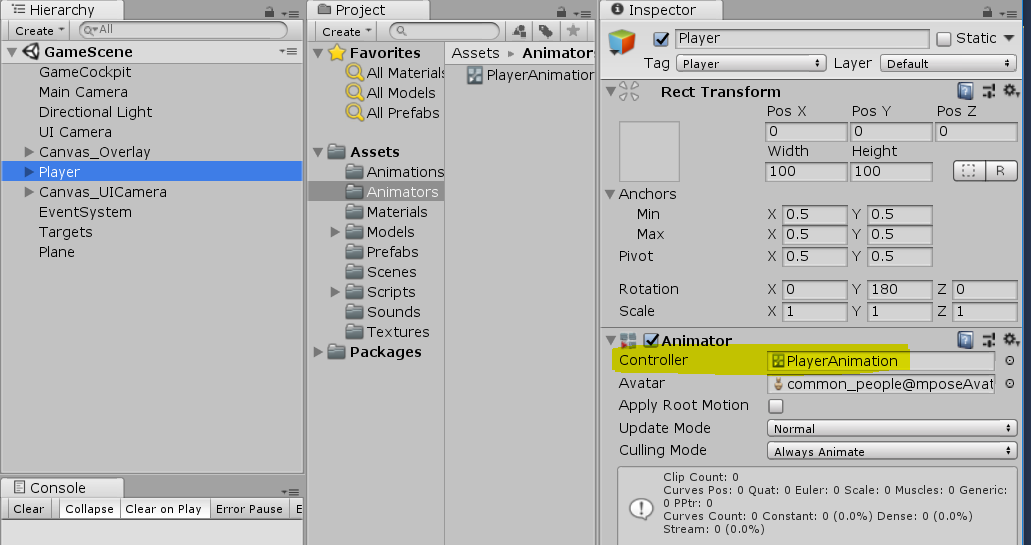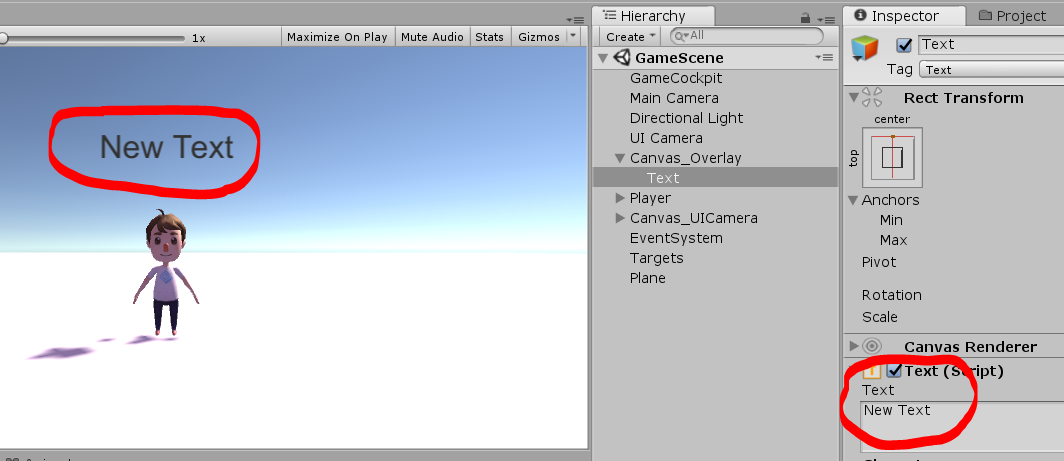目標
「Animation Event」機能を使うことで、Animationが再生されるたびにAnimation Eventの関数が自動的に呼び出されます。
本例では、「Animation Event」機能を利用し、Playerが手を振り始めた(つまり、「player_wave」というanimationの再生が始まった)時、自動的に「Hello」という文字が表示され、振り終わったら(つまり、「player_wave」の再生が終わった)自動的に「Bye」が表示されます。
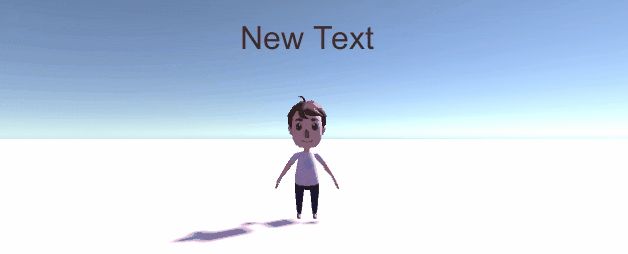
実現方法
①PlayerのAnimationを作成します。
とりあえずUnity Asset Storeの無料「Character Pack」を利用します。今度はBlenderで自分で作ってみたいと思います。
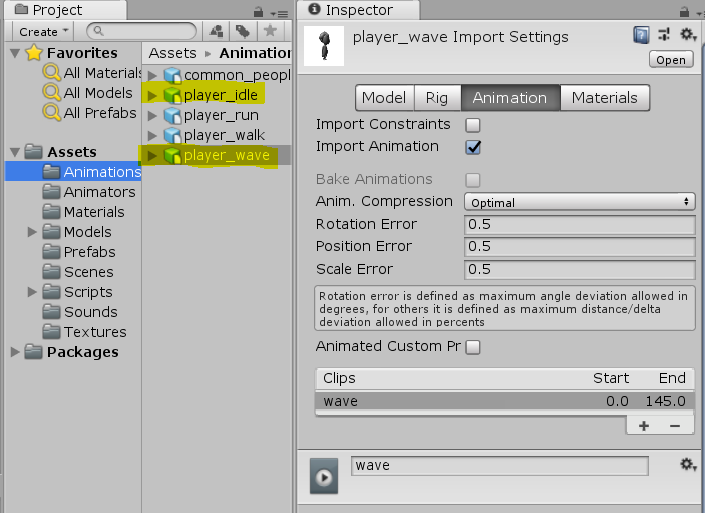
この「Character Pack」の中でたくさんのAnimationがあるけど、この例で使うのは、「player_idle」と「player_wave」だけです。
②Animationたちを繋げるAnimatorControllerを作成します。
「Animation」「Animator Controller」の詳細についてまだ詳しくない方はまずこちらへ ![]() Unity Manual
Unity Manual
AnimatorControllerの名前は「PlayerAnimation」にします。
この例と関わるのは、「idle->wave->idle」です。
また、パラメータ「idle」と「wave」を作っておきます。「(wave==true) && (idle==false)」の時にAnimationが「idle」から「wave」に切り替えられます。
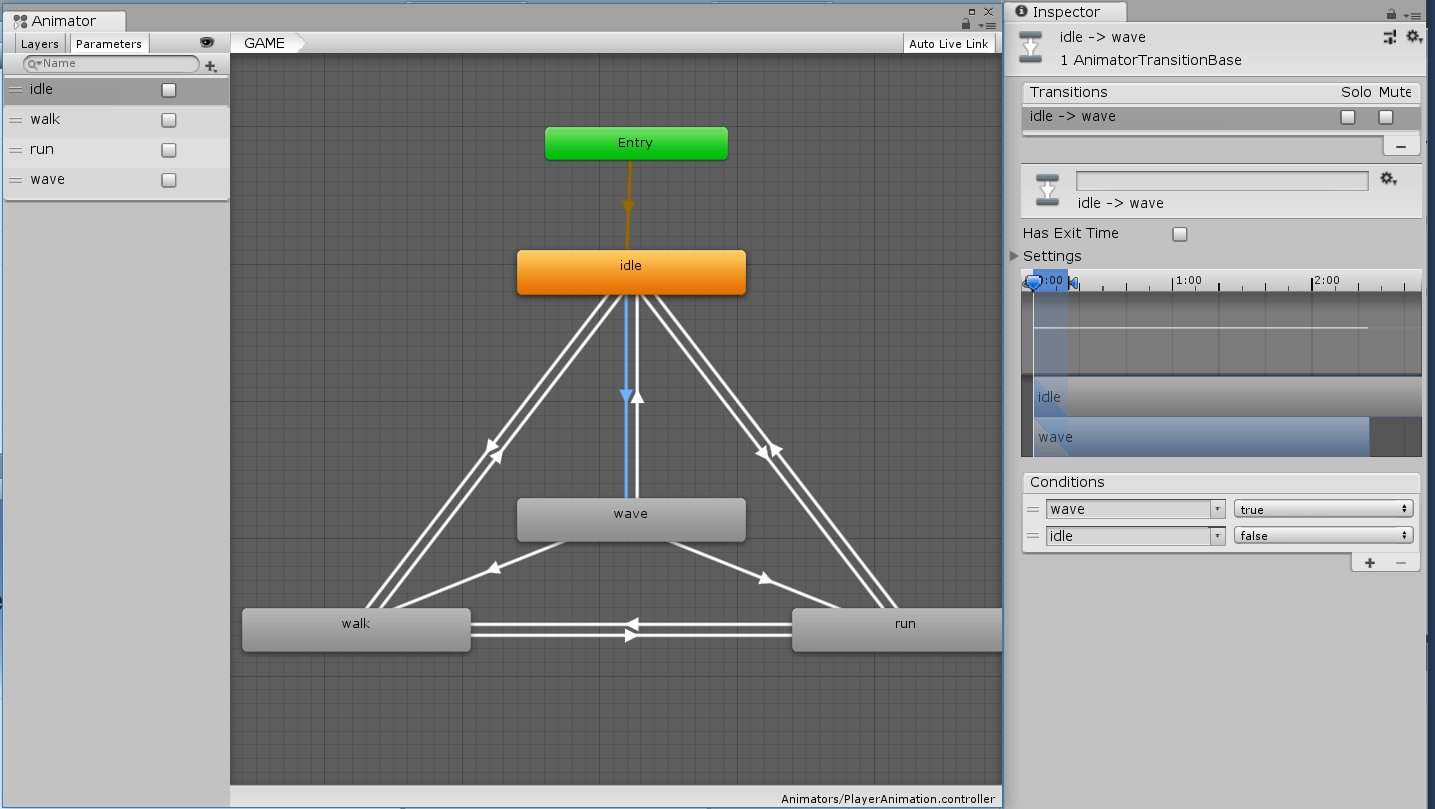
③「②」のAnimatorController「PlayerAnimation.controller」をgameobject「player」にアタッチします。
④AnimatorControllerを呼び出すコードPlayerController.csを作成します。
「PlayerController.cs」をgameobject「player」にアタッチします。
このコードは、ゲームが始まる時にAnimation「player_wave」を再生します。結果的には、ゲームが始まったらplayerが手を振ります。
using UnityEngine;
using UnityEngine.UI;
public class PlayerController : MonoBehaviour
{
private Animator m_animator;
private void Start()
{
m_animator = GetComponent<Animator>();
runAnimation("wave");
}
private void runAnimation(string animationName)
{
foreach (AnimatorControllerParameter param in m_animator.parameters)
{
m_animator.SetBool(param.name, false);
}
m_animator.SetBool(animationName, true);
}
}
⑤新規Textして、Sceneの適当の場所に放置します。
⑥Animation「player_wave」にEventを追加します。
場所はAnimationの「Inspector->Animation->Events」です。
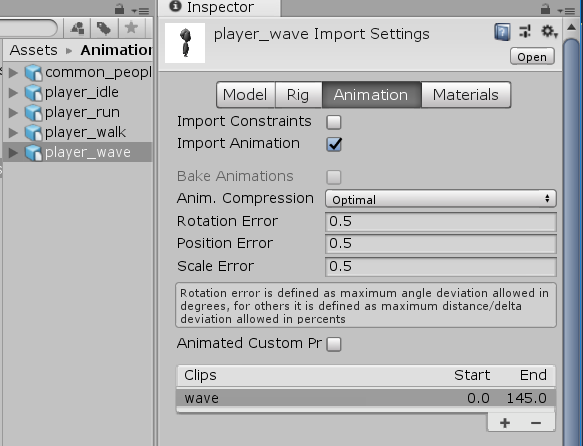
0.00sの位置(player手を振り始めようとする時)に「AddEvent」ボタンを押してEventを追加します。
関数名は「handleAnimationEvent」にします。
引数はStringの「waveBegin」にします。
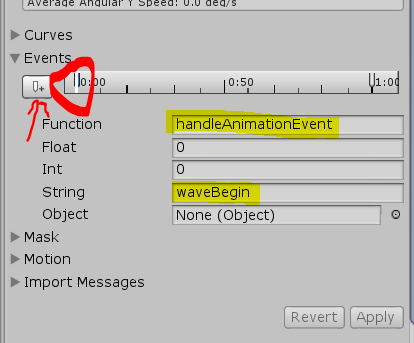
同じように、「wave」が終わりそうとする時にもう一つのEventを追加します。
関数名は同じ「handleAnimationEvent」にします。
引数は「waveFinish」にします。
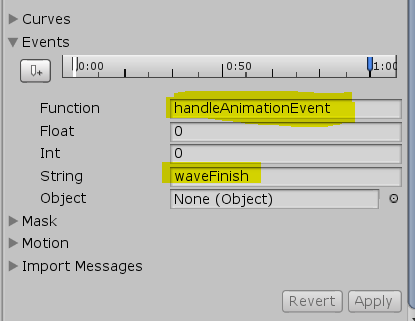
⑦関数「handleAnimationEvent」を「PlayerController.cs」に追加します。
関数「handleAnimationEvent」はAnimation「player_wave」が再生される時に自動的に呼び出されます。
また、引数値が「waveBegin」だと、Textが「Hello」になり、引数値が「waveFinish」だと、Textが「Bye」になります。ここのTextは⑤で作ったTextです。
using UnityEngine;
using UnityEngine.UI;
public class PlayerController : MonoBehaviour
{
private Animator m_animator;
private Text m_text;
private void Start()
{
m_animator = GetComponent<Animator>();
m_text = GameObject.FindGameObjectWithTag("Text").GetComponent<Text>();
runAnimation("wave");
}
private void runAnimation(string animationName)
{
foreach (AnimatorControllerParameter param in m_animator.parameters)
{
m_animator.SetBool(param.name, false);
}
m_animator.SetBool(animationName, true);
}
// This function is called by the animation, always remember to maintain the animation
private void handleAnimationEvent(string str)
{
switch (str)
{
case "waveBegin":
m_text.text = "Hello";
break;
case "waveFinish":
m_text.text = "Bye";
break;
default:
break;
}
}
}
いかがでしょうか?
以上です。
![]()